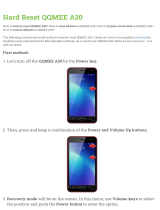Page is loading ...

LCD TELEVISION
INSTRUCTION MANUAL
DLP-20J1
DLP-20D7
DLP-20W2
PAL B/G, D/K, I/I,
SECAM B/G, D/K, L/L’, NTSC(AV)
TELETEXT
SCART/VIDEO/S-VIDEO
MULTI-LANGUAGE OSD
GB
Helpline Number: 0870 100 2525

2
Caution
CAUTION
RISK OF ELECTRIC SHOCK
DO NOT OPEN
CAUTION : TO REDUCE THE RISK OF ELECTRIC SHOCK,
DO NOT REMOVE COVER (OR BACK).
NO USER-SERVICEABLE PARTS INSIDE.
REFER SERVICING TO QUALIFIED SERVICE PERSONNEL.
The lightning flash with arrowhead symbol, within an equilateral triangle, is
intended to alert the user to the presence of uninsulated “dangerous voltage”
within the product’s enclosure that may be of sufficient magnitude to consti-
tute a risk electric shock.
The exclamation point within an equilateral triangle is intended to alert the
user to the presence of important operating and servicing instructions in the
literature accompanying the appliance.
WARNING:
To reduce the risk of fire or electric shock hazard, do not expose this appliance to
rain or moisture.
DISPOSAL OF USED ELECTRICAL & ELECTRONIC EQUIPMENT
The meaning of the symbol on the product, its accessory or packaging indicates
that this product shall not be treated as household waste. Please, dispose of
this equipment at your applicable collection point for the recycling of electrical
& electronic equipments waste. In the European Union and Other European
countries which there are separate collection systems for used electrical and
electronic product. By ensuring the correct disposal of this product, you will
help prevent potentially hazardous to the environment and to human health,
which could otherwise be caused by unsuitable waste handling of this product.
The recycling of materials will help conserve natural resources. Please do not
therefore dispose of your old electrical and electronic equipment with your
household waste. For more detailed information about recycling of this product,
please contact your local city office, your household waste disposal service or
the shop where you purchased the product.

3
Safety
Precautions
1. CLEANING
Unplug this TV equipment from the AC power outlet before cleaning.
Do not use liquid cleaner or aerosol cleaners. Use a soft and damp cloth
for cleaning.
2. ATTACHMENTS
Do not use attachments not recommended by the TV equipment manu-
facturer as they may result in the risk of fire, electric shock or other injury.
3. WATER AND MOISTURE
Do not place this TV equipment near water, for example, near bathtub,
kitchen sink, laundry tub, in a wet basement, or near a swimming pool,
or the like.
4. HEAT
Keep the TV equipment away from the heat sources such as radiator,
heater, stoves and other heat-generating products.
5. SETTING
Do not place this TV on unstable cart, stand, or table. Placing the TV on an
unstable base can cause the TV to fall, resulting in serious personal injuries
as well as damage to the TV. Use only a cart, stand, bracket or table recom-
mended by the manufacturer or salesperson.
6. WALL OR CEILING MOUNTING
When mounting the product on a wall or ceiling, be sure to install the
product using the designated mounting tool according to the method
recommended by the manufacturer.
7. POWER
This TV equipment should be operated only from the type of power
source indicated on the marking label. If you are not sure of the type
of power supplied to your home, consult your TV dealer or local power
company.
8. PIXEL AND FIXED IMAGE
The LCD panel is a very high technology product with 921,600 (DLP-20J1,
DLP-20D7); 3,147,264 (DLP-20W2) thin film transistors which give you fine
picture details.
Occasionally, a few non-active pixels may appear on the screen as a fixed
point of blue, green or red please note that this does not affect the per-
formance of your product.
A fixed image should not be displayed during hours, otherwise trace of
this image may appear on the screen.
9. SET MOVING
When moving the product, place your fingers of one hand in the socket on
the back of the CTV and support the front of the TV with the other hand.
GB

4
Contents
Important Safeguards. . . . . . . . . . . . . . . . . . . . . . . . . . . . . . . . . . . . . . . . . . . . . . . . . . . . . . . . . 5
Supplied Accessories. . . . . . . . . . . . . . . . . . . . . . . . . . . . . . . . . . . . . . . . . . . . . . . . . . . . . . . . . . 6
Functional Overview . . . . . . . . . . . . . . . . . . . . . . . . . . . . . . . . . . . . . . . . . . . . . . . . . . . . . . . . . . 7
Remote controller . . . . . . . . . . . . . . . . . . . . . . . . . . . . . . . . . . . . . . . . . . . . . . . . . . . . . . . . . . . . . . . 7
Local Control . . . . . . . . . . . . . . . . . . . . . . . . . . . . . . . . . . . . . . . . . . . . . . . . . . . . . . . . . . . . . . . . . . . . 8
Preparation . . . . . . . . . . . . . . . . . . . . . . . . . . . . . . . . . . . . . . . . . . . . . . . . . . . . . . . . . . . . . . . . . 10
Inserting Batteries into the Remote Control Unit. . . . . . . . . . . . . . . . . . . . . . . . . . . . . . . . . 10
Mains Connection . . . . . . . . . . . . . . . . . . . . . . . . . . . . . . . . . . . . . . . . . . . . . . . . . . . . . . . . . . . . . . 10
Aerial Connection . . . . . . . . . . . . . . . . . . . . . . . . . . . . . . . . . . . . . . . . . . . . . . . . . . . . . . . . . . . . . . 11
Connecting external equipment . . . . . . . . . . . . . . . . . . . . . . . . . . . . . . . . . . . . . . . . . . . . . . . . 13
Start Up . . . . . . . . . . . . . . . . . . . . . . . . . . . . . . . . . . . . . . . . . . . . . . . . . . . . . . . . . . . . . . . . . . . . . 15
Language Menu . . . . . . . . . . . . . . . . . . . . . . . . . . . . . . . . . . . . . . . . . . . . . . . . . . . . . . . . . . . . . . . . 15
Automatic Tuning . . . . . . . . . . . . . . . . . . . . . . . . . . . . . . . . . . . . . . . . . . . . . . . . . . . . . . . . . . . . . . 15
Daily Use . . . . . . . . . . . . . . . . . . . . . . . . . . . . . . . . . . . . . . . . . . . . . . . . . . . . . . . . . . . . . . . . . . . .16
Switching On TV Set . . . . . . . . . . . . . . . . . . . . . . . . . . . . . . . . . . . . . . . . . . . . . . . . . . . . . . . . . . . . 16
Switching Off TV Set . . . . . . . . . . . . . . . . . . . . . . . . . . . . . . . . . . . . . . . . . . . . . . . . . . . . . . . . . . . . 16
Program Selection (From 0 to 99) . . . . . . . . . . . . . . . . . . . . . . . . . . . . . . . . . . . . . . . . . . . . . . . 17
Sound Control. . . . . . . . . . . . . . . . . . . . . . . . . . . . . . . . . . . . . . . . . . . . . . . . . . . . . . . . . . . . . . . . . . 17
Picture Control . . . . . . . . . . . . . . . . . . . . . . . . . . . . . . . . . . . . . . . . . . . . . . . . . . . . . . . . . . . . . . . . . 18
Sleep Function . . . . . . . . . . . . . . . . . . . . . . . . . . . . . . . . . . . . . . . . . . . . . . . . . . . . . . . . . . . . . . . . . 18
Menus Language Selection, Child Lock, Clock Setting,
Wake Up, Noise Reduction . . . . . . . . . . . . . . . . . . . . . . . . . . . . . . . . . . . . . . . . . . . . . . . . . . . . . . 19
Menus Description. . . . . . . . . . . . . . . . . . . . . . . . . . . . . . . . . . . . . . . . . . . . . . . . . . . . . . . . . . . 20
Main Menu . . . . . . . . . . . . . . . . . . . . . . . . . . . . . . . . . . . . . . . . . . . . . . . . . . . . . . . . . . . . . . . . . . . . . 20
How to use the sub-menus. . . . . . . . . . . . . . . . . . . . . . . . . . . . . . . . . . . . . . . . . . . . . . . . . . . . . . 20
Picture Menu . . . . . . . . . . . . . . . . . . . . . . . . . . . . . . . . . . . . . . . . . . . . . . . . . . . . . . . . . . . . . . . . . . . 21
Sound Menu . . . . . . . . . . . . . . . . . . . . . . . . . . . . . . . . . . . . . . . . . . . . . . . . . . . . . . . . . . . . . . . . . . . 21
Equalizer Menu . . . . . . . . . . . . . . . . . . . . . . . . . . . . . . . . . . . . . . . . . . . . . . . . . . . . . . . . . . . . . . . . . 22
Install Menu . . . . . . . . . . . . . . . . . . . . . . . . . . . . . . . . . . . . . . . . . . . . . . . . . . . . . . . . . . . . . . . . . . . . 22
Edit Menu . . . . . . . . . . . . . . . . . . . . . . . . . . . . . . . . . . . . . . . . . . . . . . . . . . . . . . . . . . . . . . . . . . . . . . 23
Features Menu . . . . . . . . . . . . . . . . . . . . . . . . . . . . . . . . . . . . . . . . . . . . . . . . . . . . . . . . . . . . . . . . . 25
Language Menu . . . . . . . . . . . . . . . . . . . . . . . . . . . . . . . . . . . . . . . . . . . . . . . . . . . . . . . . . . . . . . . . 25
Teletext . . . . . . . . . . . . . . . . . . . . . . . . . . . . . . . . . . . . . . . . . . . . . . . . . . . . . . . . . . . . . . . . . . . . .26
Page Selection. . . . . . . . . . . . . . . . . . . . . . . . . . . . . . . . . . . . . . . . . . . . . . . . . . . . . . . . . . . . . . . . . . 26
Useful Teletext Functions . . . . . . . . . . . . . . . . . . . . . . . . . . . . . . . . . . . . . . . . . . . . . . . . . . . . . . . 26
Teletext Format Picture & Sound Control . . . . . . . . . . . . . . . . . . . . . . . . . . . . . . . . . . . . . . . . 27
Wall/Arm Mounting . . . . . . . . . . . . . . . . . . . . . . . . . . . . . . . . . . . . . . . . . . . . . . . . . . . . . . . . . . 29
Troubleshooting . . . . . . . . . . . . . . . . . . . . . . . . . . . . . . . . . . . . . . . . . . . . . . . . . . . . . . . . . . . . . 30
Specifications . . . . . . . . . . . . . . . . . . . . . . . . . . . . . . . . . . . . . . . . . . . . . . . . . . . . . . . . . . . . . . . 31

5
Important
Safeguards
Location
Heat, Moisture, Dust, Vibration
Position your set so that bright light or sunlight doesn’t fall directly onto the screen.
Care should be taken not to expose the set to any unnecessary vibration, moisture, dust or heat.
Do not expose the set to dripping or splashing.
Ventilation
Also ensure that the set is placed in a position to allow a free flow of air.
Do not cover the ventilation openings on the back cover.
Leave at least 10 cm around each side of the TV set.
Mounting
This set can be positioned by using the table top stand or wall mounting bracket.
When you install the set using the wall mounting bracket, fix it carefully so it is secure.
Object Entry
Do not insert foreign objects, such as needles and coins, into the ventilation openings.
Lightning striking
You should disconnect your set from the mains and the aerial system during thunderstorms.
Cleaning
Unplug the set from the mains before cleaning.
Dust the set by wiping the LCD screen and the cabinet with a soft, clean cloth.
If the screen requires additional cleaning, use a clean, damp cloth.
Do not use liquid cleaners or aerosol cleaners.
Do not rub or strike the LCD with anything hard as this may scratch, or damage the LCD per-
manently.
Service
Never remove the back cover of the set as this can expose you to high voltage and other haz-
ards.
If the set does not operate properly,unplug it and call your dealer.
GB

6
Supplied
Accessories
Make sure that the following accessories are provided with the product.
Remote controller Instruction manual
Batteries (Option)
(2 x 1,5V, AAA)

A1
A2
A17
A19
A20
A21
A18
A25
A24
A22
A4
A15
A26
A3
A5
A16
A14
A13
A11
A8
A9
A23
A12
A10
A7
A6
7
Functional
Overview
Remote controller
TELETEXT mode
A1 POWER
A2 SOUND MUTE
A3 NUMBER 0..9
A4 .
A5 .
A6 PAGE UP
A7 VOL/BRIGHT
DOWN
A8 CANCEL
A9 PAGE HOLD
A10 SUBPAGE
A11 RED
A12 GREEN
A13 .
A14 .
A15 .
A16 .
A17 .
A18 INDEX
A19 VOL/BRIGHT
MENU SELEC-
TION
A20 VOL/BRIGHT UP
A21 PAGE DOWN
A22 TELETEXT TAT
PAT TV
A23 HEIGHT
A24 REVEAL
A25 CYAN
A26 YELLOW
TV mode
A1 POWER
A2 SOUND MUTE
A3 NUMBER 0..9
A4 SLEEP
A5 TV / AV
A6 PROGRAM UP
(CURSOR UP)
A7 VOLUME DOWN
(CURSOR LEFT)
A8 .
A9 .
A10 .
A11 SKIP
A12 MOVE
A13 3D(SOUND EFFECT)
A14 MODE
A15 ZOOM
A16 RECALL
A17 NORMAL
A18 OK/PRESET/HEAD-
PHONE VOLUME
A19 MENU
A20 VOLUME UP
(CURSOR RIGHT)
A21 PROGRAM DOWN
(CURSOR DOWN)
A22 TV TELETEXT
A23 .
A24 .
A25 .
A26 DELETE / QUICK
LIST - (OPTION)
GB

PR
PR
8
Local Control
Front
Power On/Off (B1)
PR Up/Down (B2)
Volume Up/Down (B3)
AV (B4)
Remote Sensor (B5)
LED Indicator (B6)
Remote Sensor (B5)
LED Indicator (B6)
Remote Sensor
(B5)
LED Indicator (B6)
DLP-20D7
DLP-20J1
DLP-20W2
Power On/Off (B1)
PR Up/Down (B2)
Volume Up/Down (B3)
AV (B4)
PR
Power
On/Off
(B1)
PR
Up/Down
(B2)
Volume
Up/Down
(B3)
AV
(B4)

9
Rear
(C1)
Aerial jack
(C2)
SCART socket
(C4)
Video Input
Socket
(C3)
Audio Input
(L+R) Socket
(C5)
S-Video
jack
(C6)
Headphone
jack
DLP-20D7
DLP-20J1
DLP-20W2
(C1) Aerial jack
(C2) SCART socket
(C3) Audio Input
(L+R) Socket
(C4) Video
Input Socket
(C5) S-Video jack
(C6) Headphone jack
GB

10
Preparation
Inserting Batteries into the Remote Control Unit
To load the batteries, turn the remote control
handset over and open the battery compartment.
Insert the batteries (Two 1.5v, type R03 or AAA).
Make sure that the polarity matches with the (+)
and (-) marks inside of the battery compartment.
Note:
To avoid damage from possible battery
leakage, remove the batteries if you do not
plan to use the remote control handset for
an extended period of time.
Mains Connection
1. Plug the end of AC cord into a Power outlet with 220V-240V~,50Hz.
AC Cord
Power outlet
Power outlet
AC Cord

11
Preparation
Aerial Connection
CONNECTING THE TV DIRECTLY TO AN AERIAL
Connect an aerial cable (75 ohm coaxial cable) to the Aerial terminal on the back of the TV set.
Aerial
Aerial cable
Aerial terminal
DLP-20D7
DLP-20J1
DLP-20W2
GB

12
Preparation
AERIAL CONNECTION WITH VCR
Connect your aerial cable to the RF(aerial) IN terminal on the VCR.
Connect the RF OUT terminal of the VCR to the Aerial terminal on the TV set with RF cable.
NOTE:
If you wish to use only the Aerial (RF) connection, then you should store the VCR
channel on programme number “ZERO”using the “Manual tuning” function (See
page 23).
Now you can watch the VCR in TV mode by selecting the programme number “PR00”.
VCR
RF IN
RF OUT
Aerial
terminal
DLP-20D7 DLP-20J1
DLP-20W2

13
Preparation
Connecting external equipment
Scart cable
RCA cable
Headphone
Set Top Box
VCR/DVD/Camcorder/
Video Game
S-video cable
DVDSet Top Box
VCR/DVD
DLP-20D7 DLP-20J1 DLP-20W2
GB

14
Preparation
TV/AV MODE SELECTION
Press the TV/AV(
) button on the control panel repeatedly to select the source.
You can also select the source using TV/AV(
) button on the remote controller.
TV AV1 AV2 S-VIDEO TV
In TV mode, you can change the TV programme number with the UP/DOWN button or the
NUMBER button.
NOTE:
When the TV SET has no signal, a screen saver will appear on the screen.
AV INPUT JACK (AV2)
This jack has video / audio inputs.
It is used to connect a VCR, Camcorder, DVD, STB, Video game.
S-VIDEO INPUT JACK
It has Y/C inputs. This jack is used to connect S-Video equipment.
SCART JACK (AV1)
This jack has video / audio inputs and outputs, RGB inputs.
It is used to connect a STB, VCR, DVD.
When the signal is RGB, the TV set switches automatically to AV1 mode.
In most cases, the TV set switches automatically to AV1 mode, when the external equipment is
connected in playback mode. If not, then use the AV button to select AV1.
HEADPHONE JACK
Insert the headphone plug (3.5 mm ø) into this jack(
).
You can control the headphone sound with the OK button on the remote controller
(see page 17).

15
Start Up
Language Menu
The very first time that you turn on the TV, the LANGUAGE menu will appear on the screen. Its
purpose is to enable you to select the language that will be used for all the OSD (On Screen
Display) menus. The user must enter a choice of language before proceeding further.
The language entered at this stage can still be modified at any later time, by entering the
LANGUAGE menu (accessed from the FEATURES menu: see later section under MENU DE-
SCRIPTION).
The descriptions used in the menu are those of the country code (e.g. GB = English, NL = Hol-
land etc).
LANGUAGE
BG CZ D DK E
F FIN GB GR H
I N NL P PL
RO RUS S
Selection is made by use of the remote control CURSOR UP (A6) / CURSOR DOWN (A21) keys
and CURSOR RIGHT (A20) / LEFT (A7) keys.
Once you are satisfied with your selection, push the OK button (A18) to confirm your choice.
The choice will briefly highlight in red, after which the menu will disappear.
Note:
The languages shown are subject to modification without prior notice.
Automatic Tuning
Automatic Tuning System
If you have a satellite decoder: If your decoder is connected to the TV set by the aerial jack
(C1), you must power on the demodulator and tune Sky News before starting ATSS .
ATSS = Automatic Tuning and Sorting System. To start the ATSS function:
- Select “ATSS” function.
- Adjust to the required country.
- Press and hold the OK button (A18) to start the automatic tuning.
The ATSS function has started when the phrase “Please Wait !” appears (in red characters ) in
the help instructions box, below the Install menu. At this point release the OK button.
When the ATSS function is finished, the stored programs are displayed on screen using Edit
menu presentation (to Exit tuning before automatic tuning is finished, press the remote con-
trol MENU button (A19).
Position Position
Previous Confirm
GB

16
Daily Use
Switching On TV Set
1) If stand-by indicator (B6)
is red, then the TV set is
in stand-by mode. You
can switch on using the
remote control POWER
button (A1), the NUMBER
0….9 buttons (A3), or
PROGRAM UP (A6) /
DOWN (A21) buttons. The
front panel PROGRAM UP/
DOWN buttons (B2) can
also be used.
Once on, the stand-by in-
dicator turns to green and
the picture appears on the
screen.
2) If stand-by indicator (B6)
is not lit, then the TV set
is powered off. You must
press the TV set front pan-
el MAIN POWER button
(B1). If a picture does not
appear, then the stand-
by indicator will be red. In
this case, use the remote
control as indicated in 1).
3) If stand-by indicator (B6)
is flashing red, and green
then the TV set is in child-
lock mode.
It is necessary to use the
remote control POWER
button (A1), NUMBER
0….9 buttons (A3), or
PROGRAM UP (A6) /
DOWN (A21) buttons.
The front panel PROGRAM
UP/DOWN buttons (B2)
will not function. Once
on, the stand-by indica-
tor turns to green and the
picture appears on the
screen.
Switching Off TV Set
1) Pressing the remote control POWER button (A1), you can switch off to stand-by mode (low
power consumption mode) which also allows quick restart by remote control (see above:
SWITCHING ON TV SET).
2) Pressing the TV set front panel MAIN POWER button (B1), you can completely power off
the TV set. In this case, you must use the same front panel POWER button (B1) to switch on
again (see above: SWITCHING ON TV SET).
Remark:
If a broadcast signal is not present after 10 minutes, the TV set will automatically
turn to standby mode.

PR
17
Program Selection (From 0 to 99)
Direct selection
Use the remote control NUMBER 0…9 buttons (A3).
For two digits program numbers, enter the second digit within 2 seconds.
Up / Down selection
Use the remote control PROGRAM UP (A6) / DOWN (A21) buttons or the TV set front panel
PROGRAM UP / DOWN buttons (B2).
Sound Control
TV volume adjustment
Use the remote control VOLUME UP (A20) / DOW
(A7) buttons or the TV set front panel VOLUME UP /
DOWN buttons (B3).
Headphone volume adjustment
You can access directly to headphone volume
menu, pressing OK button of remote control and
adjust volume using LEFT/RIGHT button.
Remark: also you can adjust headphone volume level by
selecting Sound Menu (see page 21)
Mute
Mute the sound by pressing the remote control SOUND
MUTE button (A2).
Then, logo
is displayed. The previous sound setting is
returned after pressing the same button a second time.
If a sound related function is used (e.g. VOLUME, 3D) then
the MUTE will also be cancelled.
Mono forcing, dual language
- If you are unable to get good sound quality for a program due to poor
reception, you can force a change from stereo to mono transmission by
pressing the remote control MODE button (A14). Then the program status
display will indicate “MONO” with a
icon.
- On the other hand, during a program with dual language transmission,
the MODE button (A14) allows you to toggle between the first and sec-
ond language. The program status display will indicate “DUAL 1” or “DUAL
2” (plus NICAM according to the received signal).
- To return to initial state, press again the MODE button (A14).
Daily Use
GB

18
Sound effects
A SPATIAL sound effect is available, using the remote control 3D (A13) button.
The following display appears:
To return to initial sound effect, press
again the 3D (A13) button.
The following display appears:
As an option, the sound effects PANORAMA and Dolby Virtual are available with the same
button. For other adjustments such as BALANCE, EQUALIZER or AVL(option), use the SOUND
menu (page 21).
Manufactured under license from Dolby Laboratories, “Dolby” and the double-D symbol are
trademarks of Dolby Laboratories.
Picture Control
You can select three pictures settings, by using the remote control NORMAL
button (A17) :
- Normal I (standard hard picture)
- Normal II (standard soft picture)
- Favourite
For other adjustments: BRIGHTNESS, CONTRAST, COLOUR, SHARPNESS,
NOISE REDUCTION, use the PICTURE menu. If an NTSC signal is received,
then the TINT adjustment will also be available.
Sleep Function
The set will turn off (to stand-by
mode) after a period of time that you
can select. By repeated use of the re-
mote control SLEEP button (A4), you
can enter one of the following settings :
OFF 20 min 40 min 60 min 80 min 100 min 120 min OFF
SPATIAL
STEREO
18:30
Spatial sound effect
Sound transmission mode
Clock
OFF
STEREO
18:30
No sound effect
Sound transmission mode
Clock
01 BBC1
NORMAL I
18:30
01 BBC1
NORMAL II
18:30
01 BBC1
FAVOURITE
18:30
01 BBC1
STEREO
20
Remaining time (minutes)
before TV set switches off
Daily Use

19
Daily Use
Format Selection
AUTO setting :
If picture format signalling data is received, then the most appropriate ZOOM format will be
automatically selected. In the absence of this data, the default ZOOM format will be selected
(see page 25, ZOOM AUTO function under FEATURES MENU). Otherwise, the preferred mode
of the user can be forced by repeated pressing of the remote control ZOOM button (A15):
Television Format
The following picture formats are available:
AUTO
WIDE ZOOM FULL SCREEN WATERGLASS AUTO (DLP-20J1, DLP-20D7)
AUTO 4:3 FULL SCREEN ZOOM 14:9 TITLE-IN 14:9 ZOOM 16:9 TITLE-IN 16:9
AUTO (DLP-20W2)
Remark:
If HD source is received, picture format will automatically set to AUTO.(above vari-
ous picture formats are not available)
Menus Language Selection, Child Lock, Clock Setting, Wake Up, Noise Reduction
These functions are available in the Features menu (see description page 25).
CHILD LOCK
This function only allows the TV to be turned on using the remote control. Once the user has
set this CHILD LOCK to ON, it will remain in this condition until the user changes it again.
WAKE UP
It is necessary to have set the clock (either manually or automatically) in order to be able to
use this function. If the clock is not set (--:-- is shown) then the WAKE TIME and WAKE PROG.
will not be selectable. The default setting for WAKE TIME is in the “OFF” position. After each
use (the TV turns on according to the previous setting) the WAKE TIME will be returned to the
“OFF” position, conserving always the last time setting entered ready for re-use.
CLOCK SETTING
The TV will automatically attempt to set the clock when powered on (with the MAIN POWER
button). It takes as reference information embedded in the teletext signal of the channel de-
fined by CLOCK PROG. Therefore, automatic clock setting is only possible if teletext is avail-
able on this channel. If no time is captured automatically (the clock will show - - : - -), then the
TV will try again to set the clock whenever turning on from standby mode. Alternatively, the
user can enter the time manually using the CLOCK function. However, if this is done the clock
will not be periodically updated as would happen if the time is set automatically. We recom-
mend that the user choose (if available) a CLOCK PROG which allows the time to be updated
automatically.
DEFAULT ZOOM CONTROL
If the ZOOM control is set to AUTO (A15, see page 19 and 25, FORMAT SELECTION), then the
picture format presented is controlled by the received picture format signalling data embed-
GB

MAIN MENU
PICTURE
SOUND
INSTALL
FEATURES
Position Access
Exit
20
ded in the transmission. In the absence of this signalling data (as can often be the case) a de-
fault format must be used. This default format can be selected by the ZOOM AUTO function.
LANGUAGE
This can be changed at any time by the user in the LANGUAGE menu (accessed via the FEA-
TURES menu).
Main Menu
All menus are removed within 60 seconds if you don t press any button. Press the remote
control MENU button (A19) to
display the main menu. Then,
you have the choice between
several sub-menus: If you want
to Exit the main menu, press
the MENU button (A19) a sec-
ond time.
- To select one of the sub-menus, use the remote control
CURSOR UP (A6), DOWN (A21) buttons.
- To enter the selected sub-menu, press the remote control OK button (A18).
Remark:
In AV/S-VIDEO mode, the INSTALL menu is not available and will not be selectable.
How to use the sub-menus
The sub-menus referred to here are: PICTURE, SOUND, INSTALL, FEATURES.
- Adjust the function using :
Menus Description
- Select the
desired Position
by using the
remote control
CURSOR UP
(A6) or DOWN
(A21) buttons.
- The remote
control CURSOR
LEFT (A7) or
RIGHT (A20)
buttons if you
want to modify
the function
value.
- The remote
control
NUMBER 0...9
buttons (A3) to
enter directly
new data.
- Store (if
needed) by
pressing the
remote control
OK button
(A18).
- Then Exit to
main menu by
pressing the
MENU button
(A19).
/