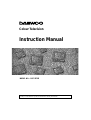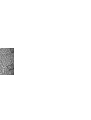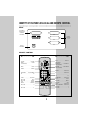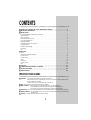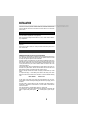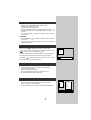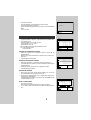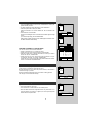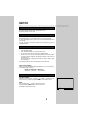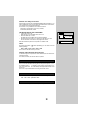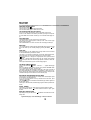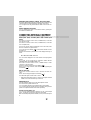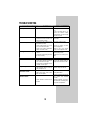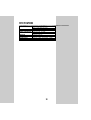DAEWOO ELECTRONICS DSC-3270E User manual
- Category
- LCD TVs
- Type
- User manual

MODEL NO. : DSC-3270E
Colour Television
Instruction Manual
Manufactured under license from Dolby Laboratories.
"Dolby" and the double-D symbol are trademarks of Dolby Laboratories.


1
IDENTITY OF FEATURES ON LOCAL AND REMOTE CONTROL
DSC-3270E TV SET
SIDE
FRONT
PROGRAM
DOWN/UP
BUTTON
VOLUME
DOWN/UP
BUTTON
TV/AV
(MENU)
TIMER
INDICATOR
STAND-BY
INDICATOR
REMOTE
SENSOR
MAIN
POWER
BUTTON
VIDEO
INPUT
AUDIO
INPUT
S-VHS
INPUT
HEAD-
PHONE

2
IDENTITY OF FEATURES ON LOCAL AND REMOTE CONTROL
REMOTE CONTROL
REAR
RL
+
_
+
_
ANT
AV3
AV2
AV1
EXTERNAL
SURROUND
SPEAKER
TERMINAL
AERIAL
TERMINAL
SCART
SOCKET
1,2,3
TV
. . . . . . . . . . . . . .
TXT
VOLUME
. . . . . . . . . . . . .
VOLUME
DOWN
. . . . . . . . . . . . . . . . .
DOWN
(CURSOR LEFT)
MENU
. . . . . . . . . . . . . . . . . .
MENU
POWER
. . . . . . . . . . . . . . .
POWER
PR NUMBER
. . . . .
PAGE NUMBER
0-9
. . . . . . . . . . . . . . . . . . . . . . .
0-9
SLEEP
. . . . . . . . . . . . .
NOT USED
NOT USED
. . . . . . . . . . . . . .
HOLD
NOT USED
. . . . . . . . . . . .
CANCEL
STILL
. . . . . . . . . . . . . . . .
REVEAL
RECALL
. . . . . . . . . . . . .
SUBPAGE
NOT USED
. . . . . . . . . . . . . . . . . .
R
NOT USED
. . . . . . . . . . . . . . . . .
G
TV
. . . . . . . . . . . . . .
TXT
PR UP
. . . . . . . . . . . . . . .
PAGE UP
(CURSOR UP)
VOLUME UP
. . . . . . .
VOLUME UP
(CURSOR RIGHT)
PR DOWN
. . . . . . . . .
PAGE DOWN
(CURSOR DOWN)
NORMAL
. . . . . . . . . . .
NOT USED
AV
. . . . . . . . . . . . . . . . .
NOT USED
TXT
. . . . . . . . . . . . . . . . . . . . . .
TV
SOUND MODE
. . . . . . .
NOT USED
MUTE
. . . . . . . . . . . . . . . . . .
MUTE
NOT USED
. . . . . . . . . . . . . .
INDEX
NOT USED
. . . . . . . . . . . . . . .
SIZE
ZOOM
. . . . . . . . . . . . . .
NOT USED
DOLBY SURROUND
. . .
NOT USED
NOT USED
. . . . . . . . . . . . . . . . . .
C
NOT USED
. . . . . . . . . . . . . . . . .
Y

3
CONTENTS
LL
IDENTITY OF FEATURES ON LOCAL AND REMOTE CONTROL
. . . . . . . . . . . . . . . . . . . . . . . .
1
LL
IMPORTANT SAFEGUARDS
. . . . . . . . . . . . . . . . . . . . . . . . . . . . . . . . . . . . . . . . . . . . . . . . . . . . .
3
LL
INSTALLATION
-Inserting Batteries into the Remote Control Unit
. . . . . . . . . . . . . . . . . . . . . . . . . . . . . . . . . . . . . . .
4
-Aerial connection
. . . . . . . . . . . . . . . . . . . . . . . . . . . . . . . . . . . . . . . . . . . . . . . . . . . . . . . . . . . . . . .
4
-Mains connection
. . . . . . . . . . . . . . . . . . . . . . . . . . . . . . . . . . . . . . . . . . . . . . . . . . . . . . . . . . . . . . .
4
-Switching the set on and off
. . . . . . . . . . . . . . . . . . . . . . . . . . . . . . . . . . . . . . . . . . . . . . . . . . . . . . .
5
-On screen display menu
. . . . . . . . . . . . . . . . . . . . . . . . . . . . . . . . . . . . . . . . . . . . . . . . . . . . . . . . .
5
-Language selection
. . . . . . . . . . . . . . . . . . . . . . . . . . . . . . . . . . . . . . . . . . . . . . . . . . . . . . . . . . . . .
5
-Automatic Tuning the TV Channels
. . . . . . . . . . . . . . . . . . . . . . . . . . . . . . . . . . . . . . . . . . . . . . . . .5
-Programme Edit
. . . . . . . . . . . . . . . . . . . . . . . . . . . . . . . . . . . . . . . . . . . . . . . . . . . . . . . . . . . . . . .
6
-Manual Channel Setting
. . . . . . . . . . . . . . . . . . . . . . . . . . . . . . . . . . . . . . . . . . . . . . . . . . . . . . . . .
7
-Fine tuning
. . . . . . . . . . . . . . . . . . . . . . . . . . . . . . . . . . . . . . . . . . . . . . . . . . . . . . . . . . . . . . . . . . . .
7
-Tilt
. . . . . . . . . . . . . . . . . . . . . . . . . . . . . . . . . . . . . . . . . . . . . . . . . . . . . . . . . . . . . . . . . . . . . . . . . .
7
LL
DAILY USE
-Recall
. . . . . . . . . . . . . . . . . . . . . . . . . . . . . . . . . . . . . . . . . . . . . . . . . . . . . . . . . . . . . . . . . . . . . . .
8
-Selecting a Programme Number
. . . . . . . . . . . . . . . . . . . . . . . . . . . . . . . . . . . . . . . . . . . . . . . . . . .
8
-Picture Control
. . . . . . . . . . . . . . . . . . . . . . . . . . . . . . . . . . . . . . . . . . . . . . . . . . . . . . . . . . . . . . . . .
8
-Sound Control
. . . . . . . . . . . . . . . . . . . . . . . . . . . . . . . . . . . . . . . . . . . . . . . . . . . . . . . . . . . . . . . . .
8
-Timer
. . . . . . . . . . . . . . . . . . . . . . . . . . . . . . . . . . . . . . . . . . . . . . . . . . . . . . . . . . . . . . . . . . . . . . . .
9
-Child Lock
. . . . . . . . . . . . . . . . . . . . . . . . . . . . . . . . . . . . . . . . . . . . . . . . . . . . . . . . . . . . . . . . . . .
10
-Screen Format
. . . . . . . . . . . . . . . . . . . . . . . . . . . . . . . . . . . . . . . . . . . . . . . . . . . . . . . . . . . . . . . .
10
-Still
. . . . . . . . . . . . . . . . . . . . . . . . . . . . . . . . . . . . . . . . . . . . . . . . . . . . . . . . . . . . . . . . . . . . . . . .
10
LL
TELETEXT
. . . . . . . . . . . . . . . . . . . . . . . . . . . . . . . . . . . . . . . . . . . . . . . . . . . . . . . . . . . . . . . . . . .
11
LL
CONNECTING THE EXTERNAL EQUIPMENT
. . . . . . . . . . . . . . . . . . . . . . . . . . . . . . . . . . . . . .
12
LL
TROUBLE SHOOTING
. . . . . . . . . . . . . . . . . . . . . . . . . . . . . . . . . . . . . . . . . . . . . . . . . . . . . . . . .
13
LL
SPECIFICATIONS
. . . . . . . . . . . . . . . . . . . . . . . . . . . . . . . . . . . . . . . . . . . . . . . . . . . . . . . . . . . . .
14
IMPORTANT SAFEGUARDS
LL
Ventilation : Do not cover the ventilation openings in the cabinet.
Never place the set in a confined space such as a bookcase or built-in cabinet, unless
proper ventilation is provided.
Leave at least 10 cm around each side of the TV set.
LL
Heat : Never place the set near heat sources(e.g. radiator).
LL
Water / Moisture : Never install the set in the the bathroom or in a wet basement.
The apparatus should not be exposed to dripping or splashing water.
Do not place any containers with liquid (e.g. flower vases) on the set.
LL
Object Entry : Do not insert foreign objects, such as needles and coins, into the ventilation openings.
LL
Lightning Striking : You should disconnect your set from the mains and the aerial system during
thunderstorms.
LL
Cleaning : Unplug the set from the mains before cleaning.

4
INSTALLATION
If the set is moved or placed in a different direction, the MAIN POWER button
must be switched off for at least 15 minutes in order to take out a colour strain
on the screen.
Press down the battery compartment grip and slide the cover.
Insert the batteries supplied (two 1.5V, type AAA).
Make sure that the polarity matches with the (+) and (-) marks inside of the bat-
tery compartment.
For better picture and sound quality, an effective aerial installation is the most
important.
When using an outdoor aerial, it is usually connected to the set by means of 75
ohm coaxial cable.
Plug the mains cable into the power socket with 220V - 240V / 50Hz AC.
Additional Information for the set sold in Great Britain
The appliance is supplied with a moulded three pin mains plug fitted with a 5 Amp
fuse. Should the fuse require replacement, it must be replaced with a fuse rated
at 5 Amp and approved by ASTA or BSI to BS1362.
The plug contains a removable fuse cover that must be refitted when the fuse is
replaced. In the event of the fuse cover being lost or damaged, the plug must not
be used until a replacement cover has been obtained. Replacement fuse covers
can be purchased from your nearest electrical dealer and must be the same
colour as the original.
If the moulded mains plug is unsuitable for the socket outlet in your home or is
removed for any other reason, then the fuse should be removed and the cut off
plug disposed of safely to prevent the hazard of electric shock.
There is a danger of electric shock if the cut off plug is inserted into any socket
outlet.
If a replacement plug is to be fitted, please observe the wiring code shown
below. The wires in the mains lead are coloured in accordance with the following
code:
Blue - Neutral Brown - Live
As the colours of the wires in the mains lead of this appliance may not corre-
spond with the coloured markings identifying the terminals in your plug, proceed
as follows:
The wire which is coloured blue must be connected to the terminal which is
marked with the letter N or coloured black. The wire which is coloured brown
must be connected
to the terminal which is marked with the letter L or coloured red.
Do not make any connection to the terminal in the plug which is marked by the
letter E or by the safety earth symbol or coloured green or green and yel-
low.
INSERTING BATTERIES INTO THE REMOTE CONTROL UNIT
AERIAL CONNECTION
MAINS CONNECTION

5
SWITCHING THE SET ON AND OFF
Switching On
• Switch the set on with the MAIN POWER (ON/OFF) button.
The INDICATOR will illuminate in Red.
That means the set is on stand-by mode.
• Press PR UP or DOWN button on the front of set or POWER button( ) or
PR UP/DOWN button or one of the NUMBER button (0..9) on the remote
controller.
The set will be switched on and then the INDICATOR will be changed in
Green from Red.
Switching Off
• Press POWER button( ) on the remote controller to return the set to its
stand-by mode.
• If you don't use the set for extended periods of time, turn it off with MAIN
POWER (ON/OFF) button .
The MENU button ( ) on the remote controller is used to call up the Main
menu and also to return to either the Main menu or a previous menu.
You can call up the Main menu by pressing and holding down the TV/AV
( ) button on the front of the set during 3 seconds
The PR UP / DOWN buttons on the remote controller or on the front of the set
are used to move the selection bar up or down the menus, change data.
The Volume ( ) UP button on the remote controller or on the front of the
set are used to call up sub-menus, adjust levels.
• Press the Menu button to call up the Main menu.
• Move the selection bar to the Language with UP or DOWN button.
• Press the VOLUME UP button.
Then the languages will be displayed.
• Press the UP/DOWN button to choose the language you want .
• Press the MENU button to return to Main Menu .
• Call up the Install menu from the Main menu.
• Place the selection bar on Auto setup and press the RIGHT button.
Then the country names will be displayed.
• Place the selection bar on the country you require with UP/DOWN button.
ON SCREEN DISPLAY MENU
LANGUAGE SELECTION
AUTOMATIC TUNING THE TV CHANNELS
Menu
Sound
Timer
Language
Install
Picture
Position Access
Return
M
Install
Manual Tune
Fine Tune
Edit
Tilt
Auto Setup
Position Start
Return
M
Deutschland
France
Italia
Sverige
Switzerland
Nederland
Ireland
España
East Europe
Others
Great Britain

6
• Press the RIGHT button.
Auto setup will begin, your stations will be located and stored.
• Please wait until the Edit menu appears.
If you don’t want to edit programme now, escape from menu with the MENU
button.
You can do it later.
The EDIT menu shows you information as follows:
- Programme position assignment : Progamme number and Station name,
Real channel number
- Picture information : PAL, SECAM, SECAM-F
- Sound informatin : B/G, L/L’, I, D/K
- Skip information : YES, NO
NB: Terrestrial transmissions in GREAT BRITAIN are PAL I.
I.E. picture information is PAL.
sound informatin : I.
DELETING THE PROGRAMME POSITIONS
• Position the selection bar to programme number to delete with the
UP/DOWN buttons.
Note that you can move the selection bar when the cursor is on the Pr ( pro-
gramme no. ).
• Press the DELETE (Yellow) button.
MOVING THE PROGRAMME POSITIONS
• Position the selection bar to programme number you want to move.
• Press the MOVE(Green) button. The colour of selection bar will be changed
in Purple from Blue.
• Position the new blue selection bar to new programme number.
• Press the MOVE(Green) button.
SKIPPING THE CHANNELS
• Select SKIP "YES" or "NO" with the SKIP (Red) button. You can also use
the UP/DOWN button after moving the cursor to Skip.
• The programme marked with SKIP "YES" is skipped when changing chan-
nel using the UP / DOWN button.
A skipped programme number can be selected using the NUMBER button
0..9, will be displayed in Cyan.
ENTER A STATION NAME
• Move the cursor to Name.
Then a letter from the Alphabet, Number and symbols will appear.
• You can enter a station name with the UP / DOWN and LEFT/RIGHT but-
tons.
PROGRAMME EDIT
Auto Setup C02 Pr01
Please wait!
Position Skip
Cursor Move
Return Delete
M
Edit
Pr Name Ch Picture Sound Skip
02 ----- C07 France L/L’ No
03 ----- C11 SECAM D/K No
04 ----- C25 PAL I No
05 ----- C35 PAL I No
06 ----- C50 SECAM D/K Yes
07 ----- C50 SECAM D/K Yes
FR1-- C02 PAL B/G No
01
Position Skip
Cursor Move
Return Delete
M
Edit
Pr Name Ch Picture Sound Skip
02 ----- C07 France L/L’ No
03 ----- C11 SECAM D/K No
05 ----- C35 PAL I No
06 ----- C50 SECAM D/K Yes
07 ----- C50 SECAM D/K Yes
01 FR1-- C02 PAL B/G No
----- C25 PAL I No
04
Adjust Skip
Cursor Move
Return Delete
M
Edit
Pr Name Ch Picture Sound Skip
02 ----- C07 France L/L’ No
03 ----- C11 SECAM D/K No
04 ----- C25 PAL I No
05 ----- C35 PAL I No
06 ----- C50 SECAM D/K Yes
07 ----- C50 SECAM D/K Yes
01 FR1-- C02 PAL B/G No
ABCDEFGHIJKLMNOPQRST
UVWXYZ+-. 0 23456789
1
1

7
• Press the NUMBER buttons (0..9) or the UP / DOWN button to select a pro-
gramme number you want.
• Locate the selection bar on the Manual tune at the Install menu.
• Select the system with Picture(Cyan) button.
Select the "SECAM-F" for a French stations and "PAL or SECAM" for the
others.
• Press the RIGHT or LEFT button.
Atuning screen will appear and a cursor will move from left to right / from right
to left.
If you want to stop tuning, press the MENU button.
After searching a station, the tuning screen will disappear and then the chan-
nel will be memorized automatically.
SEARCHING A CHANNELS IN THE EDIT MENU
You can also search a channel at the Edit menu.
•
Position a selection bar to Pr number you want.
•
Position the cursor to the Picture with LEFT / RIGHT button.
•
Select the system (PAL or SECAM, SECAM-F) of channel you want to
search with the UP / DOWN button.
•
Position the cursor to C(or S) entry position with LEFT button . For spe-
cial channels, select the "S" with UP / DOWN button.
Position the cursor to channel number entry position with RIGHT button.
Search a channel with UP/DOWN button.
If you are unable to get a good picture or sound because of a poor broad-
casting signal, it is possible to adjust the fine tuning.
Move the selection bar to Fine tune and press the RIGHT / LEFT button to
activate fine tuning up or down.
Note that it operates while the RIGHT / LEFT button is being pressed.
The change is memorized automatically.
ADJUST “TILT” FUNCTION.
•
Press “PR” buttons to select “Tilt.
•
Press the RIGHT or LEFT buttons to level a tilted picture.
•
Note: The effect of the earth’s magnetic field can vary with location. As a
result, the picture may project on a slight tilt, or out of square alignment
with the face of the picture tube.
FINE TUNING
Adjust “Tilt” function
MANUAL CHANNEL SETTING
Position Adjust
Return Picture
M
PAL
Install
Auto Setup
Fine Tune
Edit
Tilt
Manual Tune
Install
Auto Setup
Fine Tune
Edit
Tilt
Manual Tune
Manual Tune C02 Pr01
PAL
Adjust Skip
Cursor Move
Return Delete
M
Edit
Pr Name Ch Picture Sound Skip
02 ----- C07 France L/L’ No
03 ----- C11 SECAM D/K No
04 ----- C25 PAL I No
05 ----- C35 PAL I No
06 ----- C50 SECAM D/K Yes
07 ----- C50 SECAM D/K Yes
01 FR1-- C PAL B/G No
02
Install
Auto Setup
Manual Tune
Edit
Tilt
Fine Tune
Fine Tune 493.75MHz
Position Adjust
Return
M
Install
Auto Setup
Manual Tune
Fine Tune
Edit
Tilt

8
DAILY USE
RECALL
The RECALL button is used to display the current status:
programme number, station name, sound system, clock.
This display appear for 2 seconds.
The set has totally 100 programme numbers, 0..99.
The NUMBER buttons 0..9 are used for direct programme selection.
To select two-digit programme, press the second numbered button within
two seconds.
You can also select a programme number by pressing step by step the
UP/DOWN buttons.
BRIGHTNESS,CONTRAST,COLOUR, SHARPNESS
• Press the MENU button.
• Press the RIGHT button to call up the Picture menu.
• You can select each function with the UP / DOWN buttons.
• The levels of each function can be adjusted the LEFT / RIGHT buttons
to suit your viewing conditions, the lightning conditions of the room and
your preference.
For Hue control Tint is displayed only when receiving a NTSC signal
from external jack.
The adjusted levels are stored automatically at Favourite mode.
Smart Picture Selection
When you press the NORMAL button repeatedly you can call up three pic-
ture settings stored in memory :
NORMAL
I
-> NORMAL
II
-> FAVOURITE ->
(hard picture) (soft picture) (user adjustable)
VOLUME CONTROL
Adjust the volume with the VOLUME( ) DOWN / UP buttons on the
front of the set, or with the LEFT/RIGHT button on the remote control.
MUTE
Pressing the MUTE( ) button to turns the sound off.
The mute symbol will be displayed. The sound returns
if the button is pressed once more.
SELECTING A PROGRAMME NUMBER
SOUND CONTROL
PICTURE CONTROL
Volume 21

9
SOUND CONTROL
• Press the MENU button.
• Place the selection bar to the Sound with UP/DOWN button.
• Press the RIGHT button to call up Sound menu.
• Select the required function by moving the selection bar ith the UP /
DOWN buttons.
• Press the RIGHT button to call up the each sub-menus.
Equalizer :
There are four possible choice considering your preference:
"Favourite, Music, Speech, Flat".
In Favourite mode you can adjust a level at each frequency band with
LEFT/RIGHT button .
Dolby Prologic :
There are four possible choice considering your preference:
"Normal, Wide, 3 Stereo, Dolby Noise”
Smart Sound Selection
When you press the sound effect button ( ) repeatedly, you can call up
easily one of the following: Dolby suround
Available only for Dolby surround Mode.
"Favourite, Music, Speech, Flat, Normal, Wide,
3 Stereo
, Off, Favourite ...”
Balance :
Balance the loudness of the left and right speaker .
Center & Surround :
Adjust the Center speaker & Surround speaker Volume with the VOLUME
VV
/
WW
buttons.
Dolby Noise :
Test a each speaker’s sound output.
"Lest Center Right Surround Left...”
SOUND MODE
There may be cases of stereo broadcasts where excessive noise will be
heard due to weak incoming signal.
You may be able to eliminate this noise by selecting the MONO mode.
Press the Sound Mode ( ) button to change to MONO from
STEREO.
Then the "MONO" colour will be changed in Red.
Pressing this button again will change it back to stereo.
During a bilingual programme transmission, pressing the Sound Mode but-
ton will change the language to the second channel (DUAL
II
).
Pressing again will change it back to the main channel (DUAL
I
).
SETTING THE CLOCK
• Position the selection bar to the Timer in the Main Menu.
• Press the RIGHT button.
• Place the cursor to Hour / Minute with LEFT /RIGHT button.
• Set the hour / minute with the UP/DOWN buttons.
• Place the cursor to Clock with LEFT/RIGHT button and then press the
Menu button to compelet.
Note that if you turn the TV off with MAIN POWER (ON/OFF) button, the
clock setting is lost and must be reset if necessary.
TIMER
Sound
Pro Logic
Balance
Center
Surround
Dolby Noise
Equalizer
Position Access
Return
M
Position Adjust
Return
M
100
300
1 K
3 K
10K
Music
Speech
Flat
Favourite
Sound
Pro Logic
Balance
Center
Surround
Dolby Noise
Equalizer
Position Return
M
Wide
3 Stereo
Off
Normal
Sound
Equalizer
Balance
Center
Surround
Dolby Noise
Pro Logic
Sound
Equalizer
Pro Logic
Balance
Center
Surround
Dolby Noise
L/R 00
Sound
Equalizer
Pro Logic
Balance
Surround
Dolby Noise
Center
Volume 21
Dolby Noise
Sound
Equalizer
Pro Logic
Balance
Center
Surround
Dolby Noise

10
Automatic clock setting and correction
Even though you turn the TV off with MAIN POWER (ON/OFF) button, if you
select a programme of your country which has Teletext or PDC transmission,
clock will be set and corrected automatically.
This function is only available for the countries as follows:
Deutschland, Great Britain, France, Italy, Sweden,
Switzerland, Netherlands, Ireland
SETTING THE WAKE UP TIME / PROGRAMME
• Confirm the Clock is set.
Wake up time is only available when Clock is set
• Select the Wake up to "YES".
The Wake up time and Wake up prog. will be displayed.
• Set Wake up time and prog. in a same way to the above for Clock.
The set will switch on to this time and programme number.
Note that the Wake up time will not operate in Childlock mode.
SLEEP
By pressing the SLEEP ( ) button repeatedly, you can select one of the
following settings:
00:20 -> 00:40 -> 01:00 -> 01:20 -> 01:40 -> 02:00
The set will turn off after the time you select.
Automatic Switch-Off when No Broadcast Signal
If a broadcast signal is not present for about 30 minutes, the set will be auto-
matically turned off.
In AV mode, however, this function does not operate.
CHILD LOCK
You can prevent the use of the TV set without the remote control.
The set is child-locked after switching off the set by pressing the R, G, Y, C,
the POWER button ( ) in sequence on the remote control within 5 sec-
onds. The child-lock function is indicated by flashing the INDICATOR on the
front of set.
The set can only be switched back on using the remote control.
SCREEN FORMAT
Whenever the Zoom button is pressed, the screen will be changed as shown :
16:9
->
4:3
->
zoom
->
panorama
->
16:9...
STILL
The Still button allows you to freeze the picture at anytime.
Menu
Picture
Sound
Language
Install
Timer
Adjust Cursor
Return
M
Clock --:--
Time 00:05
Prog. Pr01
Wake up
Yes

11
SWITCHING TELETEXT ON/OFF
Press the TEXT button( ).
The index page or the page viewed last will appear.
Press the TEXT button again to return to the TV mode.
COLOUR BUTTONS IN TOP/FLOF TELETEXT
A red, green, yellow and blue field is shown at the bottom of the screen.
If TOP or FLOF Teletext is transmitted by the station, pressing the correspond-
ing colour button on the remote controller, you can select the desired page eas-
ily.
SELECTING PAGES
The NUMBER button 0..9 are used to enter a page number.
The selected page number appears at the top of the screen and the page
appears after a short time.
The UP/DOWN buttons increase or decrease the current page number by 1.
INDEX PAGE
You can switch directly to the programme preview(with TOP text) or the overview
page of the station you are currently viewing by pressing the INDEX( ) but-
ton.
PAGE HOLD
Several sub pages can be combined under a page number and are scrolled at
an interval determined by the television station.
The presence of sub pages is indicated by, for example, 3/6 beneath the time,
which means that you are looking at the 3rd page of a total of 6 pages.
If you want to look at a subpage for a longer period of time, press the HOLD
( ) button.
The " stop ! " appears beside page number and the contents of the subpage
shown are kept on the screen and no longer updated or switched to other sub-
pages.
Pressing the HOLD button again, the current subpage appear.
CALLING UP SUBPAGE DIRECTLY
Pressing the SUBPAGE( ) button , " sub-code - - - - " appears beside page
number.
Enter the subpage number that you want to call up with the NUMBER button
0..9 ,for example, the 2nd page, sequence 0002.
The desired subpage will eventually be displayed on the screen and holds it
there. Meanwhile whilst you are waiting, it is possible to go back to the TV pic-
ture by pressing the CANCEL button on the remote and after a while, press the
CANCEL button again to revert back to the saved text sub page.
WATCHING TELEVISION DURING TELETEXT MODE
Some pages are continually updated, for example, stock market reports, sports
announcements, and the latest news.
If you want to watch television and stay informed at the same time, press
CANCEL ( ) button.
The regular programme is still visible and the teletext page number appears at
the top of the screen.
Pressing the CANCEL button, the teletext page appears with the updated infor-
mation.
REVEAL ANSWER
This function can be used on certain pages to reveal the solution of riddles.
Press the REVEAL button ( ) to reveal a hidden answer and press again
to hide it.
DOUBLING CHARACTER SIZE
Repeatedly pressing the SIZE button ( ) doubles the character size in the fol-
lowing order:
Upper half of the page -> Lower half of the page -> Return to normal size
TELETEXT

12
BRIGHTNESS AND CONTRAST CONTROL IN TELETEXT MODE
Pressing the MENU button repeatedly in teletext mode, the brightness and
contrast control menu will be displayed in the bottom of the screen.
You can adjust these using the LEFT/RIGHT button on the remote con-
troller.
DOUBLE WINDOW IN TEXT MODE
You can simultaneously watch TV and Teletext screen by pressing the
Zoom button in Teletext mode.
SCART JACK 1(AV1) & SCART JACK 2 (AV2) & SCART JACK
3(AV./S)
The SCART 1 is used to connect a VCR, a Satellite receiver, a Camcoder
and a peri-TV decoder.
The SCART 2 is used to connect a VCR, a Satellite receiver, a Camcoder
and a computer (RGB)
In most cases, the set changes automatically to AV1 or AV2 mode, when
the VCR connected is in playback mode.
If not, press the TV/AV button( ) on the remote controller or on the
front of the set.
Whenever the AV button is pressed, the on-screen display will change as
shown :
AV1 -> AV2 -> AV3 -> AV3/S -> AV4 -> TV
The "AV1" will be displayed on the screen with the current programme
number.
In AV mode, you can change the TV programme number with the
UP/DOWN button or the NUMBER button 0..9.
The SCART 3 is used to connect a VCR, a satellite receiver, a s-video
camcoder or a peri-TV decoder.
Select “AV3” mode by pressing the TV/AV button( ).
When you use s-video camcoder, select “AV3/S” mode by pressing the
TV/AV button( ).
SIDE AV JACK (AV4)
The AV JACK is used to connect a VCR, a camcoder, or S-Video cam-
coder.
Select "AV4" mode by pressing the TV/AV button( ).
Press this button again to return to the TV mode.
* Vertical Synchronization by means of 100 Hz Scan.might be unstable
in REW and CUE Function with only 2-Head VCR.
HEADPHONE JACK
Insert the headphone plug(3.5 mm ø) into the headphone socket.
The sound from the speaker will be cut off.
You can control the heaphone sound with the LEFT / RIGHT button.
You can hear the Dual I / Dual II sound from Headphone during the loud
speaker are output the Dual II / Dual I sound respectively.
External Surround Speaker Jack
You can connect external speakers ( impedance : 8 ohm, nominal output
power : 12 watts min.) to this jack for improved sound quality.
Make sure that the polarity matches with the (+) and (-) mark on the speak-
er.
CONNECTING EXTERNAL EQUIPMENT

13
TROUBLESHOOTING
SYMPTOMS INSPECT ACTION
Neither picture nor sound:
Picture is OK, but no sound:
Sound is OK, but no colour:
Overlapped Picture Image:
• Is power code plugged in?
• Check if Volume Down is pressed.
• Check if the Volume control is set
to the minimum position.
• Check if the color control is set to
the minimum position.
• Check if the program on air is in
color, or in black and white.
• Check if the antenna installation
and its connection is OK.
• Check if the antenna direction is
correct.
• Check if the “Fine Tuning” function
is set up correctly.
• Press power button on front of
TV.
• If the red power light is on,
press the remote control
power button. Red power light
should turn green.
• Adjust the volume with Volume
Up button.
• Check the antenna again.
• Check by turning on other
channel programs.
• Reter to the color section
again, and readjust the color.
• Direct the antenna toward the
broadcasting station.
• Adjust the Fine Tuning func-
tion.
Picture has “Snow”:
Stripes on picture:
Bad stereo sound:
Operation disorder of
Remote Control:
• Check if the antenna is damaged
or its connection is all right.
• Check if there is interference from
car traffic or neon signs.
• Check if there is interference by
other electronic devices, such as
radio, telephone, etc.
• Long distance from the station or
other radio waves could cause
bad sound reception.
• Check if the satteries are weak.
• Check Remote Control Sensor
window.
• Correct the antenna faults or
replace the connection cable.
• Keep magnetic or electronic
devices away from the set.
• Shift the mode into Mono by
using MTS button.
• Get rid of objects blocking the
TV sensor and Remote
Control
• Replace batteries or check if
the electrodes are fitting prop-
erly in the compartment.
SYMPTOMS INSPECT HANDLING

14
SPECIFICATIONS
SYSTEM PAL/SECAM-B/K, PAL-I/I', SECAM-L/L'
NTSC-3.58/4.43MHz(play back)
SCREEN SIZE 32"(30" Viewable) Real FLAT Tube
MAIN VOLTAGE AC 220 - 240V, 5OHz
POWER CONSUMPTION Stand-by mode : 2.0 Watts
Normal operating mode : 180 Watts
DIMENSION 890X572.5X560 mm
SOUND SYSTEM Dolby Pro-Logic
SOUND OUTPUT Main L/R: 8 Watts, Center/SR/SL : 5 Watts
NUMBER OF PROGRAM 100 programs
-
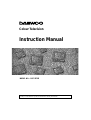 1
1
-
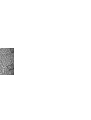 2
2
-
 3
3
-
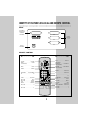 4
4
-
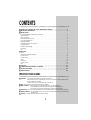 5
5
-
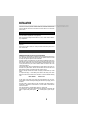 6
6
-
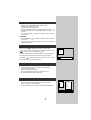 7
7
-
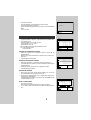 8
8
-
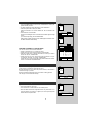 9
9
-
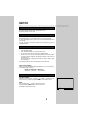 10
10
-
 11
11
-
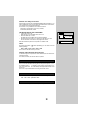 12
12
-
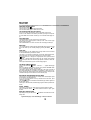 13
13
-
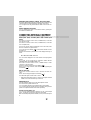 14
14
-
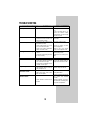 15
15
-
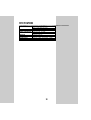 16
16
DAEWOO ELECTRONICS DSC-3270E User manual
- Category
- LCD TVs
- Type
- User manual
Ask a question and I''ll find the answer in the document
Finding information in a document is now easier with AI