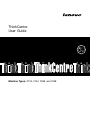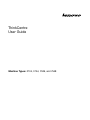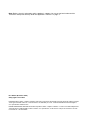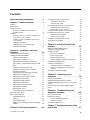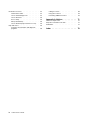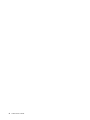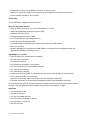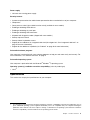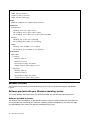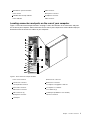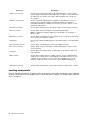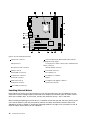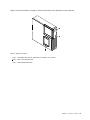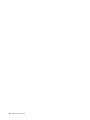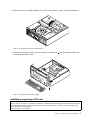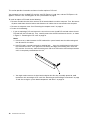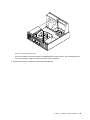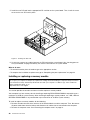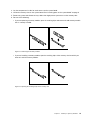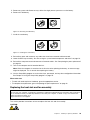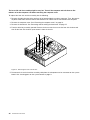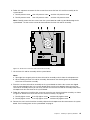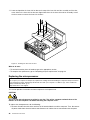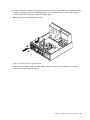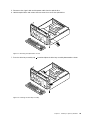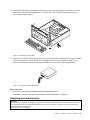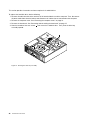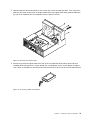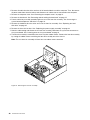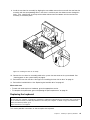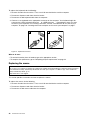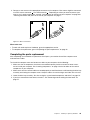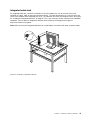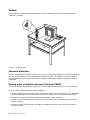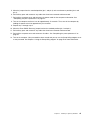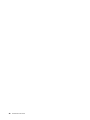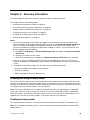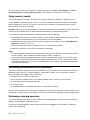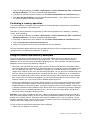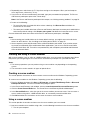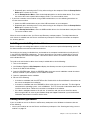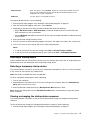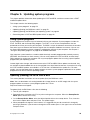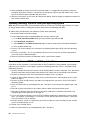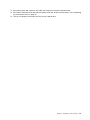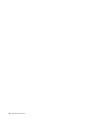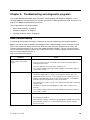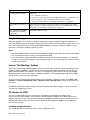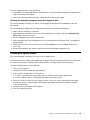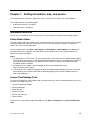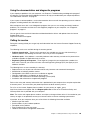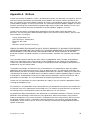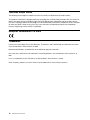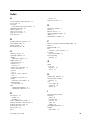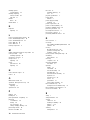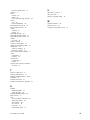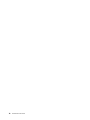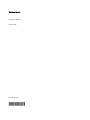ThinkCentre
UserGuide
MachineTypes:0104,0154,7539,and7548


ThinkCentre
UserGuide
MachineTypes:0104,0154,7539,and7548

Note:Beforeusingthisinformationandtheproductitsupports,besuretoreadandunderstandthe
ThinkCentreSafetyandWarrantyGuideandAppendixA“Notices”onpage71.
FirstEdition(November2010)
©CopyrightLenovo2010.
LENOVOproducts,data,computersoftware,andserviceshavebeendevelopedexclusivelyatprivateexpenseandare
soldtogovernmentalentitiesascommercialitemsasdenedby48C.F .R.2.101withlimitedandrestrictedrightsto
use,reproductionanddisclosure.
LIMITEDANDRESTRICTEDRIGHTSNOTICE:Ifproducts,data,computersoftware,orservicesaredeliveredpursuant
aGeneralServicesAdministration“GSA”contract,use,reproduction,ordisclosureissubjecttorestrictionssetforth
inContractNo.GS-35F-05925.

Contents
Importantsafetyinformation......v
Chapter1.Productoverview......1
Features..................1
Specications................3
Softwareoverview..............4
SoftwareprovidedwithyourWindows
operatingsystem.............4
Locations..................6
Locatingconnectors,controls,andindicators
onthefrontofyourcomputer........6
Locatingconnectorsandpartsontherearof
yourcomputer..............7
Locatingcomponents...........8
Locatingpartsonthesystemboard.....9
Locatinginternaldrives.........10
Chapter2.Installingorreplacing
hardware...............13
Handlingstatic-sensitivedevices.......13
Installingorreplacinghardware........13
Installingexternaloptions........13
Removingthecomputercover.......14
Removingandreinstallingthefrontbezel..15
Accessingthesystemboardcomponentsand
drives................16
InstallingorreplacingaPCIcard......17
Installingorreplacingamemorymodule...20
Replacingthebattery..........22
Replacingtheheatsinkandfanassembly..23
Replacingthemicroprocessor.......26
Replacingthepowersupplyassembly...28
Replacingtheopticaldrive........32
Replacingtheharddiskdrive.......35
Replacingthecardreader........38
Replacingthefrontfanassembly.....39
Replacingthekeyboard.........41
Replacingthemouse..........42
Completingthepartsreplacement.....43
Obtainingdevicedrivers...........44
Basicsecurityfeatures...........44
Integratedcablelock..........45
Padlock...............46
Passwordprotection..........46
Erasingalostorforgottenpassword(clearing
CMOS)................46
Chapter3.Recoveryinformation...49
Creatingandusingrecoverymedia......49
Creatingrecoverymedia.........49
Usingrecoverymedia..........50
Performingbackupandrecoveryoperations...50
Performingabackupoperation......50
Performingarecoveryoperation......51
UsingtheRescueandRecoveryworkspace...51
Creatingandusingarescuemedium......52
Creatingarescuemedium........52
Usingarescuemedium.........52
Installingorreinstallingdevicedrivers.....53
Solvingrecoveryproblems..........53
Chapter4.UsingtheSetupUtility
program................55
StartingtheSetupUtilityprogram.......55
Viewingorchangingsettings.........55
Usingpasswords..............55
Passwordconsiderations.........56
Power-onpassword...........56
Administratorpassword.........56
Setting,changing,ordeletingapassword..56
Enablingordisablingadevice........56
Selectingastartupdevice..........57
Selectingatemporarystartupdevice....57
Viewingorchangingthestartupdevice
sequence...............57
ExitingtheSetupUtilityprogram.......58
Chapter5.Updatingsystem
programs...............59
Usingsystemprograms...........59
Updating(ashing)theBIOSfromadisc....59
Updating(ashing)theBIOSfromyouroperating
system..................60
RecoveringfromaPOSTandBIOSupdate
failure..................60
Chapter6.Troubleshootingand
diagnosticprograms.........63
Basictroubleshooting............63
Diagnosticprograms............64
LenovoThinkVantageToolbox.......64
PC-DoctorforDOS...........64
Cleaninganopticalmouse..........65
Chapter7.Gettinginformation,help,
andservice..............67
©CopyrightLenovo2010
iii

Informationresources............67
OnlineBooksfolder...........67
LenovoThinkVantageTools........67
LenovoWelcome............68
AccessHelp..............68
Safetyandwarranty...........68
LenovoWebsite(http://www.lenovo.com)..68
Helpandservice..............68
Usingthedocumentationanddiagnostic
programs...............69
Callingforservice............69
Usingotherservices..........70
Purchasingadditionalservices......70
AppendixA.Notices.........71
Televisionoutputnotice...........72
EuropeanconformanceCEmark.......72
Trademarks................72
Index..................73
ivThinkCentreUserGuide

Importantsafetyinformation
CAUTION:
Beforeusingthismanual,besuretoreadandunderstandalltherelatedsafetyinformationforthis
product.RefertotheThinkCentreSafetyandWarrantyGuidethatyoureceivedwiththisproductfor
thelatestsafetyinformation.Readingandunderstandingthissafetyinformationreducestheriskof
personalinjuryandordamagetoyourproduct.
IfyounolongerhaveacopyoftheThinkCentreSafetyandWarrantyGuide,youcanobtainaPortable
DocumentFormat(PDF)versionfromtheLenovo
®
SupportWebsiteat:
http://www.lenovo.com/support
©CopyrightLenovo2010
v

viThinkCentreUserGuide

Chapter1.Productoverview
Thischapterprovidesinformationaboutthecomputerfeatures,specications,softwareprogramsprovided
byLenovo,andlocationsofconnectors,components,partsonthesystemboard,andinternaldrives.
Thischaptercontainsthefollowingtopics:
•“Features”onpage1
:Thissectionprovidesinformationaboutthecomputerfeatures.
•“Specications”onpage3
:Thissectionliststhephysicalspecicationsforyourcomputer.
•“Softwareoverview”onpage4:Thissectionprovidesinformationaboutthesoftwareprogramsprovided
withyourcomputer.
•“Locations”onpage6:Thissectionprovidesinformationtohelpyoulocateyourcomputerconnectors,
components,partsonthesystemboard,andinternaldrives.
Features
Thissectionprovidesinformationaboutthecomputerfeatures.
Systeminformation
Thefollowinginformationcoversavarietyofmodels.Forinformationaboutyourspecicmodel,usethe
SetupUtilityprogram.SeeChapter4“UsingtheSetupUtilityprogram”onpage55
.
Microprocessor
Yourcomputercomeswithoneofthefollowingmicroprocessors(internalcachesizevariesbymodeltype):
•Intel
®
Core™i3microprocessor
•IntelCorei5microprocessor
•IntelCorei7microprocessor
•IntelPentium
®
microprocessor
Memorymodule(s)
Yourcomputersupportsuptofourdoubledatarate3dualinlinememorymodules(DDR3DIMMs).
Internaldrives
•Cardreader(availableinsomemodels)
•Opticaldrive(availableinsomemodels)
•SerialAdvancedT echnologyAttachment(SATA)harddiskdrive
Videosubsystem
•IntegratedgraphicsfunctioningthroughaVideoGraphicsArray(VGA)connectorandaDigitalVideo
Interface(DVI)connector(notapplicableonsomemodels)
•PeripheralComponentInterconnect(PCI)Expressx16graphicscardslotonthesystemboardfora
discretegraphicscard
Audiosubsystem
•Integratedhigh-denition(HD)audio
©CopyrightLenovo2010
1

•Headphoneconnectorandmicrophoneconnectoronthefrontpanel
•Audioline-inconnector,audioline-outconnector,andmicrophoneconnectorontherearpanel
•Internalspeaker(availableinsomemodels)
Connectivity
10/100/1000MbpsintegratedEthernetcontroller
Systemmanagementfeatures
•Abilitytostorethepower-onself-test(POST)hardwaretestresults
•AdvancedCongurationandPowerInterface(ACPI)
•Automaticpower-onstartup
•DesktopManagementInterface(DMI)
•IntelTrustedExecutionTechnology(IntelTXT)
•PrebootExecutionEnvironment(PXE)
•SystemManagement(SM)BasicInput/OutputSystem(BIOS)andSMsoftware
•WakeonLAN(WOL)
•WindowsManagementInstrumentation(WMI)(WMIistheinfrastructureformanagementdataand
operationsonWindowsoperatingsystems.)
Input/Output(I/O)features
•9-pinserialport(onestandardandoneoptional)
•OneDVImonitorconnector
•OneEthernetconnector
•Oneparallelport(availableinsomemodels)
•OnePersonalSystem/2(PS/2)keyboardconnector
•OnePS/2mouseconnector
•OneVGAmonitorconnector
•SixUniversalSerialBus(USB)2.0connectors(twoonthefrontpanelandfourontherearpanel)
•Threeaudioconnectorsontherearpanel
(audioline-inconnector,audioline-outconnector,andmicrophoneconnector)
•Twoaudioconnectorsonthefrontpanel(headphoneconnectorandmicrophoneconnector)
Formoreinformation,referto“Locatingconnectors,controls,andindicatorsonthefrontofyourcomputer”
onpage6
and“Locatingconnectorsandpartsontherearofyourcomputer”onpage7.
Expansion
•Oneharddiskdrivebay
•Oneopticaldrivebay
•Oneslimcardreaderdrivebay
•OnePCIExpressx16graphicscardslot
•OnePCIExpressx1cardslot
•TwoPCIcardslots
2ThinkCentreUserGuide

Powersupply
•240-wattauto-sensingpowersupply
Securityfeatures
•Apower-onpasswordandanadministratorpasswordtodeterunauthorizeduseofyourcomputer
•Computrace
•Coverpresenceswitch(alsocalledintrusionswitch)(availableinsomemodels)
•EnablingordisablingSATAdevices
•Enablingordisablingtheserialport
•EnablingordisablingUSBconnectors
•Keyboardwithngerprintreader(shippedwithsomemodels)
•Startupsequencecontrol
•Startupwithoutkeyboardormouse
•Supportfortheadditionofanintegratedcablelock(Kensingtonlock.See“Integratedcablelock”on
page45
formoreinformation.)
•Supportfortheadditionofapadlock(see“Padlock”onpage46formoreinformation)
Preinstalledsoftwareprograms
Yourcomputerispreinstalledwithsomesoftwareprogramstohelpyouworkmoreeasilyandsecurely.For
moreinformation,see“Softwareoverview”onpage4
.
Preinstalledoperatingsystem
YourcomputerispreinstalledwiththeMicrosoft
®
Windows
®
7operatingsystem.
Operatingsystem(s),certiedortestedforcompatibility
1
(variesbymodeltype)
•Linux
®
Specications
Thissectionliststhephysicalspecicationsforyourcomputer.
1.Theoperatingsystem(s)listedherearebeingcertiedortestedforcompatibilityatthetimethispublicationgoesto
press.AdditionaloperatingsystemsmightbeidentiedbyLenovoascompatiblewithyourcomputerfollowingthe
publicationofthismanual.Thislistissubjecttochange.Todetermineifanoperatingsystemhasbeencertiedor
testedforcompatibility,checktheWebsiteoftheoperatingsystemvendor.
Chapter1.Productoverview3

Dimensions
Width:99mm(3.9inches)
Height:335mm(13.19inches)
Depth:382mm(15.04inches)
Weight
Maximumcongurationasshipped:6.6kg(14.55lbs)
Environment
•Airtemperature:
Operating:10°Cto35°C(50°Fto95°F)
Non-operating:-40°Cto60°C(-40°Fto140°F)
Non-operating:-10°Cto60°C(14°Fto140°F)(withoutpackage)
•Humidity:
Operating:20%to80%(non-condensing)
Non-operating:20%to90%(non-condensing)
•Altitude:
Operating:-50to10000ft(-15.2to3048m)
Non-operating:-50to35000ft(-15.2to10668m)
Electricalinput
•Inputvoltage:
–Lowrange:
Minimum:100Vac
Maximum:127Vac
Inputfrequencyrange:50to60Hz
Voltage-selectionswitchsetting:115Vac
–Highrange:
Minimum:200Vac
Maximum:240Vac
Inputfrequencyrange:50to60Hz
Voltage-selectionswitchsetting:230Vac
Softwareoverview
Thecomputercomeswithapreinstalledoperatingsystemandseveralsoftwareprogramsprovidedby
Lenovo.
SoftwareprovidedwithyourWindowsoperatingsystem
ThissectionprovidesinformationaboutthesoftwareprovidedwithyourWindowsoperatingsystem.
SoftwareprovidedbyLenovo
ThefollowingsoftwareprogramsareprovidedbyLenovotohelpyouimproveproductivityandreducethe
costassociatedwithmaintainingyourcomputer.Softwareprogramsprovidedwithyourcomputermight
varydependingonyourmodeltypeandpreinstalledoperatingsystem.
4ThinkCentreUserGuide

LenovoThinkVantageTools
TheLenovoThinkVantage
®
Toolsprogramguidesyoutoahostofinformationsourcesandprovideseasy
accesstovarioustoolstohelpyouworkmoreeasilyandsecurely.Formoreinformation,see“Lenovo
ThinkVantageTools”onpage67
.
LenovoWelcome
TheLenovoWelcomeprogramintroducessomeinnovativebuilt-infeaturesofLenovotoyouandguidesyou
throughsomeimportantsetuptaskstohelpyoumakethemostofyourcomputer.
ProductRecovery
TheProductRecoveryprogramenablesyoutorestorethecontentsoftheharddiskdrivetothefactory
defaultsettings.
ThinkVantageRescueandRecovery
TheThinkVantageRescueandRecovery
®
programisaonebuttonrecoveryandrestoresolutionthat
includesasetofself-recoverytoolstohelpyoudiagnosecomputerproblems,gethelp,andrecoverfrom
systemcrashes,evenifyoucannotstarttheWindowsoperatingsystem.
Note:IftheEnhancedBackupandRestoreiconintheLenovoThinkVantageT oolsprogramisdimmed,it
indicatesthatyouneedtoinstalltheRescueandRecoveryprogrammanuallybeforeenablingitsfeatures.To
installtheRescueandRecoveryprogram,dothefollowing:
1.ClickStart➙AllPrograms➙LenovoThinkVantageT ools,anddouble-clickEnhancedBackup
andRestore.
2.Followtheinstructionsonthescreen.
3.Whentheinstallationprocesscompletes,theEnhancedBackupandRestoreiconisactivated.
PasswordManager
ThePasswordManagerprogramautomaticallycapturesandllsinauthenticationinformationforWindows
applicationsandWebsites.
Note:IfthePasswordVaulticonintheLenovoThinkVantageToolsprogramisdimmed,itindicatesthat
youneedtoinstallthePasswordManagerprogrammanuallybeforeenablingitsfeatures.Toinstallthe
PasswordManagerprogram,dothefollowing:
1.ClickStart➙AllPrograms➙LenovoThinkVantageT ools,anddouble-clickPasswordVault.
2.Followtheinstructionsonthescreen.
3.Whentheinstallationprocesscompletes,thePasswordVaulticonisactivated.
PowerManager
ThePowerManagerprogramprovidesconvenient,exible,andcompletepowermanagementforyour
ThinkCentre
®
computer.ByusingthePowerManagerprogram,youcanadjustyourpowersettingsto
achievethebestbalancebetweensystemperformanceandpowersaving.
ThinkVantageSystemUpdate
TheThinkVantageSystemUpdateprogramhelpsyoukeepthesoftwareonyourcomputerup-to-dateby
downloadingandinstallingsoftwarepackages(ThinkVantageapplications,devicedrivers,BIOSupdates,
andotherthirdpartyapplications).
FingerprintSoftware
TheintegratedngerprintreaderprovidedonsomekeyboardsworkswiththeFingerprintSoftwareprogram
toenableyoutoenrollyourngerprintandassociateitwithyourWindowspassword.Asaresult,ngerprint
authenticationcanreplaceyourpasswordandenablesimpleandsecureuseraccess.Angerprintreader
keyboardisavailablewithcertaincomputersorcanbepurchasedforcomputersthatsupportthisoption.
Chapter1.Productoverview5

LenovoThinkVantageT oolbox
TheLenovoThinkVantageToolboxprogramhelpsyoumaintainyourcomputer,improvecomputingsecurity,
diagnosecomputerproblems,getfamiliarwiththeinnovativetechnologiesprovidedbyLenovo,andgetmore
informationaboutyourcomputer.Formoreinformation,see“LenovoThinkVantageToolbox”onpage64
.
AdobeReader
TheAdobeReaderprogramisatoolusedtoview,print,andsearchPDFdocuments.
See“OnlineBooksfolder”onpage67
formoreinformationaboutaccessingandviewingthepublications.
Antivirussoftware
Yourcomputercomeswithantivirussoftwarethatyoucanusetodetectandeliminateviruses.Lenovo
providesafullversionofantivirussoftwareonyourcomputerwithafree30-daysubscription.After30days,
youmustrenewthelicensetocontinuereceivingtheantivirussoftwareupdates.
Formoreinformationabouthowtouseyourantivirussoftware,refertothehelpsystemofyourantivirus
software.
Locations
Thissectionprovidesinformationtohelpyoulocateyourcomputerconnectors,components,partson
thesystemboard,andinternaldrives.
Locatingconnectors,controls,andindicatorsonthefrontofyour
computer
Figure1“Frontconnector,control,andindicatorlocations”onpage6showsthelocationsoftheconnectors,
controls,andindicatorsonthefrontofyourcomputer.
Figure1.Frontconnector,control,andindicatorlocations
6ThinkCentreUserGuide

1Opticaldriveeject/closebutton5USBconnector
2Powerswitch6Microphoneconnector
3Harddiskdriveactivityindicator7Headphoneconnector
4Powerindicator
8USBconnector
Locatingconnectorsandpartsontherearofyourcomputer
Figure2“Rearconnectorandpartlocations”onpage7showsthelocationsoftheconnectorsandparts
ontherearofyourcomputer.Someconnectorsontherearofyourcomputerarecolor-codedtohelpyou
determinewheretoconnectthecablesonyourcomputer.
Figure2.Rearconnectorandpartlocations
1Powercordconnector8Audioline-outconnector
2PS/2mouseconnector
9Audioline-inconnector
3PS/2keyboardconnector10PCIExpressx16graphicscardslot
4DVImonitorconnector
11PCIExpressx1cardslot
5VGAmonitorconnector12PCIcardslots(2)
6USBconnectors(4)13Parallelport(availableinsomemodels)
7Microphoneconnector14Ethernetconnector
15Serialport
Chapter1.Productoverview7

ConnectorDescription
Audioline-inconnector
Usedtoreceiveaudiosignalsfromanexternalaudiodevice,suchasastereo
system.Whenyouattachanexternalaudiodevice,acableisconnectedbetween
theaudioline-outconnectorofthedeviceandtheaudioline-inconnectorof
thecomputer.
Audioline-outconnector
Usedtosendaudiosignalsfromthecomputertoexternaldevices,suchas
poweredstereospeakers(speakerswithbuilt-inampliers),headphones,
multimediakeyboards,theaudioline-inconnectoronastereosystem,orother
externalrecordingdevices.
DVImonitorconnectorUsedtoattachaDVImonitororotherdevicesthatuseaDVImonitorconnector.
Ethernetconnector
UsedtoattachanEthernetcableforalocalareanetwork(LAN).
Note:TooperatethecomputerwithinFCCClassBlimits,useaCategory5
Ethernetcable.
MicrophoneconnectorUsedtoattachamicrophonetoyourcomputerwhenyouwanttorecordsoundor
ifyouusespeech-recognitionsoftware.
ParallelportUsethisporttoattachaparallelprinterorotherdevicesthatusea25-pinparallel
port.
PS/2keyboardconnectorUsedtoattachakeyboardthatusesaPS/2keyboardconnector.
PS/2mouseconnectorUsedtoattachamouse,atrackball,orotherpointingdevicesthatuseaPS/2
mouseconnector.
Serialport
Usedtoattachanexternalmodem,aserialprinter,orotherdevicesthatusea
9-pinserialport.
USBconnectorUsedtoattachadevicethatusesaUSBconnector,suchasaUSBkeyboard,
aUSBmouse,aUSBscanner,oraUSBprinter.IftheUSBconnectorsonyour
computerarenotenoughforyoutoconnectallyourUSBdevices,youcan
purchaseaUSBhub,whichyoucanusetoconnectadditionalUSBdevices.
VGAmonitorconnectorUsedtoattachaVGAmonitororotherdevicesthatuseaVGAmonitorconnector.
Locatingcomponents
Figure3“Componentlocations”onpage9showsthelocationsofthevariouscomponentsinyourcomputer.
Toremovethecomputercoverandgainaccesstotheinsideofthecomputer,see“Removingthecomputer
cover”onpage14.
8ThinkCentreUserGuide

Figure3.Componentlocations
1Heatsinkandfanassembly
6Frontbezel
2Powersupplyassembly
7Frontfanassembly
3Memorymodules(2)
8Harddiskdrive
4Opticaldrive(availableinsomemodels)9PCIcard(availableinsomemodels)
5FrontUSBandaudioassembly
10Heatsinkfanduct
Locatingpartsonthesystemboard
Figure4“Systemboardpartlocations”onpage10showsthelocationsofthepartsonthesystemboard.
Chapter1.Productoverview9

Figure4.Systemboardpartlocations
14-pinpowerconnector
11ClearComplementaryMetalOxideSemiconductor
(CMOS)/Recoveryjumper
2Microprocessor
12Coverpresenceswitchconnector(alsocalledintrusion
switchconnector)
3Microprocessorfanconnector
13Internalspeakerconnector
4Memoryslots(4)
14Frontaudioconnector
5Serial(COM2)connector15PCIcardslots(2)
624-pinpowerconnector
16PCIExpressx1cardslot
7Powerfanconnector
17Battery
8SATAconnectors(4)18PCIExpressx16graphicscardslot
9Frontpanelconnector
19Systemfanconnector
10FrontUSBconnectors(2)
Locatinginternaldrives
Internaldrivesaredevicesthatyourcomputerusestoreadandstoredata.Y oucanadddrivestoyour
computertoincreasestoragecapacityandenableyourcomputertoreadothertypesofmedia.Internal
drivesareinstalledinbays.Inthismanual,thebaysarereferredtoasbay1,bay2,andsoon.
Wheninstallingorreplacinganinternaldrive,itisimportanttonotethetypeandsizeofthedrivethatyou
caninstallorreplaceineachbayandcorrectlyconnectthecablestothedriveinstalled.Refertothe
appropriatesectioninChapter2“Installingorreplacinghardware”onpage13
forinstructionsonhowto
installorreplaceinternaldrivesforyourcomputer.
10ThinkCentreUserGuide

12ThinkCentreUserGuide
Page is loading ...
Page is loading ...
Page is loading ...
Page is loading ...
Page is loading ...
Page is loading ...
Page is loading ...
Page is loading ...
Page is loading ...
Page is loading ...
Page is loading ...
Page is loading ...
Page is loading ...
Page is loading ...
Page is loading ...
Page is loading ...
Page is loading ...
Page is loading ...
Page is loading ...
Page is loading ...
Page is loading ...
Page is loading ...
Page is loading ...
Page is loading ...
Page is loading ...
Page is loading ...
Page is loading ...
Page is loading ...
Page is loading ...
Page is loading ...
Page is loading ...
Page is loading ...
Page is loading ...
Page is loading ...
Page is loading ...
Page is loading ...
Page is loading ...
Page is loading ...
Page is loading ...
Page is loading ...
Page is loading ...
Page is loading ...
Page is loading ...
Page is loading ...
Page is loading ...
Page is loading ...
Page is loading ...
Page is loading ...
Page is loading ...
Page is loading ...
Page is loading ...
Page is loading ...
Page is loading ...
Page is loading ...
Page is loading ...
Page is loading ...
Page is loading ...
Page is loading ...
Page is loading ...
Page is loading ...
Page is loading ...
Page is loading ...
Page is loading ...
Page is loading ...
Page is loading ...
Page is loading ...
-
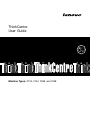 1
1
-
 2
2
-
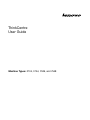 3
3
-
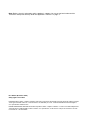 4
4
-
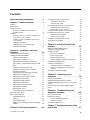 5
5
-
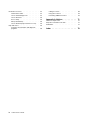 6
6
-
 7
7
-
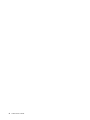 8
8
-
 9
9
-
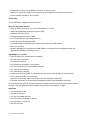 10
10
-
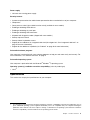 11
11
-
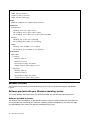 12
12
-
 13
13
-
 14
14
-
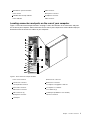 15
15
-
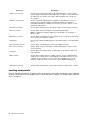 16
16
-
 17
17
-
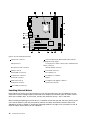 18
18
-
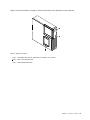 19
19
-
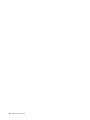 20
20
-
 21
21
-
 22
22
-
 23
23
-
 24
24
-
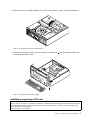 25
25
-
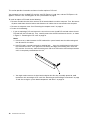 26
26
-
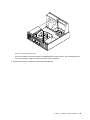 27
27
-
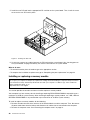 28
28
-
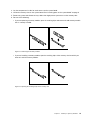 29
29
-
 30
30
-
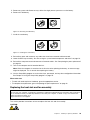 31
31
-
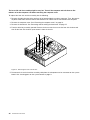 32
32
-
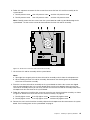 33
33
-
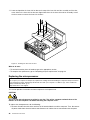 34
34
-
 35
35
-
 36
36
-
 37
37
-
 38
38
-
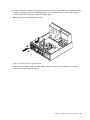 39
39
-
 40
40
-
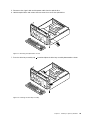 41
41
-
 42
42
-
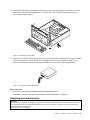 43
43
-
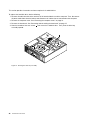 44
44
-
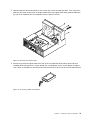 45
45
-
 46
46
-
 47
47
-
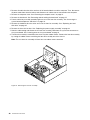 48
48
-
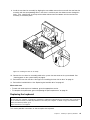 49
49
-
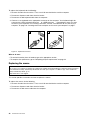 50
50
-
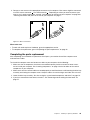 51
51
-
 52
52
-
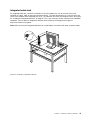 53
53
-
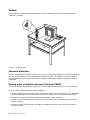 54
54
-
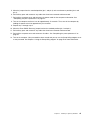 55
55
-
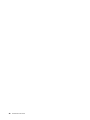 56
56
-
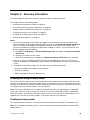 57
57
-
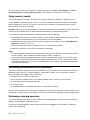 58
58
-
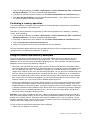 59
59
-
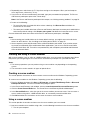 60
60
-
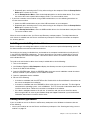 61
61
-
 62
62
-
 63
63
-
 64
64
-
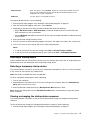 65
65
-
 66
66
-
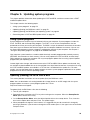 67
67
-
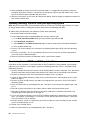 68
68
-
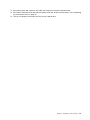 69
69
-
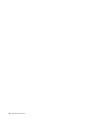 70
70
-
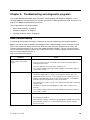 71
71
-
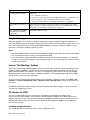 72
72
-
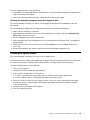 73
73
-
 74
74
-
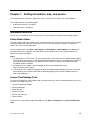 75
75
-
 76
76
-
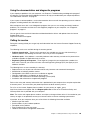 77
77
-
 78
78
-
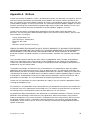 79
79
-
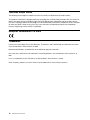 80
80
-
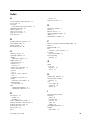 81
81
-
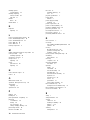 82
82
-
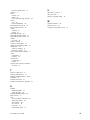 83
83
-
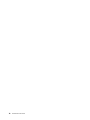 84
84
-
 85
85
-
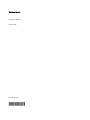 86
86
Lenovo 7548 User manual
- Category
- Computer case parts
- Type
- User manual
Ask a question and I''ll find the answer in the document
Finding information in a document is now easier with AI