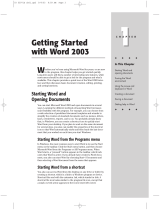Page is loading ...

FOXIT PHANTOM
User Manual
1

FOXIT PHANTOM PDF SUITE 2.0
User Manual
2
Copyright © 2010 Foxit Corporation. All Rights Reserved.
No part of this document can be reproduced, transferred, distributed or stored
in any format without the prior written permission of Foxit.
Anti-Grain Geometry -Version 2.3 Copyright (C) 2002-2005 Maxim
Shemanarev (http://www.antigrain.com) Permission to copy, use, modify, sell
and distribute this software is granted provided this copyright notice appears in
all copies. This software is provided "as is" without express or implied warranty,
and with no claim as to its suitability for any purpose.

FOXIT PHANTOM PDF SUITE 2.0
User Manual
3
Contents
Foxit Phantom PDF Suite 2.0 End User License Agreement .. 7
Chapter 1 – Overview ......................................................... 10
Key Features.........................................................................10
Foxit Phantom Add-ons .........................................................12
Updating Foxit Phantom PDF Suite 2.0 ..................................14
Using This Help.....................................................................15
Chapter 2 – Version History................................................ 16
Version 2.0 ...........................................................................16
Version 1.0.2 ........................................................................17
Chapter 3 – Getting Started................................................ 18
Installing Foxit Phantom.......................................................18
Work Area ............................................................................22
Customizing the Work Area ...................................................25
Viewing PDF Properties.........................................................35
Uninstalling Foxit Phantom ...................................................40
Chapter 4 – Creating PDFs.................................................. 42
Creating PDFs with Foxit Phantom Printer .............................42
Setting Foxit Phantom Printer Properties ..............................45
Chapter 5 – Organizing PDFs .............................................. 47
Inserting Pages ....................................................................47
Deleting Pages......................................................................48
Extracting Pages...................................................................48
Replacing Pages....................................................................49
Swapping Two Pages ............................................................50
Duplicating Pages .................................................................50
Moving Pages........................................................................50
Cropping Pages.....................................................................51
Rotating Pages .....................................................................52
Flattening Pages ...................................................................52
Chapter 6 – Viewing PDFs .................................................. 53
Opening Documents..............................................................53
Viewing Documents ..............................................................54
Navigating in Documents ......................................................58
Adjusting the View of Documents..........................................61

FOXIT PHANTOM PDF SUITE 2.0
User Manual
4
Playing a Movie or a Sound Clip.............................................65
Working with Layers .............................................................66
Finding Text..........................................................................67
Working with Asian Languages in PDFs .................................69
E-mailing Documents ............................................................69
Comparing Documents ..........................................................69
Saving Documents ................................................................70
Closing Documents ...............................................................71
Exiting Foxit Phantom ...........................................................71
Chapter 7 – Working on PDFs ............................................. 72
Copying Text.........................................................................72
Copying Images ....................................................................73
Copying a Combination of Text and Images as an Image .......74
Using Rulers & Guides...........................................................74
Measuring the Objects ..........................................................75
Switching Between Basic Tools .............................................79
Using Foxit Text Viewer ........................................................79
Chapter 8 – Comments ....................................................... 86
About the Commenting Tools.................................................86
Showing or Hiding the Commenting Toolbar ..........................87
Selecting Tools to Add Comments..........................................87
Using Note Comments...........................................................87
Using the Text Markup Tools .................................................88
Using the Select Text Tool.....................................................90
Using the Drawing Markup Tools ...........................................91
Using the Typewriter Tools....................................................93
Changing the Appearance of Markups....................................99
Working on Comments ........................................................ 103
Sending Annotated PDFs ..................................................... 107
Chapter 9 – Stamping PDFs .............................................. 108
Stamping a PDF .................................................................. 108
Creating a custom stamp..................................................... 109
Cutting, copying and pasting a stamp.................................. 111
Undoing and redoing a stamp.............................................. 111
Managing a stamp............................................................... 111
Setting favorite stamps....................................................... 112
Chapter 10 – Forms .......................................................... 114
General Information ........................................................... 114
Filling in PDF Forms ............................................................ 115

FOXIT PHANTOM PDF SUITE 2.0
User Manual
5
Form Designer .................................................................... 118
Overview.............................................................................118
Creating interactive forms...................................................121
Using push button tool ........................................................121
Using radio button tool........................................................129
Using check box tool ...........................................................132
Using combo box tool ..........................................................132
Using list box tool ...............................................................138
Using text field tool .............................................................140
Arranging form fields ..........................................................142
Setting form-field tab order.................................................144
Setting calculation order .....................................................144
Setting properties of multiple form fields ............................145
Running JavaScript ............................................................. 145
Chapter 11 – Data Import & Export .................................. 148
Importing & Exporting Comments Data ............................... 148
Importing & Exporting Form Data........................................ 149
Chapter 12 – Security....................................................... 150
Checking PDF Security ........................................................ 150
Adding Security to PDF Files................................................ 150
Adding password encryption ...............................................150
Adding a certificate encryption............................................153
Setting security policies ...................................................... 154
Chapter 13 – Digital Signatures........................................ 156
Digital signatures................................................................ 156
Signing a PDF ..................................................................... 159
Validating signatures .......................................................... 159
Viewing signature properties .............................................. 161
Signature panels................................................................. 162
Chapter 14 – Editing PDFs ................................................ 163
Undoing and Redoing .......................................................... 163
Cutting, Copying and Pasting............................................... 163
Creating Bookmarks............................................................ 165
Adding Links ....................................................................... 169
Attaching Files.................................................................... 173
Adding Images.................................................................... 177
Adding Multimedia .............................................................. 184
Editing Objects ................................................................... 189
Chapter 15 – Printing ....................................................... 194
How to print a PDF document .............................................. 194

FOXIT PHANTOM PDF SUITE 2.0
User Manual
6
Printing a portion of a page................................................. 194
Printing multiple pages with page thumbnails ..................... 195
Print Setup ......................................................................... 195
Print Dialog ........................................................................ 196
Chapter 16 – Appendices.................................................. 200
Keyboard Shortcuts............................................................. 200
Command Lines .................................................................. 203
Contact Us ........................................................................ 204

FOXIT PHANTOM PDF SUITE 2.0
User Manual
7
Foxit Phantom PDF Suite 2.0
End User License Agreement
FOR FOXIT PHANTOM
FOXIT CORPORATION ("FOXIT") LICENSES THIS FOXIT PHANTOM PDF SUITE 2.0 SOFTWARE PRODUCT
(“SOFTWARE”) TO YOU SUBJECT TO THE TERMS CONTAINED IN THIS END USER LICENSE AGREEMENT
("EULA"). READ THE TERMS OF THIS EULA CAREFULLY. BY INSTALLING, COPYING OR OTHERWISE
USING THE SOFTWARE (AS DEFINED BELOW), YOU AGREE TO BE BOUND BY THE TERMS OF THIS EULA.
IF YOU DO NOT AGREE TO THE TERMS OF THIS EULA, DO NOT INSTALL, COPY OR USE THE SOFTWARE.
NOTICE TO CUSTOMER
If you do not agree to the terms of this EULA, do not install, or use this Software. This EULA is a contract
between you (either an individual or an entity) and Foxit that governs your use of this Foxit software
product that accompanies this EULA and related software components, which may include the associated
executable programs, explanatory materials and the supporting documentation.
LICENSE GRANT
Foxit grants your company a license to use one copy of the Software. Each License purchased allows you
to install 1 copy of the license. "Use" means storing, loading, installing and executing. You agree to use
all reasonable efforts to protect the Software from unauthorized use, reproduction, distribution or
publication. You may not modify the Software or disable any licensing or control features of the Software
in any manner without prior written permission by Foxit.
LICENSE LIMITATIONS
You may not copy the Software except for a reasonable number of machine-readable copies of the
software for backup or archival purposes and except as expressly permitted in the License Grant section
above. You may not remove any titles, trademarks or trade names, copyright notices, legends, or other
proprietary markings on the Software. You are not granted any rights to any trademarks or service
marks of Foxit. Foxit retains all rights not expressly granted to you.
PROPRIETARY RIGHTS RESERVED BY FOXIT

FOXIT PHANTOM PDF SUITE 2.0
User Manual
8
Foxit retains all right, title, and interest in and to the Software and the Software License Key and in all
related copyrights, trade secrets, patents, trademarks, and any other intellectual and industrial property
and proprietary rights, including registrations, applications, renewals, and extensions of such rights.
RESTRICTIONS
You may not (i) sell, lease, license, sublicense, distribute or otherwise transfer in whole or in part the
Software, the Software License Key or to another party; (ii) provide, disclose, divulge or make available
to, or permit use of the Software in whole or in part by, any third party without Foxit's prior written
consent; (iii) decompile, disassemble, reverse engineer, or otherwise attempt to derive source code from
the Software, in whole or in part; (iv) modify or create derivative works based upon the Software; or (v)
use the Software on a service bureau or hosting basis to provide Remote Access Services connecting your
customers to an operating system.
TERMINATION
Foxit may terminate this EULA if you fail to comply with any term of this EULA. In the event of termination,
you must destroy all copies of the Software and Software License Key. In addition you must remove all
copies of the Software from the Server and all computers and terminals on which it is installed.
GOVERNING LAW AND GENERAL PROVISIONS
This EULA will be governed by the laws of the State of California, U.S.A., excluding the application of its
conflicts of law rules. This EULA will not be governed by the United Nations Convention on Contracts for
the International Sale of Goods, the application of which is expressly excluded. If any part of this EULA
is found void and unenforceable, it will not affect the validity of the balance of the EULA, which shall
remain valid and enforceable according to its terms. You agree that the Software will not be shipped,
transferred or exported into any country or used in any manner prohibited by the United States Export
Administration Act or any other export laws, restrictions or regulations. This EULA shall automatically
terminate upon failure by you to comply with its terms. This Agreement may only be modified in writing
signed by an authorized officer of Foxit Corporation.
NO WARRANTY
The SOFTWARE is being delivered to you AS IS and Foxit makes no warranty as to its use or performance.
FOXIT AND ITS SUPPLIERS DO NOT AND CANNOT WARRANT THE PERFORMANCE OR
RESULTS YOU MAY OBTAIN BY USING THE SOFTWARE OR DOCUMENTATION. FOXIT AND ITS
SUPPLIERS MAKE NO WARRANTIES, EXPRESS OR IMPLIED, AS TO NONINFRINGEMENT OF
THIRD PARTY RIGHTS, MERCHANTABILITY, OR FITNESS FOR ANY PARTICULAR PURPOSE. IN
NO EVENT WILL FOXIT OR ITS SUPPLIERS BE LIABLE TO YOU FOR ANY CONSEQUENTIAL,
INCIDENTAL OR SPECIAL DAMAGES, INCLUDING ANY LOST PROFITS OR LOST SAVINGS,
EVEN IF A FOXIT REPRESENTATIVE HAS BEEN ADVISED OF THE POSSIBILITY OF SUCH
DAMAGES, OR FOR ANY CLAIM BY ANY THIRD PARTY. Some states or jurisdictions do not allow the
exclusion or limitation of incidental, consequential or special damages, or the exclusion of implied

FOXIT PHANTOM PDF SUITE 2.0
User Manual
9
warranties or limitations on how long an implied warranty may last, so the above limitations may not
apply to you.
LIMITATION OF LIABILITY
IN NO EVENT WILL FOXIT BE LIABLE FOR ANY LOST PROFITS OR BUSINESS OPPORTUNITIES, LOSS OF
USE, BUSINESS INTERRUPTION, LOSS OF DATA, OR ANY OTHER INDIRECT, SPECIAL, INCIDENTAL, OR
CONSE- QUENTIAL DAMAGES UNDER ANY THEORY OF LIABILITY, WHETHER BASED IN CONTRACT,
TORT, NEGLIGENCE, PRODUCT LIABILITY, OR OTHERWISE. THIS LIMITATION SHALL APPLY
REGARDLESS OF WHETHER FOXIT HAS BEEN ADVISED OF THE POSSIBILITY OF SUCH DAMAGES.
FOXIT'S LIABILITY UNDER THIS EULA WILL NOT, IN ANY EVENT, EXCEED THE LICENSE FEES, IF ANY,
AND PAID BY YOU TO FOXIT FOR THE SOFTWARE LICENSED BY YOU UNDER THIS EULA.FOXIT'S
LIABILITY IS LIMITED TO REPLACEMENT OR REFUND OF ONLY THE VIRUS-INFECTED SOFTWARE
DOWNLOADED FROM FOXIT WEBSITE.
CONTACT INFORMATION
If you have any questions about this EULA, or if you want to contact Foxit for any reason, please direct
E-mail to: sales@foxitsoftware.com.

FOXIT PHANTOM PDF SUITE 2.0
User Manual
10
Chapter 1 – Overview
Welcome to Foxit Phantom PDF Suite 2.0– The Best Value PDF Tool for Business!
Foxit Phantom PDF Suite 2.0, henceforth referred to simply as Foxit Phantom, is
a business ready PDF toolkit, with everything you need to create professional
PDF documents as well as streamline business processes in a fast, easy to use,
and cost-effective manner.
From Foxit Corporation, a Microsoft Certified Partner, Foxit Phantom joins Foxit’s
award-winning PDF tools product line, including Foxit Reader, with over 90
million downloads worldwide. Foxit Phantom provides an all in one solution for
business users of PDF, and a sensible alternative to Adobe Acrobat.
Key Features
Foxit Phantom is an un-bloated professional PDF tool-kit. Foxit Phantom has
just the right features for businesses including creating, editing, organizing and
securing PDF files.
Small and fast
Up to 3 times faster PDF Creation than competitor tools saves time
Installation file is only 10.9 MB and takes 22.6 MB of hard drive space,
about 1% of competitor’s product size.
Much faster launch speed compared to the leading competitors
Create industry-standard compliant PDF files from any printable
file
Supports 100s of the most common office file types
One-Button click produces PDF from Microsoft Word documents
automatically
Scan paper to PDF directly
Streamline workflow by converting paper contracts, agreements, etc to
electronic PDF files
Edit and Modify PDF contents
Quickly edit document content and correct mistakes right in a PDF
Add text to your PDF document as you need.

FOXIT PHANTOM PDF SUITE 2.0
User Manual
11
Compare PDF documents
Highlight the differences between two PDF documents to help you
identify what has been changed quickly and easily
Organize PDF pages
Re-order PDF pages without help from any other applications to simplify
your operations
Add, Delete, or Combine pages from multiple PDF files to create new PDF
documents
Design and Fill-out electronic forms
Convert your current forms into electronic PDF forms
Easy to use form design tools make your PDF documents more
interactive
Collect the data your company needs from customers, partners and
employees easily without the cost of re-keying
Reduce paper handling
Extend document-based processes to better engage with customers,
partners, constituents, colleagues, etc
Protect PDF documents with Passwords and Certificates
Control access to PDF documents
Protect sensitive PDF documents to prevent loss of valuable company
assets
Enhance security when sending and receiving PDF files
Control PDF document usage such as printing, changing, content
extraction
Manage PDF usage permissions for individual documents within or
without your organization
Add Digital Signatures to PDF documents
Streamline business processes typically requiring paper-based or
in-person collaboration by enabling digital signatures on your PDF
documents
Enhance security by instituting identity authentication
Automatically check for unauthorized content changes

FOXIT PHANTOM PDF SUITE 2.0
User Manual
12
Foxit Phantom Add-ons
Foxit Phantom provides separate add-ons for you to download on demand.
These add-ons fall into critical add-ons and advanced add-ons listed below and
can be updated by the Update Manager. At the very beginning, most of add-ons
such as JPEG2000/JBIG Decoder, Eastern Asian Language Support,
OndemandCM, Spell Checker and Firefox Plugins are integrated into Foxit
Phantom package, so users don’t need to install them after the first installation
of Foxit Phantom. However when any upgrades of those add-ons are available,
users need go to Check for Updates Now to download and install the latest
add-on.
Critical Add-ons
Critical add-ons are free. They are essential components for proper display and
execution. For example, if you open a PDF document containing Chinese
characters, Foxit Phantom will ask if you want to download the Eastern Asian
Language Support. If you choose “Cancel”, you can read this file, but some
characters will not be displayed correctly.
Free Critical Add-ons in Foxit Phantom
Name Function Description Size Remark
JPEG2000/JBIG
Decoder
This add-on module is for
decoding images in JPEG2000 or
JBIG2 formats. If you don't install
this module, images in those
formats cannot be displayed.
169KB
Download
Free
Eastern Asian
Language Support
This module is used for displaying
Eastern Asian Language in a PDF
file. Eastern Asian Language can't
be displayed properly without it.
1.12MB
Download
Free
NOTE: To manually install a critical add-on, please extract it to the same
directory where you install Foxit Phantom.
See also
“Updating Foxit Phantom”
.
Advanced Add-ons
Advanced add-ons have many specific capabilities and include OnDemandCM,

FOXIT PHANTOM PDF SUITE 2.0
User Manual
13
Foxit PDF IFilter, Spell Checker, and Firefox Plugins. Most of them can be used
for free during your evaluation of Foxit Phantom. Some add-ons, such as Foxit
PDF IFilter, are not part of the evaluational version. Foxit PDF IFilter is an
application that helps users to index and search text on searchable PDF files.
Advanced Add-ons in Foxit Phantom
OnDemandCM
(Foxit OnDemand
Content
Management)
It enables users to
organize, share and
collaborate on documents and
Forms online. Upload from
Foxit Phantom or send
documents with ease.
Advanced features include
workflow driven document
sharing, revisions of
documents, CollabRoom for
group collaboration.
817KB
Download
Free
Foxit PDF IFilter
It is designed to help users to
index a large amount of PDF
documents and then quickly
find text within these
documents.
64-bit:
2.47MB
32-bit:
2.10MB
64-bit:
Download
32-bit:
Download
Price
Spell Checker
When you fill out an English
form or use typewriter to
insert any English text, this
tool will try to find any spelling
errors and highlight them with
squiggly lines. If you right click
on the misspelled words, you
will see a list of suggested
words. This feature is
available only to users who
purchase Foxit Phantom if the
security settings allow and
requires downloading of an
extra add-on, which is the
lexical dictionary. Click here to
download the dictionary...
Free
Firefox Plugins
It installs a simple Foxit
Reader into the Firefox web
browser, this free add-on
allows users to display, view,
edit and print PDF documents
in the browser.
214KB
Download
Free

FOXIT PHANTOM PDF SUITE 2.0
User Manual
14
How to Purchase Foxit Phantom PDF Suite 2.0
1. To purchase Foxit Phantom, please do one of the following:
Order online: go to Foxit website to order directly.
(https://www.foxitsoftware.com/secure/order.php
)
Email: write an e-mail to the Foxit sales department at
sales@foxitsoftware.com with your order information.
Purchase retail box version of Foxit Phantom from retail stores in US.
2. To know the price information, visit the Phantom webpage
or contact Foxit at
sales@foxitsoftware.com
.
Updating Foxit Phantom PDF Suite 2.0
Foxit files along with add-ons can be updated in several ways. Some updates are
available if you open a PDF document that triggers the updating process. For
example, if you open a file that contains Chinese characters, Foxit Phantom will
ask if you want to download the Eastern Asian Language Support. Other
updates are available only from the Help menu, where you have to manually
install them. However, all updates can be downloaded directly from Foxit
website.
Updating from the Help Menu
1. Choose Help > Check for Updates Now…
2. Select updates from the column on the left, and click Add to move them to
the right column. Only the updates and components appropriate for your
product will be listed.
3. Click Install.
Set Updating Preferences
1. Choose Help > Check for Updates Now…
2. In Foxit Phantom Updates dialog box, click Preferences.
3. To check for updates automatically, select Automatically check for Foxit
updates, and then specify whether you want automatic checking on a weekly
or monthly basis, and click OK.
Please note that “Automatically check for Foxit updates” option is selected by

FOXIT PHANTOM PDF SUITE 2.0
User Manual
15
default.
Updating From Foxit Website
1. Click to visit http://www.foxitsoftware.com/pdf/phantom/addons.htm
2. Select and download the add-ons you want to update.
3. Extract them to the same directory where you install Foxit Phantom.
4. Re-run the Foxit Phantom program to implement the update files.
Using This Help
User Manual
This help document is divided into major categories shown in Table of Contents.
The contents bar can be used to navigate help by clicking on a topic.
To browse the topic you are interested in, please do one of the following:
1. Move to Table of Contents, click one of the topics you are interested in, the
page about this issue will be displayed.
2. Click the item in the bookmark pane to your desired topic.
If you have trouble finding help for a particular topic or the help provided is not
sufficient, send an email to support@foxitsoftware.com
and our support team
will contact you. Your feedback helps us to improve our documentation.
Ticket Support
Visit Foxit Ticket Support System at
http://www.foxitsoftware.com/support/ticket/ to send your bug
report/suggestion/comment directly to Foxit Customer Support Center.
Foxit Corporation Forum
Visit Foxit Forum at http://forums.foxitsoftware.com// to see if you can find the
answer to your questions there immediately.

FOXIT PHANTOM PDF SUITE 2.0
User Manual
16
Chapter 2 – Version History
Foxit is dedicated to improving the performance of Phantom PDF Suite 2.0 and
providing users with best experience in viewing, editing, creating, organizing
and securing PDF documents. This page lists recent updates and bug fixes to our
software. Click here
to receive automatic email notifications. We also
recommend you sign up for our newsletter to stay current with what is going on
at Foxit and take advantage of our periodic promotions.
Version 2.0
New Features in Foxit Phantom PDF Suite Version 2.0 :
Convert multiple files to PDFs or merge into a single PDF file
Change page order by dragging and dropping thumbnails
Select pages from thumbnails for printing
Insert blank pages or pages from a scanner
Set initial view
Edit document properties such as author
Copy, cut and paste annotations
Undo and redo
Expanded stamp library
ADBC support in JavaScript
Foxit Phantom PDF Suite Version 2.0 fixed some bugs below:
Improves underline & strikeout tools performance in vertical text layout.
Default setting for image tool.
Supports setting a minimum value of “0” for the opened file list in the
preferences dialog box.
The number of print copies is reset to 1 after each print job.
Automatically records the Author's name when setting current properties
of the annotation.
Simply double click or click the middle mouse button on the target tab to
close the document.
Fixed the issue where multiple copies of check boxes created with Foxit
Phantom could not be displayed in Adobe Reader.
Fixed the issue where Field names may not be displayed correctly.

FOXIT PHANTOM PDF SUITE 2.0
User Manual
17
Fully supports form filling in Polish.
Version 1.0.2
Foxit Phantom PDF Suite Version 1.0.2 fixes some bugs below:
Supports opening files containing special Unicode characters in filenames in
a non-native language operating system.
When using the Commenting Tools, the color indicator will reflect your color
selection.
Supports simultaneous viewing of multiple documents.
Supports line inserting and text addition using the Touchup Object Tool.
Improves the performance of Touchup Object Tool when rotating pages.
Improves the performance of Stamp Tool when rotating pages.

FOXIT PHANTOM PDF SUITE 2.0
User Manual
18
Chapter 3 – Getting Started
This section gives you an overview of Foxit Phantom, including installation,
registration, work area, properties and uninstallation.
Installing Foxit Phantom
Foxit
Phantom PDF Suite 2.0 installation file is around 10 MB and takes 22 MB
space of hard drive after installation, which is only 1% of main competitors. And
launch speed is much faster.
System Requirements
Microsoft® Windows® XP Home, Professional, or Tablet PC Edition with
Service Pack 2 or 3 (32-bit & 64- bit)
Windows Vista® Home Basic, Home Premium, Business, Ultimate, or
Enterprise with or without Service Pack 1 (32-bit & 64- bit)
Windows 7 (32-bit & 64-bit)
Recommended Minimum Hardware for Better Performance
1.3 GHz or faster processor
64 MB RAM (Recommended: 128 MB RAM or greater)
52 MB of available hard drive space
800*600 screen resolution
How to Install
1. Online Version of Foxit Phantom
Please visit Foxit Corporation’s website
(http://www.foxitsoftware.com/downloads/
) to download the latest version of
Foxit Phantom for evaluation purpose after you sign up for Phantom. There are
three versions for you to download in your email after registration.
1) EXE Format
If you download the “Foxit Phantom_setup.exe” file to your computer, please do
the following:

FOXIT PHANTOM PDF SUITE 2.0
User Manual
19
Double click the “Foxit Phantom_setup.exe” file, and you will see the Install
Wizard pop up. Click Next button to continue.
The new features are listed on the screen. Click Next button.
This program is protected by copyright law and you have to accept the
License Agreement to proceed. Click the I agree button to continue.
There are two setup types for you in this step:
Default setup— uses default settings for all configurations, including the
install directory, desktop shortcut, etc.
Custom setup— customizes install configurations, which allows you to
change the destination folder and desktop settings, etc.
After choosing your installation type, please follow the respective steps
listed below:
For default setup, click the Install button to complete the installation.
For custom setup, do the following:
A) Click the Browse…button to change the installation directory or keep the
default. Click Next to go on.
B) Check the options you want to install and click Next to install.
When the process is complete, a message tells you that Foxit Phantom is
installed. Click Finish to complete the installation.
2) MSI Format
Please refer to the installation steps of EXE Format
.
Note: For Windows Vista users, please check if User Account Control is enabled
from Control Panel. If so, do one of the following:
Turn User Account Control off and install Foxit Phantom again.
1) Right click “cmd.exe” in“c:\windows\system32\”, and choose “Run as
Administrator”.
2) Execute “msiexec /i <fxPhantom10_en.msi> “, make sure you input the
full path of your MSI package. For instance, if you save

FOXIT PHANTOM PDF SUITE 2.0
User Manual
20
“fxPhantom10_en.msi” in the root of the D drive, you should input:
“msiexec /i D:\ fxPhantom10_en.msi”
3) Click Enter, then the Foxit Phantom Install Wizard will pop up, click Next
to continue.
- To register Foxit Phantom, please add “KEYPATH=fpmkey.txt full path” after
fxPhantom10_en.msi.
2. Retail Box Version of Foxit Phantom
1) Insert the Foxit Phantom CD. The Foxit Phantom “Welcome to Setup” screen
will appear.
2) Click “Next” to follow the installation
instructions.
3) After reviewing the agreement, Click “I
agree” to accept the terms of the end
user license agreements.
/