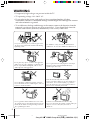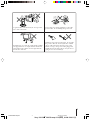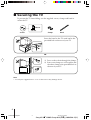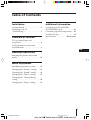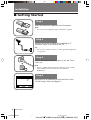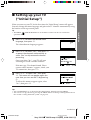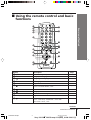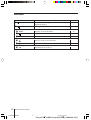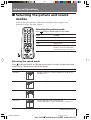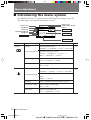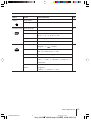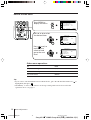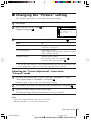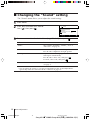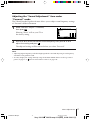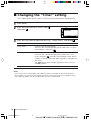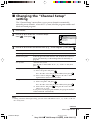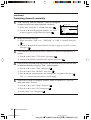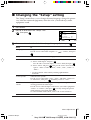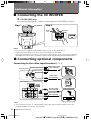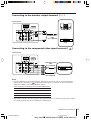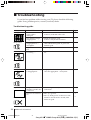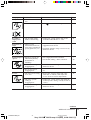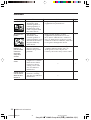Sony Trinitron KV-HW21 User manual
- Category
- CRT TVs
- Type
- User manual
This manual is also suitable for
Sony Trinitron KV-HW21. Below you will find brief product information to help you get to know the features and possible use cases of your new device. The Trinitron KV-HW21 is equipped with a wide range of picture and sound modes that you can select and adjust to your preference. You can choose from "Dynamic" for high contrast pictures, "Standard" for normal pictures, "Soft" for mild pictures, or "Personal" to use the last adjusted picture setting from the "Picture Adjustment" option in the menu.
Sony Trinitron KV-HW21. Below you will find brief product information to help you get to know the features and possible use cases of your new device. The Trinitron KV-HW21 is equipped with a wide range of picture and sound modes that you can select and adjust to your preference. You can choose from "Dynamic" for high contrast pictures, "Standard" for normal pictures, "Soft" for mild pictures, or "Personal" to use the last adjusted picture setting from the "Picture Adjustment" option in the menu.




















-
 1
1
-
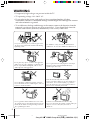 2
2
-
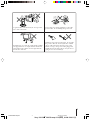 3
3
-
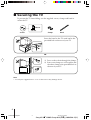 4
4
-
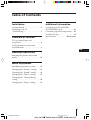 5
5
-
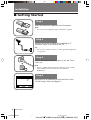 6
6
-
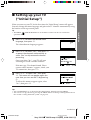 7
7
-
 8
8
-
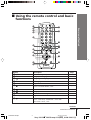 9
9
-
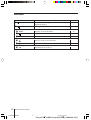 10
10
-
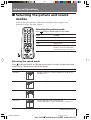 11
11
-
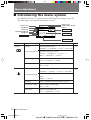 12
12
-
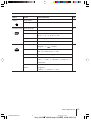 13
13
-
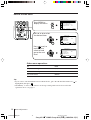 14
14
-
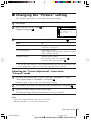 15
15
-
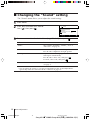 16
16
-
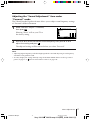 17
17
-
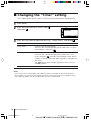 18
18
-
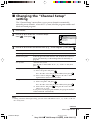 19
19
-
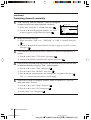 20
20
-
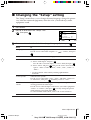 21
21
-
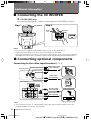 22
22
-
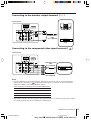 23
23
-
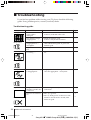 24
24
-
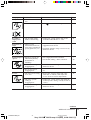 25
25
-
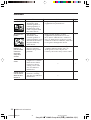 26
26
-
 27
27
Sony Trinitron KV-HW21 User manual
- Category
- CRT TVs
- Type
- User manual
- This manual is also suitable for
Sony Trinitron KV-HW21. Below you will find brief product information to help you get to know the features and possible use cases of your new device. The Trinitron KV-HW21 is equipped with a wide range of picture and sound modes that you can select and adjust to your preference. You can choose from "Dynamic" for high contrast pictures, "Standard" for normal pictures, "Soft" for mild pictures, or "Personal" to use the last adjusted picture setting from the "Picture Adjustment" option in the menu.
Ask a question and I''ll find the answer in the document
Finding information in a document is now easier with AI
Related papers
-
Sony fd trinitron kv-xr34 User manual
-
Sony fd trinitron kv-xr34 User manual
-
Sony KV-BT21M80 User manual
-
Sony KV-SW29M91 User manual
-
Sony KV-SW29M91 User manual
-
Sony KV-PF21M70 User manual
-
Sony KLV-32T400A Operating instructions
-
Sony KLV-19T400W Operating instructions
-
Sony KLV-32T400A Operating instructions
-
Sony KV-AZ21M81 Owner's manual