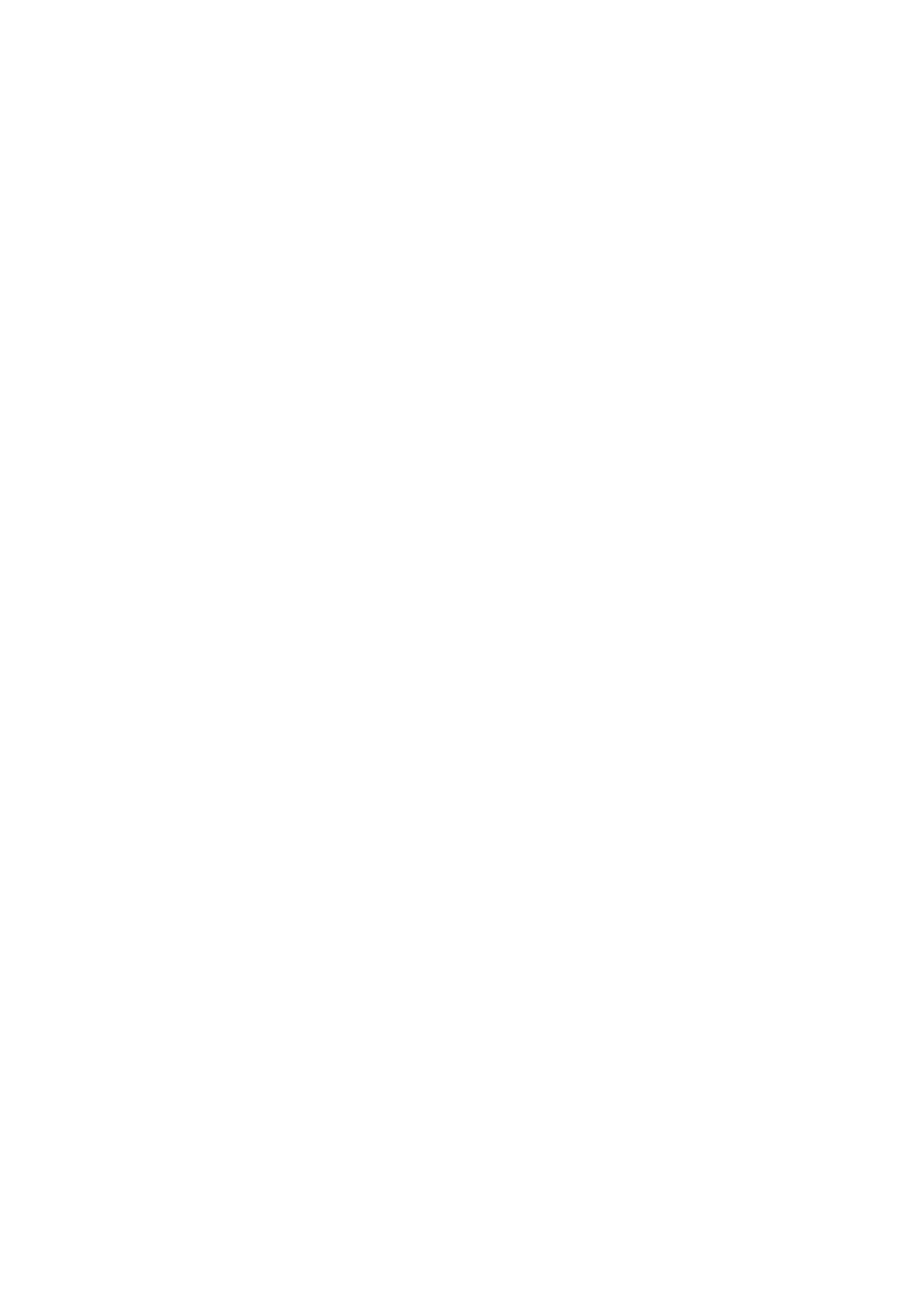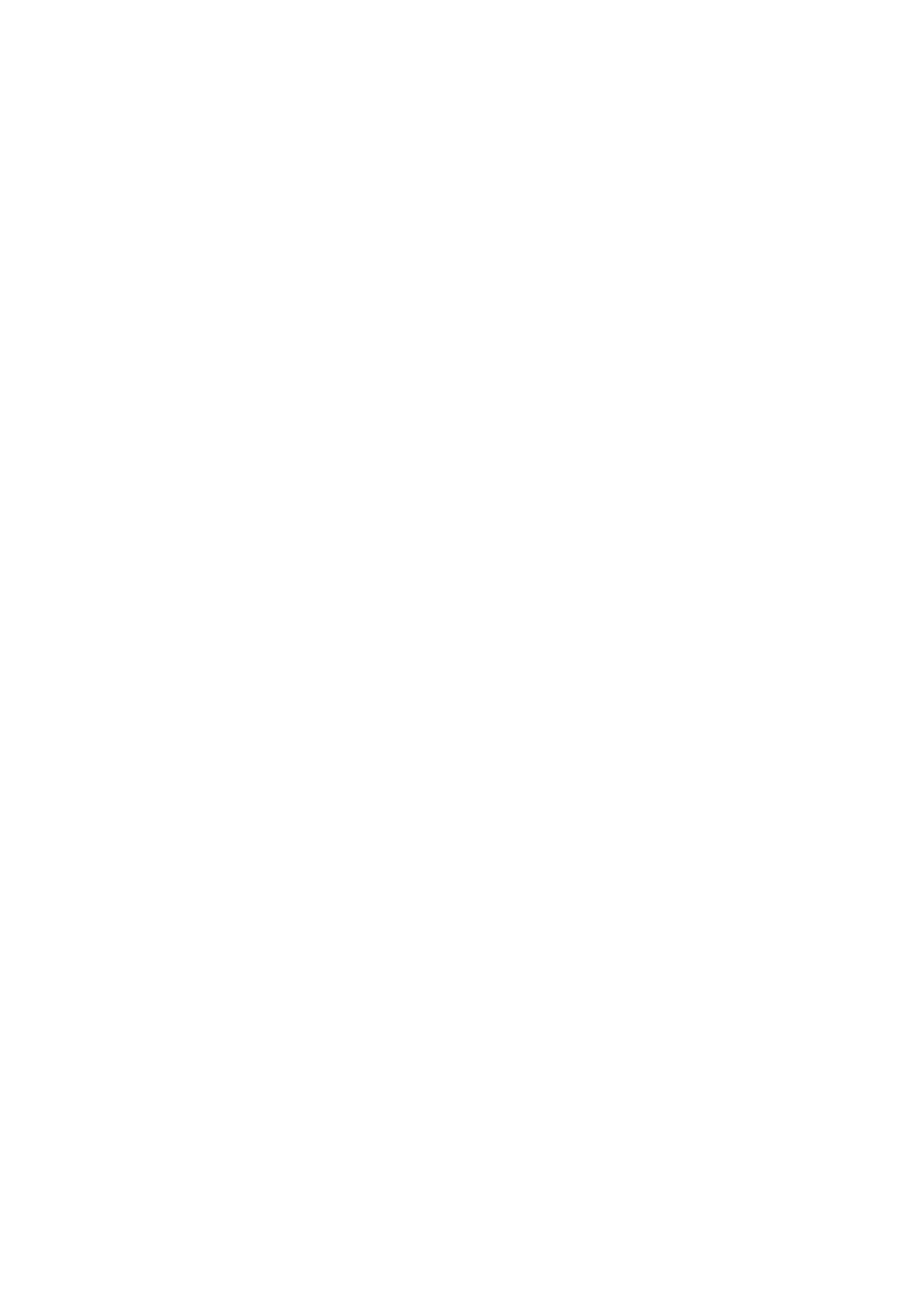
Contents
1. Overview .................................................................................................................... 1
1.1 Web-based Promise Array Manager ..................................................................................... 1
1.2 Precautions ........................................................................................................................... 2
2. Installation.................................................................................................................. 4
2.1 Installing WebPAM .............................................................................................................. 5
2.2 Uninstalling WebPAM.......................................................................................................... 8
3. Operation.................................................................................................................. 10
3.1 Starting and Exiting WebPAM ........................................................................................... 10
3.1.1 Controlling WebPAM with a Local Computer ......................................................... 12
3.1.2 Controlling WebPAM with a Remote Computer...................................................... 13
3.1.3 Exiting WebPAM...................................................................................................... 13
3.2 WebPAM Operation Window ............................................................................................. 14
3.3 Icons ............................................................................................................................... 16
3.4 Creating or Changing User Account................................................................................... 18
3.5 Deleting User Account ....................................................................................................... 20
3.6 Several Settings and Information Review .......................................................................... 21
3.6.1 Controller ................................................................................................................. 21
3.6.2 Physical Drive View................................................................................................. 24
3.6.3 Physical Drive .......................................................................................................... 26
3.6.4 Logical Drive View .................................................................................................. 28
3.6.5 Logical Drive ........................................................................................................... 30
3.6.6 Enclosure.................................................................................................................. 32
3.6.7 Spare Drive View ..................................................................................................... 32
3.6.8 Battery...................................................................................................................... 33
3.7 Splitting or Merging Hard Disk Drive................................................................................ 34
3.7.1 Splitting HDD .......................................................................................................... 34
3.7.2 Merging HDD .......................................................................................................... 36
3.8 Creating Logical Drive....................................................................................................... 37
3.9 Deleting Logical Drive....................................................................................................... 41
3.10 Synchronizing Logical Drive ............................................................................................. 42
3.10.1 Scheduling Synchronization..................................................................................... 44
3.11 Media Patrol ....................................................................................................................... 46
3.11.1 Scheduling Media Patrol.......................................................................................... 48
3.12 Rebuilding Logical Drive ................................................................................................... 49
3.13 Creating or Deleting Spare Drive ....................................................................................... 54
3.13.1 Creating Spare Drive................................................................................................ 54
3.13.2 Deleting Spare Drive................................................................................................ 55
3.14 Expanding Logical Drive ................................................................................................... 56
3.15 Events ............................................................................................................................... 58
3.16 Collecting Configuration Information................................................................................ 59
Appendix A Preparation for Using WebPAM on Internet Explorer .......................... 60
Appendix B Report Monitoring ................................................................................... 62
Appendix C Standby/Hibernation Lock ...................................................................... 65