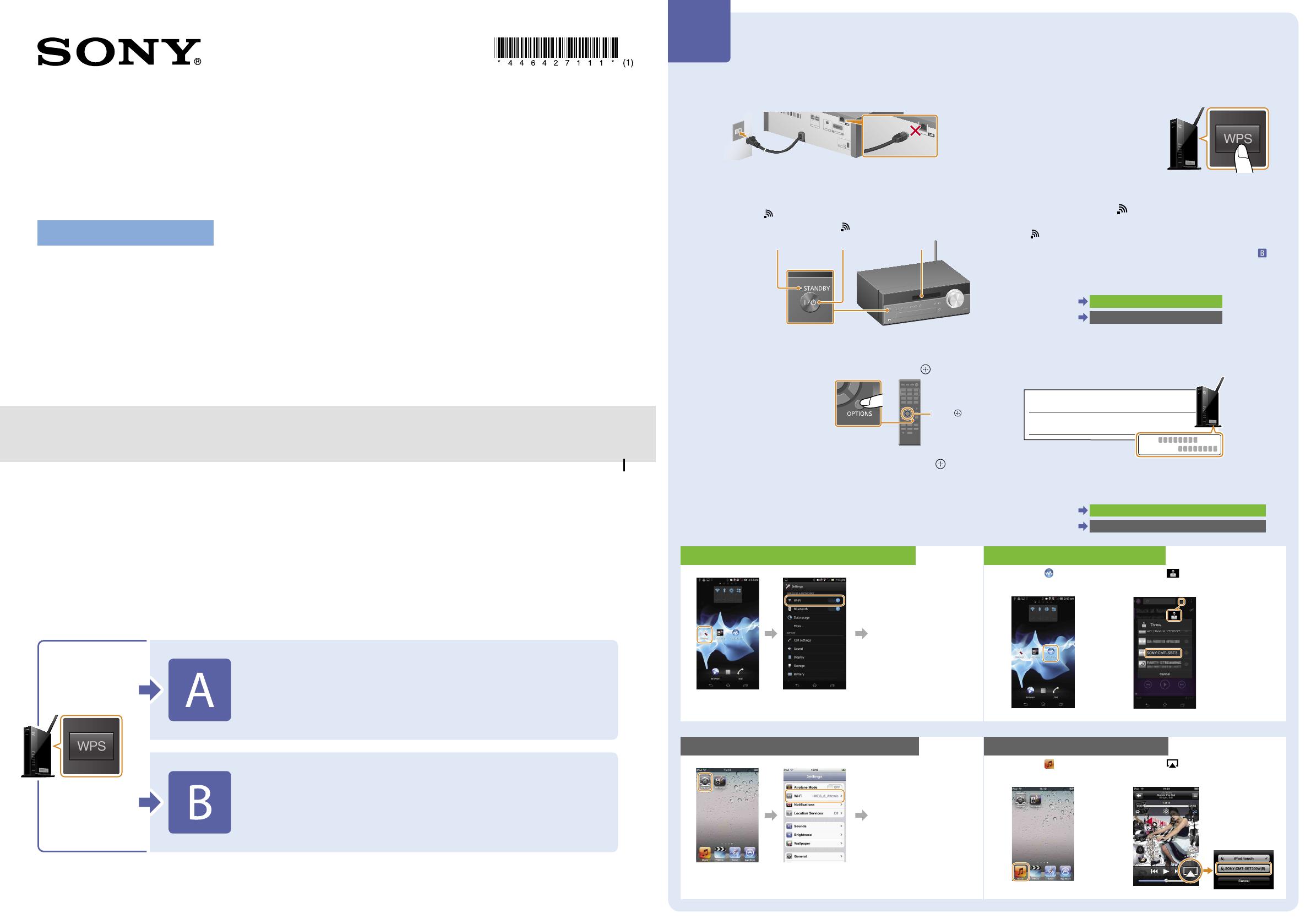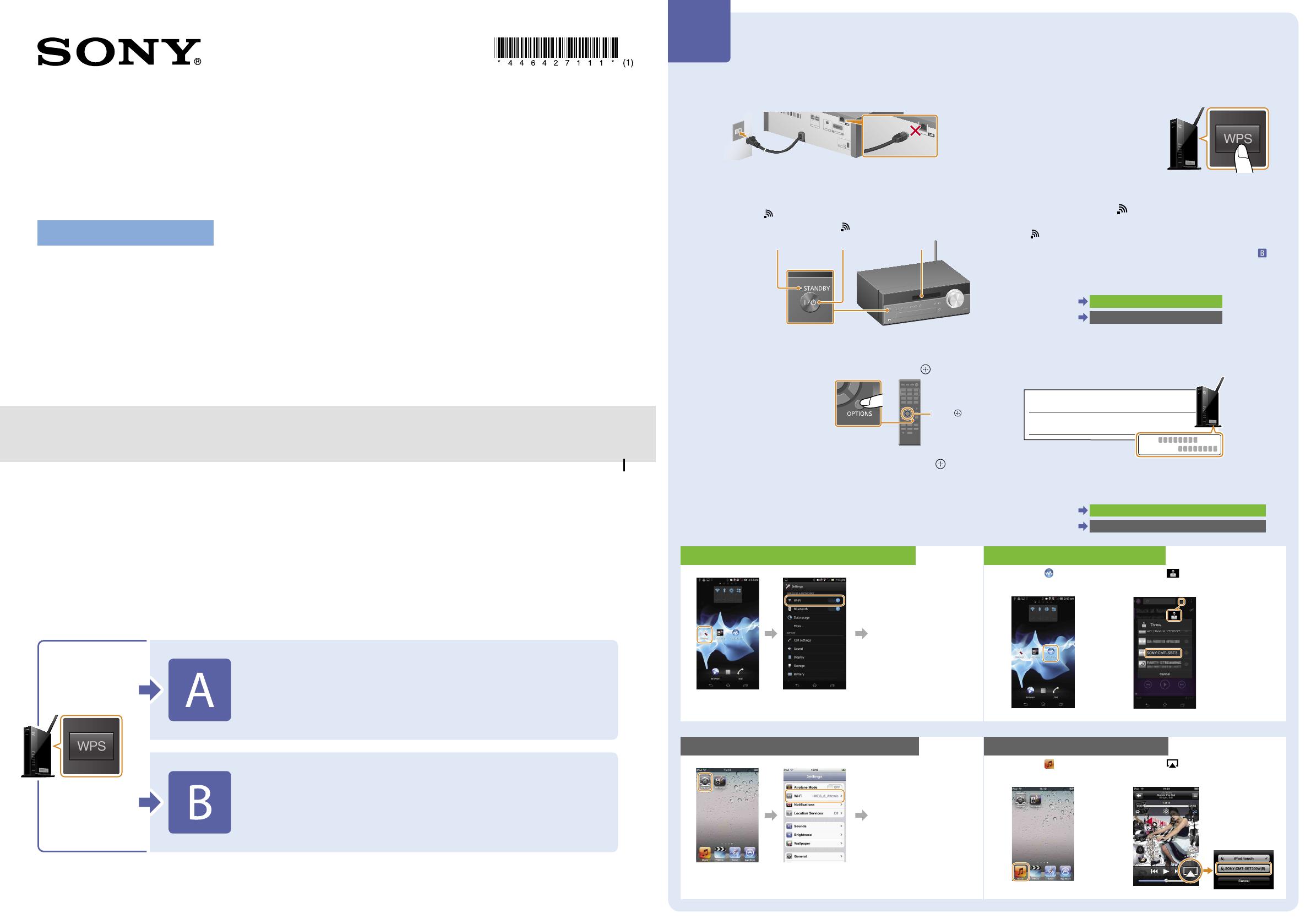
Enjoy Music with Xperia/iPhone
via a Wireless Network
Quick Setup Guide
This leaflet is a setup guide for enjoying music from your Xperia (or Xperia Tablet)/iPhone (or iPad/iPod) with DLNA or
AirPlay function via a wireless network.
A wireless LAN router (including an access point) is necessary in order to use the wireless network.
Home Audio System
4-464-271-11(1)
© 2013 Sony Corporation Printed in China
Refer to the operating instructions of this system in the cases below.
ˎ To play music with another smartphone or a personal computer
ˎ When the “WALKMAN” application
*
is not installed on your Xperia
ˎ To play music with BLUETOOTH
Is there the WPS button on your
wireless LAN router?
Yes
No
* Your Xperia may not have the “WALKMAN” application. In that case, this function cannot be used. You can listen to music with some models of “WALKMAN” with
this function, but they may require different operation. Refer to the operating instructions of your “WALKMAN” for details.
Making a wireless connection between this system
and a wireless LAN router with WPS
Making a wireless connection between this system
and a wireless LAN router with Xperia/iPhone
application “NS Setup”
1 Check that the network (LAN) cable is disconnected
from the system then connect the power cord.
2 Press the / button to turn the system on.
3 The red STANDBY indicator goes off then starts
flashing
in the display window.
It may take several minutes until starts flashing.
STANDBY indicator / button Display window
4 Press the OPTIONS button on the remote to display
“BT/NW STBY.” Press the / button on the remote
repeatedly to select “WPS” then press the
button.
If “WPS” does not appear,
wait about 2minutes.
5 When “OK” appears on the display, press the
button.
“WPS” flashes.
//
6 Hold the WPS button on the wireless LAN router
pressed for a few seconds.
You must keep pressing the WPS
button with some routers.
7 “CONNECT” flashes after “WPS” flashes for several
tens of seconds in the display window of the
system, after which
will light once connection is
completed.
If does not appear within 5 minutes or so, the setup may not have
been completed properly. In that case, proceed from step4 again.
If the setup does not become successful after that, try connection
on the reverse side of this leaflet.
When the connection between your smartphone and the wireless LAN
router has been completed, go to the following.
For a user of Xperia
Playing music stored in Xperia
For a user of iPhone
Playing music stored in iPhone
8 Make sure that your wireless LAN router is turned on.
Have your SSID and Security key at hand.
Refer to the operating instructions of the wireless LAN router.
SSID
SSID:
Security key
:
Security key
9 Make a wireless connection between your
smartphone and the wireless LAN router.
For a user of Xperia
Connecting Xperia with the wireless LAN
For a user of iPhone
Connecting iPhone with the wireless LAN
Playing music stored in Xperia
Launch ([WALKMAN]
application).
Tap the icon and select
[SONY:CMT-SBT300W(B)XXXXXX].
“NETWORK” appears
on the display of the
system during music
play.
Connecting Xperia with the wireless LAN
Select the SSID you
had in step 8 from the
network list and enter
the Security key to
connect.
For details, refer to the
operating instructions
of Xperia.
Tap [Settings]. Tap [Wi-Fi].
Playing music stored in iPhone
Launch ([Music]
application).
Tap the icon and select
[SONY:CMT-SBT300W(B)XXXXXX].
“AirPlay” appears
on the display of
the system during
music play.
Connecting iPhone with the wireless LAN
Select the SSID you
had in step 8 from the
network list, and enter
the Security key to
connect.
For details, refer to the
operating instructions
of your iPhone.
Tap [Settings]. Tap [Wi-Fi].
Making a wireless connection between this system and a
wireless LAN router with WPS
CMT-SBT300W/SBT300WB
A