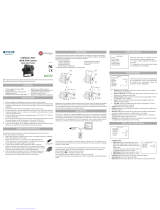Page is loading ...

12162013
ABOUT MANUAL
Before installing and using the camera, please read this manual carefully.
Be sure to keep it handy for future reference.
Ball Camera
DWC-BL2553DIR

2
PRECAUTIONS
Do not open or modify.
Do not open the case except during maintenence and installation,
for it may be dangerous and can cause damages.
Do not put objects into the unit.
Keep metal objects and flammable substances from entering the camera.
It can cause fire, short-circuits, or other damages.
Be careful when handling the unit.
To prevent damages, do not drop the camera or subject it to shock or vibration.
Do not install near electric or magnetic fields.
Protect from humidity and dust.
Protect from high temperature.
Be careful when installing near the ceiling of a kitchen or a boiler room,
as the temperature may rise to high levels.
Cleaning:
To remove dirt from the case, moisten a soft cloth with a soft detergent solution and wipe.
Mounting Surface:
The material of the mounting surface must be strong enough to support the camera.
FCC COMPLIANCE
This equipment has been tested and found to comply with the limits for a Class B digital device,
pursuant to part 15 of the FCC rules. These limits are designed to provide reasonable protection
against harmful interference, when the equipment is operated in a residential environment. This
equipment generates, uses, and radiates radio frequency energy; and if it is not installed and used in
accordance with the instruction manual, it may cause harmful interference to radio communications.
WARNING: Changes or modifications are not expressly approved by the manufacturer.

Table of Contents
3
TABLE OF CONTENTS
Introduction
Installation
Module OSD Menu
Troubleshooting
Warranty Information
Specifications
Features
Parts and Descriptions
Dimensions
Inside the Box
Mount Installation Instructions
Connecting to Monitors
Control Board
4
5
6
7
8
9
10
11-22
23
24-25
26-27

4
FEATURES*
960H CCD Image Sensor (960 Horizontal Pixels)
720 TV Lines [B/W], 700 TV Lines [Color]
3.6mm Fixed Lens
50ft Range IR with Intelligent Camera Sync, Smart IR
Electronic Day & Night
3D DNR (3D Digital Noise Reduction)
Star-Light (Super Low Light Technology)
HME (Highlight Masking Exposure)
SLC (Side Light Compensation)
Programmable Privacy Zones (8) & Motion Detection
AGC / BLC / AWB
Easy Icon Driven OSD Menu
IP66 Certified (Weatherproof)
Secondary Video-BNC Output

5
PARTS & DESCRIPTION*
1
Ball Cover
Gap Sponge
Ball Base
Set Screw
Camera’s Lens
Ball Camera Module
OSD Plug
5
6
7
2
3
4
3
1
5
7
4
6
2

6
DIMENSIONS IN MILLIMETERS (IN)*
79.8 3.14”
54.8 2.16”
80.0 3.15”
46.0 1.81”

7
INSIDE THE BOX*
Included with Ball Camera:
1
2
3
5
4
User Manual
Mounting Template
4 Machine Screws and 4 Dry Wall Anchors
Secondary Video-BNC Cable
External OSD Controller
07232013
ABOUT MANUAL
Before installing and using the camera, please read this manual carefully.
Be sure to keep it handy for future reference.
Ball Camera
DWC-BL2553DIR
5

8
INSTALLATION INSTRUCTIONS*
1. To disassmble the camera, uncrew the small screw
at the base of the camera’s housing. The ball with the
camera module will get loose and separate from the
ball housing.
2. Use the camera or mounting template to mark and
drill the necessary holes in the wall or ceiling.
3. Pull wires through and make connections.
4. Using the four (4) included screws, mount and
secure the camera to the wall or ceiling.
5. Use the joystick to adjust the OSD menu. See
pages 11-22 for more information.
6. Secure the camera’s ball module into the housing
using the small screw at the base of the camera’s
housing.

Use the diagram below to connect to a Monitor or CRT Monitor properly.
12VDC
Monitor
CCTV Monitor
Power Connection - 12VDC
All cameras are equipped with a second video output for on-site configuration.
9
CONNECTING TO MONITORS*

10
CONTROL BOARD*
The Ball camera includes an external OSD Joystick to control the
camera’s OSD setup menu.
Unscrew the protecting cover at the top of the camera’s ball module.
Connect the included external OSD Joystick Controller.
Use the Joystick to control the camera’s OSD options.
1
4
3
2

MODULE OSD MENU*
LENS
BACKLIGHT
AGC
0~20
DRC/ DEFOG
STARLIGHT
3D DNR
EXIT JUMP
EXPOSURE
PRIVACY
SETUP
COLOR
FUNCTION
MOTION
WB BAL.
D&N MODE
CONTROL
B/W BURST
SMART IR
ANTI-SAT / SAT. AREA
OFF / ON
DELAY
COLORMOTION
MIRROR
SHARPNESS
GAMMA
SLC
0~20
POSI/NEGA
EXIT JUMP
SAVE
EXIT
RESTORE
CAMERA TITLE
SYNC
LANGUAGE
FONT COLOR
SPECIAL
COLOR GAIN
EXIT JUMP
EXIT JUMP
MOTION SET
AREA NO./ AREA USE / TOP/
BOTTOM / LEFT / RIGHT
SENSITIV.
EXIT JUMP
PRIVACY SET
EXIT JUMP
MANUAL / DC
OFF / BLC / HME
OFF / DRC/ DEFOG
OFF / x2 ~ x512
OFF / LOW / MID / HIGH
SAVE & EXIT / EXIT
ATW / MANUAL / PUSHLOCK
0~20
SAVE & EXIT / EXIT
AUTO / COLOR / B&W
AUTO / EXTERN
0 ~ 15
SAVE & EXIT / EXIT
OFF / ON
0 ~ 20
0.35 ~ 0.70
POSI / NEGA
SAVE & EXIT / EXIT
OFF / ON
0 ~ 30
SAVE & EXIT / EXIT
BLACK / GRAY-1/ GRAY-2/
GRAY-3/ GRAY-4/ WHITE /
YELLOW / GREEN / BLUE /
RED / CYAN / MAGNETA
AREA SET / DISPLAY / TOP /
BOTTOM / LEFT / RIGHT /
RET/INI.
OFF / ON
INT
ENGLISH
BLUE / GREEN / CYAN / RED /
MAGENTA / YELLOW / BLACK/
GRAY
O.L.P.F / DPC
SAVE & EXIT / EXIT
DAY & NIGHT
EXIT
EXIT JUMP
SAVE & EXIT / EXIT
COMMUNICA.
CAM ID / ID DISP. / BAUDRATE /
PROTOCOL / UTC
11

EXPOSURE
LENS
Manual Manual mode supports the fixed board lens or the
manual iris lens.
DC DC mode supports the auto-iris varifocal lens.
NOTE: Both MANUAL and DC mode have FOCUS SET. You
can adjust the focus by finding the highest number on the FOCUS
SET. See page 15 for focus information.
Brightness: Adjust the camera’s brighness from 0~20. The higher the
number, the brighter the image will appear.
Shutter: Sets the shutter speed levels from 1/60 to 1/120000.
*For LENS-MANUAL Mode, the default SHUTTER is AUTO.
*For LENS-DC Mode, the default SHUTTER is 1/60. Select DC-AUTO for
*outdoor use.
FLC: Enable or disable to adjust the camera’s view and prevent the
image from flickering.
MANUAL Lens Submenu
DC Lens Submenu
12

EXPOSURE
BACKLIGHT
OFF
BLC BACK LIGHT COMPENSATION
If BLC is selected, adjust the following options in the submenu:
- LEVEL: Set the BLC level from the available options: LOW/ MIDDLE/ HIGH)
- DISPLAY: Selet to show or hide the BLC mask.
- POSITION: Set the BLC masks’ size and position.
TOP: Set level from 0~54. The higher the number, the higher the
top border of the BLC mask will be in the camera’s view.
BOTTOM: Set level from 1~55. The higher the number, the lower
the bottom border of the BLC mask will be in the camera’s view.
LEFT: Set level from 0~217. The lower the number, the closer the
BLC mask will be to the camera’s left border.
RIGHT:Set level from 1~218. The lower the number, the closer the
BLC mask will be to the camera’s right border.
- RET/ INI.: Select whether to return to the main menu, or reset the BLC settings
to factory default.
HME HIGHLIGHT MASKING EXPOSURE
HME masks highlights to allow objects to appear clearly
on the screen. If ON is selected, HME levels are
adjustable. The lower the setting, the darker the masking
areas. Select from: LOW / MIDDLE / HIGH.
13

EXPOSURE
DRC DYNAMIC RANGE COMPRESSOR
DRC enables dark spots in images to become more visible without overexposing the
bright spots to create one perfect image.
- DEFOG: AUTO / Manual: If AUTO is selected, the WDR and DRC levels will be set
automatically based on the environment. If MANUAL is selected, set the WDR and DRC
level from LOW / MIDDLE / HIGH.
- MODE: * ONLY DAY: DRC and WDR will work in day time.
* ALL DAY: DRC and WDR will work in day and night time.
AGC AUTO GAIN CONTROL
1~20 AGC enhances the picture brightness in low light conditions. A higher level AGC
setting makes the images brighter; however, it could increase the amount of noise.
STARLIGHT Automatically activates slow shutter function when the image is too dark.
OFF / x2 ~ x512 High values are not recommended as they may causes the image to lag.
Starlight menu cannot be controlled if the SHUTTER setting is above 1/60.
3D DNR 3D DIGITAL NOISE REDUCTION- 3D-DNR reduces the noise on the screen
OFF/ LOW/ MID/ HIGH in low light conditions and allows for clearer images, even at night.
14

COLOR
ATW Auto Tracking White Balance Control mode compensates for color temperature changes
between 2500K and 9500K.
PUSHLOCK Pushlock is to fix the white balance based on the lighting.
MANUAL Users can control the white balance manually by changing RED GAIN and BLUE
GAIN (see below).
RED GAIN
0 ~ 40 Adjusts the amount of red in the image.
BLUE GAIN
0 ~ 40 Adjust the amount of blue in the image.
COLOR GAIN
Set the color gain from 0~20.
WB MODE
15

DAY & NIGHT
AUTO / In AUTO mode, the camera switches between day and night automatically depending
COLOR / on light level. If COLOR is selected, the camera always stays in day/color mode.
B&W If B&W is selected, camera always stays in night/B&W mode. If AUTO is selected,
please define the following settings:
CONTROL: AUTO/EXT. If using IR LEDs built into the camera, select
AUTO. If using external IR LEDs separately, select EXT.
Adjust the following submenu options:
* EXT SIGNAL: Select from CDS or LOW/HIGH.
If CDS is selected: Day & Night will work by CDS signal level.
If LOW/ HIGH is set for EXT SIGNAL: Day & Night will work by
CDS’s Low/High signal.
- CDS D>N : Set D>N level from 0 ~ 40. Adjusts the light level at
which the camera switches from day to night. Higher values, the lower the light level.
- CDS N>D : Set N>D level from 0 ~ 20. Adjusts the light level at which the camera
switches from night to day. This should be lower than the value of D>N above.
- NIGHT S/W : Decide the Low/High signal of CDS.
*EXT LED: If you want to turn off the external LED by force, you can change the value
from AUTO to OFF.
DELAY
0 ~ 15 Sec. Time interval delay before switching from day mode to night mode.
B/W BURST
OFF / ON If ON is selected, the camera provides a color burst signal in night mode.
SMART IR - ANTI-SAT: Select level value from 1 ~ 20.
- SAT. AREA : Set SMART IR area from 0 ~ 20.
D&N MODE
16

FUNCTION
MIRROR
OFF
MIRROR Reflects the camera horizontally.
SHARPNESS
0 ~ 30 Sets the image sharpness. The higher the number, the sharper the image.
GAMMA
0.35 ~ 0.7 Select the desired gamma level. 0.45 is default setting.
POSI / NEGATIVE
OFF / ON If NEGATIVE is enabled, the camera’s image
will appear in negative colors.
SLC (SIDE LIGHT COMPENSATION)
0~20 Increase the brightness on sides of the image.
Mirror ONMirror OFF
17

MOTION
MOTION
OFF / ON Select to enable or disable the camera’s motion detection. If ON is selected:
SENSITIV.
0 ~ 30 Sensitivity level of the motion detection is adjustable. Motion Detection will be more
sensitive at a higher number.
The camera can detect the movement and display an alarm on the screen when movement is detected.
MOTION SET
- Area Number: The camera supports up to 4 different motion detection masks. Select which ones to display.
- Area Use: Select which one of the motion areas to enable.
- TOP: The higher the number, the higher the top border of the mask will be in the camera’s view.
- BOTTOM: The higher the number, the lower the bottom border of the mask will be in the
camera’s view.
- LEFT: The lower the number, the closer the mask will be to the camera’s left border.
- RIGHT: The lower the number, the closer the mask will be to the camera’s right border.
- RET/ INI.: Select whether to return to the main menu, or reset the motion settings to factory default.
18

PRIVACY
You can hide some parts of the screen for privacy masking.
A total of 8 different privacy masking zones are available.
MASK COLOR
Privacy zones can be set with eight different colors-Gray-1, Gray-2,
Gray-3, Gray-4, White, Yellow, Green, Blue, Red, Cyan, and
Magenta.
PRIVACY SET
- Area Number: The camera supports up to 8 different privacy masks.
select 1~8 which masks to display.
- Area Use: Select which one of the motion areas to enable.
- TOP: The higher the number, the higher the top
border of the mask will be in the camera’s view.
- BOTTOM: The higher the number, the lower the
bottom border of the mask will be in the camera’s view.
- LEFT: The lower the number, the closer the mask
will be to the camera’s left border.
- RIGHT:The lower the number, the closer the mask
will be to the camera’s right border.
- RET/ INI.: Select whether to return to the main menu, or reset the motion
settings to factory default.
19

SETUP
TITLE
OFF / ON If ON is selected, you can display the camera title on the screen. If enabled,
manually enter the camera’s display name using the joystick controller.
INTERNAL SYNC.
INT/ Select whether the camera syncronizes internally or using Line Lock.
COMMUNICATION
The Communications settings allow you to setup the camera’s ID, Baudrate, Protocol,
and UTC.
- CAM ID: Provide an ID number for the camera ( 0 ~ 255 ).
- ID DISP.: Decide to show the ID on screen or not. Select ON & OFF.
- BAUDRATE: 9600bps is default. Select the baudrate from the following options:
2400/4800/9600/57600 and 115200bps.
- PROTOCOL: Set as PELCO-D/ PELCO-P.
- UTC: Automatically set UTC as 15/ 32 BIT.
20
/