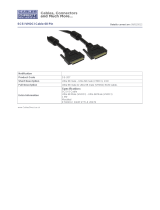ii
Version 2.2 Copyright © 2002–2004 by LSI Logic Corporation. All rights reserved.
Electromagnetic Compatibility Notices
This device complies with Part 15 of the FCC Rules. Operation is subject to the following two conditions:
1. This device may not cause harmful interference, and
2. This device must accept any interference received, including interference that may cause undesired operation.
This equipment has been tested and found to comply with the limits for a Class B digital device, pursuant to part 15
of the FCC Rules. These limits are designed to provide reasonable protection against harmful interference in a
residential installation. This equipment generates, uses, and can radiate radio frequency energy and, if not installed
and used in accordance with the instructions, may cause harmful interference to radio communications. However,
there is no guarantee that interference will not occur in a particular installation. If this equipment does cause harmful
interference to radio or television reception, which can be determined by turning the equipment off and on, the user
is encouraged to try to correct the interference by one or more of the following measures:
• Reorient or relocate the receiving antenna.
• Increase the separation between the equipment and the receiver.
• Connect the equipment into an outlet on a circuit different from that to which the receiver is connected.
• Consult the dealer or an experienced radio/TV technician for help.
Shielded cables for SCSI connection external to the cabinet are used in the compliance testing of this Product.
LSI Logic is not responsible for any radio or television interference caused by unauthorized modification of this
equipment or the substitution or attachment of connecting cables and equipment other than those specified by
LSI Logic. The correction of interferences caused by such unauthorized modification, substitution, or attachment will
be the responsibility of the user.
The LSI Logic Ultra320 SCSI to PCI Host Adapters (LSI20320, LSI20320-R, LSI20320L-R, LSIU320, LSIU320-R,
LSI20320A, LSI20320A-R, LSI21320, LSI21320-R, LSI22320, LSI22320-R, LSI22320T, LSI22320E, LSI22320E-R)
are tested to comply with FCC standards for home or office use.
This Class B digital apparatus meets all requirements of the Canadian Interference-Causing Equipment Regulations.
Cet appareil numérique de la classe B respecte toutes les exigences du Règlement sur le matériel brouilleur du
Canada.
This is a Class B product based on the standard of the Voluntary Control Council for Interference from Information
Technology Equipment (VCCI). If this is used near a radio or television receiver in a domestic environment, it may
cause radio interference. Install and use the equipment according to the instruction manual.
SI Logic Asia, Inc. Taiwan Branch
10/F, 156, Min Sheng E. Rd., Section 3,
aipei, Taiwan, R.O.C.
el: 886.2.2718.7828
AX: 886.2.2718.8869
LSI Logic Corporation
North American Headquarters
Milpitas, CA
Tel: 408.433.8000