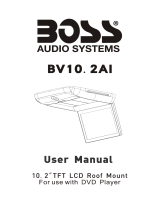Page is loading ...

E
n
g
l
i
s
h
ALDINET S.P.A.
VIALE C.COLOMBO, 8
20090 T
REZZANO S/N (MI)
ITALY

Welcome
Thank you for buying the Roof Mount LCD Monitor with DVD player.
Please read this manual carefully before using the Roof Mount LCD
Monitor with DVD player in order to get the most out of all the features and
functions. Keep this manual in a safe place, as it can be a valuable tool in
helping you to understand all the features and functions.
Contents
Safety information.........................................................................1
DVD player features .....................................................................3
Setting up your DVD player..........................................................9
Using your DVD player.................................................................14
Basic Operation ..........................................................................16
System setup................................................................................23
Troubleshooting............................................................................27
Specifications................................................................................28
Maintaining ...................................................................................29
Safety information
Do not operate the unit in any way other than described within this
manual. Failure to follow the instructions within the manual will
invalidate your warranty.
SAFETY FIRST! Do not install the display where it may (i) obstruct the
driver’s vision, (ii) impair the performance of any of the vehicle’s
operating systems or safety features, including airbags, or (iii) impair the
driver’s ability to safely operate the vehicle.
When using the system, make sure you are firmly secured by your seat
belt to ensure you do not accidentally hit your head on the screen during
sudden braking or other incidents. If you are ever in an accident, injuries
can be more severe if the seat belt is not properly buckled.
Do not attempt to install or service your display by yourself. Installation
1

or servicing of the display by persons without training and experience in
electronic equipment and automotive accessories may be dangerous
and could expose you to the risk of electric shock or other hazards.
Be careful not to drain the car battery while using the unit with the car
engine stopped. To avoid draining the battery, it is suggested that the
vehicle engine always is running while using the unit.
Do not disassemble or alter the unit in any way. Failure to do so can
cause damage to the unit and invalid the warranty.
Never clean the surface of the screen with chemical solvent or corrosive
detergent, which may cause permanent damage to the TFT LCD
screen.
Avoid installing the unit wherever is under direct sunlight or near hot air
vent. Please note that the normal working temperature of the unit is
between -5℃ to +50℃. If the internal temperature of the vehicle is
extremely high, a short cooling down period is necessary before
operating the unit.
If the temperature inside the car is very low and the monitor is used
soon after switching on the heater, moisture may form on the panel of
the unit. Turn off the unit immediately! Failure to do so may cause the
internal components to short. Allow the unit to rest for about one hour to
allow the condensation to disappear before continue operation.
In extremely cold temperatures, the movement of the picture may be
slow and the picture may be dark. It is not a malfunction. The unit will
work normally once it reaches its operating temperature.
Do not drop or hit the LCD panel with a hard object, as it may cause
permanent damage to the LCD panel. Should LCD panel break, avoid
touching glass and fluid. If do, please clean it with plenty of water and
ask for medical attention immediately.
Due to different car specifications, please kindly ensue that the display
monitor is properly located and not obstructing the air-conditioning vent.
Avoid inserting any foreign objects into the slot of the disc Player.
Failure to observe this may cause malfunction due to the precise
mechanism of this unit.
Protect your disc. When you leave the car, be sure to eject the disc from
this unit and store it separately away from direct sun light.
Heat and humidity may damage the disc and you may not be able to
play it again.
Use the supplied screws to fix the monitor Metal Mounting Plate.
2

DVD player features
This player is a Roof Mount 9.2" TFT-LCD Color Display with DVD player
that can be used as a stand-alone display, or can be integrated into a
mobile multimedia system. This player has the following features:
9.2" TFT-LCD color monitor (16:9)
Roof Mounting Application
Pixel(dots):800RGB(W)x480(H)
Wide Viewing angle(up/down/left/right):45/55/65/65
NTSC and PAL Compatible
Adjustable Color/Contrast/Brightness/Tint
Manual Viewing Angle Adjustment
Vertical Adjustable: up/down>150
0
White LED Dome Light
Automotive Startup Protection
Built-in IR Transmitter for IR Wireless Headphone
IR Remote Control
On Screen Display
2xAV Input
1xAV Output
Slot-in DVD mechanism
USB1.1 Host Mode
Memory card port for SD/ MMC/MS
Capability to read: DVD Format
/DVD±R/DVD±RW/CD-DA/CD-RW/MP3/VCD/SVCD
Note: Multi-session CDs and 320kbps WMA files can not be played on
this player.
FM Transmitter for listening the audio from your car audio system via
FM radio receiver (setting frequency: 88.1, 88.3, 88.5, 88.7, 88.9, 89.1,
89.3, 89.5, 89.7 MHz and 89.9 MHz)
DVD VIDEO FEATURES
This unit provides the following functions in addition to high image quality and
sound quality of DVD video:
Multi-sound Function
DVD audio can store up to 8 languages for one film. This allows for the selection
of language of ones preference.
3

Multi-angle Function
A DVD video that is filmed from multiple angle which allows you choosing to view
from different perspectives.
Subtitle Function
A DVD video can record subtitles for up to 32 languages to choose from.
DISC PLAYBACK
This DVD player can play the following formats.
About CD Extra discs
A CD Extra disc is a disc in which a total of two sessions have been recorded.
The first session is Audio session and the second session is the Data session.
Your personally-created CDs with more than 2 data sessions recorded cannot be
played on this DVD Video Player.
MP3 Playback
This unit can play back CD-R/CD-RW discs on which MP3 music data have been
recorded.
Region Numbers
The DVD Video System assigns a region number to DVD video player and DVD
disk by Sales area. The DVD video region number is marked on the disk Jacket
as shown below.
Ex.
4

DISPLAY
Item Name Function or Control
1 Dome Light Provides an interior light for the vehicle.
2 Reset button Press with a pencil or other narrow-tipped tool
to rest the player.
3 Power button Press to turn on or turn off the player
4 Menu button Press to open the TFT menu. Press again to
select a menu item.
5 SRC input source
button
Press to select the video input mode (DVD-IN
/USB/ SD/ MMC/ MS, AV IN1, AV IN2,). (When
the units sets in DVD mode, press it can
change USB/SD/MMC/MS mode.)
6
▼(VOL-)button
Press to reduce a value in the menu (such as
decreasing the volume).
7
▲(VOL+) button
Press to increase a value in the menu (such
as increasing the volume).
8 Dome Light switch Move to the ON/OFF position, then press it to
turn the dome light on or off.
5

Item Name Function or Control
9 Panel open button Press to open the LCD panel.
10 (SKIP-) button Press to skip the previous chapter on DVD or
track on CD; Press and hold it to fast reverse
playback at 2x, 4x, 8x, 16x and 32x speeds.
11
(SKIP+) button
Press to skip the next chapter on DVD or track
on CD; Press and hold it to fast forward
playback at 2x, 4x, 8x, 16x and 32x speeds
12 Stop button Press to stop playback, press [PLAY] or
[ENTER] button to start playing at the last
position; Press [STOP] button twice to fully
stop playback, Press [PLAY] or [ENTER]
button to start playing at the beginning of DVD.
13
Play or Pause
Press to play or pause a disc.
14 Eject button Press to eject the disc.
15 IR window Receives IR signals from the remote control
and sends IR signals to IR wireless
headphone.
16 Fixing holes Connect the player to the mounting plate with
screws inserted into these holes.
17 LCD screen shut off
switch
Press to turn off the LCD screen
18 Disc slot Insert the disc into this slot.
This function can be operational only when the green wire of the
dome light is connected to the door sensor.
The dome light will switch off after the car door is closed.
6

REMOTE CONTROL
Item Name Function or control
1
Power
Press to turn the player on or off.
2
Setup
Press to access the setup menu to modify the
DVD player settings.
3
Mute
Press to turn the sound on or off.
4
Eject
Press to eject the disc.
5
0-9
Press to enter numbers directly, such as for
settings or track numbers.
6
Previous
Press to go to the previous chapter on DVD or
track on CD.
7
Play or Pause
Press to play or pause the CD or DVD.
8
Audio
DVD: press to change the audio language during
DVD playback.
VCD/CD: press to change the audio channel
(Left, Right and stereo) during VCD and CD
playback.
7

Item Name Function or control
9
Arrow and ENTER
buttons
Press to navigate in a menu and change setting
values.
10
FR
Press to fast reverse playback at 2x, 4x, 8x,16x
and 32x speeds.
11
Random
Press to play chapters or tracks in random order.
12
A-B
Press to repeat playback from point A to point B.
13
SRC
Press to select the video input mode (DVD-IN
/USB/ SD/ MMC/ MS, AV IN1, AV IN2,). (When
the units sets in DVD mode, press it can change
USB/SD/MMC/MS mode.)
14
Return
Press to return the main menu, press again to
return the last position of playback.
15
Angle
Press to select a different filming angle. This
feature only works if the DVD is recorded with
multiple angles.
16
Zoom
Press to set the zoom for movie viewing.
17
Repeat
Press to repeats the track or the entire disc.
18
Title
Press to view the DVD disc’s title menu.
19
(FF)
Press to fast forward playback at 2x, 4x, 8x,16x
and 32x speeds.
20
Subtitle
Press to select and turn on subtitles during
playback.
21
Menu
Press to view the DVD disc’s main menu.
22
VOL - / VOL+
Press to decrease / increase the volume.
23
Next
Press to go to the next chapter on DVD or track
on CD.
24
Stop
Press to stop playback, press [PLAY] or
[ENTER] button to start playing at the last
position; Press [STOP] button twice to fully stop
playback, Press [PLAY] or [ENTER] button to
start playing at the beginning of DVD.
25
Display
Press to display the playback information (such
as title, chapter, track and time).
26
Goto
Press to start playback at a selected chapter,
track or time.
8

Setting up your DVD player
PACKAGE CONTENTS
Name of parts Quantity
Player 1
IR remote control with battery 1
AV cable 1
ST4.2x16 screw 6
CM 4x8 screw 4
Metal mounting plate 1
User’s manual
1
Rubber gasket 1
Use only the contents of this package to install and use the DVD
player. Use of any accessories not provided with this player may
result in damage to the player.
9

Installing your DVD player
Note: Do not attempt to install or service your player by yourself. Installation or
servicing of the player by persons without training and experience in electronic
equipment and automotive accessories may be dangerous and could expose
you to the risk of electric shock or other hazards.
Wiring and connections
10

1. Battery + lead (Yellow)
To connect the positive terminal of the car battery.
2. ACC Power Lead (Red)
To ACC power lead powered when engine key position is ACC.
3. Ground Lead (Black)
Connect the lead to a good chassis ground on the car. Make sure the
connection is made to bare metal and is securely fastened using the sheet
metal screw provided.
4. Door wire
This wire connects the door sensor of car. Then the dome light can be
switched by opening or closing door.
5. FM Antenna
This antenna send the signal to FM receiver.
6. AUX A/V, Input 1
7. AUX A/V, Input 2
8. AUX A/V, Output
An auxiliary A/V output is provided to drive an external monitor. This signal
mirrors what’s being shown on this player. The volume function does not
affect the Auxiliary A/V Output.
9. Polarity switch
Please slide to “-” at the left position if your vehicle’s power supply system is
negative; Please slide to “+” at the right position if your vehicle’s power supply
system is positive.
Notes: 1.Please slide it to a side fully.
2.Do not slide this switch after Place it at a position. Otherwise, it’ll be
damage.
11

To install the player
1. Make sure that what kind of power system your car is. Please slide to “-” at the
left position if your Vehicle’s power supply system is negative;
Please slide to “+” at the right position if your vehicle’s power supply system is
positive.
Notes: 1.Please slide it to a side fully.
2. Do not slide this switch after Place it at a position. Otherwise, it’ll be
damaged.
2. To prevent short circuits, remove the key from the ignition and disconnect he
terminal of battery.
3. Disconnect the original dome light.
4. Attach the metal mounting plate to the roof Using the ST4.2*16 screws.
Note: Do not to cover the original dome light opening.
5. Pull out the original dome light Power wire and Signal/power Cable through
the original dome light opening.
6. Place the rubber on the player
7. Connect input and output cables.
8. Connect the wire harness in the following order: ground wire, battery wire,
ACC wire and door wire.
Six Screw ST4.2*16
12

9. Attach the DVD player to the metal mounting plate using the CM 4x8 screws.
10. Reconnect the terminal of the battery.
Notes:
Do remember to connect the red wire to the ACC of the ignition switch. Or the
battery charge might be drained off prematurely.
If the fuse is opened, first make sure that the cables have not caused a short
circuit, and then replace the old fuse with a new one of the same ratings.
Do not have unconnected cables or terminals touch the metal on the car or
any other conducting material.
To prevent short circuits, do not remove the caps from unused terminals or
from the ends of the unconnected cables.
After the display unit is installed, check and make sure the brake lights,
blinkers, wiper, etc. on the vehicle are working properly.
Insulate unconnected wires with vinyl tape or other similar material.
Four CM4*8 screws
13

Using your DVD player
Adjusting the DVD player
To open the DVD player
1. Press Open Button to unlock the LCD panel.
2. Swing the DVD player downward to the desired angle.
The LCD display opens to a maximum angle of 150° degrees. Do
not attempt to open it further.
To close the DVD player
λ Swing the LCD panel upward until you hear the lock click.
Make sure that cords and other items do not get caught in the panel
when you close it.
For your safety, be sure to close the LCD panel when not use it.
150°
OPEN BUTTON
close
Caution
CAUTION
14

Using remote control
1. Pull out the battery holder.
Follow the arrow 1 slide it to the right toward the battery while at the same
time pull the battery holder away from the remote control.
2. Place the battery.
Place the new lithium battery with the (+) side up. (The type of battery:
Crd2025)
3. Push the holder back.
Using the finger to push in the holder back until the locking sound is heard.
4. Aim the IR Remote Control directly at the DVD player, then press any button.
Use the remote control only inside the vehicle
Use the IR Remote Control no further than five feet (3 meter)
from the sensor.
Direct sunlight or very bright light reduces sensitivity to the
remote signal commands. Be sure the player is not located in
direct sunlight.
Any obstruction between the remote sensor and remote control
may disrupt reception.
15
Note

Replacing the battery
If the remote control does not function, or if the operating range becomes
reduced, replace the old battery with new one.
Dispose used battery properly.
Do not misuse battery by shorting the positive + and - negative
terminal or put into fire which may cause the battery to explode.
Battery and battery holder can be a choking hazard. Keep the
remote control away from young children.
Basic operation
Turning on the player
Press the [
] button on the remote control or on the front panel to turn on the
player, and the input source and format are displayed on the screen:
Notes: 1.The default is DVD-IN.
2. If the message “NO DISC” is displayed on the screen, insert Disc Media
or press SRC button to change input source.
Selecting the input source
1. During Power ON, press SRC button to switch from one mode to another.
2. The operating modes changes in the following order.
DVD-IN > AV 1> AV2> DVD-IN
Note: DVD Disc cannot be inserted if product switched to AV mode.
DVD-IN
NTSC
Input source name
The system of the input source
detected automatically
16
Note

Turning off the player
Press the
button again, the player will be turned off.
1. If there is a disc media in the player, it will continue playback from last
position the next time you turn the player on.
2. DVD Disc cannot be ejected if player is switched off.
Playing a disc
1. If the input source isn’t already set to DVD-IN, press SRC button to change
the input source to DVD-IN
2. Insert a disc to DVD into the disc slot on the right of the player. After several
seconds, the screen displays the message “loading”.
3. Press Play/Pause button or ENTER button.
To stop playback, press STOP button.
To play the previous track or chapter, press Previous button.
To play the next track or chapter, press Next button.
To pause or resume playback, press Play/Pause button.
4. Press Eject button to eject the disc from the player.
5. Press Power button to turn off the player.
Muting the sound
1. Press MUTE button to mute the sound during disc playback.
2. Press MUTE button again to enable sound.
Playing DVDs
Accessing the DVD root menu
Press MENU button during the playback to display the menu.
A DVD is divided into sections called titles and chapters. When you play a
DVD, a root menu of the disc appears on the screen of your Monitor. The
contents of the menu vary from disc to disc. Press MENU during playback to
display the menu again. Some DVDs only allow you to select disc playback
options using the DVD root menu.
Displaying playback information
During the playback, press DISPLAY button continuously to show the
followings:
17

Changing the audio language during Playback (Multi Audio)
1. Press AUDIO button to change audio track during DVD playback. The
current audio language number, the total number of available audio
channels (languages) and current language are displayed.
2. If there are multiple languages are available, press AUDIO button again to
cycle through the available languages. The audio display disappears
automatically if AUDIO button is not pressed again within 3 seconds.
Some DVDs only allow access to this function through the DVD
menu.
Turning the subtitles and changing the subtitle Language on:
1. Press SUBTITLE button to change the subtitle language you want during
DVD Playback. The current language number, the total number of the subtitle
languages and current language are displayed.
2. If multiple languages are available, press SUBTITLE button again to cycle
through the available languages.
3. To turn subtitles off, Press SUBTITLE button until “subtitle off” appears on the
screen. The subtitle display disappears automatically if SUBTITLE button is not
pressed again within 3 seconds.
Some DVDs only allow access to this function through the DVD menu.
Using Repeat Playback
To repeat a chapter, a title, or both:
During playback, press REPEAT repeatedly to cycle through the available
settings:
Chapter---Repeats the current chapter.
Title---Repeats the current title.
All---Repeats all chapters and titles.
Off---Resumes normal playback
18
Note
Note

To repeat a custom segment:
1. During playback, press A-B to set the starting point “A”.
2. Press A-B again to set the ending point “B”. The player plays the
segment between point A and point B repeatedly.
3. To cancel the repeat playback and resume normal playback, press A-B
again.
Changing Viewing Angle during Playback (Multi-Angle)
To change viewing angle:
1. Press ANGLE button to cycle through available viewing Angles during DVD
playback. The current angle number and the total number of angles available
appear on the screen.
2. Press ANGLE button again to select a different angle, then press it again to
exit and return to the normal viewing angle. The Angle display disappears
automatically if ANGLE button is not pressed again within 3 seconds.
Note: Viewing angles are available for a DVD if the back of the DVD jacket
contains a multiple angles icon.
Using zoom
During disc playback, press ZOOM to switch through the available zoom
settings. (2x,3x,4x,1/2x,1/3x,1/4x and normal)
While viewing JPG/JPEG images on a disc, press ZOOM, then press FF or
FR to switch the zoom settings.
Playing audio CDs
To display playing time and the current track:
During CD playback, press DISPLAY button to display, the disc type, current
time, current track number and total number of the tracks are displayed on the
screen.
To repeat a track or the entire CD:
During playback, press REPEAT repeatedly to cycle through the available
settings:
Track---Repeats the current track.
All---Repeats the entire CD.
Off--- Resume normal playback.
To repeat a custom segment:
1. During playback, press A-B to set the starting point “A”.
2. Press A-B again to set the ending point “B”. The player plays the
segment between point A and point B repeatedly.
2. To cancel the repeat playback and resume normal playback, press A-B
again.
19
/