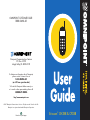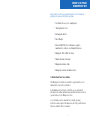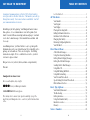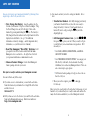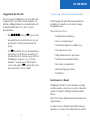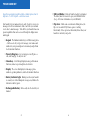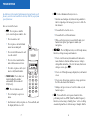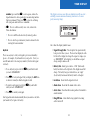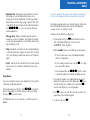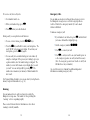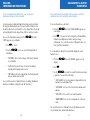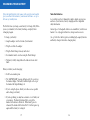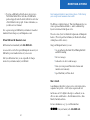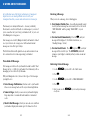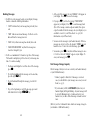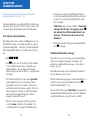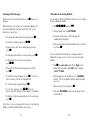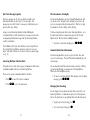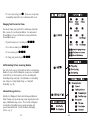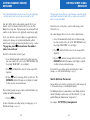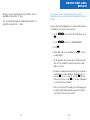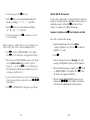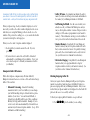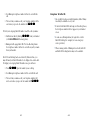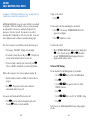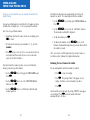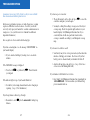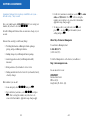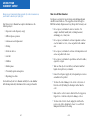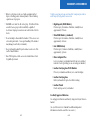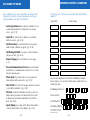OMNIPOINT CUSTOMER CARE:
1-888-OMNI-611
Omnipoint Communications Services
P.O. Box 21990
Lehigh Valley, PA 18002-1990
To obtain more information about Omnipoint,
please contact Customer Care at
1-888-OMNI-611
(or 611 from your handset)
To locate the Omnipoint dealer nearest you
or to reach a sales representative, please call
1-800-BUY-OMNI.
http://www.omnipoint.com
©1997 Omnipoint Communications Services. All rights reserved. Printed in the USA.
Omnipoint is a registered trademark of Omnipoint Corporation.
Motorola is a trademark of Motorola, Inc.
Printed on recycled paper.
Ericsson
®
CH388 & CF388

i
WHAT’S IN YOUR
OMNIPOINT KIT
Along with your Ericsson portable handset, your Omnipoint
package also contains the following items:
• User Guide (the one you’re reading now).
• “Getting Started” letter.
• Rechargeable battery.
• Travel Charger.
• Ericsson CH/CF 388 User’s Manual: a complete
manufacturer’s reference to all handset functions.
• Omnipoint “Who & Why” brochure.
• Handset insurance literature.
• Omnipoint activation form.
• Omnipoint customer satisfaction survey.
A Word About Your User Guide.
This Omnipoint User Guide is intended to complement the User’s
Manual that comes with your handset.
In this Omnipoint User Guide, you’ll find easy-to-understand
information on calling and answering machine functions as well as
special features of your Omnipoint service.
See your handset owner’s manual for in-depth operating
instructions and complete information on all of the powerful menu
functions available with your handset.

iiiii
TABLE OF CONTENTSSAY HELLO TO OMNIPOINT
Omnipoint Communications is the first 100% digital wireless
service provider in the New York area. That means your calls go
through more easily. Your conversations sound better. And all
your communications are secure.
But talking is just the beginning. Your Omnipoint handset is more
than a phone – it’s a communications center in the palm of your
hand. It can work like an answering machine and pager. Send and
receive short e-mail messages. Even transmit faxes and data. And
it’s so easy.
As an Omnipoint user, you’ll also find we’re easy to get along with.
Communication services are included as part of your monthly service
package, not extra add-ons. There are no surprises. Your billing
statements are simple. We’re so confident in our service, you don’t
even have to sign a contract.
Our goal is to serve you better, faster, and more comprehensively.
Welcome!
Omnipoint Customer Care
Give us a call anytime, day or night.
611 from your Omnipoint handset.
1-888-OMNI-611 from any phone.
We’re always here to answer your questions and help you get the
most from your Omnipoint service – and every call to Customer Care
is free.
Let’s Get Started...........................................................................01
All The Basics ..................................................................................04
Your Handset................................................................................05
Your Keypad .................................................................................07
Your Display.................................................................................10
Placing & Receiving Calls...........................................................12
Calling Information Functions ...................................................15
Calculator & Clock Functions.....................................................16
Charging Your Battery.................................................................17
Removing & Replacing Batteries ...............................................19
Your SIM Card..............................................................................20
More Than A Phone.......................................................................22
A Word About Messages...............................................................23
Using Your Answering Machine .................................................27
Getting Numeric Paging Messages.............................................35
Getting Short E-Mail Messages .................................................36
Sending Short E-Mail Messages.................................................38
Using Caller ID ............................................................................41
Using Call Waiting/Call Hold......................................................45
Using Call Forwarding................................................................47
Your Personal Phone Book..........................................................49
Speed-Dialing From Your Phone Book......................................51
Other Advanced Services.............................................................53
Facts, Tips, Options .......................................................................55
Your Monthly Statement..............................................................56
Troubleshooting ...........................................................................57
Getting Assistance........................................................................59
Using Your Handset Safely..........................................................61
Handset Accessories.....................................................................64
Glossary........................................................................................65
Notes & Numbers............................................................................66

2
3. You can also activate your service using your handset. Here’s
how:
> Turn On Your Handset. After fully charging your battery,
your handset should still be on (since this is necessary to
charge the battery). However, if your handset has been
turned off, turn it on by pressing the G key until the
display lights up.
> Call Omnipoint Customer Care. Just dial 611,
then press F to place your call. When you call, we’ll give
you all the facts you need and answer any questions. We’ll
also ask you:
• Your NAME, ADDRESS, HOME PHONE, and SOCIAL
SECURITY NUMBER.
• Your PREFERRED PAYMENT OPTION. You can pay your
bill either by credit card, check, automatic checking
withdrawal, or in cash at any Omnipoint Center. There are
also convenient pre-pay options.
• We’ll discuss feature packages to help you choose the one
that’s best for you.
> When your call is complete, press G to hang up.
It’s that easy.
Once your service is activated, we’ll send a short text message to your
handset to let you know that you’re ready to make calls and use the
many other features available to you on the Omnipoint network.
1
LET’S GET STARTED
You can start using your Omnipoint handset by following these
simple steps. Here’s all you have to do.
> First, Charge Your Battery. Snap the adaptor onto the
bottom of your handset. Plug the cord into the adaptor. Plug
the Travel Charger into any 120V AC outlet. Turn on the
handset by pressing and holding the G key. The battery is
fully charged when the indicator on the right-hand side of the
display shows solid black. (See p. 17 for additional
information on battery charging – and for important safety
information, see your Ericsson User’s Manual.)
> Read The Omnipoint “Who & Why” Brochure. You’ll
get a quick review of the features and benefits that make
Omnipoint service so attractive – the right choice for both
your personal and business communication needs.
> Choose A Feature Package. Decide which Omnipoint
feature package best suits your needs.
Now you’re ready to activate your Omnipoint account.
You can do this in any of three ways:
1. If you have access to a fax machine, you can fax the activation
form which came in your handset box. Simply fill out the form
and fax it to us at:
888-624-5171.
2. Or if you have access to the Internet, you can fill out the activation
form via the Omnipoint home page. Our Internet address is:
http://www.omnipoint.com

4
ALL THE BASICS
Now you’re ready to begin using your Omnipoint handset.
The following pages will explain all the basic handset functions,
including how to send and receive calls, and how to navigate
through handset menus.
These are the topics we’ll cover:
• Your handset features and functions.
• How to use your handset keypad.
• The information displayed on your handset screen.
• How to make and receive calls.
• Getting information about the calls you make.
• Your handset clock and calculator functions.
• How to charge your handset battery.
• Removing and replacing your battery.
• Your SIM Card.
Your Ericsson User’s Manual.
This Omnipoint User Guide covers basic information on operating
your Ericsson handset – and a lot more you can do to customize the
operation of your handset, including special memory and menu
functions.
But you’ll need to know equally important safety information before
using your handset.
For complete reference to all handset safety information and oper-
ating features, see the Ericsson User’s Manual that comes in this kit.
3
A Suggestion For Your First Call.
After you’ve activated your Omnipoint account, one of the first calls
you make should be to personalize your Answering Machine. All
calls from your Omnipoint handset to your Answering Machine will
be charged at the Off-Peak rate. Here’s how to set up your
Answering Machine:
• Dial A123, then press F to place your call.
• Listen and follow each recorded instruction to create your
password and to record your name and your personal
greeting.
• Press G when finished. Now your Answering Machine is
ready to answer your calls when you can’t answer, you’re
busy with another call, or your phone is powered off or out
of the Omnipoint coverage area.. (See p. 27 for more
information.) You can also use the Caller ID option to
screen your calls and press G to send any calls you don’t
want to answer direct to your Voice Mailbox.

6
> SIM Card Holder. Folds out from the back of your handset.
The battery must be removed to open your SIM Card Holder.
(See p. 20 for more information on your SIM Card.)
> Flip Cover. Unlike some conventional cellular phones, the
flip cover on model CF 388 has no power or calling
functionality. It does prevent accidental keystrokes when your
handset is carried in your pocket.
5
YOUR HANDSET
Your Ericsson handset might look like a cellular phone, but it’s
different. It’s 100% digital – and it does more.
Your handset lets you make and receive calls. It also lets you receive
messages, in both text and numeric form. And it lets you send and
receive short e-mail messages. To do all this, your handset has some
special capabilities that can be accessed through the display menu
and keypad.
> Keypad. The familiar number keys you’ll find on any phone
– but these also let you type text messages, enter names and
numbers in your personal phone book memory, and perform
clock/calculator functions.
> Power/Calling Keys. Let you turn power on/off, place a
call, and “hang up” to end your call.
> Menu Keys. Scroll through display menus, perform menu
functions, and access personal phone book entries.
> Display. The screen that displays text messages, phone
numbers, operating indicators, and clock/calculator functions.
> Battery Indicator Light. Blinks green when your handset
is on and you’re in the Omnipoint coverage area; blinks red to
indicate low battery power.
> Rechargeable Battery. Slides easily onto the back of your
handset.

8
> E. Deletes information from your screen.
• Functions as a backspace key when entering a number to
dial or composing a text message; press once to delete the
last character.
• Press and hold to clear the screen.
• Press and hold to exit from all menus.
• While a call is in progress, press and hold to mute your
handset microphone; press again to unmute your
microphone.
> CD. The Left/Right arrow keys scroll through menus,
functions, settings, messages and memories.
• Press to enter the menu system and move from menu to
menu, function to function within a menu, or setting to
setting within a function. (To select the menu, function or
setting on screen, press F.)
• Press to scroll through messages displayed on your handset
screen.
• Press to move from storage position to storage position in
the Phone Book and other memories.
• During a call, press to raise or lower the volume on your
handset earpiece.
> A. Press and hold to enter a pause character when
performing touch-tone DTMF (Dual Tone Multi Frequency)
functions, such as using a “bank by phone” service or calling
an answering machine to check messages. Example: dial the
7
YOUR KEYPAD
In addition to the standard alphanumeric keypad found on all
phones, your Ericsson handset also has keys that let you perform
special functions.
Here’s a review of the basics:
> F. Press to place a call after
you’ve entered a phone number. Also:
• Press to answer a call.
• Press to place a call on hold and
answer an incoming call.
• Press to switch from an active call
to a call on hold.
• Press to select a menu function
and confirm a menu selection.
• Press twice to place a call to your
most recently dialed number.
> VOICE MAIL: Press to dial your
Answering Machine number
automatically (Ericsson model
CF 388 only).
> G. Press to terminate a call.
• Press to back up to a previous
menu.
• Also functions to turn your phone on. Press and hold, and
the display will turn on or off.

10
YOUR DISPLAY
The display screen on your Ericsson handset can tell you a lot –
and help you use menu and memory functions to do some
pretty amazing things.
Here’s what the display symbols mean:
> Signal Strength Bar. The strength of the signal currently
being received where you are. The more bars displayed on the
left side of the display, the stronger the signal. As long as you
see “OMNIPOINT” in the display, you should have a signal
strong enough to make a call.
> Battery Bar. Battery power status. A “full” (blackened)
battery bar shown on the right side of the display means full
charge. The battery bar goes down with use; an “empty”
(clear) battery bar means the battery must be recharged.
> Lock Icon. Shows that the keypad is locked.
> Alarm Icon. Shows that the alarm clock is active.
> Arrow Icon. Shows that all incoming calls are forwarded to
another number.
> Ring/Off Icon. Shows that the ring signal for incoming
calls is turned off.
9
number, press and hold A to enter a pause, and use the
kepad numerals to enter a password or an answering machine
function command. Then press F to place the call along
with your pause and touch-tone commands.
> B. Press to confirm security codes. Also, when in the
Phone Book menu:
• Press to recall Phone Book entries by memory position.
• Press to enter the special memory location character before
entering the location number.
Keylock.
There’s an easy way to lock your keypad to prevent accidental key
presses – for example, if your handset is in your pocket. (Note: you
can still make calls to the emergency number 911 when the keypad
is locked.)
> To use keylock, just press the left C key and hold it until
you reach “KEYLOCK ON?”
> Press F to lock your keypad. On your display, the KEY icon
is shown to remind you that the keypad is locked.
> To unlock your keypad, press the left C key and hold it
until you reach “KEYLOCK OFF?”
> Press F to unlock your keypad.
Your keypad also unlocks automatically when you answer a call, turn
your handset off, or replace the battery.

12
PLACING & RECEIVING
CALLS
Now you’re ready for the fun part: how simple and satisfying it
is to use your Omnipoint handset to make and receive calls.
Your handset can make and receive calls only when it is switched on,
has a valid SIM Card inserted, and is located in the Omnipoint
coverage area or in a “roaming” network.
To make a call, just follow these simple steps:
> If your handset is off, press G and hold until you hear a
click. The display will light up. In a few seconds,
“OMNIPOINT” will be displayed.
> Dial the number, just as you would from your home phone.
• If it’s in the same area code as your Omnipoint number,
enter the 7-digit number.
• If you’re calling to another area code, dial 1, the 3-digit
area code, and the number.
• For international calls, dial 011, plus the country
code and the number you’re dialing, including area code.
> As you dial, the number you’re dialing will appear on your
display. If you make an error while dialing, press E once to
erase the last digit on your display, or press and hold E to
erase the entire display so you can begin again.
> Press F to place your call. While you talk, you will see the
elapsed time of your call in the display.
> To end your call, press G.
11
> Envelope Icon. Indicates that your handset has received a
text message or a text notification that you have a voice
message in your Answering Machine. This message symbol
flashes when your text message storage capacity is full. (Note:
on model CF 388, the key that shows this symbol can dial you
into A123 to receive voice messages from your
Answering Machine.)
> Message Area. Displays commands, prompts, and text
messages as you use your handset. Also displays the network
you are using, phone numbers as you dial them, and the time
elapsed during your call.
> Time. Displays the current time in either standard (am/pm)
or 24-hour notation (for example, 9:00 am is 0900; 9:00 pm is
2100.) Also displays the alarm time when you set the handset
alarm.
> L1/L2. Indicates the line currently active if you have optional
two-line service (a second phone number that rings at your
handset).
Using Menus.
As you use your handset, menus can be displayed to let you perform
a wide range of important functions.
To bring up menus, press the left or right CD key and hold
down (or repeatedly press) until the menu you want is on display.
Then press F to select the menu.
For full details on how to use each menu, see your Ericsson User’s
Manual.

14
Emergency Calls.
You can make an emergency call at any time as long as you’re in
the Omnipoint coverage area, even if other outgoing calls are
restricted. Calls to the emergency number 911 can be made
without a SIM Card.
To make an emergency call:
• If your handset is not turned on, press G and hold until
you hear a click and the display lights up.
• Dial the emergency number 911.
• Press F to connect your call.
• Press G to end your call. Leave your handset power on
so the emergency operator can call you back if necessary.
(Note: the emergency operator won’t be able to call if your
SIM Card is not in your handset.)
(See your Ericsson User’s Manual for additional important
information on making emergency calls.)
13
To receive a call, here’s all you do:
> Your handset must be on.
> When your handset rings, press F.
> Press G when your call is finished.
During a call, you can perform several functions:
> To raise or lower volume, press the CD keys.
> Press the E key and hold it to mute your microphone. The
word “MUTE” is shown on your display. To reactivate your
microphone, press the E key again.
> You can easily store a number during your conversation by
using the scratchpad. If the person you’re talking to gives you
a phone number, enter the number using your keypad. The
number you enter will remain on your display after you end
your call. You can call it quickly by pressing F. The
number also remains in your memory of dialed numbers for
later recall.
(For frequently dialed numbers, you can save time by storing them in
memory as Speed-Dial numbers; see p. 51.)
Roaming.
You can make and receive calls in certain cities outside the
Omnipoint coverage area. The number of cities providing this
“roaming” service is expanding rapidly.
Please contact Customer Care for information on cities where
roaming is currently available.

16
CALCULATOR & CLOCK
FUNCTIONS
Your Omnipoint Ericsson handset also performs as a handy
calculator and clock, including alarm function.
To use your handset as a calculator:
> Press the CD keys until “CALCULATOR” appears on
your display.
> Press F. You can now use the keypad to perform addition,
subtraction, multiplication, division, and percentage
calculations. (See your Ericsson User’s Manual for more on
how to perform calculations.)
To set an alarm or change the time and date displayed on your
handset screen:
> Press the CD keys until “CLOCK” appears on your
display.
> Press F.
> Use the CD keys until you reach the function you want
to perform. You can do the following:
• “SET ALARM” lets you set an alarm to ring and turn your
handset on at a designated time.
• “SET CLOCK” lets you set the clock in hours/minutes and
am/pm.
• “SET DATE” lets you set the year, month, and day.
• “CLOCK MODE” lets you select am/pm mode or 24-hour
mode.
(See your Ericsson User’s Manual for more information on how to
set your alarm, time, and calendar functions.)
15
CALLING
INFORMATION FUNCTIONS
On your Omnipoint handset display, you can find out
information about the calls you make.
Several convenient calling information functions can be performed
by using the Information menu. You can check the voltage level on
the battery attached to your handset, see the elapsed time of your last
call, and display the total elapsed time of all the calls you’ve made.
To access the Information menu, press the CD key until
“INFO” appears on your display.
> Press F to “select.”
> Press the CD keys to access the following kinds of
information:
• “BATTERY” shows you the voltage of the battery attached
to your handset.
• “LAST CALL” shows the time of your last incoming or
outgoing call in minutes and seconds.
• “TOT CALLS” shows the elapsed time of all outgoing calls
in hours, minutes and seconds.
(See your Ericsson User’s Manual for more on calling information
functions, including resetting the total call time meter.)

18
Notes On Batteries.
See your Ericsson User’s Manual for complete details on proper use
and care of your batteries, battery charging and other important
safety information.
Various types of rechargeable batteries are available for your Ericsson
handset. Use only approved batteries, chargers and accessories.
(See p. 64 for other battery options, including high-capacity batteries
and battery chargers that reduce charging time.)
17
CHARGING YOUR BATTERY
The rechargeable battery that comes with your Ericsson handset
gives you about 140 minutes of continuous talk time – or up to
28 hours of standby time.
The first few times you charge a new battery, let it charge fully. When
you use your handset, let the battery discharge completely before
recharging it again.
To charge your battery:
> Snap the adaptor onto the bottom of your handset.
> Plug the cord into the adaptor.
> Plug the Travel Charger into any wall socket.
> Your handset must be on when using the Travel Charger.
> The battery is fully charged when the indicator shows solid
black.
When your battery needs recharging:
> You’ll hear a warning tone.
> The “BATTERY LOW” message will appear for 10 seconds on
the handset display. The Battery Indicator light on the top of
the handset will begin blinking red.
> If you’re using the phone, finish your call as soon as possible
and recharge your battery.
> If you keep talking, you may have a minute or so to finish your
conversation. The Battery Indicator light on top of the
handset will continue to blink red. When battery power is
exhausted, the handset will turn itself off. It will not power up
again until the battery is recharged.

20
YOUR SIM CARD
Inside your Omnipoint handset, there’s an ingenious and
intelligent component: the SIM (Subscriber Identity Module)
Card.
Your SIM Card is what makes your handset work. It has a computer
chip that can store digital information, including your personal
Phone Book, text messages, and the information your handset needs
to operate.
(Note: keep all SIM Cards out of reach of small children.)
The SIM Card is pre-loaded in the card holder on the back of your
handset, beneath the rechargeable battery. If your SIM Card is
missing from your handset or has been inserted improperly, you’ll
see the message “Insert Card” on your display. The handset will not
function when the SIM Card is removed (except for 911 calls).
In most cases, you never have to touch your SIM Card. But you can
remove your SIM Card if necessary – for example, to use in another
handset or to loan your handset to someone for use with their card.
Here’s how:
> First, switch your handset off by pressing the G key and
holding it until you hear a click.
> Remove your battery (see p. 19).
> Release the SIM Card holder by sliding it toward the top of the
handset.
> Flip up the SIM Card holder.
> Slide the SIM Card out of its holder.
19
REMOVING & REPLACING
BATTERIES
Your battery is designed to be easy to remove in case you need
to change batteries or access your SIM Card.
To remove a battery:
> First, turn the handset off by pressing the G key and
holding it until you hear a click.
> Push the battery tab up slightly from the bottom of the
handset.
> Lift the battery away from the handset.
To replace a battery:
> Place the battery top against the back top of the handset.
> Slide the battery gently upward until it locks into place.
> Lock the battery into position by pressing it against the
handset.

22
MORE THAN A PHONE
Your Omnipoint handset is more than a phone. It’s like having
your own personal communications center.
The difference is digital technology. That’s how Omnipoint gives you
clear reception and advanced features – and it’s a dramatic step
beyond conventional cellular phone service.
The next section of your User Guide will explain some of Omnipoint’s
features. (This is the part that will make your friends with ordinary
cellular phones a little envious.)
Using your Omnipoint handset, you can:
• Use special features like Caller ID, Call Waiting/Call Hold
and Call Forwarding.
• Get voice messages.
• Send and receive short e-mail messages.
• Create your own personal Phone Book of names and
numbers saved in memory.
• Speed-Dial from your Phone Book.
That’s Not All.
As an Omnipoint subscriber, you have services other wireless phone
companies can’t provide – or offer only as expensive add-ons.
And because our 100% digital technology is so advanced, we can
offer even more useful features – like Information Services, Data
Transfer, Fax Mail, and more.
For more information, see p. 53 or call Customer Care:
611 from your handset, or 1-888-OMNI-611.
21
> To replace a SIM Card, perform the above steps in reverse.
The SIM Card holder will not lock unless the SIM Card is
positioned properly inside the holder, with the beveled corner
of the SIM Card on the top right. For more information, see
your Ericsson User’s Manual.
Note: a person using your SIM Card in your handset or in another
handset will incur charges on your Omnipoint account.
If Your SIM Card Or Handset Is Lost.
Call Customer Care immediately at 1-888-OMNI-611.
As soon as the loss or theft is reported, Omnipoint can cancel your
SIM Card to prevent unauthorized use of your account.
Until you call Customer Care, you are responsible for charges
incurred on your handset and/or your SIM Card.

24
Receiving A Message.
When you receive a message, here’s what happens:
1. Your Handset Notifies You. A tone will automatically sound
to alert you that a message has come in and you’ll see the words
“NEW MESSAGE” and the prompt “READ NOW?” on your
display.
2. You Can Read It Immediately. Press the F, and your
message will be displayed. (For further instructions, see
“Reading Messages” below.)
3. You Can Read It Later. Press E (or press G), and your
message will be stored for you. The ENVELOPE symbol will
remain on your display to remind you that you have an unread
message.
Retrieving A Stored Message.
> Use the CD keys to scroll to the “Mail” menu.
> Press F.
> Use the CD keys to scroll to “READ MESSAGES.”
> Press F.
> Now you can use the CD keys to read your messages
one by one.
23
A WORD ABOUT MESSAGES
Let’s talk about one of the biggest advantages of Omnipoint
digital service over analog cellular service: with your
Omnipoint handset, you can send and receive text messages.
That means you’re always within reach – because your family,
friends, and co-workers will be able to send messages to you even if
you’re on another call, you’re busy, your handset is off, or you’re out
of the Omnipoint coverage area.
Your messages are stored by Omnipoint until your handset is turned
on or you return to our coverage area. Both read and unread
messages are stored for up to 14 days.
This brief introduction will explain how easy and convenient it can
be to send and receive text messages using your handset.
Three Kinds Of Messages.
Text messages are delivered to your handset via what’s called “Short
Message Service,” or SMS. In your handset User’s Manual, you’ll see
messaging services referred to by this name.
With your Omnipoint service, there are three types of text messages
you might receive:
1. Voice Message Notifications, which are sent to your handset
when a voice message has been left on your Answering Machine.
2. Numeric Pages, which you can read on your handset display.
Pages may show or contain call-back numbers or numerical
codes.
3. Short E-Mail Messages, which you can read on or send from
your handset display and contain up to 160 characters of text.

26
> At the end of the message, the word “ERASE?” will appear on
your display. Press F to erase the message.
> If you press G, you’ll see the prompt “TEXT REPLY?”
appear on your display. Press F to send a message back.
(Note: if the message contains a phone number, this option
copies the number from the message onto your display so you
can dial it or save it to your Phone Book. See p. 49 for
information on your Phone Book.)
> You can save the message in your handset memory. When no
messages are stored, you’ll see the prompt “STORE?” on your
handset screen. To save the current message, press F.
> You can also press E at any time within a message to erase
it. You’ll see the word “ERASE?” appear on your display. To
erase your message, press F.
Text Message Storage Capacity.
All text messages that you receive are saved in your handset memory
or your SIM Card memory.
• Memory capacity is limited to 18 messages, so in most
cases you should delete your messages as soon as you read
them (see p. 31).
• If your memory is full, the ENVELOPE symbol on your
handset display will begin blinking. Any new messages will
be stored by Omnipoint up to 14 days and sent to your
handset once you have deleted messages to make room for
more.
(Refer to your User’s Manual for more details on message storage in
your handset or SIM Card memory.)
25
Reading Messages.
> You’ll first see the message header on your display. Message
headers contain the following information:
• “SENT” indicates that your message has previously been
sent.
• “NEW” indicates an unread message. You’ll also see the
date and time the message was sent.
• “OLD” tells you that a message has already been read.
• “OLD: OWN OR EDITED” says that the message was
created or changed by you.
> You’ll see a maximum of 10 characters per line of the message.
The handset can display up to three lines of your message at a
time. To continue reading:
• To advance and display the next three lines of the message,
press 3.
• To scroll forward through the message one line at a time,
press the right D key.
• To scroll backward through the message, press the left
C key.
• To go to the beginning or end of the message, press and
hold down the left or right CD key.

28
> If you prefer a personal greeting, follow the instructions to
record your personal greeting. Callers will have several ways
to reach you, so your greeting should explain their options.
Here’s an example:
“Hello, this is (give your name or number). Please leave
a message after the tone. Or to page me, press 1
now and enter the call-back number where I can
reach you. I’ll return your call as soon as I can.
Thank you.”
> When you have finished setting up your Answering Machine,
press G to hang up.
Notification That You Have a Message.
After a caller leaves you a voice message, your Answering Machine
notifies you by sending a text message to your handset. (For
instructions on reading notification messages, see “Receiving A
Message” on p. 24.)
Each notification message sent to you will indicate the number of
new voice messages you have received.
While the notification message appears on your handset display, you
can listen to your voice messages immediately by pressing F.
(This will automatically dial * 1 2 3.)
(Note: model CF 388 has a special Voice Mail key; pressing this key
automatically dials the Omnipoint message center. For information
on setting up this function, see your Ericsson User’s Guide.)
27
USING YOUR
ANSWERING MACHINE
Voice messages are quick and easy to retrieve from your
Answering Machine – as easy as “1 2 3.”
Your Answering Machine is a powerful and flexible tool that you can
customize to meet your needs. It’s also how callers are able to send
you numeric pages, with information such as call-back numbers.
To Set Up Your Answering Machine.
After calling Customer Care to activate your Omnipoint account, one
of the first calls you make on your handset should be to set up your
personal Answering Machine. (All calls to your Answering Machine
will be charged at Off-Peak rates.) If you haven’t done it yet, here’s
how:
> Dial A123.
> Press F to place your call. You’ll be greeted by a friendly
set of recorded instructions to help you personalize your
Answering Machine. (You can change your Answering
Machine settings at any time by calling * 1 2 3 and giving new
instructions.)
> First, follow the instructions to create a private password to
prevent unauthorized access to your messages. Choose a
password that’s easy for you to remember. It must have at
least four digits and no more than seven digits. (Note: if you
forget your password, you’ll have to contact Customer Care
and set up your Answering Machine again – and any
messages it contains will be erased.)
> After you’ve chosen your password, you’ll be requested to
record your name to identify your Voice Mailbox. Your
recorded name will be used as part of a standard greeting.

30
To Reach Your Answering Machine.
You can call your Answering Machine at any time. If you’re calling
from your Omnipoint handset:
> Dial A123 and press F.
> When prompted, enter your PASSWORD.
> If you have any messages, your first message will
automatically begin playing.
> Each message will be saved automatically unless you delete it
by pressing
7
.
If you are calling from another phone or roaming outside the
Omnipoint coverage area, here’s how to reach your Answering
Machine.
> Dial 1, the area code and the first 3 digits of your
Omnipoint phone number, plus MAIL (6245). Example:
1-201-757-MAIL.
> When prompted, use the keypad to enter your MAILBOX
number. (This is your Omnipoint phone number, including
area code.)
> When you hear your greeting, press A.
> Enter your PASSWORD using the keypad, and proceed as
described above.
29
Listening To Your Messages.
When you reach your Answering Machine, press 1 to play your
messages.
While listening to voice messages on your Answering Machine, you
can control playback by using your handset keys. Here are the
functions you can perform:
> To back up and continue the current message, press 1.
> To replay the current message, press 11.
> To pause a few seconds, then continue playing messages,
press 2.
> To skip ahead and continue the current message, press 3.
> To skip ahead to the end of the current message,
press 33.
> To hear the Date/Time when the message was recorded,
press 5.
> To delete the message being played, press 7. If you do not
delete a message, it will be saved automatically.
> To save the message being played, press 9.
> To “un-erase” a message, press A3 before you
disconnect and the messsage will be returned to your Mailbox.
> To skip the current message and advance to the next message,
press B.
(Note: if you receive a new message while you are in your Answering
Machine, you will be notified with three short beeps.)

32
The Convenience of Autoplay.
Your Answering Machine is preset in Normal Playback mode. But
you can also select “Autoplay” mode, allowing you to listen to all
your voice messages without pressing any keys. That lets you keep
your hands free for other things, such as driving.
To turn on Autoplay mode while in your Answering Machine, go to
the main menu and choose main menu option 4, the Personal
Options menu. While in the Personal Options menu:
> To activate or deactivate Autoplay, press 422.
Automatic Date/Time Information.
Your Answering Machine is preset to register the date, time, and
source of your messages. The Date/Time will automatically precede
each message.
You can deactivate Date/Time announcement at any time. While in
your Answering Machine, use main menu 4, Personal Options.
While in the Personal Options menu:
> To cancel or reactivate the Date/Time stamp on your incoming
messages, press 423.
Changing Your Greeting:
You can change your greeting at any time while connected to your
Answering Machine. Use main menu option 3, the Greeting menu.
Here are the functions you can perform while in the Greeting menu:
> To play your current greeting, press 1.
> To record a new greeting, press 2.
31
Your Voice Message Capacity.
Each voice message can be up to one minute in length. Your
Answering Machine can save up to 15 voice messages. New
messages are stored for 14 days. A message you deliberately save is
also stored for up to 14 days.
As space in your Answering Machine is limited, Omnipoint
recommends that you delete unwanted voice messages as well as the
accompanying notification messages that the Answering Machine
sends to your handset.
If your Mailbox is full, your caller will hear your greeting followed
by a prompt that your Mailbox cannot store any more voice mes-
sages. Your caller will, however, be able to send you a numeric page
(see p. 35).
Answering Machine Function Chart.
The quick-reference flow-chart on page 34 summarizes all the menu
commands available while in your Answering Machine.
There are two special commands available at all times:
> Press A to cancel the current command.
> Press AA to go to the main menu.

3433
> To erase your greeting, press 7. If you erase your greeting,
a standard greeting with your recorded name will be used.
Changing Your Password or Name.
You can also change your password or recorded name at any time
while connected to your Answering Machine. Use main menu 4,
Personal Options. Here are the functions you can perform in the
Personal Options menu:
> To play the name you’ve recorded, press 431.
> To record a new name, press 432.
> To erase a name, press 433.
> To change your password, press 441.
Call Forwarding To Your Answering Machine.
Your service has been preset to forward your calls to your Answering
Machine if you are out of the Omnipoint coverage area, your handset
is turned off, or you do not answer a call. You can change Call
Forwarding settings at any time. (For information on customizing
your settings or restoring default settings, see “Using Call
Forwarding” on p. 47.)
Advanced Message Services.
Subscribers to Omnipoint’s Value Feature Package and Advanced
Feature Package enjoy greater message storage capacity, plus a wide
range of additional message services. These include sending and
receiving faxes, forwarding messages, group messaging, and
operator-assisted functions. For a list of advanced messaging
services, see p. 53.
Page is loading ...
Page is loading ...
Page is loading ...
Page is loading ...
Page is loading ...
Page is loading ...
Page is loading ...
Page is loading ...
Page is loading ...
Page is loading ...
Page is loading ...
Page is loading ...
Page is loading ...
Page is loading ...
Page is loading ...
Page is loading ...
-
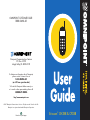 1
1
-
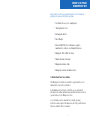 2
2
-
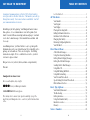 3
3
-
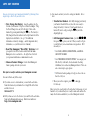 4
4
-
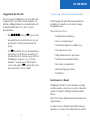 5
5
-
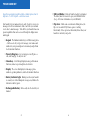 6
6
-
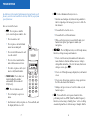 7
7
-
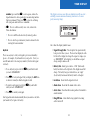 8
8
-
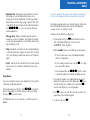 9
9
-
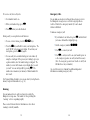 10
10
-
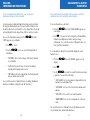 11
11
-
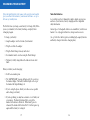 12
12
-
 13
13
-
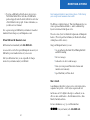 14
14
-
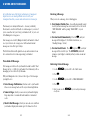 15
15
-
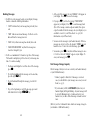 16
16
-
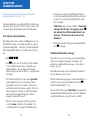 17
17
-
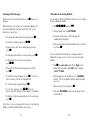 18
18
-
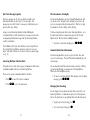 19
19
-
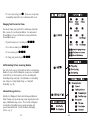 20
20
-
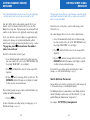 21
21
-
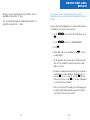 22
22
-
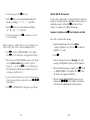 23
23
-
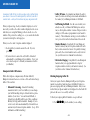 24
24
-
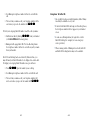 25
25
-
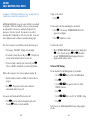 26
26
-
 27
27
-
 28
28
-
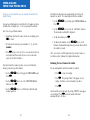 29
29
-
 30
30
-
 31
31
-
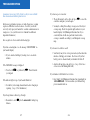 32
32
-
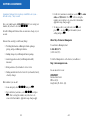 33
33
-
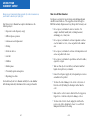 34
34
-
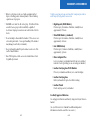 35
35
-
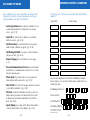 36
36
Ask a question and I''ll find the answer in the document
Finding information in a document is now easier with AI
Related papers
-
Ericsson T18 User manual
-
Ericsson CF337 User manual
-
Ericsson BusinessPhone 250 User manual
-
Ericsson dt 420 User manual
-
Ericsson IP Vision Dialog 4425 User manual
-
Ericsson Dialog 4186 High User manual
-
Ericsson IP Vision Dialog 4425 User manual
-
Ericsson Dialog 4186 High User manual
-
Ericsson 4187 Plus User manual
-
Ericsson DT590 User manual
Other documents
-
Microsoft 2160i User manual
-
Philips 6626 User manual
-
Motorola Nextel iDEN i1000plus Owner's manual
-
scope GEO84Z User manual
-
Cisco C2951-WAAS-SEC/K9 Datasheet
-
LG-Ericsson LIP-9070 User manual
-
Tannoy Z600 User manual
-
Sony W Z310i Owner's manual
-
Sony Ericsson J200 Important information
-
Pantech PG-1310V User manual