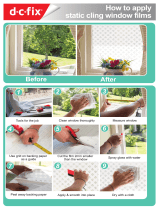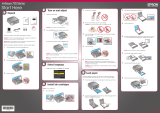Page is loading ...
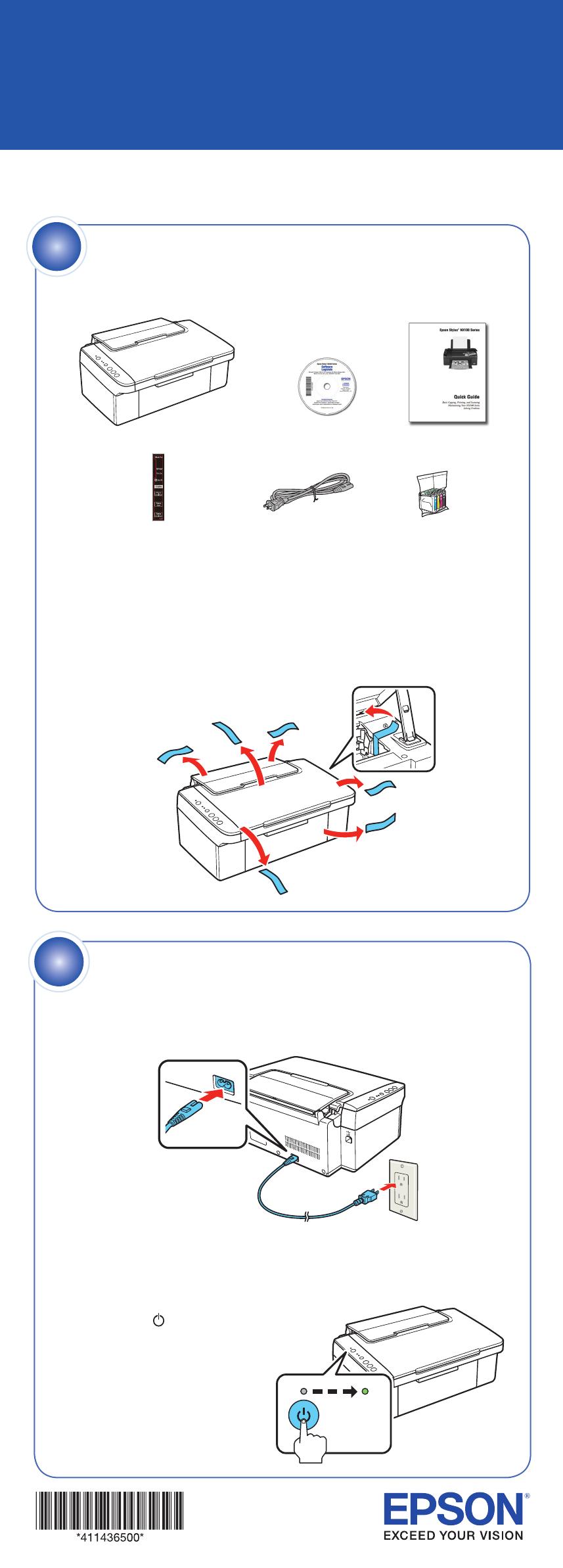
Epson Stylus
®
NX100 Series
Start Here
6 Release the scanner support and lower the scanner.
7 Press the Stop button to charge the ink. Charging takes about
2 minutes.
Caution: Don’t turn off the NX100 Series while it is charging or you’ll
waste ink.
Unpack
If anything is missing, contact Epson as described on the back.
Caution: Do not open the ink cartridge package until you are ready to install
the ink. Cartridges are vacuum packed to maintain reliability.
Canada only: For French speakers, remove stickers from the backing sheet
and place over corresponding text on the control panel.
Remove all the tape.
1
Stop
3 Flip the feeder guard forward. Then squeeze the edge guide and
slide it left.
4 Load paper against the right edge and underneath the tab, then slide
the edge guide over.
Note: Don’t load the paper sideways.
5 Flip the feeder guard back.
4114365 Rev.0
1-F C
4114365 Rev.0
1-F M
4114365 Rev.0
1-F Y
4114365 Rev.0
1-F K
Turn on the NX100 Series
1 Connect the power cable.
Note: Do not connect to the computer at this time.
2 Press the On button.
Load paper
1 Open the paper support.
2 Open the output tray and pull out the extension.
4
2
8½ 11
4 6
Install cartridges
Note: Do not load paper yet.
1 Lift up the scanner and prop it up with the support.
2 Shake the ink cartridges, then unpack them.
3 Remove only the yellow tape from each cartridge.
Caution: Do not remove any other seals or the cartridge may leak.
4 Insert the cartridges in the holder for each color.
5 Press each cartridge down until it clicks.
3
(Included for Canada only)

Epson Stylus
®
NX100 Series
Start Here
6 Release the scanner support and lower the scanner.
7 Press the Stop button to charge the ink. Charging takes about
2 minutes.
Caution: Don’t turn off the NX100 Series while it is charging or you’ll
waste ink.
Unpack
If anything is missing, contact Epson as described on the back.
Caution: Do not open the ink cartridge package until you are ready to install
the ink. Cartridges are vacuum packed to maintain reliability.
Canada only: For French speakers, remove stickers from the backing sheet
and place over corresponding text on the control panel.
Remove all the tape.
1
Stop
3 Flip the feeder guard forward. Then squeeze the edge guide and
slide it left.
4 Load paper against the right edge and underneath the tab, then slide
the edge guide over.
Note: Don’t load the paper sideways.
5 Flip the feeder guard back.
4114365 Rev.0
1-F C
4114365 Rev.0
1-F M
4114365 Rev.0
1-F Y
4114365 Rev.0
1-F K
Turn on the NX100 Series
1 Connect the power cable.
Note: Do not connect to the computer at this time.
2 Press the On button.
Load paper
1 Open the paper support.
2 Open the output tray and pull out the extension.
4
2
8½ 11
4 6
Install cartridges
Note: Do not load paper yet.
1 Lift up the scanner and prop it up with the support.
2 Shake the ink cartridges, then unpack them.
3 Remove only the yellow tape from each cartridge.
Caution: Do not remove any other seals or the cartridge may leak.
4 Insert the cartridges in the holder for each color.
5 Press each cartridge down until it clicks.
3
(Included for Canada only)
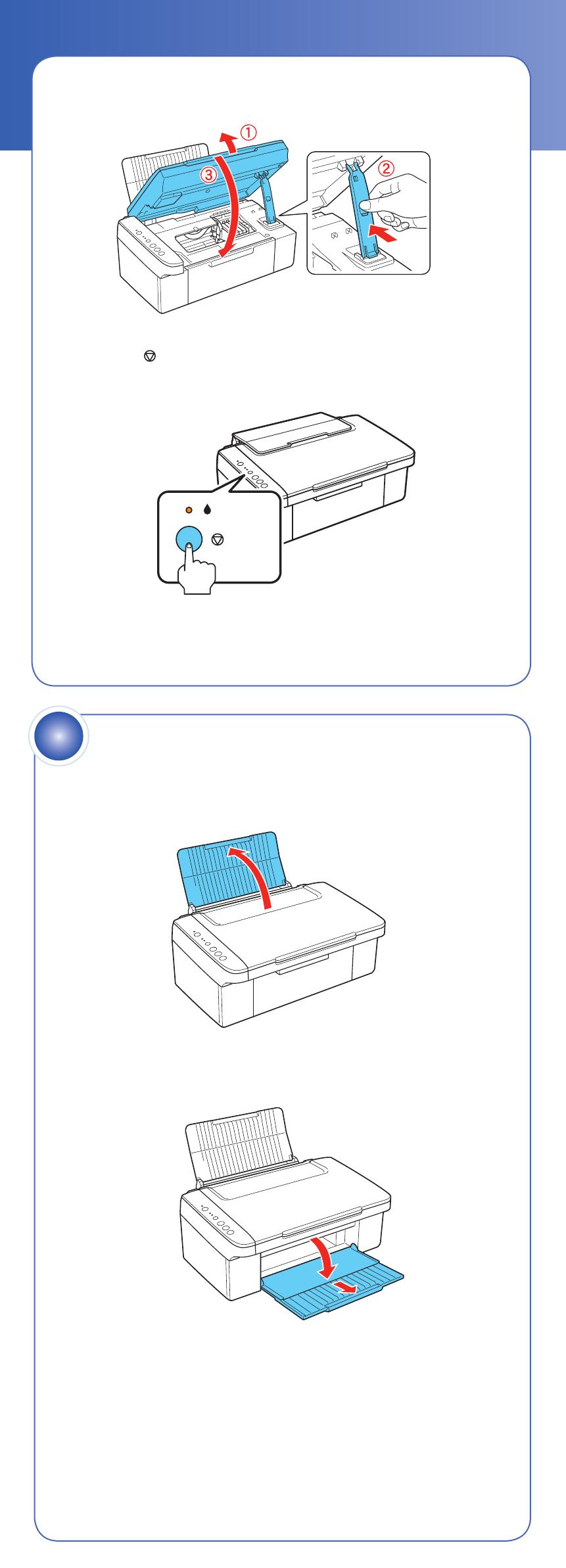
Epson Stylus
®
NX100 Series
Start Here
6 Release the scanner support and lower the scanner.
7 Press the Stop button to charge the ink. Charging takes about
2 minutes.
Caution: Don’t turn off the NX100 Series while it is charging or you’ll
waste ink.
Unpack
If anything is missing, contact Epson as described on the back.
Caution: Do not open the ink cartridge package until you are ready to install
the ink. Cartridges are vacuum packed to maintain reliability.
Canada only: For French speakers, remove stickers from the backing sheet
and place over corresponding text on the control panel.
Remove all the tape.
1
Stop
3 Flip the feeder guard forward. Then squeeze the edge guide and
slide it left.
4 Load paper against the right edge and underneath the tab, then slide
the edge guide over.
Note: Don’t load the paper sideways.
5 Flip the feeder guard back.
4114365 Rev.0
1-F C
4114365 Rev.0
1-F M
4114365 Rev.0
1-F Y
4114365 Rev.0
1-F K
Turn on the NX100 Series
1 Connect the power cable.
Note: Do not connect to the computer at this time.
2 Press the On button.
Load paper
1 Open the paper support.
2 Open the output tray and pull out the extension.
4
2
8½ 11
4 6
Install cartridges
Note: Do not load paper yet.
1 Lift up the scanner and prop it up with the support.
2 Shake the ink cartridges, then unpack them.
3 Remove only the yellow tape from each cartridge.
Caution: Do not remove any other seals or the cartridge may leak.
4 Insert the cartridges in the holder for each color.
5 Press each cartridge down until it clicks.
3
(Included for Canada only)

Epson Stylus
®
NX100 Series
Start Here
6 Release the scanner support and lower the scanner.
7 Press the Stop button to charge the ink. Charging takes about
2 minutes.
Caution: Don’t turn off the NX100 Series while it is charging or you’ll
waste ink.
Unpack
If anything is missing, contact Epson as described on the back.
Caution: Do not open the ink cartridge package until you are ready to install
the ink. Cartridges are vacuum packed to maintain reliability.
Canada only: For French speakers, remove stickers from the backing sheet
and place over corresponding text on the control panel.
Remove all the tape.
1
Stop
3 Flip the feeder guard forward. Then squeeze the edge guide and
slide it left.
4 Load paper against the right edge and underneath the tab, then slide
the edge guide over.
Note: Don’t load the paper sideways.
5 Flip the feeder guard back.
4114365 Rev.0
1-F C
4114365 Rev.0
1-F M
4114365 Rev.0
1-F Y
4114365 Rev.0
1-F K
Turn on the NX100 Series
1 Connect the power cable.
Note: Do not connect to the computer at this time.
2 Press the On button.
Load paper
1 Open the paper support.
2 Open the output tray and pull out the extension.
4
2
8½ 11
4 6
Install cartridges
Note: Do not load paper yet.
1 Lift up the scanner and prop it up with the support.
2 Shake the ink cartridges, then unpack them.
3 Remove only the yellow tape from each cartridge.
Caution: Do not remove any other seals or the cartridge may leak.
4 Insert the cartridges in the holder for each color.
5 Press each cartridge down until it clicks.
3
(Included for Canada only)

Macintosh
®
1 Make sure the NX100 Series is NOT
CONNECTED to your computer.
2 Insert the NX100 Series CD.
3 Double-click the Epson icon.
4 Click Install and follow the on-screen
instructions.
5 When prompted, connect the USB cable. Use any open USB port on
your Macintosh.
Note: If installation doesn’t continue after a moment, make sure you
securely connected and turned on the NX100 Series.
6 Mac OS X 10.5 users: skip to step 10.
Other users: continue with step 7.
7 When you see this screen, click Open the Printer List.
8 Follow the steps on the right of the screen to add the NX100 Series.
9 Click Next again, if necessary.
10 Follow the on-screen instructions to install the rest of the software
and register your NX100 Series.
11 When you’re done, eject the CD.
You’re ready to copy, print, and scan! See the Quick Guide or your
on-screen Epson Information Center for instructions.
Any questions?
Quick Guide
Basic instructions for copying, printing, and scanning.
On-screen Epson Information Center
Click the desktop shortcut for easy access to the NX100 Series User’s
Guide, FAQs, online troubleshooting advice, and software downloads. You
can also purchase paper and ink.
On-screen help with your software
Select Help or ? when you’re using your software.
Epson Technical Support
Internet Support
Visit Epson’s support website at epson.com/support and select your
product for solutions to common problems. You can download drivers and
documentation, get FAQs and troubleshooting advice, or e-mail Epson with
your questions.
Speak to a Support Representative
Call (562) 276-4382 (U.S.) or (905) 709-3839 (Canada), 6 AM to 6 PM,
Pacific Time, Monday through Friday. Days and hours of support are
subject to change without notice. Toll or long distance charges may apply.
5
Install software
Your software works with Windows
®
2000, XP, XP Professional x64 Edition,
and Windows Vista
®
, and Mac OS
®
X 10.3.9, 10.4.x, and 10.5.x.
Windows
1 Make sure the NX100 Series is NOT CONNECTED to your computer.
Note: If you see a Found New Hardware screen, click Cancel
and disconnect the USB cable.
2 Insert the NX100 Series CD.
With Windows Vista, if you see the
AutoPlay window, click Run Epsetup.exe.
When you see the User Account Control
screen, click Continue.
3 Click Install and follow the on-screen instructions.
4 When prompted, connect the USB cable. Use any open port on
your computer.
Note: If installation doesn’t continue after a moment, make sure you
securely connected and turned on the NX100 Series.
5 Follow the on-screen instructions to install the rest of the software
and register your NX100 Series.
6 When you’re done, remove the CD.
You’re ready to copy, print, and scan! See the Quick Guide or your
on-screen Epson Information Center for instructions.
Epson and Epson Stylus are registered trademarks, Epson Exceed Your Vision is a registered logomark,
and Supplies Central is a service mark of Seiko Epson Corporation. DURABrite is a registered
trademark of Epson America, Inc.
General Notice: All other trademarks are the property of their respective owners. Epson disclaims any
and all rights in those marks.
This information is subject to change without notice.
© 2008 Epson America, Inc. 6/08 CPD-25631
Cut out the card to the right
and keep it with you when
purchasing replacement ink
cartridges.
Printed in XXXXXX
Epson NX100 Series Ink Cartridges
69
69
or
88
88
Black
69
69
or
88
88
Magenta
69
69
or
88
88
Cyan
69
69
or
88
88
Yellow
4114365 Rev.0
1-B C
4114365 Rev.0
1-B M
4114365 Rev.0
1-B Y
4114365 Rev.0
1-B K
Need paper and ink?
Want great results? Simple. Use genuine Epson paper and ink. For the right
supplies at the right time, you can purchase them at Epson Supplies Central
SM
at www.epson.com/ink3 (U.S. sales) or www.epson.ca (Canadian sales). You
can also purchase supplies from an Epson authorized reseller. To find the
nearest one, call 800-GO-EPSON (800-463-7766).
Paper
Epson Photo Paper Glossy
Bright, instant-drying paper for great looking photos
and projects
.
See the entire line of Epson photo papers at Epson
Supplies Central.
Genuine Epson inks
Look for the numbers below to find your cartridges.
It’s as easy as remembering your number!
Control panel
Ink Color Moderate Standard
Capacity Capacity
(for heavier use)
Black
88
88
69
69
Cyan
88
88
69
69
Magenta
88
88
69
69
Yellow
88
88
69
69
Cancel printing
Turn power on/off
Copy a 4x6 inch
color photo
Copy a color
document
Ink light
Paper light
Copy a black and
white document

Macintosh
®
1 Make sure the NX100 Series is NOT
CONNECTED to your computer.
2 Insert the NX100 Series CD.
3 Double-click the Epson icon.
4 Click Install and follow the on-screen
instructions.
5 When prompted, connect the USB cable. Use any open USB port on
your Macintosh.
Note: If installation doesn’t continue after a moment, make sure you
securely connected and turned on the NX100 Series.
6 Mac OS X 10.5 users: skip to step 10.
Other users: continue with step 7.
7 When you see this screen, click Open the Printer List.
8 Follow the steps on the right of the screen to add the NX100 Series.
9 Click Next again, if necessary.
10 Follow the on-screen instructions to install the rest of the software
and register your NX100 Series.
11 When you’re done, eject the CD.
You’re ready to copy, print, and scan! See the Quick Guide or your
on-screen Epson Information Center for instructions.
Any questions?
Quick Guide
Basic instructions for copying, printing, and scanning.
On-screen Epson Information Center
Click the desktop shortcut for easy access to the NX100 Series User’s
Guide, FAQs, online troubleshooting advice, and software downloads. You
can also purchase paper and ink.
On-screen help with your software
Select Help or ? when you’re using your software.
Epson Technical Support
Internet Support
Visit Epson’s support website at epson.com/support and select your
product for solutions to common problems. You can download drivers and
documentation, get FAQs and troubleshooting advice, or e-mail Epson with
your questions.
Speak to a Support Representative
Call (562) 276-4382 (U.S.) or (905) 709-3839 (Canada), 6 AM to 6 PM,
Pacific Time, Monday through Friday. Days and hours of support are
subject to change without notice. Toll or long distance charges may apply.
5
Install software
Your software works with Windows
®
2000, XP, XP Professional x64 Edition,
and Windows Vista
®
, and Mac OS
®
X 10.3.9, 10.4.x, and 10.5.x.
Windows
1 Make sure the NX100 Series is NOT CONNECTED to your computer.
Note: If you see a Found New Hardware screen, click Cancel
and disconnect the USB cable.
2 Insert the NX100 Series CD.
With Windows Vista, if you see the
AutoPlay window, click Run Epsetup.exe.
When you see the User Account Control
screen, click Continue.
3 Click Install and follow the on-screen instructions.
4 When prompted, connect the USB cable. Use any open port on
your computer.
Note: If installation doesn’t continue after a moment, make sure you
securely connected and turned on the NX100 Series.
5 Follow the on-screen instructions to install the rest of the software
and register your NX100 Series.
6 When you’re done, remove the CD.
You’re ready to copy, print, and scan! See the Quick Guide or your
on-screen Epson Information Center for instructions.
Epson and Epson Stylus are registered trademarks, Epson Exceed Your Vision is a registered logomark,
and Supplies Central is a service mark of Seiko Epson Corporation. DURABrite is a registered
trademark of Epson America, Inc.
General Notice: All other trademarks are the property of their respective owners. Epson disclaims any
and all rights in those marks.
This information is subject to change without notice.
© 2008 Epson America, Inc. 6/08 CPD-25631
Cut out the card to the right
and keep it with you when
purchasing replacement ink
cartridges.
Printed in XXXXXX
Epson NX100 Series Ink Cartridges
69
69
or
88
88
Black
69
69
or
88
88
Magenta
69
69
or
88
88
Cyan
69
69
or
88
88
Yellow
4114365 Rev.0
1-B C
4114365 Rev.0
1-B M
4114365 Rev.0
1-B Y
4114365 Rev.0
1-B K
Need paper and ink?
Want great results? Simple. Use genuine Epson paper and ink. For the right
supplies at the right time, you can purchase them at Epson Supplies Central
SM
at www.epson.com/ink3 (U.S. sales) or www.epson.ca (Canadian sales). You
can also purchase supplies from an Epson authorized reseller. To find the
nearest one, call 800-GO-EPSON (800-463-7766).
Paper
Epson Photo Paper Glossy
Bright, instant-drying paper for great looking photos
and projects
.
See the entire line of Epson photo papers at Epson
Supplies Central.
Genuine Epson inks
Look for the numbers below to find your cartridges.
It’s as easy as remembering your number!
Control panel
Ink Color Moderate Standard
Capacity Capacity
(for heavier use)
Black
88
88
69
69
Cyan
88
88
69
69
Magenta
88
88
69
69
Yellow
88
88
69
69
Cancel printing
Turn power on/off
Copy a 4x6 inch
color photo
Copy a color
document
Ink light
Paper light
Copy a black and
white document
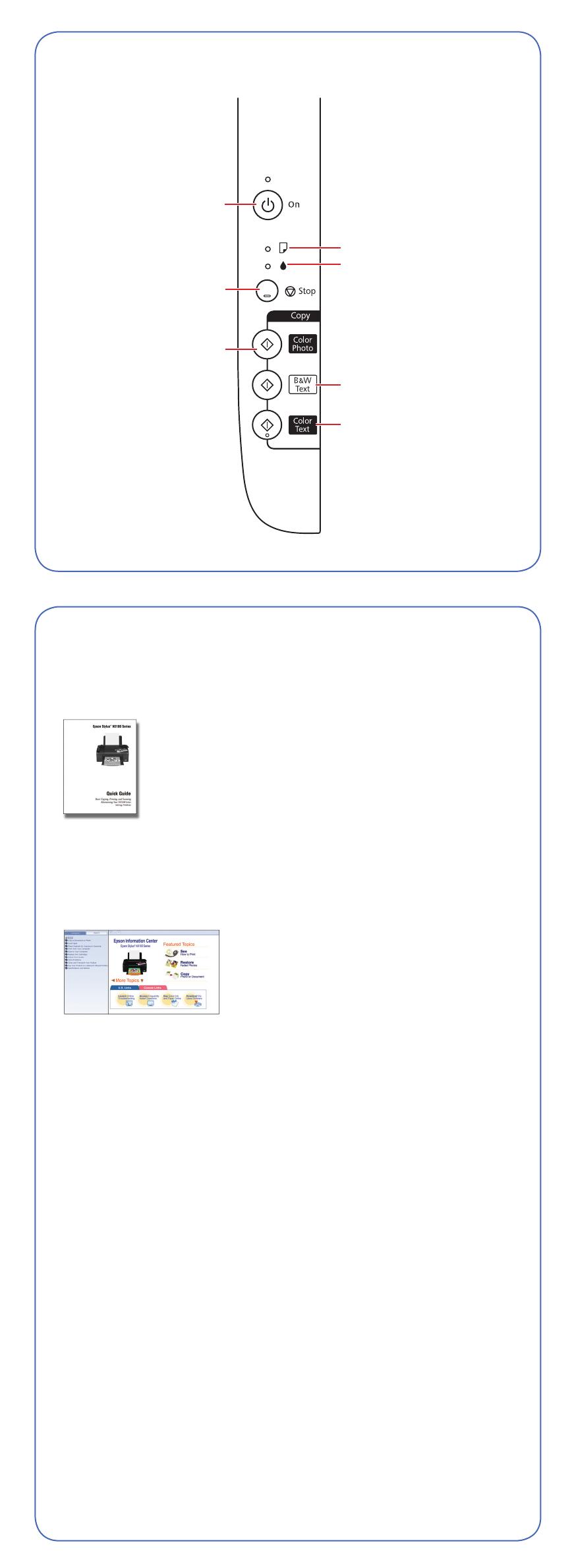
Macintosh
®
1 Make sure the NX100 Series is NOT
CONNECTED to your computer.
2 Insert the NX100 Series CD.
3 Double-click the Epson icon.
4 Click Install and follow the on-screen
instructions.
5 When prompted, connect the USB cable. Use any open USB port on
your Macintosh.
Note: If installation doesn’t continue after a moment, make sure you
securely connected and turned on the NX100 Series.
6 Mac OS X 10.5 users: skip to step 10.
Other users: continue with step 7.
7 When you see this screen, click Open the Printer List.
8 Follow the steps on the right of the screen to add the NX100 Series.
9 Click Next again, if necessary.
10 Follow the on-screen instructions to install the rest of the software
and register your NX100 Series.
11 When you’re done, eject the CD.
You’re ready to copy, print, and scan! See the Quick Guide or your
on-screen Epson Information Center for instructions.
Any questions?
Quick Guide
Basic instructions for copying, printing, and scanning.
On-screen Epson Information Center
Click the desktop shortcut for easy access to the NX100 Series User’s
Guide, FAQs, online troubleshooting advice, and software downloads. You
can also purchase paper and ink.
On-screen help with your software
Select Help or ? when you’re using your software.
Epson Technical Support
Internet Support
Visit Epson’s support website at epson.com/support and select your
product for solutions to common problems. You can download drivers and
documentation, get FAQs and troubleshooting advice, or e-mail Epson with
your questions.
Speak to a Support Representative
Call (562) 276-4382 (U.S.) or (905) 709-3839 (Canada), 6 AM to 6 PM,
Pacific Time, Monday through Friday. Days and hours of support are
subject to change without notice. Toll or long distance charges may apply.
5
Install software
Your software works with Windows
®
2000, XP, XP Professional x64 Edition,
and Windows Vista
®
, and Mac OS
®
X 10.3.9, 10.4.x, and 10.5.x.
Windows
1 Make sure the NX100 Series is NOT CONNECTED to your computer.
Note: If you see a Found New Hardware screen, click Cancel
and disconnect the USB cable.
2 Insert the NX100 Series CD.
With Windows Vista, if you see the
AutoPlay window, click Run Epsetup.exe.
When you see the User Account Control
screen, click Continue.
3 Click Install and follow the on-screen instructions.
4 When prompted, connect the USB cable. Use any open port on
your computer.
Note: If installation doesn’t continue after a moment, make sure you
securely connected and turned on the NX100 Series.
5 Follow the on-screen instructions to install the rest of the software
and register your NX100 Series.
6 When you’re done, remove the CD.
You’re ready to copy, print, and scan! See the Quick Guide or your
on-screen Epson Information Center for instructions.
Epson and Epson Stylus are registered trademarks, Epson Exceed Your Vision is a registered logomark,
and Supplies Central is a service mark of Seiko Epson Corporation. DURABrite is a registered
trademark of Epson America, Inc.
General Notice: All other trademarks are the property of their respective owners. Epson disclaims any
and all rights in those marks.
This information is subject to change without notice.
© 2008 Epson America, Inc. 6/08 CPD-25631
Cut out the card to the right
and keep it with you when
purchasing replacement ink
cartridges.
Printed in XXXXXX
Epson NX100 Series Ink Cartridges
69
69
or
88
88
Black
69
69
or
88
88
Magenta
69
69
or
88
88
Cyan
69
69
or
88
88
Yellow
4114365 Rev.0
1-B C
4114365 Rev.0
1-B M
4114365 Rev.0
1-B Y
4114365 Rev.0
1-B K
Need paper and ink?
Want great results? Simple. Use genuine Epson paper and ink. For the right
supplies at the right time, you can purchase them at Epson Supplies Central
SM
at www.epson.com/ink3 (U.S. sales) or www.epson.ca (Canadian sales). You
can also purchase supplies from an Epson authorized reseller. To find the
nearest one, call 800-GO-EPSON (800-463-7766).
Paper
Epson Photo Paper Glossy
Bright, instant-drying paper for great looking photos
and projects
.
See the entire line of Epson photo papers at Epson
Supplies Central.
Genuine Epson inks
Look for the numbers below to find your cartridges.
It’s as easy as remembering your number!
Control panel
Ink Color Moderate Standard
Capacity Capacity
(for heavier use)
Black
88
88
69
69
Cyan
88
88
69
69
Magenta
88
88
69
69
Yellow
88
88
69
69
Cancel printing
Turn power on/off
Copy a 4x6 inch
color photo
Copy a color
document
Ink light
Paper light
Copy a black and
white document
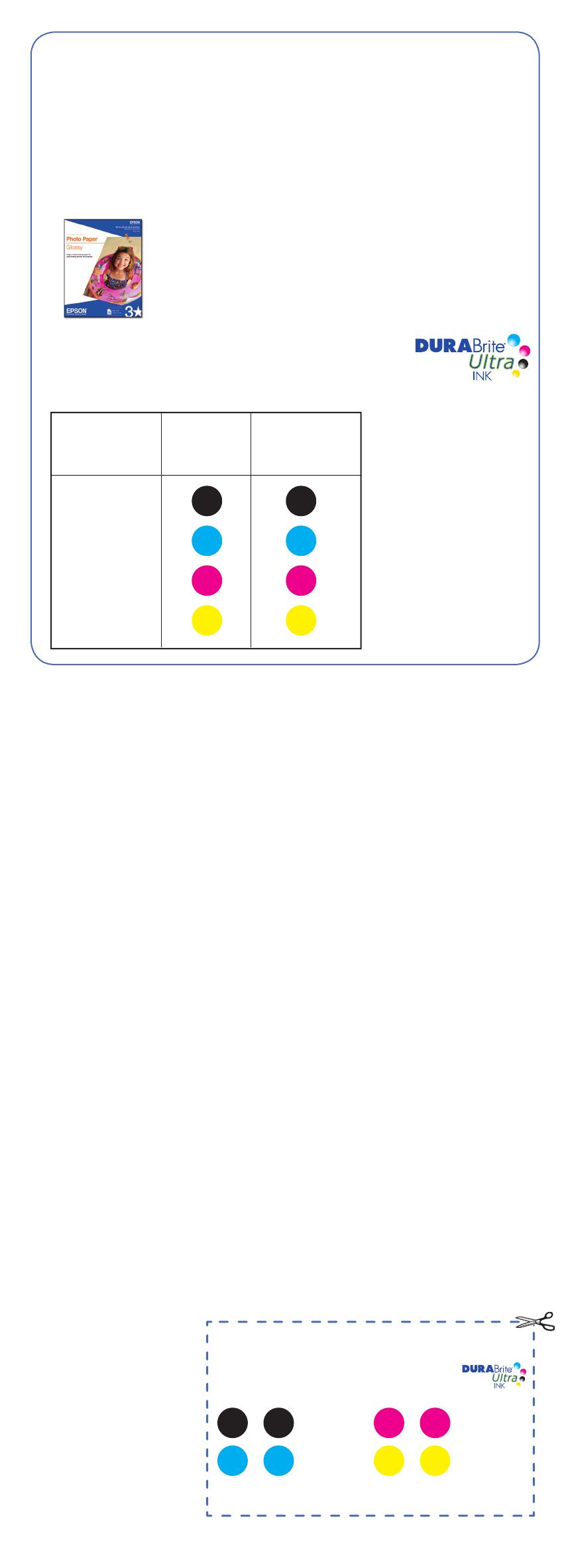
Macintosh
®
1 Make sure the NX100 Series is NOT
CONNECTED to your computer.
2 Insert the NX100 Series CD.
3 Double-click the Epson icon.
4 Click Install and follow the on-screen
instructions.
5 When prompted, connect the USB cable. Use any open USB port on
your Macintosh.
Note: If installation doesn’t continue after a moment, make sure you
securely connected and turned on the NX100 Series.
6 Mac OS X 10.5 users: skip to step 10.
Other users: continue with step 7.
7 When you see this screen, click Open the Printer List.
8 Follow the steps on the right of the screen to add the NX100 Series.
9 Click Next again, if necessary.
10 Follow the on-screen instructions to install the rest of the software
and register your NX100 Series.
11 When you’re done, eject the CD.
You’re ready to copy, print, and scan! See the Quick Guide or your
on-screen Epson Information Center for instructions.
Any questions?
Quick Guide
Basic instructions for copying, printing, and scanning.
On-screen Epson Information Center
Click the desktop shortcut for easy access to the NX100 Series User’s
Guide, FAQs, online troubleshooting advice, and software downloads. You
can also purchase paper and ink.
On-screen help with your software
Select Help or ? when you’re using your software.
Epson Technical Support
Internet Support
Visit Epson’s support website at epson.com/support and select your
product for solutions to common problems. You can download drivers and
documentation, get FAQs and troubleshooting advice, or e-mail Epson with
your questions.
Speak to a Support Representative
Call (562) 276-4382 (U.S.) or (905) 709-3839 (Canada), 6 AM to 6 PM,
Pacific Time, Monday through Friday. Days and hours of support are
subject to change without notice. Toll or long distance charges may apply.
5
Install software
Your software works with Windows
®
2000, XP, XP Professional x64 Edition,
and Windows Vista
®
, and Mac OS
®
X 10.3.9, 10.4.x, and 10.5.x.
Windows
1 Make sure the NX100 Series is NOT CONNECTED to your computer.
Note: If you see a Found New Hardware screen, click Cancel
and disconnect the USB cable.
2 Insert the NX100 Series CD.
With Windows Vista, if you see the
AutoPlay window, click Run Epsetup.exe.
When you see the User Account Control
screen, click Continue.
3 Click Install and follow the on-screen instructions.
4 When prompted, connect the USB cable. Use any open port on
your computer.
Note: If installation doesn’t continue after a moment, make sure you
securely connected and turned on the NX100 Series.
5 Follow the on-screen instructions to install the rest of the software
and register your NX100 Series.
6 When you’re done, remove the CD.
You’re ready to copy, print, and scan! See the Quick Guide or your
on-screen Epson Information Center for instructions.
Epson and Epson Stylus are registered trademarks, Epson Exceed Your Vision is a registered logomark,
and Supplies Central is a service mark of Seiko Epson Corporation. DURABrite is a registered
trademark of Epson America, Inc.
General Notice: All other trademarks are the property of their respective owners. Epson disclaims any
and all rights in those marks.
This information is subject to change without notice.
© 2008 Epson America, Inc. 6/08 CPD-25631
Cut out the card to the right
and keep it with you when
purchasing replacement ink
cartridges.
Printed in XXXXXX
Epson NX100 Series Ink Cartridges
69
69
or
88
88
Black
69
69
or
88
88
Magenta
69
69
or
88
88
Cyan
69
69
or
88
88
Yellow
4114365 Rev.0
1-B C
4114365 Rev.0
1-B M
4114365 Rev.0
1-B Y
4114365 Rev.0
1-B K
Need paper and ink?
Want great results? Simple. Use genuine Epson paper and ink. For the right
supplies at the right time, you can purchase them at Epson Supplies Central
SM
at www.epson.com/ink3 (U.S. sales) or www.epson.ca (Canadian sales). You
can also purchase supplies from an Epson authorized reseller. To find the
nearest one, call 800-GO-EPSON (800-463-7766).
Paper
Epson Photo Paper Glossy
Bright, instant-drying paper for great looking photos
and projects
.
See the entire line of Epson photo papers at Epson
Supplies Central.
Genuine Epson inks
Look for the numbers below to find your cartridges.
It’s as easy as remembering your number!
Control panel
Ink Color Moderate Standard
Capacity Capacity
(for heavier use)
Black
88
88
69
69
Cyan
88
88
69
69
Magenta
88
88
69
69
Yellow
88
88
69
69
Cancel printing
Turn power on/off
Copy a 4x6 inch
color photo
Copy a color
document
Ink light
Paper light
Copy a black and
white document
/