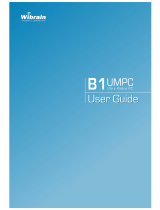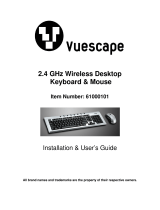Page is loading ...

Chapter 1.
Getting Started
Product Features 2
Before You Start 4
Contents 8
Safety Precautions 9
Proper Posture During Computer Use 23
Important Safety Information 25
Replacement Parts and Accessories 27
Regulatory Compliance Statements 29
WEEE SYMBOL INFORMATION 39
Overview 41
Turning the Computer On and Off 49

2
Product Features
Small but Strong UMPC (Ultra Mobile PC)
● IntelULVCPU(Optional)
● 512MB~UpTo1GBMemory(Optional)
7” WSVGA TFT LCD
● BasicResolutionof1024x600Pixels,MaximumResolutionof
2048x1536Pixels(whenanexternaldisplayisconnected)
● ATouchScreenandTouchSensorbuttons(optional)have
beenadoptedallowingconvenientinputwithyourngers.
● AKeypadhasbeenadoptedtoeasilyentercharacters
● Aconvenientmousefunction(Mouse/Joystick,MouseButton
applied)
Powerful Multimedia Functions
● VariousMultimediaProgramsSuchasAVStationPremiumetc.
● Dualcameraforphotographingandvideorecording(Optional)

3
Multiple Network Support
● WiredLAN,WirelessLAN,Bluetooth(Optional)
● ResolvesSpaceRestrictionsthroughtheWireless
CommunicationFunction
Compact, Light-Weight Design for Portability /
Polished Design
● Amere690g(1.52lb)(Withoutoptionalitems)
● High-GlossFrontPanel
Optional Accessories for Additional Convenience
● USBDataCableEnablingDataExchangewithanotherPC.
● USBExternalODD(OpticalDiskDrive),Ultra-SlimUSB
ExternalKeyboard
● PowerBanktoExtendUsageTime

4
Before You Start
BeforereadingtheUserGuide,rstcheckthefollowinginformation.
User Guide Information
ThisproductissuppliedwithanGetting
Started Guide
,andaUser Guide.
Youcanevenmoreeasilyand
convenientlyusethecomputerbyusing
anyoftheguidesdependingonyour
needs.
Getting Started Guide
Thisguideisprovidedsothatyoucan
convenientlyrefertothisguidewhen
usingthecomputerforthersttimeafter
purchasingit.
User Guide
YouarecurrentlyreadingtheUserGuide.
Toopentheleatanytime,double-click
theiconontheDesktop.
Alternatively,selectStart > All Programs
> Samsung>User Guide > User Guide.
Thisdocumentincludesthecomputer
functions,howtousethefunctions,and
howtousetheprogram.
Utilizating the User Guide
BesuretoreadtheSafety Precautions
beforeusingthecomputer.
Forbasicusageofthecomputerreferto
theadditionallysuppliedGetting Started
Guide.
RefertotheUser Guideforthe
procedurestousethecomputer.
UsingtheIndexoftheUserGuide,you
caneasilyndanyinformationyouare
lookingfor.
UsingtheGlossaryoftheUserGuide,
youcaneasilyndmeaningsfortechnical
terms.
Ifaproblemoccurs,refertotheQ & A
includedintheUserGuide.
■Somedevicesandsoftware
referredintheUserGuidemaynot
beprovidedand/orchangedby
upgrade.
Notethatthecomputer
environmentreferredintheUser
Guidemaynotbethesameas
yourownenvironment.
■Theimageusedforthecoverand
textoftheUserGuidemaynotbe
thesameasactualproduct.

5
■Thisguidedecribesproceduresfor
boththemouseandthestyluspen
together.
A‘Click’inthismanualreferstoa
‘Single-tap’fortheStylusPen.
■Theguresinthisguideare
providedassumingthatyour
operatingsystemisWindowsXP.
Theguresaresubjecttochange.
■TheUserguidesuppliedwith
computermaybevarieddepending
onmodel.
Safety Precaution Notations
Icon Notation Description
Warning
Failingtofollow
instructionsmarkedwith
thissymbol,maycause
personalinjuryandor
fatality.
Caution
Failingtofollow
instructionsmarkedwith
thissymbol,maycause
slightinjurytoyourselfor
damageyourproperty.
Text Notations
Icon Notation Description
Before
You
Start
Contentincludedin
thissectionincludes
informationrequired
beforeusingafunction.
Caution
Contentincludedin
thissectionincludes
informationrequired
aboutthefunction.
Note
Contentincludedinthis
sectionincludeshelpful
informationtousethe
function.
Page XX
Thisnotationrepresents
thepagenumberyoucan
refertoforinformation
aboutrelatedfunctionsor
asareference.
Start >
All Programs
> Samsung >
User Guide >
User Guide
Thisrepresentsamenu
pathtorunaprogram.
ClicktheStartbuttonand
thenselectAll Programs
> Samsung > User
Guide > User Guide
in
thisorderfromthemenu.

6
Copyright
© 2008 Samsung Electronics Co., Ltd.
SamsungElectronicsCo.,Ltd.ownsthe
copyrightofthismanual.
Nopartofthismanualmaybe
reproducedortransmittedinanyformor
byanymeans,electronicormechanical,
withouttheconsentofSamsung
ElectronicsCo.,Ltd.
Theinformationinthisdocumentis
subjecttochangewithoutnoticedue
toimprovingtheperformanceofthe
product.
SamsungElectronicsshallnotbeliable
foranydataloss.Pleasetakecareto
avoidlosinganyimportantdataand
backupyourdatatopreventanysuch
dataloss.
Precautions for Operating System
Support
Ifaproblemoccursbecauseofthe
reinstallationofotheroperating
systems(OS)orapreviousversionofa
OSpre-installedonthiscomputer,ora
softwarethatdoesnotsupporttheOS,
thecompanywillnotprovidetechnical
support,areplacementorrefund,andif
ourserviceengineervisitsyouduetothis
problem,aservicechargewillbeapplied.

7
About the Product Capacity
Representation Standard
Thecapacityofthestoragedevice(HDD,
SSD)ofthemanufactureriscalculated
assumingthat1KB=1,000Bytes.
However,theoperatingsystem
(Windows)calculatesthestoragedevice
capacityassumingthat1KB=1,024Bytes,
andthereforethecapacityrepresentation
oftheHDDinWindowsissmallerthan
theactualcapacityduetothedifference
incapacitycalculation.(E.g.Fora80GB
HDD,Windowsrepresentsthecapacity
as74.5GB)
Inaddition,thecapacityrepresentationin
Windowsmaybeevensmallerbecause
someprogramssuchasRecovery
Solutionmayresideinahiddenareaof
theHDD.

8
Contents
Chapter 1. Getting Started
ProductFeatures 2
BeforeYouStart 4
Contents 8
SafetyPrecautions 9
ProperPostureDuringComputerUse 23
ImportantSafetyInformation 25
ReplacementPartsandAccessories 27
RegulatoryComplianceStatements 29
WEEESYMBOLINFORMATION 39
Overview 41
TurningtheComputerOnandOff 49
Chapter 2. Using the Computer
StylusPen 52
EnteringText 56
UsingtheButtons 57
MultiCardSlot 64
ConnectingaMonitor 67
AdjustingtheVolume 71
Chapter 3. Using Microsoft Windows XP
AboutMicrosoftWindowsXP 75
WindowsXPScreenLayout 77
ControlPanel 81
Chapter 4. Using the Network
WiredNetwork 87
WirelessNetwork 89
UsingtheSamsungNetworkManager 93
Bluetooth 98
Chapter 5. Using Applications
IntroducingPrograms 106
CyberLinkDVDSuite(Optional) 109
AVStationpremium(Optional) 112
AVStationViewer(Optional) 122
PlayCamera(Optional) 127
SamsungUpdatePlus(Optional) 130
UsingMcAfeeSecurityCenter(Optional) 132
OmniPass(FingerprintIdentication
software,Optional) 136
UsingSamsungMagicDoctor(Optional) 142
ReinstallingSoftware 143
SamsungRecoverySolution(Optional) 145
Chapter 6. Settings
BIOSSetup 156
SettingaBootPassword 161
ChangingtheBootPriority 164
Battery 165
Chapter 7. Appendix
ReinstallingWindowsXP 172
Q&A 177
ProductSpecications 196
Glossary 206
Index 209
ContactSAMSUNGWORLDWIDE 210

9
Safety Precautions
Warning
Failingtofollowinstructionsmarkedwiththissymbolmaycausepersonalinjuryandeven
fatality.
Foryoursecurityandtopreventdamage,pleasereadthefollowingsafetyinstructions
carefully.SincethisiscommonlyappliedtoSamsungComputers,someguresmaydiffer
fromactualproduct.
Installation Related
Do not install the product
in places exposed to
humidity such as a
bathrooms.
Thereisadangerofelectric
shock.Usetheproductwithin
theoperatingconditions
speciedintheManufacturers
UserGuide.
Keep the plastic bags out
of the reach of children.
Thereisadangerof
suffocation.
Keep a distance of 15cm
or more between the
computer and the wall
and do not place any
objects between them.
Thismayincreasetheinternal
temperatureofthecomputer
andmaycauseaninjury.
Do not install the
computer on a slant or a
place prone to vibrations,
or avoid using the
computer in that location
for a long time.
Thisincreasestheriskthata
malfunctionordamagetothe
productwilloccur.
UMPC v1.4
Avoid exposing any part
of your body to the heat
from the computer vent
for a long time when it is
on.
Exposingapartofyourbody
totheheatfromtheventfor
longperiodsoftimemay
causeaburn.
Avoid blocking the vent
at the bottom or side
of the computer when
using it on a bed or
cushion.
Iftheventisblocked,there
isadangerofdamagingthe
computeroroverheatingthe
insideofthecomputer.

10
If the power cord or
power outlet makes a
noise, disconnect the
power cord from the
wall outlet and contact a
service center.
Thereisadangerofelectric
shockorrehazard.
Do not use a damaged
or loose mains plug or
power cord or power
outlet.
Thereisadangerofelectric
shockorrehazard.
Plug the power cord
rmly into the power
outlet and AC adapter.
Failingtodosomaycause
rehazard.
Do not unplug the power
cord out by pulling the
cable only.
Ifthecordisdamaged,it
maycauseelectricshock.
Power Related
Do not touch the mains
plug or power cord with
wet hands.
Thereisadangerof
electricshock.
Do not exceed the
standard capacity
(voltage/current) of a
multi-plug or power
outlet extension when
using it for the product.
Thereisadangerof
electricshockorre
hazard.
The power plug and
wall outlet gures may
differ depending on the
country specications
and the product model.

11
If water or another
substance enters
the power input jack,
AC adapter or the
computer, disconnect
the power cord and
contact the service
center.
Damagetothedevice
withinthecomputermay
causeelectricshockor
rehazard.
Do not bend the power
cord excessively or
do not place a heavy
object over the power
cord. It is especially
important to keep the
power cord out of reach
of infants and pets.
Ifthecordisdamaged,it
maycauseelectricshock
orre.
Do not place heavy
objects or step onto
the power cord or
AC adapter to avoid
damaging the power
cord or AC adapter.
Ifthecordisdamaged,
thereisadangerof
electricshockorre.
Use only the AC adapter
supplied with the
product.
Usinganotheradapter
maycausethescreento
icker.
AC Adapter Usage
Precautions

12
Connect the power cord
to the AC adapter rmly.
Otherwise,thereisa
dangerofreduetoan
incompletecontact.
Use an authorized
battery and AC adapter
only.
Pleaseuseanauthorized
batteryandadapter
approvedbySamsung
Electronics.
Unauthorizedbatteries
andadaptersmaynot
meetthepropersafety
requirementsandmay
causeproblemsor
malfunctionsandresultin
anexplosionorre.
Keep the battery out of
the reach of infants and
pets, as they could put
the battery into their
mouths.
Thereisadangerof
electricshockorchoking.
Battery Usage Related
Authorized
Parts

13
Do not use the computer
in a humid location such
as a bathroom or sauna.
Pleaseusethecomputer
withintherecommended
temperatureandhumidity
range(10~35ºC,20~80%
RH).
Do not close the LCD
panel and put the
computer into your bag
to move it when it is still
turned on.
Ifyouputthecomputerinto
yourbagwithoutturning
itoff,thecomputermay
overheatandthereisa
dangerofre.Shutthe
computerdownproperly
beforemovingit.
Never heat the battery
or put the battery into a
re. Do not put or use the
battery in a hot location
such as a sauna, inside
a vehicle exposed to the
heat, and so on.
Thereisadangerofan
explosionorre.
Do not use the
computer in a badly
ventilated location such
as on bedding, on a
pillow or cushion, etc,
and do not use it in a
location such as room
with oor heating as it
may cause the computer
to overheat.
Takecarethatthe
computervents(onthe
sideorthebottom)are
notblockedespeciallyin
theseenvironments.If
theventsareblocked,the
computermayoverheat
anditmaycausea
computerproblem,or
evenexplosion.
Power Off

14
If liquid leaks out of
the battery or there is
a funny smell coming
from the battery,
remove the battery
from the computer
and contact a service
center.
Thereisadangerofan
explosionorre.
Take care not to allow
metal objects such as a
key or clip to touch the
battery terminal (metal
parts).
Ifametalobjecttouches
thebatteryterminals,it
maycauseexcessive
currentowanditmay
damagethebattery,or
resultinare.
To use the computer
safely, replace a dead
battery with a new,
authorized battery.
Please charge the
battery fully before
using the computer
for the rst time.

15
Do not place any
container lled with water
or chemicals over or near
the computer.
Ifwaterorchemicalsenter
thecomputer,thismay
causereorelectricshock.
If the computer is broken
or dropped, disconnect
the power cord and
contact a service center
for a safety check.
Usingabrokencomputer
maycauseelectricshock
orrehazard.
Avoid direct sunlight
when the computer is in
an air-tight location such
as inside a vehicle.
Thereisadangerofare
hazard.Thecomputermay
overheatandalsopresent
opportunitytothieves.
Usage Related
Disconnect all cables
connected to the
computer before
cleaning it. If you are
using a notebook
computer, remove the
battery.
Thereisadangerof
electricshockordamage
totheproduct.
Do not connect a phone
line connected to a
digital phone to the
modem.
Thereisadangerofa
electricshock,reor
damagetotheproduct.

16
Use only authorized
parts (multi-plug,
battery and memory)
and never disassemble
parts.
Thereisadangerof
damagingtheproduct,
electricshockorre
hazard.
Upgrade Related
Never disassemble the
power supply or AC
adapter.
Thereisadangerof
electricshock.
When removing the
RTC (Real Time Clock)
battery, keep it out of
the reach of children as
they could touch and/or
swallow it.
Thereisadangerof
choking.Ifachildhas
swallowedit,contacta
doctorimmediately.
Shut down the
computer and
disconnect all cables
before disassembling
the computer. If there is
a modem, disconnect
the phone line. If you
are using a notebook
computer, make sure to
remove the battery.
Failingtodoso,may
causeelectricshock.

17
When carrying the
notebook computer
with other items, such
as the adapter, mouse,
books etc, take care
not to press anything
against the notebook
computer.
Ifaheavyobjectis
pressedagainstthe
notebookcomputer,a
whitestoporstainmay
appearontheLCD.
Therefore,takecarenot
toapplyanypressureto
thenotebook.
Inthiscase,placethe
notebookcomputerina
separatecompartment
awayfromtheother
objects.
Custody and Movement Related
Follow the instructions
for the relevant location
(e.g. airplane, hospital,
etc.) when using a
wireless communication
device (wireless LAN,
Bluetooth, etc.).

18
Caution
Failingtofollowinstructionsmarkedwiththissymbolmaycauseslightinjuryordamagetothe
product.
Installation Related Battery Usage Related
Do not block the ports
(holes), vents, etc. of the
product and do not insert
objects.
Damagetoacomponent
withinthecomputermay
causeelectricshockorre.
When using the
computer with it lying on
its side, place it so that
the vents face upwards.
Failingtodoso,maycause
theinternaltemperature
ofthecomputertorise
andthecomputerto
malfunctionorhalt.
Do not place a heavy
object over the product.
Thismaycauseaproblem
withthecomputer.In
addition,theobjectmay
fallandcauseinjury,or
damagethecomputer.
Dispose of worn-out
batteries properly.
■Thereisadangerofre
orexplosion.
■Thebatterydisposal
methodmaydiffer
dependingonyour
countryandregion.
Disposeoftheused
batteryinanappropriate
way.
Do not throw or
disassemble the battery
and do not put it into
water.
Thismaycauseaninjury,
reorexplosion.
Use only a battery
authorized by Samsung
Electronics.
Failingtodosomaycause
anexplosion.
Avoid contact with metal
objects such as car keys
or clips when keeping or
carrying a battery.
Contactwithametalmay
causeexcessivecurrent
andahightemperature
andmaydamagethe
batteryorcauseare.
Charge the battery
according to the
instructions in the
manual.
Failingtodoso,may
causeanexplosionor
refromdamagetothe
product.
Do not heat the battery
or expose it to heat (e.g.
inside a vehicle during
the summer).
Thereisadangerof
explosionorre.

19
Usage Related
Do not place a candle,
lighted cigar, etc. over or
on the product.
Thereisadangerofre.
Use a wall outlet or multi-
plug with a grounding
part.
Failingtodosomaycause
anelectricshockhazard.
Make sure to have the
product tested by a safety
service engineer after
repairing the product.
AuthorizedSamsung
RepairCenterswillcarry
outsafetychecksaftera
repair.Usingarepaired
productwithouttestingit
forsafetymaycausean
electricshockorre.
In case of lightning,
immediately turn the
system off, disconnect
the power cord from the
wall outlet and line do not
use a modem or phone.
Thereisadangerofelectric
shockorre.
Do not use your computer
and AC-Adapter on your
lap or soft surfaces.
Ifthecomputertemperature
increases,thereisadanger
ofburningyourself.
Connect only permitted
devices to the connectors
or ports of the computer.
Failingtodoso,maycause
electricshockandre.
Close the LCD panel
only after checking if the
notebook computer is
turned off.
Thetemperaturemay
riseanditmaycause
overheatingand
deformationoftheproduct.
Do not press the Eject
Button while the Floppy
Disk/CD-ROM drive is in
operation.
Youmightlosedataand
thediskmightbesuddenly
ejectedandcouldcausean
injury.
Take care not to drop the
product while using it.
Thismaycausepersonal
injuryorlossofdata.
Do not contact the
antenna with electricity
facility such as the power
outlet.
Thereisadangerofelectric
shock.
When handling
computer parts, follow
the instructions on the
manual supplied with the
parts.
Failingtodoso,maycause
damagetotheproduct.

20
Upgrade Related
If the computer emits
smoke, or there is a
burning smell, disconnect
the power plug from the
wall outlet and contact
a service center. If your
computer is a notebook
computer, make sure to
remove the battery.
Thereisadangerofre.
Do not use a damaged or
modied CD/Floppy Disk.
Thereisadangerof
damagingtheproductor
personalinjury.
Do not insert your ngers
into the PC Card Slot.
Thereisadangerofinjury
orelectricshock.
Use recommended
computer cleansing
solution when cleaning
the product and only use
the computer when it is
completely dried.
Failingtodosomaycause
electricshockorre.
Emergency disk eject
method using paperclip
should not be used while
the disk is in motion.
Make sure to use the
emergency disk eject
method only when the
Optical Disk Drive is
stopped.
Thereisadangerofinjury.
Do not place your face
close to the Optical Disk
Drive tray when it is
operating.
Thereisadangerofinjury
duetoanabruptejection.
Check CDs for cracks
and damage prior to use.
Itmaydamagethediscand
causedisorderofdevice
andinjuryofuser.
Take care when
touching the product or
parts.
Thedevicemaybe
damagedoryoumaybe
injured.
Take care not to throw
or drop a computer part
or device.
Thismaycauseinjuryor
damagetotheproduct.
Make sure to close the
computer cover before
connecting the power
after a reassembly.
Thereisadangerof
electricshockifyour
bodytouchesaninternal
part.
/