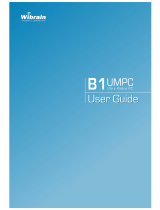Page is loading ...

User Guide
R19/R20/R21
R19plus/R20plus/R21plus
R25plus/R26plus

Chapter 1.
Getting Started
Product Features 2
Before You Start 3
Contents 5
Safety Precautions 6
Proper Posture During Computer Use 15
Important Safety Information 18
Replacement Parts and Accessories 20
Regulatory Compliance Statements 22
WEEE SYMBOL INFORMATION 32
Overview 33
Front View 33
Status Indicators 34
Right View 35
Left View 36
Back View 37
Bottom View 38
Turning the Computer On and Off 39
Turning the computer on 39
Turning the computer off 39

2
High Performance Notebook Computer
A high performance computer adopting the latest CPU and DDR II
memory
■ IntelCore™2DuoProcessor,IntelCore™Duo/SoloProcessor
*
,
DDR II Memory
■ WirelessLAN
*
,Bluetooth
*
■ 14.1”WideLCD
Easy-to-Use AV
PlayAVStationandAVStationNow
*
are provided to easily play various
multimediales.
Sophisticated Design for Increased Usability
■ AVButtonandvariousshortcutkeysonthekeyboard
■ Multicardslot
*
■ Luxuriousdesignwithincreasedusability
Note
*
Theitemsmarkedwiththissymbolareoptionalitemsthatare
supporteddependingonthecomputermodel.
Product Features

3
Before You Start
BeforereadingtheUserGuide,rstcheckthefollowinginformation.
User Guide Information
This product is supplied with an Installation Guide,anda
User Guide.
You can even more easily and conveniently use the
computerbyusinganyoftheguidesdependingonyour
needs.
Installation Guide
This guide is provided so that you can conveniently refer
tothisguidewhenusingthecomputerforthersttime
afterpurchasingit.
This document includes the computer components and
theconnectionprocedures.
User Guide
YouarecurrentlyreadingtheUserGuide.Toopenthele
atanytime,double-clicktheiconontheDesktop.
Alternatively,selectStart > All Programs > Samsung
>User Guide > User Guide.
This documentincludes the computerfunctions,howto
usethefunctions,andhowtousetheprogram.
Utilizing the User Guide
Be sure to read the Safety Precautionsbeforeusing
thecomputer.
Refer to the separately supplied Installation Guide
wheninstallingyourcomputer.
Refer to the User Guide for the procedures to use the
computer.
Using the IndexoftheUserGuide,youcaneasilynd
anyinformationyouarelookingfor.
Using the GlossaryoftheUserGuide,youcaneasily
ndmeaningsfortechnicalterms.
Ifaproblemoccurs,refertotheQ & A included in the
UserGuide.
Note
■
Some devices and software referred to in the
UserGuidemaynotbeprovidedand/orchanged
byupgrade.
Notethatthecomputerenvironmentreferredin
theUserGuidemaynotbethesameasyourown
environment.
■
Images used in this User Guide may differ from
actualproduct.
■
Thisguidedecribesproceduresforusingboththe
mouseandthetouchpad.
■
The illustrations provided in this guide assume
thatyouroperatingsystemisWindowsVista.
Theseillustrationsaresubjecttochange.
■
The User guide supplied with this computer may
varydependingonyourmodel.

4
Safety Precaution Notations
Icon Notation Description
Warning
Failing to follow instructions marked with
thissymbol,maycausepersonalinjury
andorfatality.
Caution
Failing to follow instructions marked with
thissymbol,maycauseslightinjuryto
yourselfordamageyourproperty.
Text Notations
Icon Notation Description
Before
You Start
Content included in this section includes
informationrequiredbeforeusinga
function.
Caution
Content included in this section includes
informationrequiredaboutthefunction.
Note
Content included in this section includes
helpfulinformationtousethefunction.
Page XX
This notation represents the page
numberyoucanrefertoforinformation
aboutrelatedfunctionsorasa
reference.
Start > All
Programs >
Samsung > User
Guide > User
Guide
This represents a menu path to run a
program.
ClicktheStartbuttonandthenselect
All
Programs > Samsung > User Guide >
User Guideinthisorderfromthemenu.
Copyright
© 2007 Samsung Electronics Co., Ltd.
SamsungElectronicsCo.,Ltd.ownsthecopyrightofthis
manual.
Nopartofthismanualmaybereproducedortransmittedinany
formorbyanymeans,electronicormechanical,withoutthe
consentofSamsungElectronicsCo.,Ltd.
Theinformationinthisdocumentissubjecttochangewithout
noticeduetoimprovingtheperformanceoftheproduct.
SamsungElectronicsshallnotbeliableforanydataloss.Please
takecaretoavoidlosinganyimportantdataandbackupyour
datatopreventanysuchdataloss.
Precautions for Operating System Support
The operating system (OS) installed on this product is the latest
versionofWindowsVista.
Otheroperatingsystems(Windows98,WindowsME,Windows
2000,Windows2003server,UNIXandLINUX,otherWindows
Vistaversions,etc.)otherthantheoperatingsystemalready
installedonthiscomputerarenotsupported.
Ifaproblemoccursbecauseoftheinstallationofanother
operatingsystem,thecompanywillnotprovidetechnical
support,areplacementorrefund,andifourserviceengineer
visitsyouduetothisproblem,aservicechargewillbeapplied.
Inaddition,installingaprogramthatdoesnotsupportWindows
Vista,maycausetheprogramtonotworkproperly.
Inthiscase,askthecorrespondingsoftwaremanufacturerabout
theproblem.Ifyourequestourservicestoresolveaproblem
causedbyincompatiblesoftware,aservicechargewillbe
applied.

5
Contents
Chapter 1. Getting Started
Product Features 2
Before You Start
3
Contents
5
Safety Precautions
6
Proper Posture During Computer Use 1
5
Important Safety Information 1
8
Replacement Parts and Accessories 2
0
Regulatory Compliance Statements 2
2
WEEE SYMBOL INFORMATION 3
2
Overview 3
3
Front View 33
Status Indicators 34
Right View 35
Left View 36
Back View 37
Bottom View 38
Turning the Computer On and Off 3
9
Turning the computer on 39
Turning the computer off 39
Chapter 2. Using the Computer
Keyboard 41
Touchpad 4
4
CD Drive 4
7
InsertingandEjectingaCD 47
Burning a CD 48
Multi Card Slot 4
9
PCI ExpressCard Slot 5
2
Connecting a Monitor 5
3
Connecting a Monitor 53
Viewing Through a Monitor 53
Adjusting the Volume 5
4
Chapter 3. Using Microsoft
Windows Vista
About Microsoft Windows Vista 57
WelcomeCenter 57
Help and Support 58
Windows Vista Screen Layout 5
9
Desktop 59
Start Menu 61
Sidebar/Gadget 63
Window 66
Control Panel 69
Opening the Control Panel 69
User Accounts 71
Phishing Filter 76
User control function 78
WindowsMobileCenter 80
Chapter 4. Using the Network
Wired Network 82
Wireless Network 8
5
ConnectingtoaWirelessLAN 86
Using the Easy Network Manager 8
7
NetworkSettings 87
Using in Another Location 89
DiagnosingtheNetworkStatus 90
Connecting with a Modem 9
1
Bluetooth (Optional) 9
2
Bluetooth Function 92
Using Bluetooth 93
Chapter 5. Using Applications
Introducing Programs 97
CyberLink PowerDVD (Optional) 10
0
Samsung Update Plus (Optional) 102
Play AVStation (Optional) 104
LaunchingandScreenLayouts 104
MovieStation 105
MusicStation 109
PhotoStation 113
AVStation Now (Optional) 117
Start 117
Exit 117
ScreenLayout 117
Chapter 6. Settings and Upgrade
LCD Brightness Control 119
BIOS Setup 12
0
EnteringtheBIOSSetup 120
TheBIOSSetupScreen 122
Setting a Boot Password 12
4
Changing the Boot Priority 12
6
Upgrading Memory 12
7
Battery 129
Installing/RemovingtheBattery 129
ChargingtheBattery 130
Measuring the Remaining
BatteryCharge 130
ExtendingtheBatteryUsageTime 131
Using the Security Lock Port 13
4
Chapter 7. Windows Media Center
About Package Contents and the
Program Guide 136
Connecting and Setting Up
Media Center 137
OptionalDevices 137
Using Media Center 14
1
StartScreenLayout 141
Pictures+Videos 142
Music 146
TV+Movies 150
Chapter 8. Appendix
Using McAfee SecurityCenter
(Optional) 156
Using Samsung Magic Doctor
(Optional) 157
Reinstalling Software 15
9
Q & A 16
1
DisplayRelated 161
ModemRelated 162
WiredNetwork(LAN)Related 164
WirelessNetwork(WLAN)Related 165
GameandProgramRelated 169
Bluetooth 170
Other 171
About Intel Media Sharing Software
(Only for some models) 172
Product Specications
(R19/R20/R21) 173
Product Specications
(R19plus/R20plus/R21plus) 174
Product Specications
(R25plus/R26plus) 175
Glossary
181
Index 1
85
Contact SAMSUNG WORLD WIDE 1
86

6
Installation Related Power Related
Do not install the product in
places exposed to humidity
such as a bathrooms.
There is a danger of electric
shock.Usetheproductwithinthe
operatingconditionsspeciedin
theManufacturersUserGuide.
Keep the plastic bags out of the
reach of children.
Thereisadangerofsuffocation.
Keep a distance of 15cm or
more between the computer and
the wall and do not place any
objects between them.
This may increase the internal
temperature of the computer and
maycauseaninjury.
Do not install the computer
on a slant or a place prone to
vibrations, or avoid using the
computer in that location for a
long time.
This increases the risk that a
malfunction or damage to the
productwilloccur.
Do not touch the mains plug
or power cord with wet hands.
There is a danger of electric
shock.
Do not exceed the standard
capacity (voltage/current) of
a multi-plug or power outlet
extension when using it for
the product.
There is a danger of electric
shockorrehazard.
The power plug and wall
outlet gures may differ
depending on the country
specications and the
product model.
Warning
Failingtofollowinstructionsmarkedwiththissymbolmaycausepersonalinjuryandevenfatality.
Safety Precautions
Foryoursecurityandtopreventdamage,pleasereadthefollowingsafetyinstructionscarefully.
SincethisiscommonlyappliedtoSamsungComputers,someguresmaydifferfromactualones.

7
If the power cord or power outlet
makes a noise, disconnect the
power cord from the wall outlet
and contact a service center.
There is a danger of electric shock
orrehazard.
Do not use a damaged or loose
mains plug or power cord or
power outlet.
There is a danger of electric shock
orrehazard.
Plug the power cord rmly into
the power outlet and AC adapter.
Failingtodosomaycausere
hazard.
Do not unplug the power cord
out by pulling the cable only.
Ifthecordisdamaged,itmay
causeelectricshock.
Do not bend the power cord
excessively or do not place a
heavy object over the power
cord. It is especially important to
keep the power cord out of reach
of infants and pets.
Ifthecordisdamaged,itmay
causeelectricshockorre.
Use a wall outlet or multi-plug
with a grounding part.
Failing to do so may cause electric
shockhazard.

8
Keep the battery out of the
reach of infants and pets, as
they could put the battery into
their mouths.
There is a danger of electric
shockorchoking.
Battery Usage Related
If water or another substance
enters the power input jack,
AC adapter or the computer,
disconnect the power cord and
contact the service center.
Damage to the device within the
computer may cause electric
shockorrehazard.
Usage Related
Disconnect all cables
connected to the computer
before cleaning it. If you are
using a notebook computer,
remove the battery.
There is a danger of electric
shockordamagetotheproduct.
Do not connect a phone line
connected to a digital phone to
the modem.
There is a danger of a electric
shock,reordamagetothe
product.

9
Do not place any container lled
with water or chemicals over or
near the computer.
If water or chemicals enter the
computer,thismaycausereor
electricshock.
If the computer is broken or
dropped, disconnect the power
cord and contact a service
center for a safety check.
Usingabrokencomputermay
causeelectricshockorrehazard.
Avoid direct sunlight when
the computer is in an air-
tight location such as inside a
vehicle.
Thereisadangerofarehazard.
The computer may overheat and
alsopresentopportunitytothieves.
Upgrade Related
Never disassemble the power
supply or AC adapter.
There is a danger of electric
shock.
When removing the RTC (Real
Time Clock) battery, keep it out
of the reach of children as they
could touch and/or swallow it.
Thereisadangerofchoking.Ifa
childhasswallowedit,contacta
doctorimmediately.
Use only authorized
parts (multi-plug, battery
and memory) and never
disassemble parts.
There is a danger of damaging
theproduct,electricshockorre
hazard.

10
Shut down the computer and
disconnect all cables before
disassembling the computer. If
there is a modem, disconnect
the phone line. If you are using
a notebook computer, make
sure to remove the battery.
Failingtodoso,maycause
electricshock.
Custody and
Movement Related
Follow the instructions for the
relevant location (e.g. airplane,
hospital, etc.) when using a
wireless communication device
(wireless LAN, Bluetooth, etc.).

11
Caution
Failingtofollowinstructionsmarkedwiththissymbolmaycauseslightinjuryordamagetotheproduct.
Installation Related Battery Usage Related
Do not block the ports (holes),
vents, etc. of the product and
do not insert objects.
Damage to a component within
the computer may cause electric
shockorre.
When using the computer with
it lying on its side, place it so
that the vents face upwards.
Failingtodoso,maycause
the internal temperature of
the computer to rise and the
computertomalfunctionorhalt.
Do not place a heavy object
over the product.
Thismaycauseaproblemwith
thecomputer.Inaddition,the
objectmayfallandcauseinjury,
ordamagethecomputer.
Dispose of worn-out batteries
properly.
-Thereisadangerofreor
explosion.
-Thebatterydisposalmethodmay
differ depending on your country
andregion.Disposeoftheused
batteryinanappropriateway.
Do not throw or disassemble
the battery and do not put it into
water.
Thismaycauseaninjury,reor
explosion.
Use only a battery authorized by
Samsung Electronics.
Failing to do so may cause an
explosion.
Avoid contact with metal objects
such as car keys or clips when
keeping or carrying a battery.
Contact with a metal may cause
excessivecurrentandahigh
temperature and may damage the
batteryorcauseare.
Charge the battery according to
the instructions in the manual.
Failingtodoso,maycauseand
explosionorrefromdamageto
theproduct.
Do not heat the battery or
expose it to heat (e.g. inside a
vehicle during the summer).
Thereisadangerofexplosionor
re.

12
Usage Related
Do not place a candle, lighted
cigar, etc. over or on the product.
Thereisadangerofre.
Make sure to have the product
tested by a safety service
engineer after repairing the
product.
Authorised Samsung Repair
Centers will carry out safety checks
afterarepair.Usingarepaired
product without testing it for safety
mightcauseelectricshockorre.
In case of lightning, immediately
turn the system off, disconnect
the power cord from the wall
outlet and line do not use a
modem or phone.
There is a danger of electric shock
orre.
Connect only permitted devices
to the connectors or ports of the
computer.
Failingtodoso,maycauseelectric
shockandre.
Close the LCD panel only
after checking if the notebook
computer is turned off.
The temperature may rise and
it may cause overheating and
deformationoftheproduct.
Do not press the Eject Button
while the Floppy Disk/CD-ROM
drive is in operation.
You might lose data and the disk
mightbesuddenlyejectedand
couldcauseaninjury.
Take care not to drop the product
while using it.
Thismaycausepersonalinjuryor
lossofdata.
Do not contact the antenna with
electricity facility such as the
power outlet.
Thereisadangerofelectricshock.
When handling computer parts,
follow the instructions on the
manual supplied with the parts.
Failingtodoso,maycausedamage
totheproduct.
If the computer emits smoke,
or there is a burning smell,
disconnect the power plug from
the wall outlet and contact a
service center. If your computer
is a notebook computer, make
sure to remove the battery.
Thereisadangerofre.
Do not use a damaged or
modied CD/Floppy Disk.
There is a danger of damaging the
productorpersonalinjury.
Do not insert your ngers into the
PC Card Slot.
Thereisadangerofinjuryor
electricshock.
Use recommended computer
cleansing solution when cleaning
the product and only use the
computer when it is completed
dried.

13
Upgrade Related
Take care when touching the
product or parts.
The device may be damaged or
youmaybeinjured.
Take care not to throw or drop a
computer part or device.
Thismaycause injuryordamage
totheproduct.
Make sure to close the computer
cover before connecting the
power after a reassembly.
There is a danger of electric shock
if your body touches an internal
part.
U s e p a r t s a u t h o r i z e d b y
Samsung Electronics only.
Failingtodoso,maycausereor
damagetheproduct.
Never disassemble or repair the
product by yourself.
There is a danger of electric shock
orle.
To connect a device that is not
manufactured or authorized by
Samsung Electronics, enquire
at your service center before
connecting the device.
There is a danger of damaging the
product.
Failing to do so may cause
electricshockorre.
Emergency disk eject method
using paperclip should not
be used while the disk is in
motion. Make sure to use the
emergency disk eject method
only when the Optical Disk
Drive is stopped.
Thereisadangerofinjury.
Do not place your face close
to the Optical Disk Drive tray
when it is operating.
Thereisadangerofinjurydueto
anabruptejection.
Check CDs for cracks and
damage prior to use.
It may damage the disc and
cause disorder of device and
injuryofuser.

14
Custody and Movement
Related
When moving the product, turn
the power off and separate all
connected cables rst.
Theproductmightbedamagedor
usersmaytripoverthecables.
For long periods of not using
the notebook computer,
discharge the battery and
preserve as it is detached.
Thebatterywillbepreservedat
itsbestcondition.
Do not operate or watch the
computer while driving a
vehicle.
Thismaycauseatrafcaccident.
Concentrateondriving.
Cautions on Preventing Data Loss
(Hard Disk Management)
Take care not to damage the
data on a hard disk drive.
■ Aharddiskdriveissosensitive
toexternalimpactthatan
externalimpactmaycauseloss
of data on the surface of the
disk.
■ Takeextracare,because
moving the computer or an
impact on the computer when
it is turned on may damage the
dataoftheharddiskdrive.
■ Thecompanyisnotliablefor
the loss of any data caused
bycustomersuchasthe
carelessnessusageorbad
environmentalcondition.
Causes that may damage the
data of a hard disk drive and the
hard disk drive itself.
■ Thedatamaybelostwhenan
externalimpactisappliedto
thediskwhiledisassemblingor
assemblingthecomputer.
■ Thedatamaybelostwhenthe
computer is turned off or reset
byapowerfailurewhilethe
harddiskdriveisoperating.
■ Thedatamaybelostand
irrecoverableduetoacomputer
virusinfection.
■ Thedatamaybelostifthe
power is turned off while
runningaprogram.
■ Movingorcausinganimpact
to the computer while the hard
diskdriveisoperating,may
causelestobecorruptedor
badsectorsontheharddisk.
To prevent data loss due to damage to the hard disk drive, please
backup your data frequently.

15
Proper Posture
Adjust the heights of desks and chairs appropriate to
your height.
Theheightsaretobeadjustedsothatyourarmformsa
rightanglewhenyouplaceyourhandoverthekeyboard
whilesittingdownonachair.
Adjusttheheightofchairsothatyourheeliscomfortably
placedontheoor.
■ Donotusethecomputerwhileyouarelyingdown,but
onlywhileyouaresittingdown.
■ Donotusethecomputeronyourlap.Ifthecomputer
temperatureincreases,thereisadangerofburning
yourself.
■ Workwhilekeepingyourwriststraight.
■ Useachairwithacomfortableback.
■ Keepthecenterofyourlegweightnotonthechairbut
onyourfeetwhenyouaresittingonachair.
■ Tousethecomputerwhiletalkingoverthetelephone,
useaheadset.Usingthecomputerwiththephoneon
yourshoulderisbadforposture.
■ Keepfrequentlyuseditemswithinacomfortablework
range(whereyoucanreachthemwithyourhands).
Proper Posture During Computer Use
Maintainingaproperpostureduringcomputeruseisveryimportanttopreventphysicalharm.
Thefollowinginstructionsareaboutmaintainingaproperpostureduringcomputerusedevelopedthroughhuman
engineering.Pleasereadandfollowthemcarefullywhenusingthecomputer.
Otherwise,theprobabilityof(RSI:RepetitiveStrainInjury)fromrepeatedoperationsmayincreaseandserious
physicalharmmaybecaused.
Note
Theinstructionsinthismanualhavebeenpreparedsothattheycanbeappliedwithinthecoverageofgeneralusers.Iftheuser
isnotincludedinthecoverage,therecommendationistobeappliedaccordingtotheuser’sneeds.
SincethisiscommonlyappliedtoSamsungComputers,someguresmaydifferfromactualones.

16
Eye Position
Keep the monitor or LCD away from your eyes by at
least 50cm.
■ AdjusttheheightofthemonitorandtheLCDscreenso
thatitstopheightisequaltoorlowerthanyoureyes.
■ AvoidsettingthemonitorandLCDexcessivelybright.
■ KeepthemonitorandLCDscreenclean.
■ Ifyouwearglasses,cleanthembeforeusingthe
computer.
■ Whenenteringcontentsprintedonapaperintothe
computer,useastaticpaperholdersothattheheight
ofthepaperisalmostequaltothatofthemonitor.
Hand Position
Keep your arm at a right angle as shown by the gure.
■ Keepthelinefromyourelbowtoyourhandstraight.
■ Donotplaceyourpalmoverthekeyboardwhiletyping.
■ Donotholdthemousewithexcessiveforce.
■ Donotpressthekeyboard,touchpadormousewith
excessiveforce.
■ Itisrecommendedconnectinganexternalkeyboard
and mouse when using the computer for long periods
oftime.
50cm

17
Volume Control
(Headphones and Speakers)
Check your volume rst to listen to music.
■ Checkifthevolumeistooloudbeforeusing
headphones.
■ Itisnotrecommendedusingheadphonesforlong
periodsoftime.
Use Time (Break Time)
■ Takeabreakfor10minutesormoreaftera50-minute
periodwhenworkingformorethanonehour.
Illumination
■ Donotusethecomputerindarklocations.The
illuminationlevelforcomputerusemustbeasbrightso
forreadingabook.
■ Indirectilluminationisrecommended.Useacurtainto
preventreectionontheLCDscreen.
Operation Condition
■ Donotusethecomputerinhotandhumidlocations.
■ Usethecomputerwithintheallowedtemperatureand
humidityrangespeciedintheUserGuide.
Check your
volume!!

18
Your system is designed and tested to meet the latest
standardsforsafetyofinformationtechnologyequipment.
However,toensuresafeuseofthisproduct,itisimportant
that the safety instructions marked on the product and in
thedocumentationarefollowed.
Caution
Always follow these instructions to help guard
againstpersonalinjuryanddamagetoyoursystem.
Setting Up your System
■ Readandfollowallinstructionsmarkedontheproduct
andinthedocumentationbeforeyouoperateyour
system.Retainallsafetyandoperatinginstructionsfor
futureuse.
■ Donotusethisproductnearwateroraheatsource
suchasaradiator.
■ Setupthesystemonastableworksurface.
■ Theproductshouldbeoperatedonlywiththetypeof
powersourceindicatedontheratinglabel.
■ Ensurethattheelectricaloutletyouareusingtopower
yourequipmentiseasilyaccessibleincaseofreor
shortcircuit.
■ Ifyourcomputerhasavoltageselectorswitch,make
sure that the switch is in the proper position for your
area.
■ Openingsinthecomputercaseareprovidedfor
ventilation.Donotblockorcovertheseopenings.
Makesureyouprovideadequatespace,atleast6
inches(15cm),aroundthesystemforventilationwhen
yousetupyourworkarea.
Neverinsertobjectsofanykindintothecomputer
ventilationopenings.
■ Ensurethatthefanventsonthebottomofthecasing
areclearatalltimes.Donotplacethecomputerona
softsurface,doingsowillblockthebottomvents.
■ Ifyouuseanextensioncordwiththissystem,make
sure that the total power rating on the products plugged
intotheextensioncorddoesnotexceedtheextension
cordpowerrating.
Important Safety Information
Safety instructions

19
Care During Use
■ Donotwalkonthepowercordorallowanythingtorest
onit.
■ Donotspillanythingonthesystem.Thebestwayto
avoidspillsistonoteatordrinknearyoursystem.
■ SomeproductshaveareplaceableCMOSbatteryon
thesystemboard.Thereisadangerofexplosionif
theCMOSbatteryisreplacedincorrectly.Replacethe
batterywiththesameorequivalenttyperecommended
bythemanufacturer.
Disposeofbatteriesaccordingtothemanufacturers
instructions.IftheCMOSbatteryrequiresreplacement
insurethataqualiedtechnicianperformsthetask.
■ Whenthecomputeristurnedoff,asmallamountof
electricalcurrentstillowsthroughthecomputer.To
avoidelectricalshock,alwaysunplugallpowercables,
removethebatteryandmodemcablesfromthewall
outletsbeforecleaningthesystem.
■ Unplugthesystemfromthewalloutletandrefer
servicingtoqualiedpersonnelif:
–Thepowercordorplugisdamaged.
–Liquidhasbeenspilledintothesystem.
– The system does not operate properly when the operating
instructionsarefollowed.
–Thesystemwasdroppedorthecasingisdamaged.
–Thesystemperformancechanges.
The Instruction On Safety Operation of
computer
1
Wheninstallingandoperatingdevicespleasereferto
safetyrequirementsintheuserguide.
2
Devicescanbeusedonlywiththeequipment
speciedinthetechnicalspecicationsofthe
devices.
3
Ifanysmellofburningorsmokefromthecomputer
theunitshouldbeswitchedoffandbatteryremoved.
Theunitshouldbecheckedbyaqualiedtechnician
beforereuse.
4
Serviceandrepairofdevicesshouldbecarriedout
byauthorizedservicecenters.
/