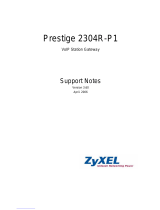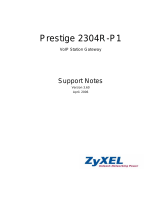Page is loading ...

Prestige 314
P314 Broadband Sharing Gateway with 4-Port Switch
User’s Guide
Version 3.20
August 2000

P314 Broadband Sharing Gateway with 4-Port Switch
ii Copyright
Prestige 314
P314 Broadband Sharing Gateway With 4-Port Switch
Copyright
Copyright © 2000 by ZyXEL Communications Corporation.
The contents of this publication may not be reproduced in any part or as a whole, transcribed, stored in a
retrieval system, translated into any language, or transmitted in any form or by any means, electronic,
mechanical, magnetic, optical, chemical, photocopying, manual, or otherwise, without the prior written
permission of ZyXEL Communications Corporation.
Published by ZyXEL Communications Corporation. All rights reserved.
Disclaimer
ZyXEL does not assume any liability arising out of the application or use of any products, or software
described herein. Neither does it convey any license under its patent rights nor the patent rights of others.
ZyXEL further reserves the right to make changes in any products described herein without notice. This
publication is subject to change without notice.
Trademarks
Trademarks mentioned in this publication are used for identification purposes only and may be properties of
their respective owners.

P314 Broadband Sharing Gateway With 4-Port Switch
FCC Statement iii
Federal Communications Commission (FCC) Interference Statement
This device complies with Part 15 of FCC rules. Operation is subject to the following two conditions:
This device may not cause harmful interference.
This device must accept any interference received, including interference that may cause undesired
operations.
This equipment has been tested and found to comply with the limits for a class B digital device pursuant to
Part 15 of the FCC Rules. These limits are designed to provide reasonable protection against harmful
interference in a commercial environment. This equipment generates, uses, and can radiate radio frequency
energy, and if not installed and used in accordance with the instructions, may cause harmful interference to
radio communications.
If this equipment does cause harmful interference to radio/television reception, which can be determined by
turning the equipment off and on, the user is encouraged to try to correct the interference by one or more of
the following measures:
Reorient or relocate the receiving antenna.
Increase the separation between the equipment and the receiver.
Connect the equipment into an outlet on a circuit different from that to which the receiver is connected.
Consult the dealer or an experienced radio/TV technician for help.
Notice 1
Changes or modifications not expressly approved by the party responsible for compliance could void the
user's authority to operate the equipment.
Notice 2
Shielded RS-232 cables are required to be used to ensure compliance with FCC Part 15, and it is the
responsibility of the user to provide and use shielded RS-232 cables.

P314 Broadband Sharing Gateway with 4-Port Switch
iv
Canadian Users
Information for Canadian Users
The Industry Canada label identifies certified equipment. This certification means that the equipment meets
certain telecommunications network protective, operation, and safety requirements. The Industry Canada
does not guarantee that the equipment will operate to a user's satisfaction.
Before installing this equipment, users should ensure that it is permissible to be connected to the facilities of
the local telecommunications company. The equipment must also be installed using an acceptable method
of connection. In some cases, the company's inside wiring associated with a single line individual service
may be extended by means of a certified connector assembly. The customer should be aware that the
compliance with the above conditions may not prevent degradation of service in some situations.
Repairs to certified equipment should be made by an authorized Canadian maintenance facility designated
by the supplier. Any repairs or alterations made by the user to this equipment, or equipment malfunctions,
may give the telecommunications company cause to request the user to disconnect the equipment.
For their own protection, users should ensure that the electrical ground connections of the power utility,
telephone lines, and internal metallic water pipe system, if present, are connected together. This precaution
may be particularly important in rural areas.
Caution
Users should not attempt to make such connections themselves, but should contact the appropriate
electrical inspection authority or electrician, as appropriate.
Note
This digital apparatus does not exceed the class A limits for radio noise emissions from digital apparatus set
out in the radio interference regulations of Industry Canada.

P314 Broadband Sharing Gateway With 4-Port Switch
Declaration of Conformity
v
Declaration of Conformity
We, the Manufacturer/Importer,
ZyXEL Communications Corp
.
No. 6, Innovation Rd. II,
Science-Based Industrial Park,
Hsinchu, Taiwan, 300 R.O.C
declare that the product
Prestige 314
is in conformity with
(reference to the specification under which conformity is declared)
Standard
Standard Item
Version
•
EN 55022
Radio disturbance characteristics – Limits and method of
measurement.
1994
•
EN 61000-3-2
Disturbance in supply system caused by household appliances
and similar electrical equipment “Harmonics”.
1995
•
EN 61000-3-3
Disturbance in supply system caused by household appliances
and similar electrical equipment “Voltage fluctuations”.
1995
•
EN 61000-4-2
Electrostatic discharge immunity test – Basic EMC Publication 1995
•
EN 61000-4-3
Radiated, radio-frequency, electromagnetic field immunity test 1996
•
EN 61000-4-4
Electrical fast transient / burst immunity test – Basic EMC
Publication
1995
•
EN 61000-4-5
Surge immunity test 1995
•
EN 61000-4-6
Immunity to conducted disturbances, induced by radio-frequency
fields
1996
•
EN 61000-4-8
1993
•
EN 61000-4-11
Voltage dips, short interruptions and voltage variations immunity
tests
1994

P314 Broadband Sharing Gateway with 4-Port Switch
vi
CE Doc

P314 Broadband Sharing Gateway With 4-Port Switch
Warranty
vii
ZyXEL Limited Warranty
ZyXEL warrants to the original end user (purchaser) that this product is free from any defects in materials or
workmanship for a period of up to two years from the date of purchase. During the warranty period, and upon
proof of purchase, should the product have indications of failure due to faulty workmanship and/or materials,
ZyXEL will, at its discretion, repair or replace the defective products or components without charge for either
parts or labor, and to whatever extent it shall deem necessary to restore the product or components to
proper operating condition. Any replacement will consist of a new or re-manufactured functionally equivalent
product of equal value, and will be solely at the discretion of ZyXEL. This warranty shall not apply if the
product is modified, misused, tampered with, damaged by an act of God, or subjected to abnormal working
conditions.
Note
Repair or replacement, as provided under this warranty, is the exclusive remedy of the purchaser. This
warranty is in lieu of all other warranties, express or implied, including any implied warranty of
merchantability or fitness for a particular use or purpose. ZyXEL shall in no event be held liable for indirect or
consequential damages of any kind of character to the purchaser.
To obtain the services of this warranty, contact ZyXEL's Service Center; refer to the separate Warranty Card
for your Return Material Authorization number (RMA). Products must be returned Postage Prepaid. It is
recommended that the unit be insured when shipped. Any returned products without proof of purchase or
those with an out-dated warranty will be repaired or replaced (at the discretion of ZyXEL) and the customer
will be billed for parts and labor. All repaired or replaced products will be shipped by ZyXEL to the
corresponding return address, Postage Paid (USA and territories only). If the customer desires some other
return destination beyond the U.S. borders, the customer shall bear the cost of the return shipment. This
warranty gives you specific legal rights, and you may also have other rights that vary from state to state.
Please register your Prestige (fast, easy online registration at www.zyxel.com) for free
product updates and information.

P314 Broadband Sharing Gateway with 4-Port Switch
viii
Customer Support
Customer Support
If you have questions about your ZyXEL product or desire assistance, contact ZyXEL Communications
Corporation offices worldwide, in one of the following ways:
EMAIL – Support Telephone Web Site
Method
Region
EMAIL – Sales Fax FTP Site
Regular Mail
[email protected]om.tw
support@europe.zyxel.com
+886-3-578-3942 www.zyxel.com
www.europe.zyxel.com
Worldwide
sales@zyxel.com.tw +886-3-578-2439 ftp.europe.zyxel.com
ZyXEL Communications
Corp., 6 Innovation Road II,
Science-Based Industrial
Park, HsinChu, Taiwan.
800-255-4101
www.zyxel.com
North
America
sales@zyxel.com +1-714-632-0858 ftp.zyxel.com
ZyXEL Communications Inc.,
1650 Miraloma Avenue,
Placentia, CA 92870, U.S.A.
Scandinavia
sales@zyxel.dk +45-3955-0707 ftp.zyxel.dk
ZyXEL Communications A/S,
Columbusvej 5, 2860
Soeborg, Denmark.
0810-1-ZyXEL
0810-1-99935
www.zyxel.at
Austria
sales@zyxel.at
+43-1-4948678
ftp.zyxel.at
Note: for Austrian users with *.at
domain only!
ZyXEL Communications
Services GmbH.,
Thaliastrasse 125a/2/2/4,
A-1160 Vienna, Austria
+49-2405-6909-0
0180-5213247
Tech Support hotline
0180-5099935
RMA/Repair hotline
www.zyxel.de
Germany
sales@zyxel.de +49-2405-6909-99 ftp.europe.zyxel.com
ZyXEL Deutschland GmbH.,
Adenauerstr. 20/A4, D-52146
Wuerselen, Germany.

P314 Broadband Sharing Gateway with 4-Port Switch
Table of Contents
ix
Table of Contents
Customer Support ........................................................................................................................ viii
Table of Contents ...........................................................................................................................ix
List of Figures............................................................................................................................... xiii
List of Tables ............................................................................................................................... xvii
Preface ......................................................................................................................................... xix
Getting Started ...................................................................................................................................I
Chapter 1
Getting to Know Your Prestige..................................................................................... 1-1
1.1 The Prestige 314 Broadband Sharing Gateway With 4-Port Switch...........................................1-1
1.2 Features of the Prestige 314........................................................................................................1-1
1.3 Broadband Internet Access via Cable or DSL Modem...............................................................1-2
Chapter 2
Hardware Installation & Initial Setup............................................................................ 2-1
2.1 Front Panel LEDs and Back Panel Ports.....................................................................................2-1
2.1.1 Front Panel LEDs................................................................................................................2-1
2.2 Prestige 314 Rear Panel and Connections...................................................................................2-2
2.3 Additional Installation Requirements .........................................................................................2-3
2.4 Power Up Your Prestige .............................................................................................................2-4
2.5 Navigating the SMT Interface ....................................................................................................2-4
2.5.1 Main Menu..........................................................................................................................2-5
2.5.2 System Management Terminal Interface Summary............................................................2-6
2.6 Changing the System Password..................................................................................................2-7
2.6.1 Resetting the Prestige..........................................................................................................2-7
2.7 General Setup..............................................................................................................................2-7
2.7.1 Dynamic DNS.....................................................................................................................2-8
2.7.2 Configuring Dynamic DNS ................................................................................................2-9
2.8 WAN Setup...............................................................................................................................2-10
2.9 LAN Setup................................................................................................................................2-11
2.9.1 LAN Port Filter Setup.......................................................................................................2-11
Chapter 3
Internet Access ............................................................................................................ 3-1
3.1 TCP/IP and DHCP for LAN .......................................................................................................3-1

P314 Broadband Sharing Gateway with 4-Port Switch
x
Table of Contents
3.1.1 Factory LAN Defaults ........................................................................................................ 3-1
3.1.2 IP Address and Subnet Mask.............................................................................................. 3-1
3.1.3 Private IP Addresses........................................................................................................... 3-2
3.1.4 RIP Setup............................................................................................................................ 3-2
3.1.5 DHCP Configuration .......................................................................................................... 3-3
3.1.6 IP Multicast ........................................................................................................................ 3-3
3.2 TCP/IP and DHCP Ethernet Setup ............................................................................................. 3-4
3.3 Internet Access Setup ................................................................................................................. 3-6
3.3.1 Ethernet Encapsulation....................................................................................................... 3-6
3.3.2 PPPoE Encapsulation ......................................................................................................... 3-8
3.4 Internet Setup Test...................................................................................................................... 3-9
3.5 Basic Setup Complete................................................................................................................. 3-9
Advanced Applications.................................................................................................................... II
Chapter 4
Remote Node Setup..................................................................................................... 4-1
4.1 Remote Node Profile .................................................................................................................. 4-1
4.1.1 Ethernet Encapsulation....................................................................................................... 4-1
4.1.2 PPPoE Encapsulation ......................................................................................................... 4-3
4.2 Editing TCP/IP Options.............................................................................................................. 4-4
4.3 Remote Node Filter .................................................................................................................... 4-5
Chapter 5
IP Static Route Setup................................................................................................... 5-1
5.1 IP Static Route Setup.................................................................................................................. 5-2
Chapter 6
SUA Server Setup........................................................................................................ 6-1
6.1 Single User Account (SUA) ....................................................................................................... 6-1
6.1.1 Single User AccountConfiguration..................................................................................... 6-2
6.2 Multiple Servers behind SUA..................................................................................................... 6-3
6.2.1 Configuring a Server behind SUA...................................................................................... 6-4
Advanced Management .................................................................................................................. III
Chapter 7
Filter Configuration....................................................................................................... 7-1
7.1 About Filtering ........................................................................................................................... 7-1
7.1.1 The Filter Structure of the Prestige..................................................................................... 7-2
7.2 Configuring a Filter Set .............................................................................................................. 7-4
7.2.1 Filter Rules Summary Menu............................................................................................... 7-6
7.2.2 Configuring a Filter Rule.................................................................................................... 7-7

P314 Broadband Sharing Gateway with 4-Port Switch
Table of Contents
xi
7.2.3 TCP/IP Filter Rule ..............................................................................................................7-7
7.2.4 Generic Filter Rule............................................................................................................7-11
7.3 Example Filter ..........................................................................................................................7-13
7.4 Filter Types and SUA ...............................................................................................................7-15
7.5 Applying a Filter and Factory Defaults.....................................................................................7-16
7.5.1 LAN Traffic ......................................................................................................................7-16
7.5.2 Remote Node Filters .........................................................................................................7-17
Chapter 8
System Information and Diagnosis .............................................................................. 8-1
8.1 System Status..............................................................................................................................8-2
8.2 System Information and Console Port Speed .............................................................................8-4
8.2.1 System Information.............................................................................................................8-4
8.2.2 Console Port Speed.............................................................................................................8-5
8.3 Log and Trace.............................................................................................................................8-5
8.3.1 Viewing Error Log..............................................................................................................8-5
8.3.2 UNIX Syslog.......................................................................................................................8-6
8.3.3 Call-Triggering Packet........................................................................................................8-9
8.4 Diagnostic.................................................................................................................................8-10
8.4.1 WAN DHCP .....................................................................................................................8-11
Chapter 9
Transferring Files ......................................................................................................... 9-1
9.1 Filename Conventions ................................................................................................................9-1
9.1.1 Firmware Development ......................................................................................................9-2
9.2 Backup Configuration.................................................................................................................9-2
9.3 Restore Configuration.................................................................................................................9-4
9.4 Upload Firmware ........................................................................................................................9-4
9.4.1 Uploading the Router Firmware .........................................................................................9-5
9.4.2 Uploading Router Configuration File .................................................................................9-6
9.5 TFTP File Transfer .....................................................................................................................9-7
9.5.1 Example TFTP Command ..................................................................................................9-7
9.6 FTP File Transfer........................................................................................................................9-8
9.6.1 Using the FTP Command from the DOS Prompt ...............................................................9-9
Chapter 10
System Maintenance & Information ......................................................................... 10-1
10.1 Command Interpreter Mode......................................................................................................10-1
10.2 Call Control Support.................................................................................................................10-2

P314 Broadband Sharing Gateway with 4-Port Switch
xii
Table of Contents
10.2.1 Budget Management......................................................................................................... 10-2
10.2.2 Call History ...................................................................................................................... 10-3
10.3 Boot Commands ....................................................................................................................... 10-4
Chapter 11
Telnet Configuration and Capabilities....................................................................... 11-1
11.1 About Telnet Configuration...................................................................................................... 11-1
11.2 Telnet Under SUA.................................................................................................................... 11-1
11.3 Telnet Capabilities.................................................................................................................... 11-1
11.3.1 Single Administrator......................................................................................................... 11-1
11.3.2 System Timeout................................................................................................................ 11-2
11.3.3 Telnet Blocking ................................................................................................................ 11-2
Troubleshooting, Appendices, Glossary and Index .................................................................... IV
Chapter 12
Troubleshooting........................................................................................................ 12-1
12.1 Problems Starting Up the Prestige............................................................................................ 12-1
12.2 Problems with the LAN Interface............................................................................................. 12-2
12.3 Problems with the WAN Interface ........................................................................................... 12-3
12.4 Problems with Internet Access ................................................................................................. 12-4
12.5 Problems with Telnet................................................................................................................ 12-4
Appendix A PPPoE...................................................................................................................... A
Appendix B Hardware Specifications ..........................................................................................C
Appendix C Important Safety Instructions ................................................................................... E
Appendix D Power Adapter Specs.............................................................................................. F
Glossary of Terms ..........................................................................................................................H
Index...............................................................................................................................................O

P314 Broadband Sharing Gateway with 4-Port Switch
List of Figures xiii
List of Figures
Figure 1-1 Internet Access ....................................................................................................................... 1-3
Figure 2-1 Front Panel.............................................................................................................................. 2-1
Figure 2-2 Prestige Rear Panel and Connections ..................................................................................... 2-2
Figure 2-3 Initial Screen........................................................................................................................... 2-4
Figure 2-4 Password Screen..................................................................................................................... 2-4
Figure 2-5 Prestige 314 Main Menu......................................................................................................... 2-6
Figure 2-6 Menu 23 – System Security.................................................................................................... 2-7
Figure 2-7 Menu 1 – General Setup ......................................................................................................... 2-8
Figure 2-8 Configure Dynamic DNS ....................................................................................................... 2-9
Figure 2-9 Menu 2 – WAN Setup........................................................................................................... 2-10
Figure 2-10 Menu 3 – LAN Setup........................................................................................................... 2-11
Figure 2-11 Menu 3.1 – LAN Port Filter Setup ....................................................................................... 2-11
Figure 3-1 Menu 3 – LAN Setup (10/100 Mbps Ethernet) ..................................................................... 3-4
Figure 3-2 Menu 3.2 – TCP/IP and DHCP Ethernet Setup ...................................................................... 3-5
Figure 3-3 Menu 4 – Internet Access Setup ............................................................................................. 3-7
Figure 3-4 Menu 4 Using PPPoE ............................................................................................................. 3-9
Figure 4-1 Menu 11.1 Remote Node Profile for Ethernet Encapsulation................................................. 4-1
Figure 4-2 Menu 11.1 Remote Node Profile for PPPoE Encapsulation ................................................... 4-3
Figure 4-3 Remote Node Network Layer Options ................................................................................... 4-4
Figure 4-4 Remote Node Filter (Ethernet Encapsulation)........................................................................ 4-6
Figure 4-5 Remote Node Filter (PPPoE Encapsulation) .......................................................................... 4-6
Figure 5-1 Example of Static Routing Topology...................................................................................... 5-1
Figure 5-2 Menu 12 – IP Static Route Setup............................................................................................ 5-2
Figure 5-3 Menu 12. 1 – Edit IP Static Route .......................................................................................... 5-2
Figure 6-1 An Example of Single User Account Topology...................................................................... 6-1
Figure 6-2 Menu 4 – Internet Access Setup for Single User Account...................................................... 6-2

P314 Broadband Sharing Gateway with 4-Port Switch
xiv
List of Figures
Figure 6-3 Menu 15 ................................................................................................................................. 6-4
Figure 7-1 Outgoing Packet Filtering Process ......................................................................................... 7-1
Figure 7-2 Filter Rule Process ................................................................................................................. 7-3
Figure 7-3 Menu 21 – Filter Set Configuration........................................................................................ 7-4
Figure 7-4 NetBIOS_WAN Filter Rules Summary.................................................................................. 7-5
Figure 7-5 NetBIOS _LAN Filter Rules Summary.................................................................................. 7-5
Figure 7-6 Tel_FTP_Web_WAN Filter Rules Summary.......................................................................... 7-5
Figure 7-7 Menu 21.1.1.1 – TCP/IP Filter Rule....................................................................................... 7-8
Figure 7-8 Executing an IP Filter........................................................................................................... 7-10
Figure 7-9 Menu 21.4.1 – Generic Filter Rule........................................................................................7-11
Figure 7-10 Telnet Filter Example ........................................................................................................... 7-13
Figure 7-11 Example Filter...................................................................................................................... 7-14
Figure 7-12 Example Filter Rules Summary – Menu 21.3 ...................................................................... 7-15
Figure 7-13 Protocol and Device Filter Sets ............................................................................................ 7-16
Figure 7-14 Filtering LAN Traffic ........................................................................................................... 7-16
Figure 7-15 Filtering Remote Node Traffic ............................................................................................. 7-17
Figure 8-1 Menu 24 – System Maintenance ............................................................................................ 8-1
Figure 8-2 Menu 24.1 – System Maintenance – Status............................................................................ 8-2
Figure 8-3 Menu 24.2 – System Information and Console Port Speed.................................................... 8-4
Figure 8-4 Menu 24.2.1 – System Maintenance – Information ............................................................... 8-4
Figure 8-5 Menu 24.2.2 – System Maintenance – Change Console Port Speed...................................... 8-5
Figure 8-6 Examples of Error and Information Messages ....................................................................... 8-6
Figure 8-7 Examples of Error and Information Messages ....................................................................... 8-6
Figure 8-8 Menu 24.3.2 – System Maintenance – UNIX Syslog............................................................. 8-7
Figure 8-9 Call-Triggering Packet Example .......................................................................................... 8-10
Figure 8-10 Menu 24.4 – System Maintenance – Diagnostic .................................................................8-11
Figure 8-11 WAN & LAN DHCP............................................................................................................ 8-12
Figure 9-1 Menu 24.5 – System Maintenance – Backup Configuration (Console Port).......................... 9-3

P314 Broadband Sharing Gateway with 4-Port Switch
List of Figures xv
Figure 9-2 Menu 24.5 – System Maintenance – Backup Configuration (Telnet)..................................... 9-3
Figure 9-3 Menu 24.6 – System Maintenance – Restore Configuration (Console Port) .......................... 9-4
Figure 9-4 Menu 24.6 – System Maintenance – Restore Configuration (Telnet)..................................... 9-4
Figure 9-5 Menu 24.7 – System Maintenance – Upload Firmware.......................................................... 9-5
Figure 9-6 Menu 24.7.1 – System Maintenance – Upload Router Firmware........................................... 9-5
Figure 9-7 Menu 24.7.2 – System Maintenance – Upload Router Configuration File............................. 9-6
Figure 9-8 Telnet into Menu 24.7.1.......................................................................................................... 9-8
Figure 9-9 Telnet into Menu 24.7.2 – System Maintenance..................................................................... 9-9
Figure 9-10 FTP Session Example ........................................................................................................... 9-10
Figure 10-1 Command Mode in Menu 24................................................................................................ 10-1
Figure 10-2 Valid Commands................................................................................................................... 10-1
Figure 10-3 Call Control .......................................................................................................................... 10-2
Figure 10-4 Budget Management............................................................................................................. 10-2
Figure 10-5 Call History .......................................................................................................................... 10-3
Figure 10-6 Boot Module Commands...................................................................................................... 10-5
Figure 11-1 Telnet Configuration on a TCP/IP Network ......................................................................... 11-1


P314 Broadband Sharing Gateway with 4-Port Switch
List of Tables
xvii
List Of Tables
Table 2-1 LED Functions........................................................................................................................2-1
Table 2-2 Main Menu Commands...........................................................................................................2-5
Table 2-3 Main Menu Summary .............................................................................................................2-6
Table 2-4 General Setup Menu Fields.....................................................................................................2-8
Table 2-5 Configure Dynamic DNS Menu Fields...................................................................................2-9
Table 2-6 WAN Setup Menu Fields ......................................................................................................2-10
Table 3-1 LAN DHCP Setup Menu Fields..............................................................................................3-5
Table 3-2 LAN TCP/IP Setup Menu Fields ............................................................................................3-6
Table 3-3 Internet Access Setup Menu Fields.........................................................................................3-7
Table 3-4 New Fields in Menu 4 (PPPoE) Screen ..................................................................................3-9
Table 4-1 Fields in Menu 11.1 ................................................................................................................4-2
Table 4-2 Fields in Menu 11.1 (PPPoE Encapsulation Specific Only) ...................................................4-3
Table 4-3 Remote Node Network Layer Options Menu Fields...............................................................4-4
Table 5-1 IP Static Route Menu Fields ...................................................................................................5-3
Table 6-1 Single User Account Menu Fields ..........................................................................................6-2
Table 6-2 Services vs. Port number.........................................................................................................6-5
Table 7-1 Abbreviations Used in the Filter Rules Summary Menu ........................................................7-6
Table 7-2 Abbreviations Used If Filter Type Is IP ..................................................................................7-7
Table 7-3 Abbreviations Used If Filter Type Is GEN .............................................................................7-7
Table 7-4 TCP/IP Filter Rule Menu Fields .............................................................................................7-8
Table 7-5 Generic Filter Rule Menu Fields...........................................................................................7-12
Table 8-1 System Maintenance – Status Menu Fields ............................................................................8-3
Table 8-2 Fields in System Maintenance ................................................................................................8-5
Table 8-3 System Maintenance Menu Syslog Parameters ......................................................................8-7
Table 8-4 System Maintenance Menu Diagnostic.................................................................................8-12
Table 9-1 Filename Conventions ............................................................................................................9-2

P314 Broadband Sharing Gateway with 4-Port Switch
xviii
List of Tables
Table 9-2 Third Party TFTP Clients – General fields............................................................................. 9-7
Table 9-3 Third Party FTP Clients – General fields ............................................................................. 9-10
Table 10-1 Budget Management............................................................................................................. 10-3
Table 10-2 Call History Fields................................................................................................................ 10-4
Table 12-1 Troubleshooting the Start-Up of your Prestige..................................................................... 12-1
Table 12-2 Troubleshooting the LAN Interface...................................................................................... 12-2
Table 12-3 Troubleshooting the WAN Interface..................................................................................... 12-3
Table 12-4 Troubleshooting Internet Access .......................................................................................... 12-4

P314 Broadband Sharing Gateway with 4-Port Switch
Preface xix
Preface
About Your Router
Congratulations on your purchase of the Prestige 314 Broadband Sharing Gateway with 4-Port Switch
Don’t forget to register your Prestige (fast, easy online registration at www.zyxel.com) for
free future product updates and information.
The Prestige 314 is a dual Ethernet Broadband Access Gateway 4-Port Switch integrated with network
management features that allows access to the Internet via Cable/ADSL modem or broadband router. It is
designed for:
Home offices and small businesses with Cable or DSL modem via Ethernet port as Internet access
media.
Multiple office/department connections via access devices.
Your Prestige 314 is easy to install and to configure.
The Embedded Web Configurator is a web-based utility that allows you to access the Prestige’s management
settings and configure the Prestige.
All functions of the Prestige 314 are also software configurable via the
SMT (System Management Terminal) interface. The SMT is a menu-driven interface that you can access
from a terminal emulator through the console port or over a telnet connection.
About This User's Manual
This manual is designed to guide you through the SMT configuration of your Prestige 314 for its various
applications.
Structure of this Manual
This manual is structured as follows:
Part I.
Getting Started
(Chapters 1 – 3)
is structured as a step-by-step guide to help you connect,
install and setup your Prestige
to operate on your network and access the Internet.
Part II.
Advanced Applications
(Chapters 4 – 6)
describe the advanced applications of your
Prestige, such as Remote Node Setup, IP Static routes and SUA.
Part III.
Advanced Management
(Chapter 7 – 11)
provides information on Prestige Filtering,
System Information and Diagnosis, Transferring Files and Telnet.
Part IV.
Troubleshooting
(Chapter 12)
provides information about solving common problems as well
as some Appendices, a Glossary and an Index.
Regardless of your particular application, it is important that you follow the steps outlined in
Chapters 1-2
to
connect your Prestige to your LAN. You can then refer to the appropriate chapters of the manual, depending
on your applications.
Related Documentation
¾
Support Disk
More detailed information about the Prestige and examples of its use can be found on the included CD or on
www.zyxel.com. This CD contains information on configuring your Prestige for Internet Access, a General

P314 Broadband Sharing Gateway with 4-Port Switch
xx Preface
FAQ, an Advanced FAQ, Applications Notes, Troubleshooting, Reference CI Commands as well as bundled
software.
¾
Read Me First
Our Read Me First is designed to help you get your Prestige up and running right away. It contains a detailed
easy to follow connection diagram, Prestige default settings, handy checklists, information on setting up your
PC, information on installing and using the Embedded Web Configurator, our web-based Internet Access
configuration wizard.
¾
Packing List Card
Finally, you should have a Packing List Card, which lists all items that should have come with your Prestige.
¾
ZyXEL Web and FTP Server Sites
You can access release notes for firmware upgrades and other information at ZyXEL web and FTP server
sites. Refer to the Customer Support page in this User’s Guide for more information.
Syntax Conventions
•
“Enter” means for you to type one or more characters and press the carriage return. “Select” or
“Choose” means for you to select one from the predefined choices.
•
The SMT menu titles and labels are in
Bold Times
font. The choices of a menu item are in
Bold Arial
font. A single keystroke is in Arial font and enclosed in square brackets, for instance, [
ENTER
] means
the Enter, or carriage return, key; [
ESC
] means the Escape Key.
•
For brevity’s sake, we will use “e.g.” as a shorthand for “for instance” and “i.e.” for “that is” or “in other
words” throughout this manual.
/