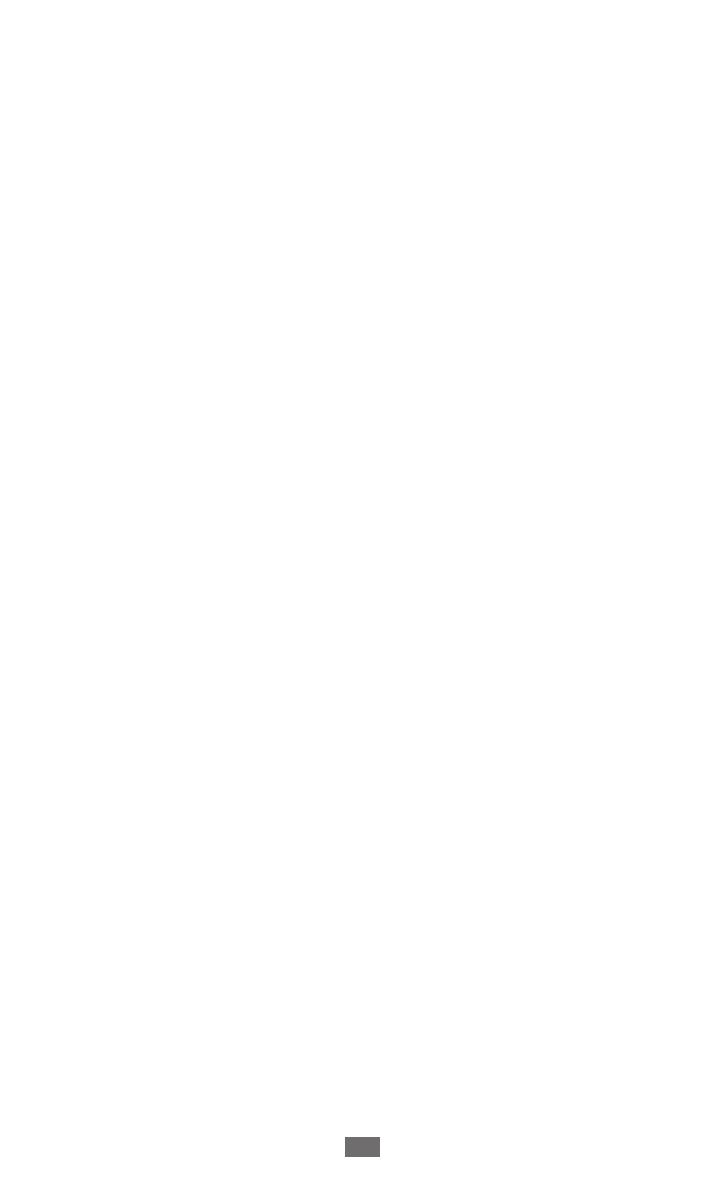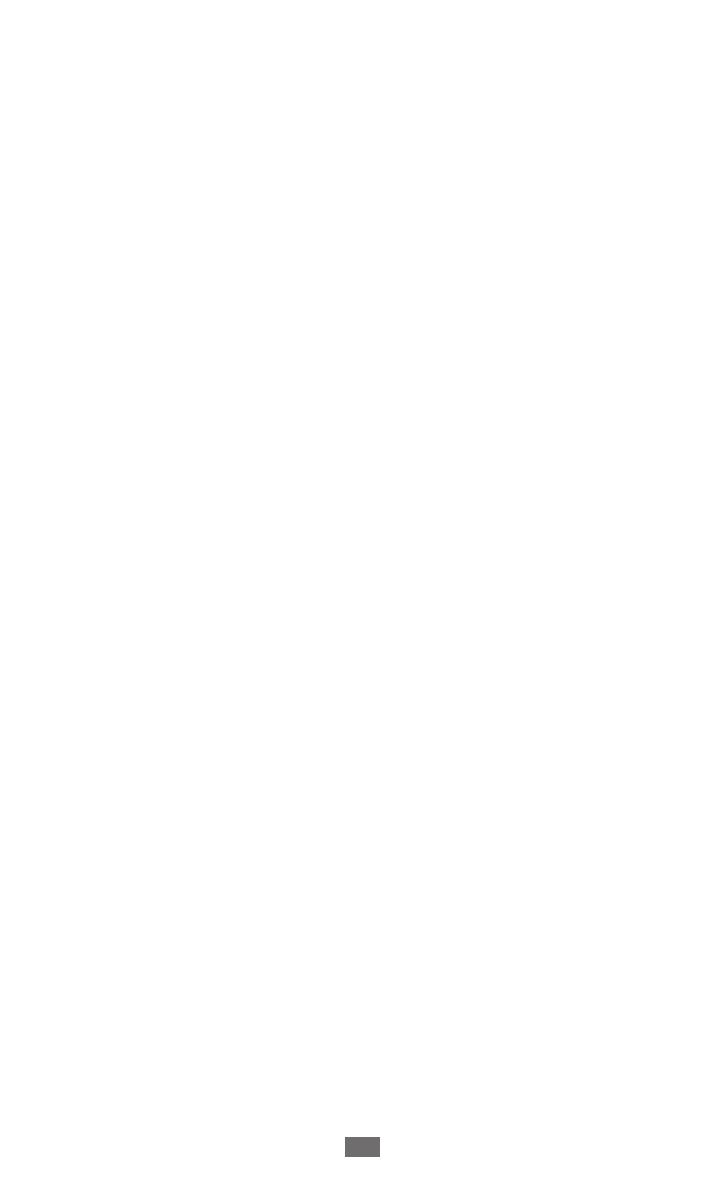
GPS ......................................................................................... 107
VPN connections ................................................................ 108
Tools ....................................................................... 110
Alarm ..................................................................................... 110
Calculator ............................................................................. 111
Downloads ........................................................................... 111
eBook .................................................................................... 111
Google Search ..................................................................... 113
My files .................................................................................. 113
Pen memo ............................................................................ 116
Polaris Office ........................................................................ 116
SIM Toolkit ............................................................................ 118
Voice Search ......................................................................... 119
World clock .......................................................................... 119
Settings .................................................................. 120
Access the Settings menu ................................................ 120
Wireless and networks ...................................................... 120
Call .......................................................................................... 122
Sound .................................................................................... 124
Screen .................................................................................... 125
Power saving mode ........................................................... 126
Location and security ........................................................ 126
Applications ......................................................................... 129
Accounts and sync .............................................................. 130
Motion ................................................................................... 130
Privacy ................................................................................... 130
Storage .................................................................................. 131
Language and input .......................................................... 131