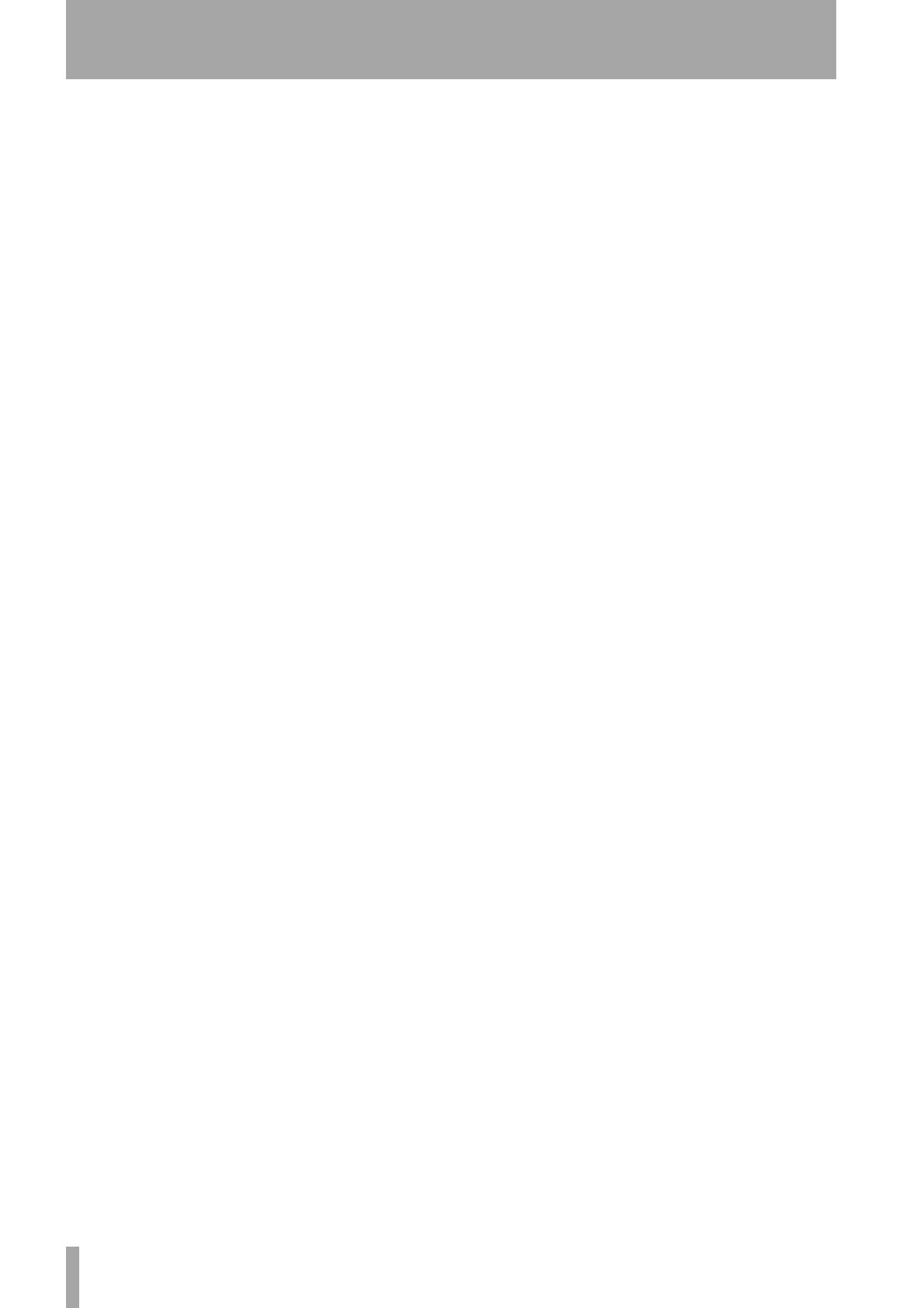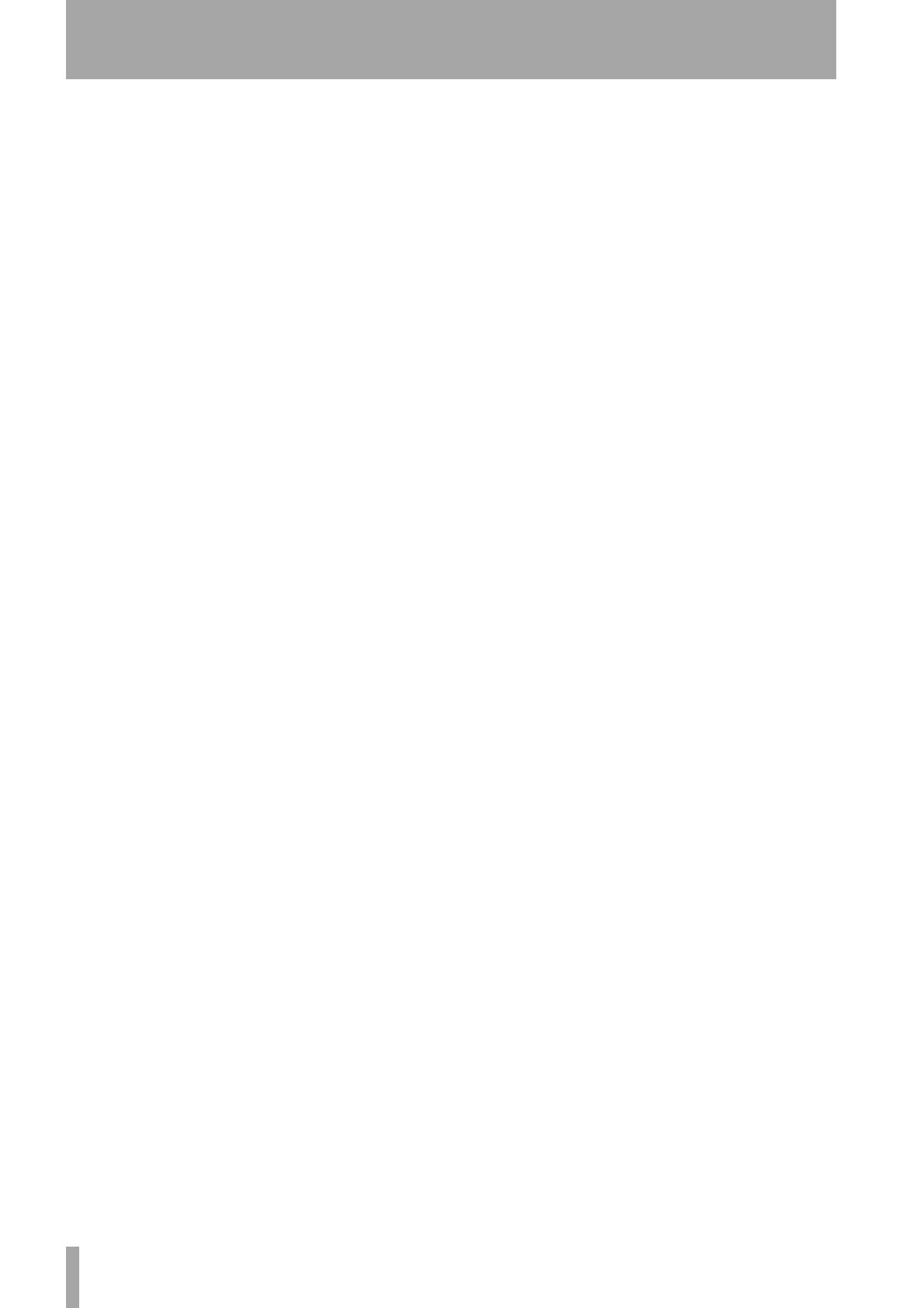
2 – Controls And Indicators
14 TASCAM FW-1884 Owner’s Manual
COMPUTER Control mode key – Selects the
Computer Control mode. In this mode, the FW-1884’s
control surface modifies the control parameters of the
host audio software. For more information, refer to sec-
tion 4.1, “Computer Control Mode – (General
Notes)”.
MIDI CTL mode key – Selects the MIDI Control
mode. In this mode, the FW-1884’s control surface
sends out specific static and continuous MIDI mes-
sages which can address external devices and applica-
tions. For more information, refer to section 4.2,
“MIDI Control Mode – (General Notes)”.
Mon Mix Control mode key – Selects the
Monitor Mix mode. In this mode, the FW-1884’s con-
trol surface is used to adjust the input-monitoring lev-
els of audio inputs from its analog, ADAT and S/PDIF
input sources. For more information, refer to section
4.3, “Monitor Mix Mode – (General Notes)”.
23. Clock mode key – When pressed and held,
this key displays the current clock source using the
LEDs of the keys labeled CLOCK SOURCE, and the
current sample rate using the LEDs of the keys labeled
CLOCK RATE. Pressing and holding this key while
pressing any of the CLOCK SOURCE or CLOCK
RATE keys will change the respective setting. It func-
tions in all control surface modes. For more informa-
tion refer to section 3.6, “Clock System Controls”.
24. ROUTE key – This key is used to enter MIDI
Routing mode. Pressing it once, followed by selecting a
MIDI input key (F7-F10) will call up a display of the
current MIDI routing scheme, shown on the F7 – F10
and AUTOMATION keys as well as the MIDI In and
Out LEDs. For more information, refer to section 3.5,
“MIDI Routing Controls”. This key functions inde-
pendently, regardless of which Control mode is
selected.
25. MIDI input LEDs – These four LEDs show the
status of the FW-1884’s four MIDI inputs. The pres-
ence of MIDI data at any of the FW-1884’s MIDI
input ports will illuminate that port’s associated LED
for about a quarter-second. A continuous stream of
MIDI data will keep the LED lit.
These LEDs also light steadily in MIDI Routing mode
to show currently active MIDI mapping.
MIDI output LEDs - These four LEDs show the
status of the FW-1884’s four MIDI outputs. The pres-
ence of MIDI data at any of the FW-1884’s MIDI out-
put ports will illuminate that port’s associated LED for
about a quarter-second. A continuous stream of MIDI
data will keep the LED lit.
These LEDs also light steadily in MIDI Routing mode
to show currently active MIDI mapping.
26. F-KEYS/CLOCK SRC Keys – In COM-
PUTER Control mode, these four Function keys and
their associated LEDs perform multiple functions; their
behavior is entirely dependent on the host application
support. Refer to the Application Notes for your soft-
ware for more details.
In MON MIX mode, these keys are used to display and
select the monitoring source(s) and to zero the monitor
faders and levels. Refer to section 4.3, “Monitor Mix
Mode – (General Notes)”.
In MIDI CTL mode, these keys send out specific
MIDI controller commands.
These four keys also function globally, in conjunction
with the ROUTE key, to display and make changes to
the MIDI routing of the FW-1884’s hardware MIDI
inputs. Additionally, they function globally in conjunc-
tion with the CLOCK key to display and select the
incoming clock source.
27. AUTOMATION/CLOCK RATE Keys – In
COMPUTER Control mode, the function of these
four keys is dependent on the host application support.
Typically, they are used to control mixdown automa-
tion and fader modes in your DAW’s internal mixer.
Refer to the Application Notes for your software for
more details.
In MON MIX mode, these keys are used to display and
select the current Metering Mode, and to reset meter
peak-hold displays.
In MIDI CTL mode, these keys send out specific
MIDI controller commands.
These four keys also function globally, in conjunction
with the ROUTE key, to display and make changes to
the MIDI routing of the FW-1884’s hardware MIDI
outputs. Additionally, they function globally in con-
junction with the CLOCK key to display and select the
incoming clock rate.
28. ARROW keys - The ARROW keys always
address the host computer, regardless of which control
mode is selected for the rest of the control surface.
Their function is defined by the host application soft-