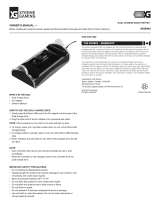MP1280 User Guide

User Guide
Contents
Overview ..............................................................1
Getting Started .....................................................2
Unpacking myPower for iPhone 4 ....................2
Getting to Know myPower for iPhone 4 ............3
Using myPower for iPhone 4 .................................4
Adhering myGuard
™
Protector ..........................4
Placing Your iPhone 4 into the Battery Case ..... 5
Removing Your iPhone 4 from the Battery Case .....7
Viewing the Battery Capacity ........................... 7
Charging myPower for iPhone 4 .......................7
Syncing Your iPhone 4 .....................................9
Storing myPower for iPhone 4 .......................... 9
Prolonging Battery Life................................... 10
Swapping Battery Modules .................................10
Troubleshooting .................................................. 11
Accessories ........................................................12
Safety Precautions .............................................. 12
Limited Warranty ................................................13

USER GUIDE 1
Overview
myPower
™
for iPhone
®
4, the ultra slim
rechargeable battery case for iPhone 4, lets
you talk, rock, view, share, and stay connected
longer. This compact battery case doubles as
a dock for automatic syncing, and as a case
to protect your iPhone 4 from everyday wear
and tear.
Equipped with an efficient lithium polymer
battery, myPower for iPhone 4 preserves your
iPhone 4 battery by bypassing the battery and
directly powering (rather than charging) your
iPhone 4. When plugged into a USB power
adapter or computer USB port, myPower for
iPhone 4 will charge itself and the connected
iPhone 4 battery. A bright dual-color LED shows
the capacity level at a quick glance.
With its highly innovative
eSwap
™
technology,
myPower for iPhone 4
lets you exchange the
battery module on the
go. That way, you can
have extra battery packs
at your fingertips, so
you’re not limited by
the capacity of a single
external battery.

2 MP1280
Getting Started
Unpacking myPower for iPhone 4
Your myPower for iPhone 4 package includes
the following:
User guide (not shown)
myGuard
™
protector set (not shown)
myPower for iPhone 4
Micro USB cable

USER GUIDE 3
Getting to Know myPower for iPhone 4
Replaceable
battery module
On/off switch
preserves
power
Micro USB port
for charging
and automatic
syncing
Capacity indicator
shows remaining
power at a glance
Control
module
Raised edge for iPhone 4
surface protection

4 MP1280
Using myPower for iPhone 4
Use myPower for iPhone 4 to power your
iPhone 4, or to charge your iPhone 4 while
connected to external power. myPower for
iPhone 4 bypasses the iPhone 4 battery to
power (not charge) your iPhone 4, thus
extending the overall life of the iPhone 4 battery.
The battery will not charge iPhone 4 unless
connected to an external power source.
myPower for iPhone 4 is charged in two ways:
by connecting to external power via a USB
power adapter, or by connecting to a computer
USB port. You use the included micro USB
cable to charge the device. If you are using
an iPhone 4-compliant USB power adapter, you
may charge your iPhone 4 at the same time by
inserting the iPhone 4 in the case.
As a bonus feature, myPower for iPhone 4
doubles as a dock to sync your iPhone 4 to your
computer when connected via the micro USB
cable. In this case, myPower for iPhone 4 will
both sync and charge your iPhone 4.
Adhering myGuard Protector
Your myPower for iPhone 4 includes a myGuard
protector set to protect the front and back of
your iPhone 4. As it is possible the back of the
iPhone 4 could be scratched if dust or other ele-
ments were to get caught between the battery

USER GUIDE 5
case and the iPhone 4 back, it is very important
that you adhere the protector onto the back of
your iPhone 4. This will prevent any scratches
on the back when the iPhone 4 is in or out of our
battery case. Additional myGuard protectors are
available online at www.tekkeon.com.
1. Ensure that your iPhone 4 is free of dust.
2. Holding the red label
,
peel the first
backing from the myGuard protector.
3. Position and adhere myGuard to the back of
your iPhone 4.
4. Run your hand across the back to smooth
out any bubbles.
5. Holding the black label , peel the second
backing from the myGuard protector.
6. Repeat steps 1 through 5 to adhere the
myGuard protector to the front of your iPhone 4.
Placing Your iPhone 4 into the Battery Case
1. Holding the control module, gently pull the
battery module from the control module to
separate the two pieces.
2. Slide your iPhone 4 into the control
module, ensuring that it is fully docked
onto the 30-pin connector in the bottom
of the module.

6 MP1280
3. Slide the battery module down over your
iPhone 4 until it snaps into place.
4. When you’re ready to use the battery,
slide the On/Off switch to the On position
(to the right). The battery icon on your
iPhone 4 will change to to indicate
your iPhone 4 is being externally powered.
5. Use your iPhone 4 as you would
normally. The iPhone 4 battery
will not be used while
iPhone 4 is in the case
until myPower for
iPhone 4 is empty, or
you slide the power
switch to off.
Notes: The On/Off switch functions only when
your iPhone 4 is in the battery case. When your
iPhone 4 is not in the battery case, power is
disabled so the battery will not slowly drain.
To maximize your myPower for iPhone 4 battery
power, turn off myPower for iPhone 4 if your
iPhone 4 will be in standby mode for an
extended period (such as overnight).

USER GUIDE 7
Removing Your iPhone 4 from the Battery Case
1. Gently pull the battery module from the
control module to separate the two pieces.
2. Slide your iPhone 4 away from the 30-pin
connector in the control module.
3. To store myPower for iPhone 4, slide the
battery module onto the control module until
it snaps into place or store the two pieces
separately.
Viewing the Battery Capacity
When your iPhone 4 is in the battery case, the
Capacity Indicator on the end of myPower for
iPhone 4 will indicate the remaining battery
capacity as follows:
Blue 20%-100%
Red 1%-20%
When the Capacity Indicator turns to red,
recharge the battery.
Charging myPower for iPhone 4
An empty myPower for iPhone 4 will charge
in about 3 hours using an iPhone 4-compliant
power adapter. Both empty batteries
(your iPhone 4 and myPower for iPhone 4)
can be charged in about 6 hours.

8 MP1280
1. With or without your iPhone 4 inserted in
the battery case, connect the micro USB
connector to the micro USB port on
myPower for iPhone 4.
2. Connect the USB connector to a wall outlet
using a USB power adapter or to a computer
USB port.
The battery capacity indicator will turn to
red to indicate myPower for iPhone 4 is
being charged. If connected, your iPhone 4
battery icon will change to to indicate
your iPhone 4 is being charged.
3. The capacity indicator will change from red
to blue, to indicate that myPower for iPhone 4
is at least 80% charged. Continue to charge
for one hour.
4. Unplug the micro USB cable from your
myPower for iPhone 4 when the battery is
fully charged (3 hours without iPhone 4 or
6 hours with iPhone 4).
Color Battery Capacity
Red 1% - 80%
Blue 80% - 100%
CHARGING INDICATOR

USER GUIDE 9
Note: If you are charging iPhone 4 at the same
time, you must use an iPhone 4-compliant
USB adapter.
Syncing Your iPhone 4
The intelligent design of myPower for iPhone 4
enables you to sync your iPhone 4 while
charging it via a USB port on your computer.
1. With your iPhone 4 inserted in the battery
case, connect the micro USB connector to the
micro USB port on myPower for iPhone 4.
2. Connect the USB connector to a USB port on
a computer. Your iPhone 4 will automatically
sync with your computer (if automatic
syncing for iPhone is enabled).
Storing myPower for iPhone 4
Lithium-ion/polymer batteries must be used
consistently for maximum performance.
Therefore, if you do not use the battery often,
once a month discharge and recharge the battery
to 40% (if it will be transported) or 70% (for long
term storage). Store the battery in a cool and dry
environment at a temperature between 50° and
86°F (10° and 30°C). You may permanently
damage your battery by storing the battery
without any capacity in the cell. It is important
that you do not leave the battery in the interior of
a vehicle parked in the sun, or exposed to direct
sunlight for extended periods of time.

10 MP1280
Prolonging Battery Life
Extreme heat and cold will affect your battery’s
performance. At temperatures above 80°F
(27°C), the battery will discharge more quickly,
and in colder temperatures, the battery won’t
charge well. Therefore, it is recommended that
the battery is used at room temperature, or
between 68°F to 77°F (20°C to 25°C), and is
not used in temperatures outside the range of
temperatures between 32°F to 104°F (0°C to
40°C). It is not recommended that the battery
is charged in temperatures above 104°F (40°C),
and the battery may be permanently damaged
if you use your battery in temperatures higher
than 140°F (60°C). You may damage the
battery even more if you charge the device in
these temperatures.
You may find that using the battery in a very
cold environment decreases the battery capacity.
Unlike the effects of a hot environment, this is a
temporary condition. Once warmed, the battery
will return to its previous capacity.
Swapping Battery Modules
Optional replaceable battery modules are
available for your myPower for iPhone 4.
You can choose from the Ultra Slim battery to
add many more hours to your iPhone 4, or our

USER GUIDE 11
Ultra Power battery which more than doubles
your work or play time on your iPhone 4.
1. With the iPhone 4 in the battery case, gently
pull the battery module from the control
module and iPhone 4.
2. Slide the new battery module down over your
iPhone 4 until it snaps into place.
Note: You must charge your extra battery before
swapping it while on the go.
Troubleshooting
If myPower for iPhone 4 does not power
iPhone 4, take these steps:
1. Confirm that the On/Off switch is in the On
position (to the right).
2. With the iPhone 4 inserted in the battery
case, check the Capacity Indicator to verify
that myPower for iPhone 4 is charged
(capacity indicator is blue).
3. Verify that your iPhone 4 is properly docked
into the 30-pin connector at the bottom of
the battery case and the battery module is
snapped securely into the control module.

12 MP1280
Accessories
The following accessories for myPower for
iPhone 4 can be ordered at the Tekkeon online
store at www.tekkeon.com:
Ultra Slim Replaceable Battery MP1280-12
Ultra Power Replaceable Battery MP1280-22
myCharger USB Power Adapter MP1650-40
Safety Precautions
Do not shake, drop, or throw the battery.
(Avoid rough handling, or excessive shock
and vibration.)
• Donotpunctureorcrushthebattery.
• Donotburnorshortcircuitthebattery.
• Ifanyoftheaboveoccur,orifitfailstopower
your device, stop using or charging the battery.
• Intherarecasethebatteryswells,stopusing
or charging the battery and immediately
contact Tekkeon at [email protected]
or 888-787-5888.
• Neverattempttodisassembleorreassemble
the battery.
• Discharge/rechargethebatteryonceamonth.
• Donotdisposeofinreorwater.
• Recycleorproperlydisposeofthebattery.

USER GUIDE 13
Limited Warranty
The product enclosed herein is warranted to be free of
operational defects for a period of one year from the
date of purchase. In the event of a defect in operation
during the warranty period Tekkeon, Inc. will replace
the defective product when the owner returns all prod-
uct contents. The limited warranty will be considered
void if the unit is tampered with, subject to misuse,
negligence or accidental damage, has been improperly
serviced, or if the security seal is removed. This war-
ranty is limited to replacement only and shall not cover
any other damages.
Any product returned to Tekkeon, Inc. with no fault
found will be returned to the owner at the owner’s
expense. To obtain warranty coverage, please
complete and submit the enclosed registration card.
Disclaimer of Warranties
Any user of this product does so at the user’s own risk.
To the maximum extent permitted by applicable law,
Tekkeon, Inc. and its suppliers provide the hardware
and any support services related thereto “as is” and
with all faults; and hereby disclaim all warranties and
conditions, whether express, implied or statutory,
including, but not limited to implied warranties of
merchantability, fitness for a particular purpose, non-
infringement, lack of negligence or correspondence
to description, except for those warranties specifically
and expressly provided in the Limited Warranty. With
respect to the use of this product, in no event shall the
company be liable for any loss of profit or any other
commercial damage, including but not limited to
special, incidental, consequential and other damages.

© 2010 Tekkeon, Inc. All Rights Reserved. Rev A
Patent Pending. myPower and eSwap are trademarks
of Tekkeon, Inc. Specifications are subject to change
without notice.
iPhone is a trademark of Apple Inc., registered in the U.S.
and other countries. “Made for iPhone” means that an
electronic accessory has been designed to connect
specifically to iPhone, and has been certified by the
developer to meet Apple performance standards. Apple
is not responsible for the operation of this device or its
compliance with safety and regulatory standards.
Cut loose. Stay loose.
Customer Support
Customer support for myPower for
iPhone 4 is available at:
Tekkeon, Inc.
c/o myPower for iPhone 4
3002 Dow Avenue, #134
Tustin, CA 92780
888-787-5888 / 714-832-1266
Tekkeon, Inc. must issue a Return
Merchandise Authorization (RMA)
number for all exchanges or refunds.
www.tekkeon.com
/