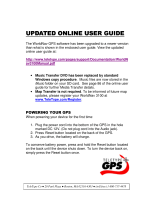Play downloaded videos....................................................34
Transfer videos from your PC............................................34
Settings................................................................................35
Music folder....................................................36
Music player.........................................................................36
Play a song or a podcast episode...................................36
Music menu.......................................................................37
Playlists.............................................................................37
Podcasts............................................................................38
Transfer music to your device........................................38
Transfer music from PC.................................................38
Transfer with Windows Media Player.........................39
Nokia Music Store...............................................................40
Radio....................................................................................40
Listen to the radio...........................................................41
View visual content.........................................................41
Nokia Podcasting................................................................41
Settings.............................................................................42
Downloads........................................................................42
Media folder...................................................44
RealPlayer ...........................................................................44
Play video clips.................................................................44
Stream content over the air............................................44
Activation keys....................................................................45
Camera............................................................47
About the camera...............................................................47
Image capture.....................................................................47
Still image camera indicators.........................................47
Active toolbar...................................................................48
Take pictures....................................................................49
After taking a picture......................................................50
Flash..................................................................................50
Video recording..................................................................51
Video capture indicators.................................................51
Record videos...................................................................51
After recording a video...................................................52
Camera settings..................................................................52
Still image camera settings............................................53
Setup settings—adjust colour and lighting..................53
Video settings...................................................................54
Gallery............................................................56
View and organise files......................................................56
Images and video clips.......................................................56
View images and videos.................................................56
Active toolbar...................................................................57
Albums..............................................................................58
Slide show........................................................................58
TV-out mode........................................................................58
Share images and videos online.......................................59
About home network.........................................................60
Positioning (GPS)............................................61
About GPS............................................................................61
GPS receiver.........................................................................62
Tips on creating a GPS connection....................................62
Maps.....................................................................................63
About Maps.......................................................................63
Browse maps....................................................................64
Download maps...............................................................65
Extra services for Maps....................................................66
GPS data...............................................................................66
Retrieve position information........................................67
Trip meter.........................................................................67
Contents