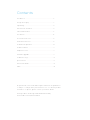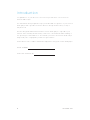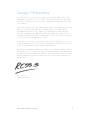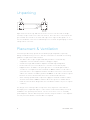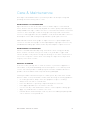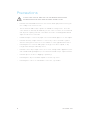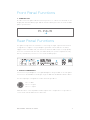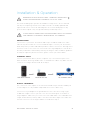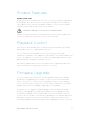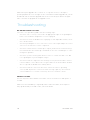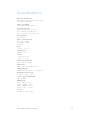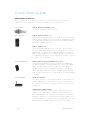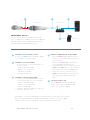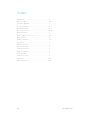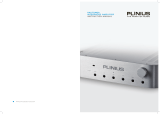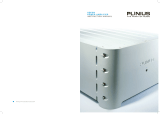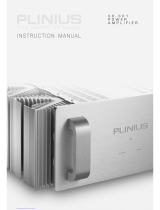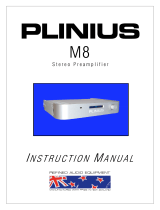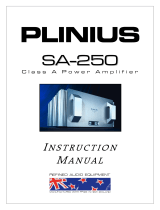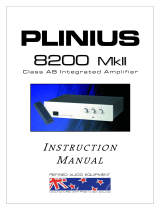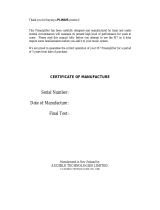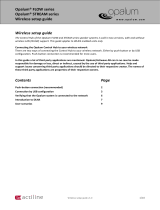Plinius Audio TIKI Network Audio Player User manual
- Category
- Musical Equipment
- Type
- User manual
Plinius Audio TIKI Network Audio Player is designed to faithfully and accurately reproduce your favourite music. With a little care and a full understanding of the operating recommendations, your Plinius Tiki Network Audio Player will provide years of high-quality, trouble-free performance.
This network audio player is simple to use, with an array of features and possible use cases:
- Playback Control - The TIKI Network Audio Player provides comprehensive playback control, allowing you to easily navigate and select your favourite music.
- Firmware Upgrade - The TIKI Network Audio Player is upgradeable, ensuring that you always have the latest features and improvements.
Plinius Audio TIKI Network Audio Player is designed to faithfully and accurately reproduce your favourite music. With a little care and a full understanding of the operating recommendations, your Plinius Tiki Network Audio Player will provide years of high-quality, trouble-free performance.
This network audio player is simple to use, with an array of features and possible use cases:
- Playback Control - The TIKI Network Audio Player provides comprehensive playback control, allowing you to easily navigate and select your favourite music.
- Firmware Upgrade - The TIKI Network Audio Player is upgradeable, ensuring that you always have the latest features and improvements.


















-
 1
1
-
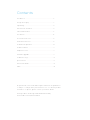 2
2
-
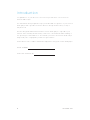 3
3
-
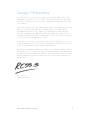 4
4
-
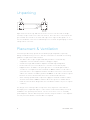 5
5
-
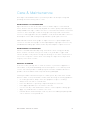 6
6
-
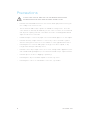 7
7
-
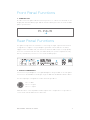 8
8
-
 9
9
-
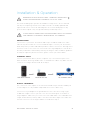 10
10
-
 11
11
-
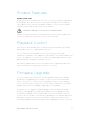 12
12
-
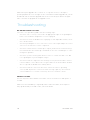 13
13
-
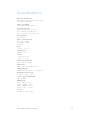 14
14
-
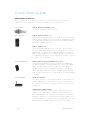 15
15
-
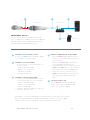 16
16
-
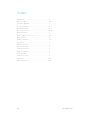 17
17
-
 18
18
Plinius Audio TIKI Network Audio Player User manual
- Category
- Musical Equipment
- Type
- User manual
Plinius Audio TIKI Network Audio Player is designed to faithfully and accurately reproduce your favourite music. With a little care and a full understanding of the operating recommendations, your Plinius Tiki Network Audio Player will provide years of high-quality, trouble-free performance.
This network audio player is simple to use, with an array of features and possible use cases:
- Playback Control - The TIKI Network Audio Player provides comprehensive playback control, allowing you to easily navigate and select your favourite music.
- Firmware Upgrade - The TIKI Network Audio Player is upgradeable, ensuring that you always have the latest features and improvements.
Ask a question and I''ll find the answer in the document
Finding information in a document is now easier with AI
Related papers
-
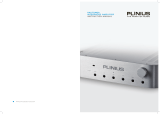 Plinius Audio Stereo Amplifier Hautonga Intergrated Amplifier User manual
Plinius Audio Stereo Amplifier Hautonga Intergrated Amplifier User manual
-
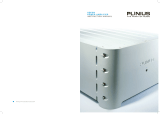 Plinius Audio Odeon Power Amplifier User manual
Plinius Audio Odeon Power Amplifier User manual
-
 Plinius Audio SA-103 User manual
Plinius Audio SA-103 User manual
-
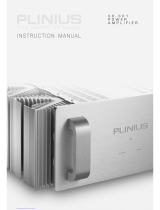 Plinius Audio SB-301 User manual
Plinius Audio SB-301 User manual
-
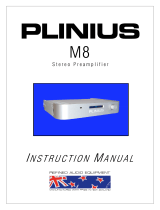 Plinius Audio M8 User manual
Plinius Audio M8 User manual
-
 Plinius Audio P10 User manual
Plinius Audio P10 User manual
-
 Plinius Audio SA-103 User manual
Plinius Audio SA-103 User manual
-
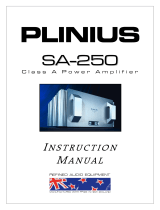 Plinius Audio SA-REFERENCE User manual
Plinius Audio SA-REFERENCE User manual
-
 Plinius Audio SB-301 User manual
Plinius Audio SB-301 User manual
-
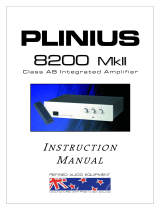 Audible Technologies PLINIUS 8200P MKII User manual
Audible Technologies PLINIUS 8200P MKII User manual
Other documents
-
 Plinius Kaitaki Preamplifier User manual
Plinius Kaitaki Preamplifier User manual
-
 Plinius SA-103 User manual
Plinius SA-103 User manual
-
Audible Technologies PLINIUS 9200 User manual
-
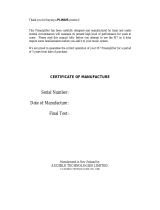 Plinius PLINIUS M7 User manual
Plinius PLINIUS M7 User manual
-
Blue Microphones TIKI User manual
-
Cary Audio Design DMS-500 Owner's manual
-
Cary Audio Design DMS-600 Quick start guide
-
MSB Technology Network Renderer User manual
-
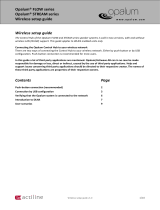 Opalum STREAM series Setup Manual
Opalum STREAM series Setup Manual
-
Universal Remote Control MX-650 Owner's manual