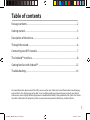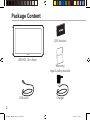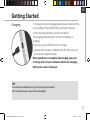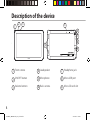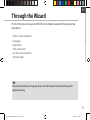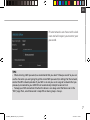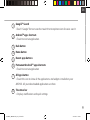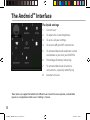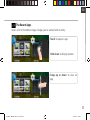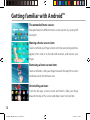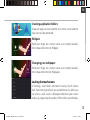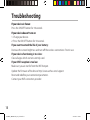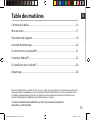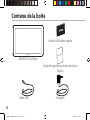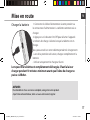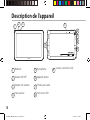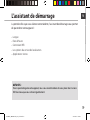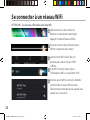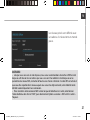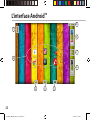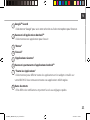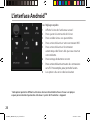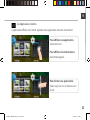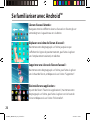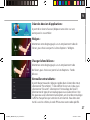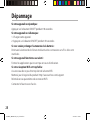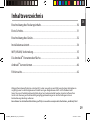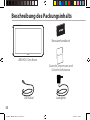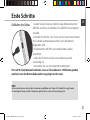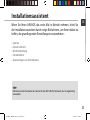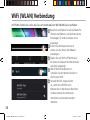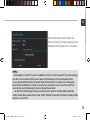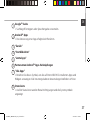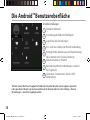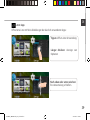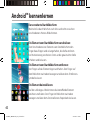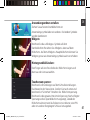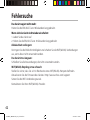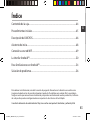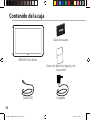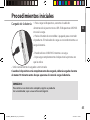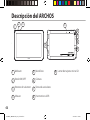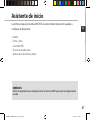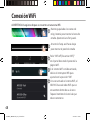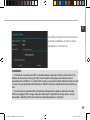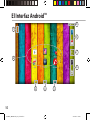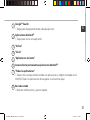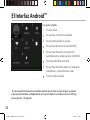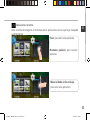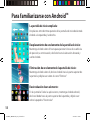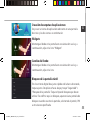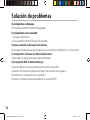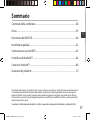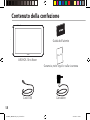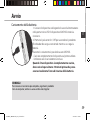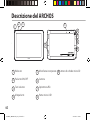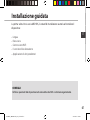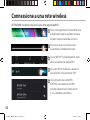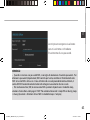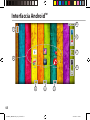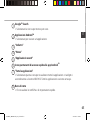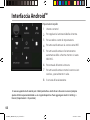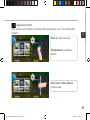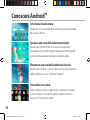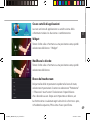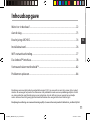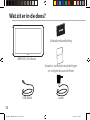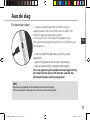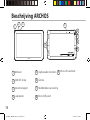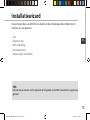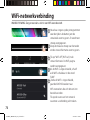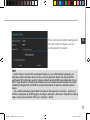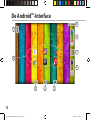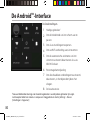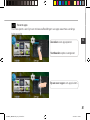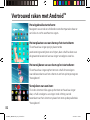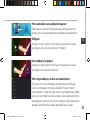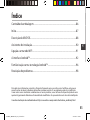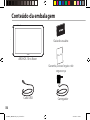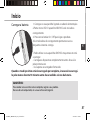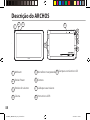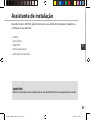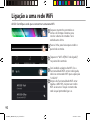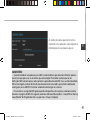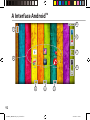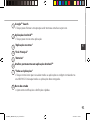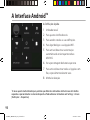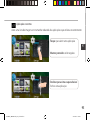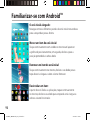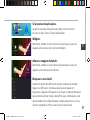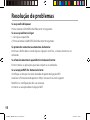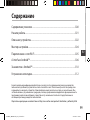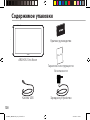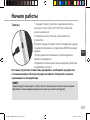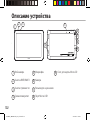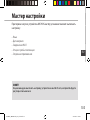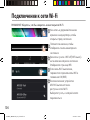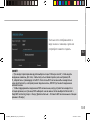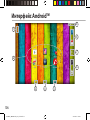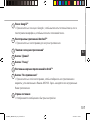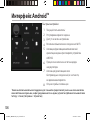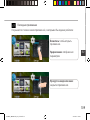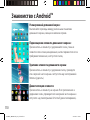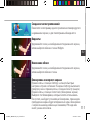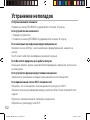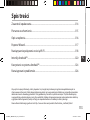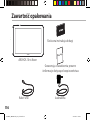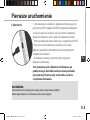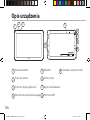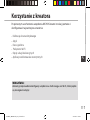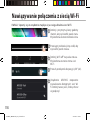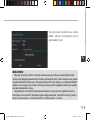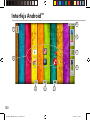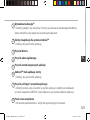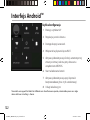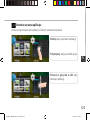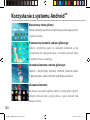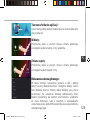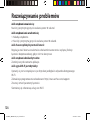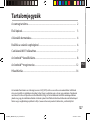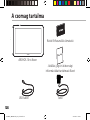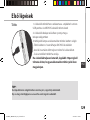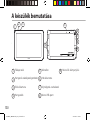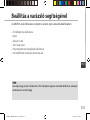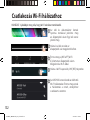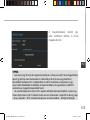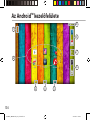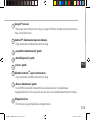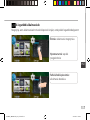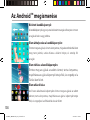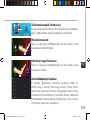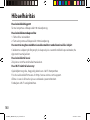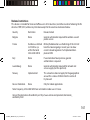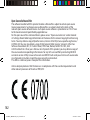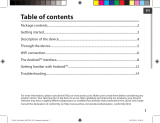1
Table of contents
For more information, please consult the FAQs on www.archos.com. Make sure to read them before considering any
product return. Your deal may be no big deal. As we are often updating and improving our products, your device’s
software may have a slightly dierent appearance or modied functionality than presented in this Quick Start Guide.
Package contents........................................................................................................................
Getting started.............................................................................................................................
Description of the device..........................................................................................................
Through the wizard....................................................................................................................
Connecting to a WiFi network................................................................................................
The Android
TM
interface............................................................................................................
Getting familiar with Android
TM
...........................................................................................
Troubleshooting........................................................................................................................
2
3
4
6
7
8
12
14
Consult the declaration of conformity on http://www.archos.com/products/declaration_conformity.html
UserGuide_ARCHOS101b_Neon_book.indd 1 03/09/2014 12:32:39

2
Warranty
USB cable
Charger
QSG booklet
Warranty,
legal & safety booklet
Package Content
ARCHOS 101b Neon
UserGuide_ARCHOS101b_Neon_book.indd 2 03/09/2014 12:32:39

3
ENEN
Getting Started
TIP:
To receive more complete service, please register your product.
From a computer, go to www.archos.com/register.
Charging
1. Charge your device by plugging your power cable into the
micro-USB port. The ARCHOS device will start charging.
2. Press the Power button to turn on the device.
The charging indicator light is on when the battery is
charging.
- You can use your ARCHOS whilst it charges.
- Let your device charge completely the rst time you use it.
- Use only the supplied charger.
When your device is completely discharged, you need
to charge it for at least 10 minutes before the charging
battery icon can be displayed.
UserGuide_ARCHOS101b_Neon_book.indd 3 03/09/2014 12:32:39

4
2
1
5
4
3
6
7
8
9
Description of the device
Front camera
ON/OFF button
Volume buttons
1
7
2
3
9
4
5
6
8
Loudspeaker
Microphone
Back camera
Headphone jack
Micro-USB port
Micro-SD card slot
UserGuide_ARCHOS101b_Neon_book.indd 4 03/09/2014 12:32:40

5
ENEN
Through the Wizard
TIP:
We recommend that you set up your device in the WiFi zone of the network that you will
regularly be using.
The rst time you start up your ARCHOS, the installation wizard will help you set up
your device:
- Touch-screen calibration
- Language
- Date & time
- WiFi connection
- Location service options
- 3rd party apps
UserGuide_ARCHOS101b_Neon_book.indd 5 03/09/2014 12:32:40

6
1
2
3
4
5
Connecting to a WiFi Network
CAUTION: Make sure that you are in a WiFi zone.
Touch and hold the time & battery
icons to reveal the status bar. A blue
line is displayed.
Pull the blue line down to display
the status dashboard.
Slide the WiFi switch to "ON" positon.
The ARCHOS will scan for Wi
networks in range. Touch the name
of network you want to connect to.
Touch "WiFi o" in the status
dashboard. The WiFi page will be
displayed.
UserGuide_ARCHOS101b_Neon_book.indd 6 03/09/2014 12:32:40

7
ENEN
Private networks are shown with a lock
icon and will require you to enter your
password.
TIPS:
- When entering a WiFi password, we recommend that you select “Show password” so you can
see the characters you are typing. To get the correct WiFi password (or settings) for the network,
contact the WiFi network provider. If your WiFi is on and you are in range of a network that you
previously connected to, your ARCHOS will automatically attempt to connect to it.
- To keep your WiFi connection ON when the device is on sleep, select the Menu icon in the
“WiFi” page. Then, select Advanced > Keep WiFi on during sleep > Always.
UserGuide_ARCHOS101b_Neon_book.indd 7 03/09/2014 12:32:40

8
1
8
2
6
3
4
5
6
7
The Android
TM
Interface
UserGuide_ARCHOS101b_Neon_book.indd 8 03/09/2014 12:32:41

9
ENEN
Google
TM
Search
>Touch "Google" for text search or touch the microphone icon for voice search.
Android
TM
apps shortcuts
> Touch to start an application.
Back button
Home button
Recent apps buttons
Permanent Android
TM
apps shortcuts
> Touch to start an application
All Apps button
> Touch this icon to show all the applications and widgets installed on your
ARCHOS. All your downloaded applications are here.
The status bar
> Displays notications and quick settings
1
2
3
4
5
6
7
8
UserGuide_ARCHOS101b_Neon_book.indd 9 03/09/2014 12:32:41

10
1 2
4
6
7
3
5
8
The Android
TM
Interface
The Quick settings
1 Current user
*
2 To adjust the screen brightness.
3 To access all your settings.
4 To turn on/o your WiFi connection.
5 To activate/deactivate automatic screen
orientation as you turn your ARCHOS.
6 Percentage of battery remaining
7 To activate/deactivate all wireless
connections, especially when ying.
8 Location services
*
New multi-user support for tablets lets different users have their own separate, customizable
spaces on a single device. Add users in Settings > Device.
UserGuide_ARCHOS101b_Neon_book.indd 10 03/09/2014 12:32:41

11
ENEN
Opens a list of thumbnail images of apps you’ve worked with recently:
The Recent Apps
Touch: to open an app.
Swipe up or down: to close an
app.
Hold down: to display options
UserGuide_ARCHOS101b_Neon_book.indd 11 03/09/2014 12:32:41

12
Getting familiar with Android
TM
The extended home screen:
Navigate between dierent home screen panels by swiping left
and right.
Moving a home screen item:
Touch and hold your nger onto it until the positioning gridlines
appear, then slide it to the desired location, and release your
nger.
Removing a home screen item:
Touch and hold it, slide your nger towards the top of the screen
and drop it over the Remove icon.
Uninstalling an item:
From the All apps screens, touch and hold it, slide your nger
towards the top of the screen and drop it over Uninstall bin.
UserGuide_ARCHOS101b_Neon_book.indd 12 03/09/2014 12:32:42

13
ENEN
Creating application folders:
Drop one app icon over another on a home screen and the
two icons will be combined.
Widgets:
Hold your nger on a home screen at an empty location,
then choose from the list: Widgets.
Changing your wallpaper:
Hold your nger on a home screen at an empty location,
then choose from the list: Wallpaper.
Locking the touchscreen:
In Settings, scroll down and touch security. Touch Screen
lock. Touch the type of lock you would like to use. After you
set a lock, a lock screen is displayed whenever your screen
wakes up, requesting the pattern, PIN or other specied key.
UserGuide_ARCHOS101b_Neon_book.indd 13 03/09/2014 12:32:42

14
Troubleshooting
If your device is frozen:
Press the ON/OFF button for 10 seconds.
If your device doesn’t turn on:
1. Charge your device.
2. Press the ON/OFF button for 10 seconds.
If you want to extend the life of your battery:
Decrease the screen brightness and turn o the wireless connections if not in use.
If your device functioning is too slow:
Close all apps which are not currently used.
If your WiFi reception is too low:
Make sure you are not far from the WiFi hotspot.
Update the rmware of the device: http://www.archos.com/support.
Reset and redene your connection parameters.
Contact your WiFi connection provider.
UserGuide_ARCHOS101b_Neon_book.indd 14 03/09/2014 12:32:42
Page is loading ...
Page is loading ...
Page is loading ...
Page is loading ...
Page is loading ...
Page is loading ...
Page is loading ...
Page is loading ...
Page is loading ...
Page is loading ...
Page is loading ...
Page is loading ...
Page is loading ...
Page is loading ...
Page is loading ...
Page is loading ...
Page is loading ...
Page is loading ...
Page is loading ...
Page is loading ...
Page is loading ...
Page is loading ...
Page is loading ...
Page is loading ...
Page is loading ...
Page is loading ...
Page is loading ...
Page is loading ...
Page is loading ...
Page is loading ...
Page is loading ...
Page is loading ...
Page is loading ...
Page is loading ...
Page is loading ...
Page is loading ...
Page is loading ...
Page is loading ...
Page is loading ...
Page is loading ...
Page is loading ...
Page is loading ...
Page is loading ...
Page is loading ...
Page is loading ...
Page is loading ...
Page is loading ...
Page is loading ...
Page is loading ...
Page is loading ...
Page is loading ...
Page is loading ...
Page is loading ...
Page is loading ...
Page is loading ...
Page is loading ...
Page is loading ...
Page is loading ...
Page is loading ...
Page is loading ...
Page is loading ...
Page is loading ...
Page is loading ...
Page is loading ...
Page is loading ...
Page is loading ...
Page is loading ...
Page is loading ...
Page is loading ...
Page is loading ...
Page is loading ...
Page is loading ...
Page is loading ...
Page is loading ...
Page is loading ...
Page is loading ...
Page is loading ...

92
1
8
2
6
3
4
5
6
7
A Interface Android
TM
UserGuide_ARCHOS101b_Neon_book.indd 92 03/09/2014 12:32:50
Page is loading ...
Page is loading ...
Page is loading ...
Page is loading ...
Page is loading ...
Page is loading ...
Page is loading ...
Page is loading ...
Page is loading ...
Page is loading ...
Page is loading ...
Page is loading ...
Page is loading ...
Page is loading ...
Page is loading ...
Page is loading ...
Page is loading ...
Page is loading ...
Page is loading ...
Page is loading ...
Page is loading ...
Page is loading ...
Page is loading ...
Page is loading ...
Page is loading ...
Page is loading ...
Page is loading ...
Page is loading ...
Page is loading ...

122
1 2
4
6
7
3
5
8
Interfejs Android
TM
Szybka konguracja
1 Bieżący użytkownik*
2 Regulacja jasności ekranu.
3 Dostęp do opcji ustawień.
4 Włączanie/wyłączanie łącza Wi-Fi.
5 Aktywacja/dezaktywacja funkcji automatycznej
zmiany orientacji ekranu przy obracaniu
urządzeniem ARCHOS.
6 Stan naładowania baterii
7 Aktywacja/dezaktywacja opcji łączności
bezprzewodowej (tzw. tryb samolotowy).
8 Usługi lokalizacyjne
*
New multi-user support for tablets lets different users have their own separate, customizable spaces on a single
device. Add users in Settings > Device.
UserGuide_ARCHOS101b_Neon_book.indd 122 03/09/2014 12:32:52
Page is loading ...
Page is loading ...
Page is loading ...
Page is loading ...
Page is loading ...
Page is loading ...
Page is loading ...
Page is loading ...
Page is loading ...
Page is loading ...
Page is loading ...
Page is loading ...
Page is loading ...
Page is loading ...
Page is loading ...
Page is loading ...
Page is loading ...
Page is loading ...

141
National restrictions
This device is intended for home and oce use in all EU countries (and other countries following the EU
directive 1999/5/EC) without any limitation except for the countries mentioned below:
Country Restriction Reason/remark
Bulgaria None General authorization required for outdoor use and
public service
France Outdoor use limited
to 10 mW e.i.r.p.
within the band
2454-2483.5 MHz
Military Radiolocation use. Refarming of the 2.4 GHz
band has been ongoing in recent years to allow
current relaxed regulation. Full implementation
planned 2012
Italy None If used outside of own premises, general
authorization is required.
Luxembourg None General authorization required for network and
service supply (not for spectrum)
Norway Implemented This subsection does not apply for the geographical
aera within a radius of 20 km from the centre of
Ny-Alesund
Russian Federation None Only for indoor applications
Note: Frequency 2454-2483.5MHZ are restricted to indoor use in France.
Consult the declaration of conformity on http://www.archos.com/products/declaration_
conformity.html
UserGuide_ARCHOS101b_Neon_book.indd 141 03/09/2014 12:32:55

142
Open Source Software Offer
The software bundled with this product includes software les subject to certain open source
license requirements. Such open source software les are subject solely to the terms of the
relevant open source software license. Such open source software is provided on an “AS IS” basis
to the maximum extent permitted by applicable law.
For the open source les contained herein, please access “Open source license” section located
at: Settings\About tablet\Legal information on the device for the relevant copyright and licensing
terms. You may obtain a copy of Apache License, Version 2.0 at http://www.apache.org/licenses/
LICENSE-2.0. You may also obtain a copy of GNU General Public License, Version 2 at the Free
Software Foundation, INC, 51 Franklin Street, Fifth Floor, Boston, MA 02110-1301, USA.
Until the date that is three years after our last shipment of this product, you may obtain a copy of
the source code corresponding to the binaries for any GPL-Licensed le by contacting ARCHOS
customer service at http://www.archos.com and ARCHOS will send you a link to such source code
or will provide instructions to get the source on a physical medium.
This oer is valid to anyone in receipt of this information.
Archos company declares that this device is in compliance with the essential requirements and
other relevant provisions of Directive 1999/5/EC
UserGuide_ARCHOS101b_Neon_book.indd 142 03/09/2014 12:32:55
-
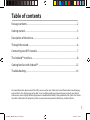 1
1
-
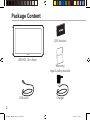 2
2
-
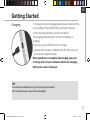 3
3
-
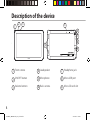 4
4
-
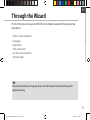 5
5
-
 6
6
-
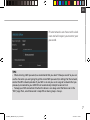 7
7
-
 8
8
-
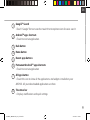 9
9
-
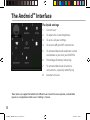 10
10
-
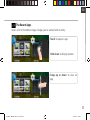 11
11
-
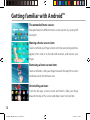 12
12
-
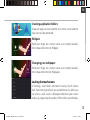 13
13
-
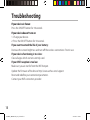 14
14
-
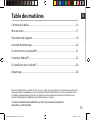 15
15
-
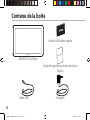 16
16
-
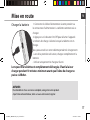 17
17
-
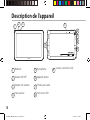 18
18
-
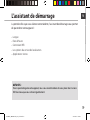 19
19
-
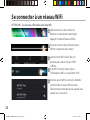 20
20
-
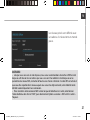 21
21
-
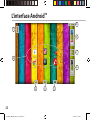 22
22
-
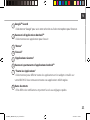 23
23
-
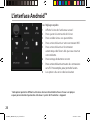 24
24
-
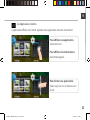 25
25
-
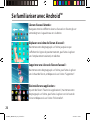 26
26
-
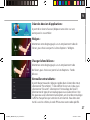 27
27
-
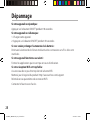 28
28
-
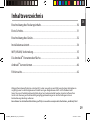 29
29
-
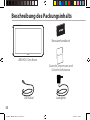 30
30
-
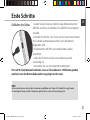 31
31
-
 32
32
-
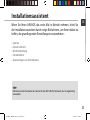 33
33
-
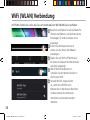 34
34
-
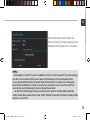 35
35
-
 36
36
-
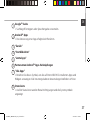 37
37
-
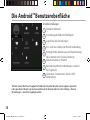 38
38
-
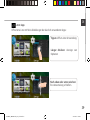 39
39
-
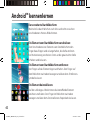 40
40
-
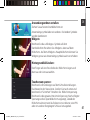 41
41
-
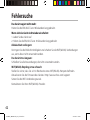 42
42
-
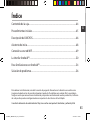 43
43
-
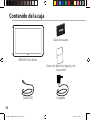 44
44
-
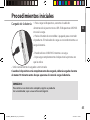 45
45
-
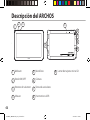 46
46
-
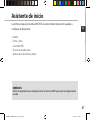 47
47
-
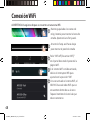 48
48
-
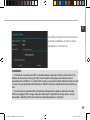 49
49
-
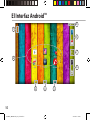 50
50
-
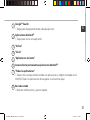 51
51
-
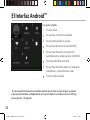 52
52
-
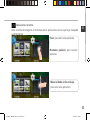 53
53
-
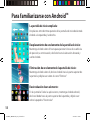 54
54
-
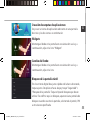 55
55
-
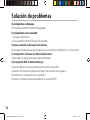 56
56
-
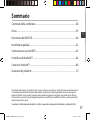 57
57
-
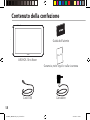 58
58
-
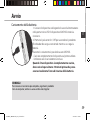 59
59
-
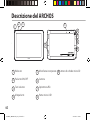 60
60
-
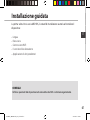 61
61
-
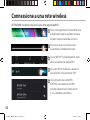 62
62
-
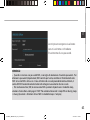 63
63
-
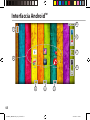 64
64
-
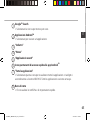 65
65
-
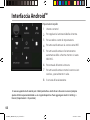 66
66
-
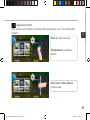 67
67
-
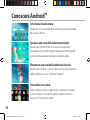 68
68
-
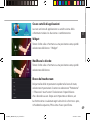 69
69
-
 70
70
-
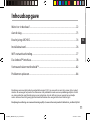 71
71
-
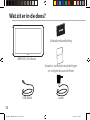 72
72
-
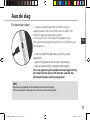 73
73
-
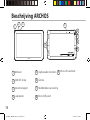 74
74
-
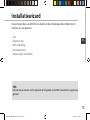 75
75
-
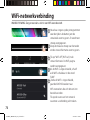 76
76
-
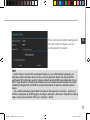 77
77
-
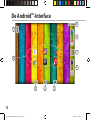 78
78
-
 79
79
-
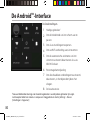 80
80
-
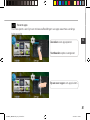 81
81
-
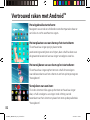 82
82
-
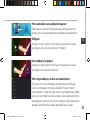 83
83
-
 84
84
-
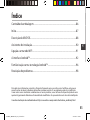 85
85
-
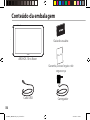 86
86
-
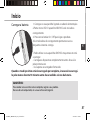 87
87
-
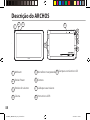 88
88
-
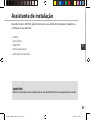 89
89
-
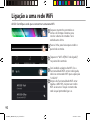 90
90
-
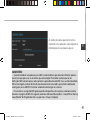 91
91
-
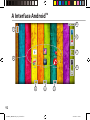 92
92
-
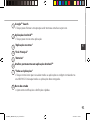 93
93
-
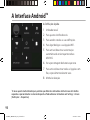 94
94
-
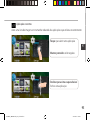 95
95
-
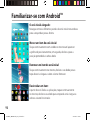 96
96
-
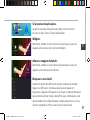 97
97
-
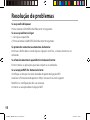 98
98
-
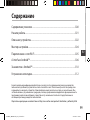 99
99
-
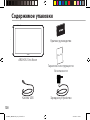 100
100
-
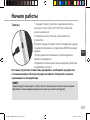 101
101
-
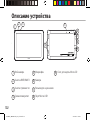 102
102
-
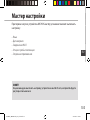 103
103
-
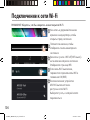 104
104
-
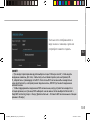 105
105
-
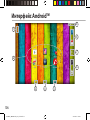 106
106
-
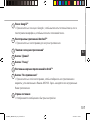 107
107
-
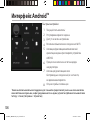 108
108
-
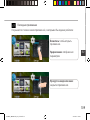 109
109
-
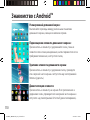 110
110
-
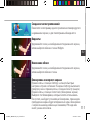 111
111
-
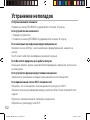 112
112
-
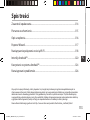 113
113
-
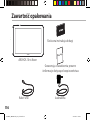 114
114
-
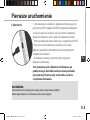 115
115
-
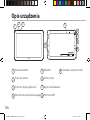 116
116
-
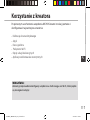 117
117
-
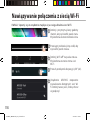 118
118
-
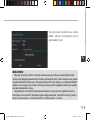 119
119
-
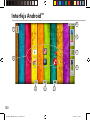 120
120
-
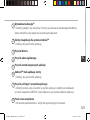 121
121
-
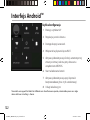 122
122
-
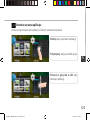 123
123
-
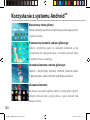 124
124
-
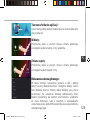 125
125
-
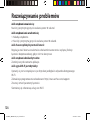 126
126
-
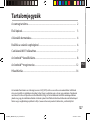 127
127
-
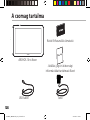 128
128
-
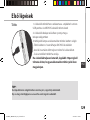 129
129
-
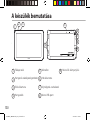 130
130
-
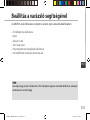 131
131
-
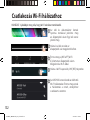 132
132
-
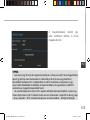 133
133
-
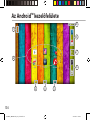 134
134
-
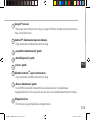 135
135
-
 136
136
-
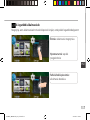 137
137
-
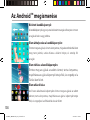 138
138
-
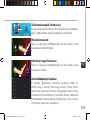 139
139
-
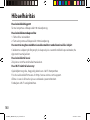 140
140
-
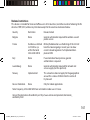 141
141
-
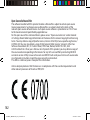 142
142
Ask a question and I''ll find the answer in the document
Finding information in a document is now easier with AI
in other languages
- italiano: Archos 101b 8GB Manuale del proprietario
- français: Archos 101b 8GB Le manuel du propriétaire
- español: Archos 101b 8GB El manual del propietario
- Deutsch: Archos 101b 8GB Bedienungsanleitung
- русский: Archos 101b 8GB Инструкция по применению
- Nederlands: Archos 101b 8GB de handleiding
- português: Archos 101b 8GB Manual do proprietário
- polski: Archos 101b 8GB Instrukcja obsługi
Related papers
-
Archos Platinium 101b User manual
-
Archos 101 MAGNUS PLUS 12 User manual
-
Archos 79 Cobalt Owner's manual
-
 Manual del Usuario Archos Copper 101 User manual
Manual del Usuario Archos Copper 101 User manual
-
Archos Neon Series User Neon 79 User manual
-
Archos 97 Neon User manual
-
Archos 90 Neon User manual
-
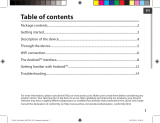 Archos Titanium Series User 70c Titanium User manual
Archos Titanium Series User 70c Titanium User manual
-
Archos 70c Cobalt Owner's manual
-
Archos 70 Cobalt Owner's manual