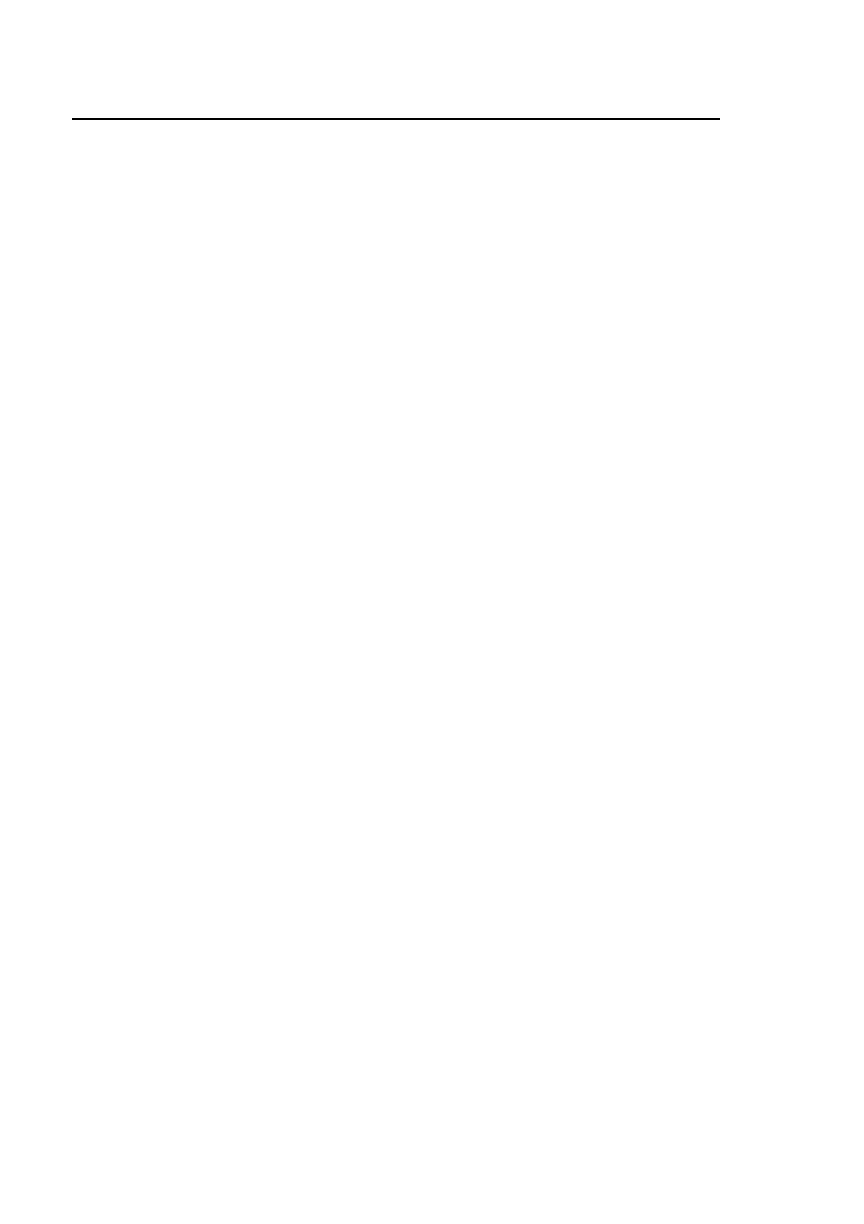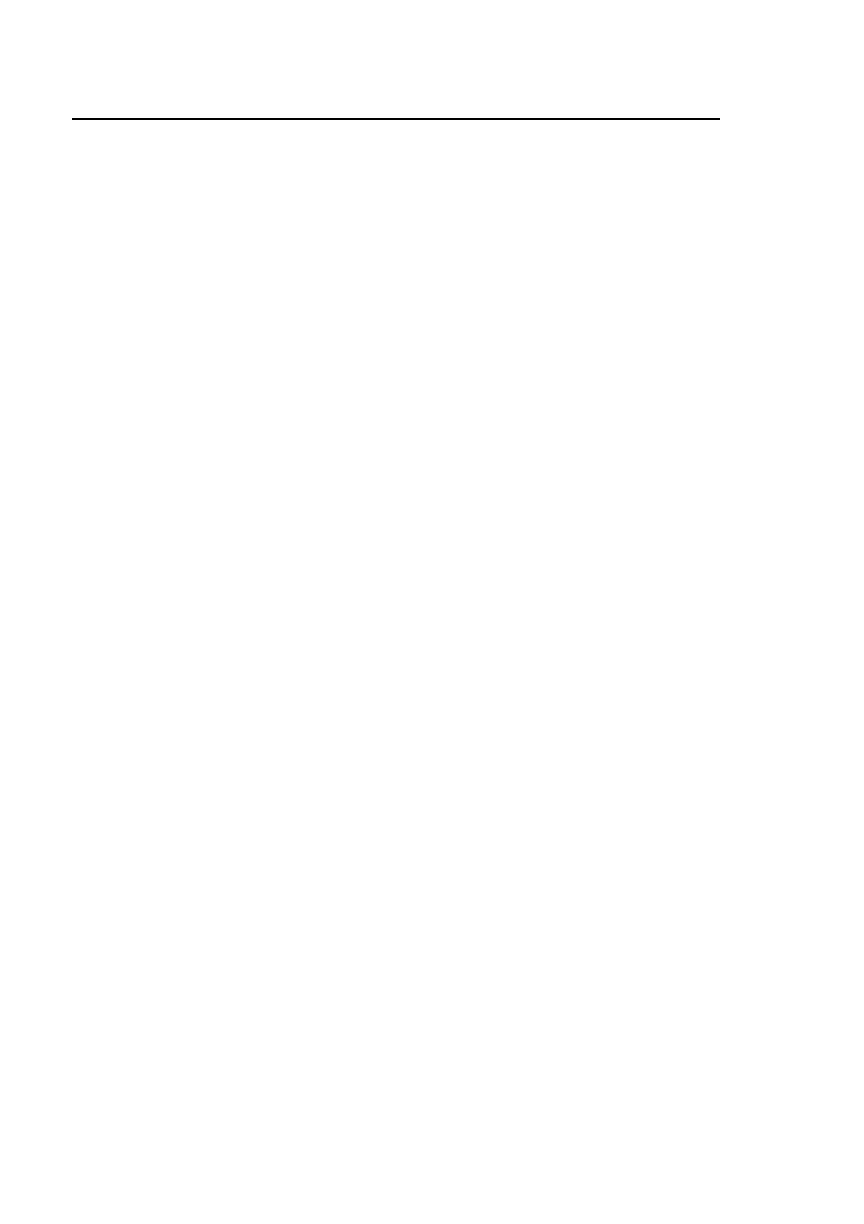
1-6 Introductionbb ________________________________________
Printer Features
The printer features true Adobe PostScript 3, allowing you to work
from virtually any software or hardware environment. Adobe PostScript
3 features smooth shading, fast imaging, expanded font sets,
international font support, and advanced page processing for fast, high
quality imaging. PostScript typefaces work with leading operating
systems including Windows (95, 98, and NT) and Macintosh OS.
The ScreenWriter 3 features a standard input capacity of 650 sheets—
500 sheets in the standard paper cassette and 150 sheets in the
multipurpose feeder. You can add up to two optional paper feeders,
expanding maximum capacity to 1650 sheets. Plus, tray chaining allows
you to switch to a second paper source when the first source is empty.
Paper weights from 16 - 28 lb bond (60 - 105 g/m
2
) can be used in
the paper cassettes and from 16 - 36 lb bond (60 - 135 g/m
2
) in the
multipurpose feeder. You can feed transparencies, labels, envelopes,
and Myriad film from the multipurpose feeder. The optional
envelope cassette allows you to feed multiple envelopes and
postcards.
You can print images directly to XANTÉ’s Myriad film, process
output through XANTÉ’s FilmStar 2, and then use the film to burn
silk-screen emulsions. XANTÉ’s density features control toner
intensity for positive film output.
Simultaneously active serial, parallel, LocalTalk, and optional
Ethernet interfaces, allow Macintosh and PC computers to send files
concurrently to the printer. You do not have to send software
commands or manually set hardware switches to use a different
interface.
Standard features include mirror printing and densitometer support.
With an optional hard disk, you can spool multiple jobs and use
XANTÉ’s Font Accelerator to increase printing performance of
printer disk based fonts.
Advanced features designed for silk-screen specialists, desktop
publishers, graphics users, and prepress professionals include