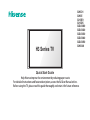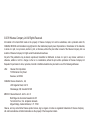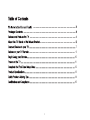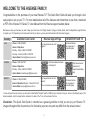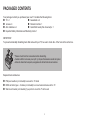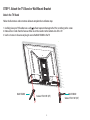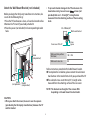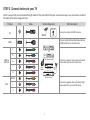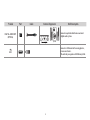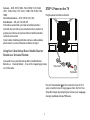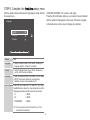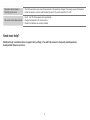Hisense 32H3D5 Quick start guide
- Category
- LED TVs
- Type
- Quick start guide
This manual is also suitable for
Hisense 32H3D5 boasts a range of features to enhance your TV viewing experience. With its stunning picture quality and immersive audio, you can enjoy your favorite movies, shows, and games like never before. Connect your external devices via HDMI or USB ports to access a world of entertainment options. The TV's user-friendly interface allows for effortless navigation, making it easy for the whole family to enjoy.
Hisense 32H3D5 boasts a range of features to enhance your TV viewing experience. With its stunning picture quality and immersive audio, you can enjoy your favorite movies, shows, and games like never before. Connect your external devices via HDMI or USB ports to access a world of entertainment options. The TV's user-friendly interface allows for effortless navigation, making it easy for the whole family to enjoy.


















-
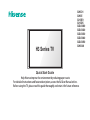 1
1
-
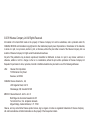 2
2
-
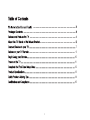 3
3
-
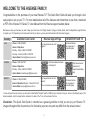 4
4
-
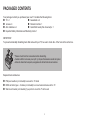 5
5
-
 6
6
-
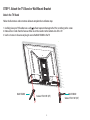 7
7
-
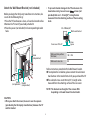 8
8
-
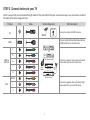 9
9
-
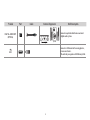 10
10
-
 11
11
-
 12
12
-
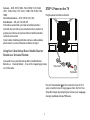 13
13
-
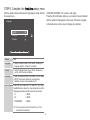 14
14
-
 15
15
-
 16
16
-
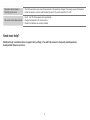 17
17
-
 18
18
Hisense 32H3D5 Quick start guide
- Category
- LED TVs
- Type
- Quick start guide
- This manual is also suitable for
Hisense 32H3D5 boasts a range of features to enhance your TV viewing experience. With its stunning picture quality and immersive audio, you can enjoy your favorite movies, shows, and games like never before. Connect your external devices via HDMI or USB ports to access a world of entertainment options. The TV's user-friendly interface allows for effortless navigation, making it easy for the whole family to enjoy.
Ask a question and I''ll find the answer in the document
Finding information in a document is now easier with AI
Related papers
-
Hisense 65H9G User guide
-
Hisense 32H5500F Quick start guide
-
Hisense 75H6570G 4K HDR Smart TV User manual
-
Hisense 58H6550E Quick start guide
-
Hisense 65H8G User manual
-
Hisense 43H6590F User manual
-
Hisense Electric 50H8C User manual
-
Hisense 40H3F9 Quick start guide
-
Hisense 55H8F Quick start guide
-
Hisense 55H9D Quick start guide