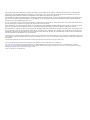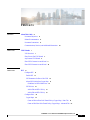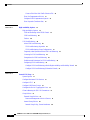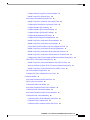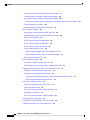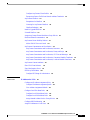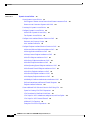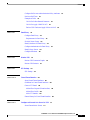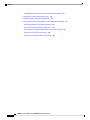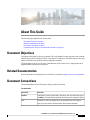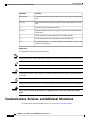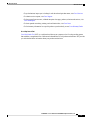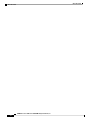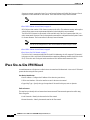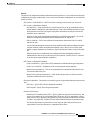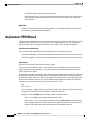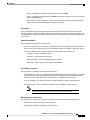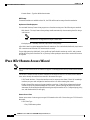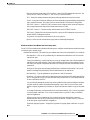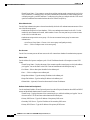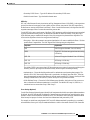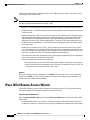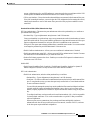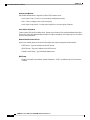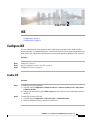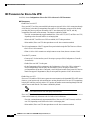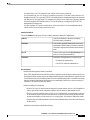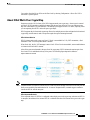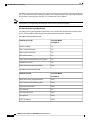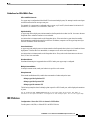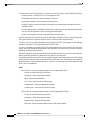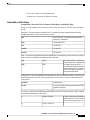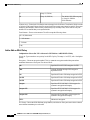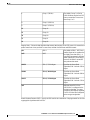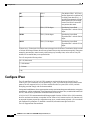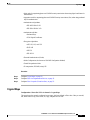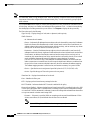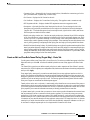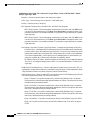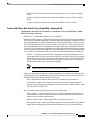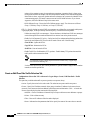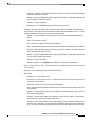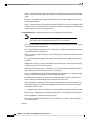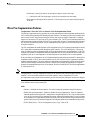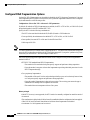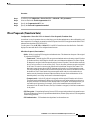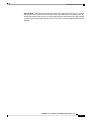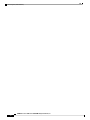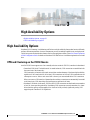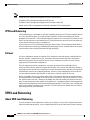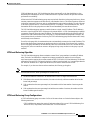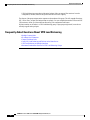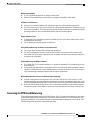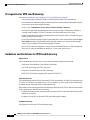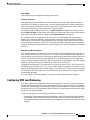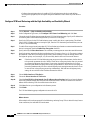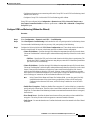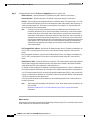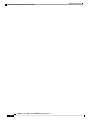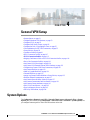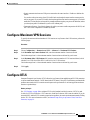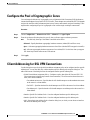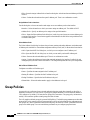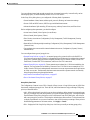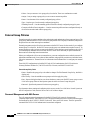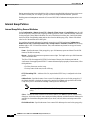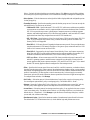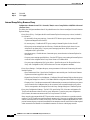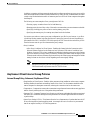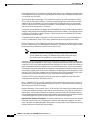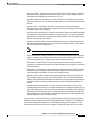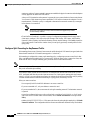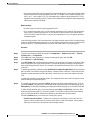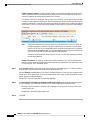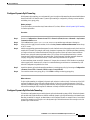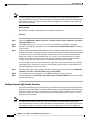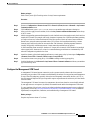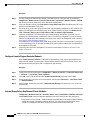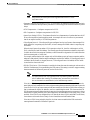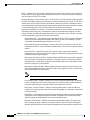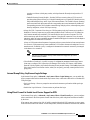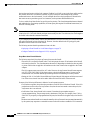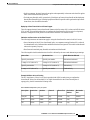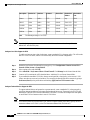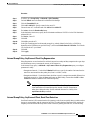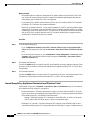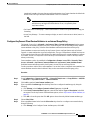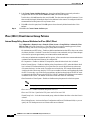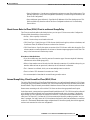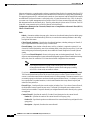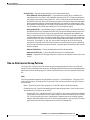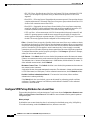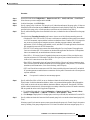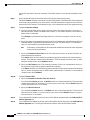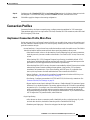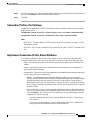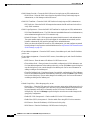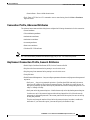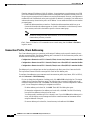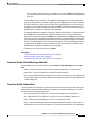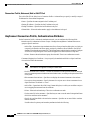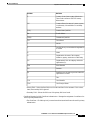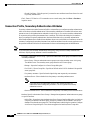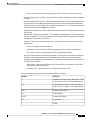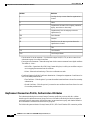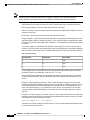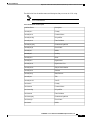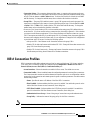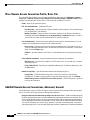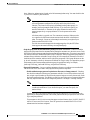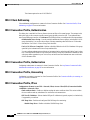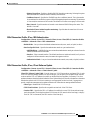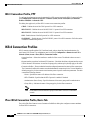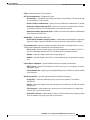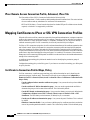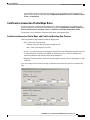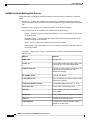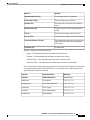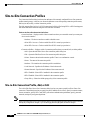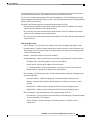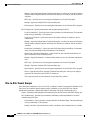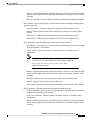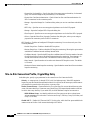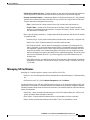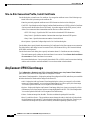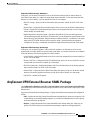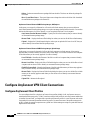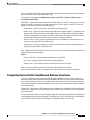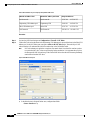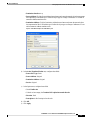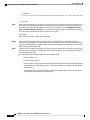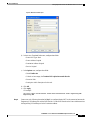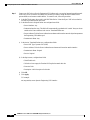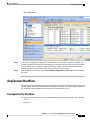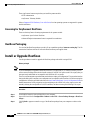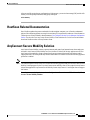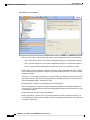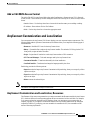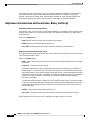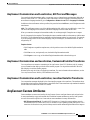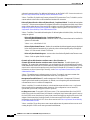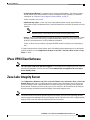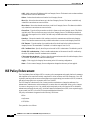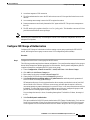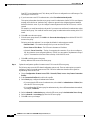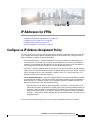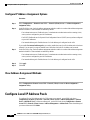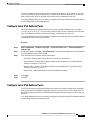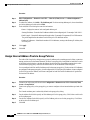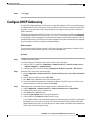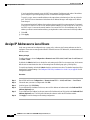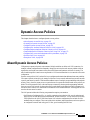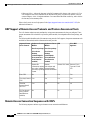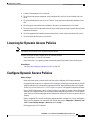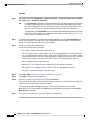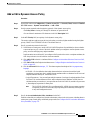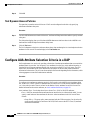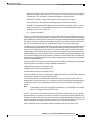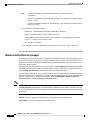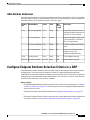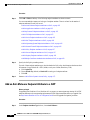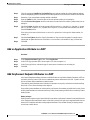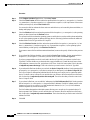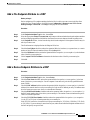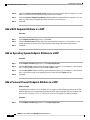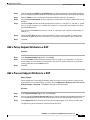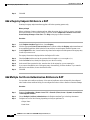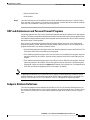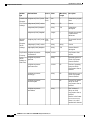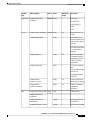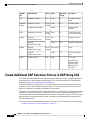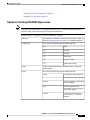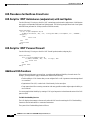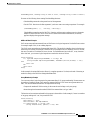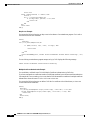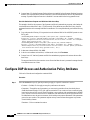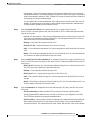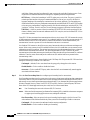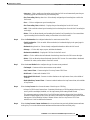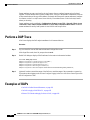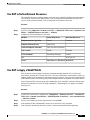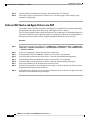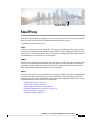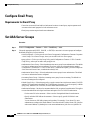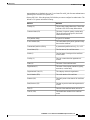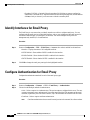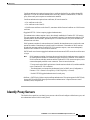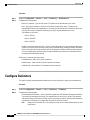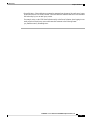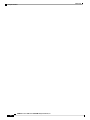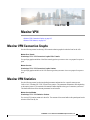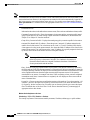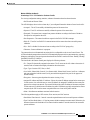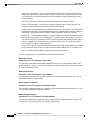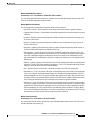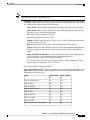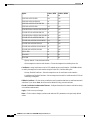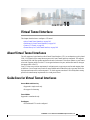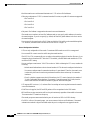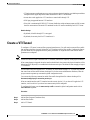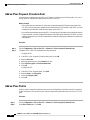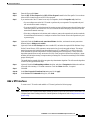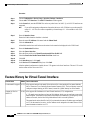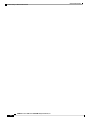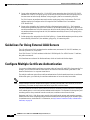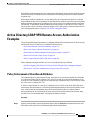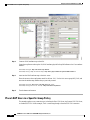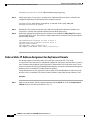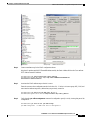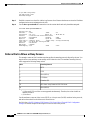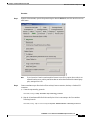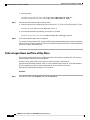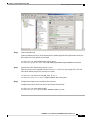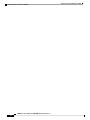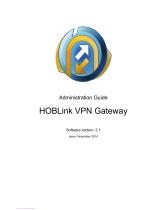Cisco Firepower 2120 Security Appliance Configuration Guide
- Category
- Software
- Type
- Configuration Guide

ASDM Book 3: Cisco ASA Series VPN ASDM Configuration Guide, 7.17
Americas Headquarters
Cisco Systems, Inc.
170 West Tasman Drive
San Jose, CA 95134-1706
USA
http://www.cisco.com
Tel: 408 526-4000
800 553-NETS (6387)
Fax: 408 527-0883

THE SPECIFICATIONS AND INFORMATION REGARDING THE PRODUCTS IN THIS MANUAL ARE SUBJECT TO CHANGE WITHOUT NOTICE. ALL STATEMENTS,
INFORMATION, AND RECOMMENDATIONS IN THIS MANUAL ARE BELIEVED TO BE ACCURATE BUT ARE PRESENTED WITHOUT WARRANTY OF ANY KIND,
EXPRESS OR IMPLIED. USERS MUST TAKE FULL RESPONSIBILITY FOR THEIR APPLICATION OF ANY PRODUCTS.
THE SOFTWARE LICENSE AND LIMITED WARRANTY FOR THE ACCOMPANYING PRODUCT ARE SET FORTH IN THE INFORMATION PACKET THAT SHIPPED WITH
THE PRODUCT AND ARE INCORPORATED HEREIN BY THIS REFERENCE. IF YOU ARE UNABLE TO LOCATE THE SOFTWARE LICENSE OR LIMITED WARRANTY,
CONTACT YOUR CISCO REPRESENTATIVE FOR A COPY.
The Cisco implementation of TCP header compression is an adaptation of a program developed by the University of California, Berkeley (UCB) as part of UCB's public domain version of
the UNIX operating system. All rights reserved. Copyright ©1981, Regents of the University of California.
NOTWITHSTANDING ANY OTHER WARRANTY HEREIN, ALL DOCUMENT FILES AND SOFTWARE OF THESE SUPPLIERS ARE PROVIDED “AS IS" WITH ALL FAULTS.
CISCO AND THE ABOVE-NAMED SUPPLIERS DISCLAIM ALL WARRANTIES, EXPRESSED OR IMPLIED, INCLUDING, WITHOUT LIMITATION, THOSE OF
MERCHANTABILITY, FITNESS FOR A PARTICULAR PURPOSE AND NONINFRINGEMENT OR ARISING FROM A COURSE OF DEALING, USAGE, OR TRADE PRACTICE.
IN NO EVENT SHALL CISCO OR ITS SUPPLIERS BE LIABLE FOR ANY INDIRECT, SPECIAL, CONSEQUENTIAL, OR INCIDENTAL DAMAGES, INCLUDING, WITHOUT
LIMITATION, LOST PROFITS OR LOSS OR DAMAGE TO DATA ARISING OUT OF THE USE OR INABILITY TO USE THIS MANUAL, EVEN IF CISCO OR ITS SUPPLIERS
HAVE BEEN ADVISED OF THE POSSIBILITY OF SUCH DAMAGES.
Any Internet Protocol (IP) addresses and phone numbers used in this document are not intended to be actual addresses and phone numbers. Any examples, command display output, network
topology diagrams, and other figures included in the document are shown for illustrative purposes only. Any use of actual IP addresses or phone numbers in illustrative content is unintentional
and coincidental.
All printed copies and duplicate soft copies of this document are considered uncontrolled. See the current online version for the latest version.
Cisco has more than 200 offices worldwide. Addresses and phone numbers are listed on the Cisco website at www.cisco.com/go/offices.
Cisco and the Cisco logo are trademarks or registered trademarks of Cisco and/or its affiliates in the U.S. and other countries. To view a list of Cisco trademarks, go to this URL:
https://www.cisco.com/c/en/us/about/legal/trademarks.html. Third-party trademarks mentioned are the property of their respective owners. The use of the word partner does not imply a
partnership relationship between Cisco and any other company. (1721R)
©2021 Cisco Systems, Inc. All rights reserved.

CONTENTS
About This Guide xi
PREFACE
Document Objectives xi
Related Documentation xi
Document Conventions xi
Communications, Services, and Additional Information xii
VPN Wizards 1
CHAPTER 1
VPN Overview 1
IPsec Site-to-Site VPN Wizard 2
AnyConnect VPN Wizard 4
IPsec IKEv1 Remote Access Wizard 6
IPsec IKEv2 Remote Access Wizard 10
IKE 13
CHAPTER 2
Configure IKE 13
Enable IKE 13
IKE Parameters for Site-to-Site VPN 14
About IKEv2 Multi-Peer Crypto Map 17
Guidelines for IKEv2 Multi-Peer 19
IKE Policies 19
Add or Edit an IKEv1 Policy 21
Add or Edit an IKEv2 Policy 22
Configure IPsec 24
Crypto Maps 25
Create or Edit an IPsec Rule Tunnel Policy (Crypto Map) - Basic Tab 27
Create or Edit IPsec Rule Tunnel Policy (Crypto Map) - Advanced Tab 29
ASDM Book 3: Cisco ASA Series VPN ASDM Configuration Guide, 7.17
iii

Create or Edit IPsec Rule Traffic Selection Tab 30
IPsec Pre-Fragmentation Policies 33
Configure IKEv2 Fragmentation Options 34
IPsec Proposals (Transform Sets) 35
High Availability Options 39
CHAPTER 3
High Availability Options 39
VPN and Clustering on the FXOS Chassis 39
VPN Load Balancing 40
Failover 40
VPN Load Balancing 40
About VPN Load Balancing 40
VPN Load-Balancing Algorithm 41
VPN Load-Balancing Group Configurations 41
Frequently Asked Questions About VPN Load Balancing 42
Licensing for VPN Load Balancing 43
Prerequisites for VPN Load Balancing 44
Guidelines and Limitations for VPN Load Balancing 44
Configuring VPN Load Balancing 45
Configure VPN Load Balancing with the High Availability and Scalability Wizard 46
Configure VPN Load Balancing (Without the Wizard) 47
General VPN Setup 51
CHAPTER 4
System Options 51
Configure Maximum VPN Sessions 53
Configure DTLS 53
Configure DNS Server Groups 54
Configure the Pool of Cryptographic Cores 55
Client Addressing for SSL VPN Connections 55
Group Policies 56
External Group Policies 58
Password Management with AAA Servers 58
Internal Group Policies 60
Internal Group Policy, General Attributes 60
ASDM Book 3: Cisco ASA Series VPN ASDM Configuration Guide, 7.17
iv
Contents

Configure Internal Group Policy, Server Attributes 63
Internal Group Policy, Browser Proxy 64
AnyConnect Client Internal Group Policies 65
Internal Group Policy, Advanced, AnyConnect Client 65
Configure Split-Tunneling for AnyConnect Traffic 68
Configure Dynamic Split Tunneling 71
Configure Dynamic Split Exclude Tunneling 71
Configure Dynamic Split Include Tunneling 72
Configure the Management VPN Tunnel 73
Configure Linux to Support Excluded Subnets 74
Internal Group Policy, AnyConnect Client Attributes 74
Internal Group Policy, AnyConnect Login Settings 77
Using Client Firewall to Enable Local Device Support for VPN 77
Internal Group Policy, AnyConnect Client Key Regeneration 81
Internal Group Policy, AnyConnect Client, Dead Peer Detection 81
Internal Group Policy, AnyConnect Customization of Clientless Portal 82
Configure AnyConnect Client Custom Attributes in an Internal Group Policy 83
IPsec (IKEv1) Client Internal Group Policies 84
Internal Group Policy, General Attributes for IPsec (IKEv1) Client 84
About Access Rules for IPsec (IKEv1) Client in an Internal Group Policy 85
Internal Group Policy, Client Firewall for IPsec (IKEv1) Client 85
Site-to-Site Internal Group Policies 87
Configure VPN Policy Attributes for a Local User 88
Connection Profiles 91
AnyConnect Connection Profile, Main Pane 91
Specify a Device Certificate 92
Connection Profiles, Port Settings 93
AnyConnect Connection Profile, Basic Attributes 93
Connection Profile, Advanced Attributes 95
AnyConnect Connection Profile, General Attributes 95
Connection Profile, Client Addressing 96
Connection Profile, Client Addressing, Add or Edit 97
Connection Profile, Address Pools 97
Connection Profile, Advanced, Add or Edit IP Pool 98
ASDM Book 3: Cisco ASA Series VPN ASDM Configuration Guide, 7.17
v
Contents
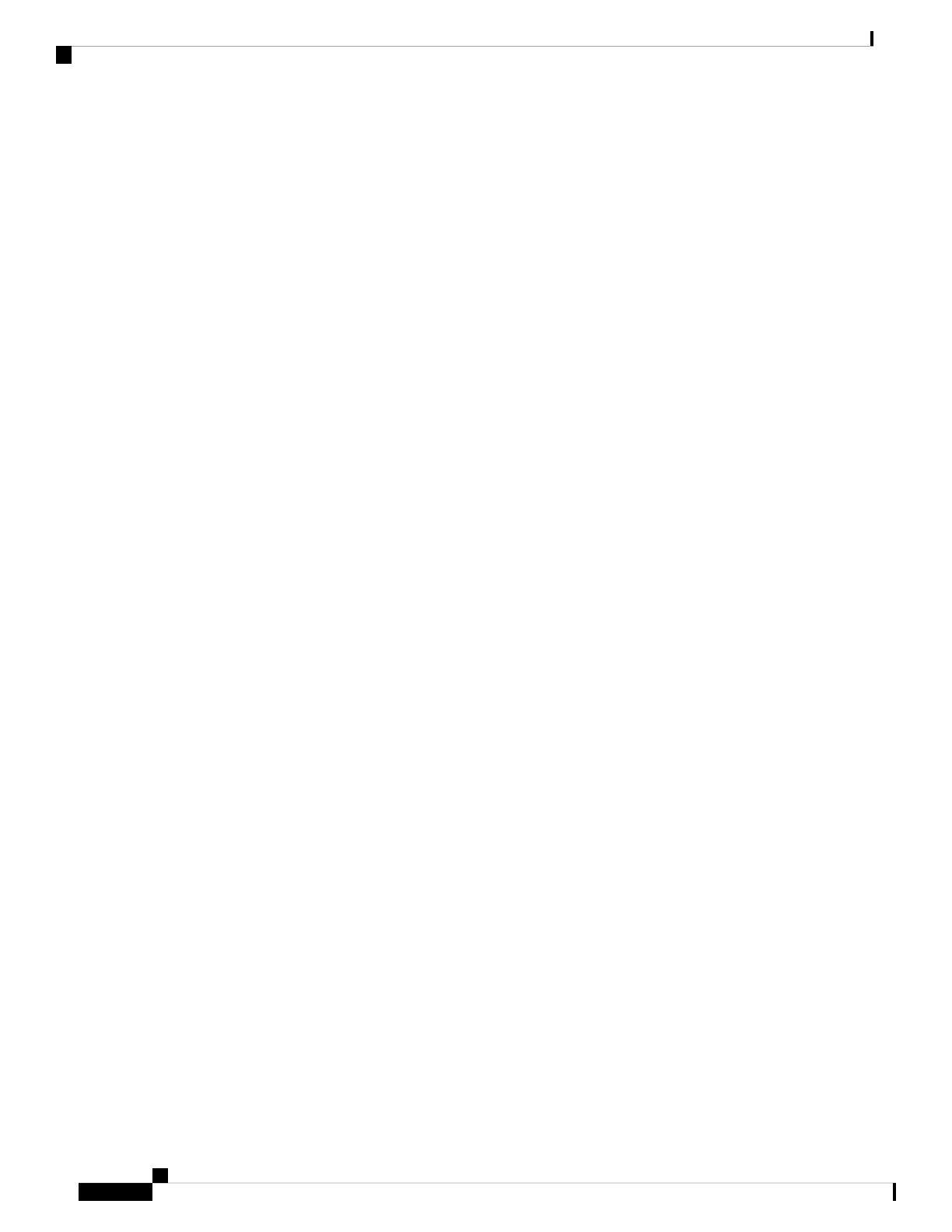
AnyConnect Connection Profile, Authentication Attributes 98
Connection Profile, Secondary Authentication Attributes 100
AnyConnect Connection Profile, Authorization Attributes 102
AnyConnect Connection Profile, Authorization, Add Script Content to Select Username 103
Connection Profiles, Accounting 106
Connection Profile, Group Alias and Group URL 106
IKEv1 Connection Profiles 107
IPsec Remote Access Connection Profile, Basic Tab 108
Add/Edit Remote Access Connections, Advanced, General 108
IKEv1 Client Addressing 110
IKEv1 Connection Profile, Authentication 110
IKEv1 Connection Profile, Authorization 110
IKEv1 Connection Profile, Accounting 110
IKEv1 Connection Profile, IPsec 110
IKEv1 Connection Profile, IPsec, IKE Authentication 111
IKEv1 Connection Profile, IPsec, Client Software Update 111
IKEv1 Connection Profile, PPP 112
IKEv2 Connection Profiles 112
IPsec IKEv2 Connection Profile, Basic Tab 112
IPsec Remote Access Connection Profile, Advanced, IPsec Tab 114
Mapping Certificates to IPsec or SSL VPN Connection Profiles 114
Certificate to Connection Profile Maps, Policy 114
Certificate to Connection Profile Maps Rules 115
Certificate to Connection Profile Maps, add Certificate Matching Rule Criterion 115
Add/Edit Certificate Matching Rule Criterion 116
Site-to-Site Connection Profiles 118
Site-to-Site Connection Profile, Add, or Edit 118
Site-to-Site Tunnel Groups 120
Site-to-Site Connection Profile, Crypto Map Entry 122
Managing CA Certificates 123
Site-to-Site Connection Profile, Install Certificate 124
AnyConnect VPN Client Image 124
AnyConnect VPN External Browser SAML Package 125
Configure AnyConnect VPN Client Connections 126
ASDM Book 3: Cisco ASA Series VPN ASDM Configuration Guide, 7.17
vi
Contents

Configure AnyConnect Client Profiles 126
Exempt AnyConnect Traffic from Network Address Translation 127
AnyConnect HostScan 133
Prerequisites for HostScan 133
Licensing for AnyConnect HostScan 134
HostScan Packaging 134
Install or Upgrade HostScan 134
Uninstall HostScan 135
Assign AnyConnect Feature Modules to Group Policies 135
HostScan Related Documentation 137
AnyConnect Secure Mobility Solution 137
Add or Edit MUS Access Control 139
AnyConnect Customization and Localization 139
AnyConnect Customization and Localization, Resources 139
AnyConnect Customization and Localization, Binary and Script 140
AnyConnect Customization and Localization, GUI Text and Messages 141
AnyConnect Customization and Localization, Customized Installer Transforms 141
AnyConnect Customization and Localization, Localized Installer Transforms 141
AnyConnect Custom Attributes 141
IPsec VPN Client Software 143
Zone Labs Integrity Server 143
ISE Policy Enforcement 144
Configure ISE Change of Authorization 145
IP Addresses for VPNs 147
CHAPTER 5
Configure an IP Address Assignment Policy 147
Configure IP Address Assignment Options 148
View Address Assignment Methods 148
Configure Local IP Address Pools 148
Configure Local IPv4 Address Pools 149
Configure Local IPv6 Address Pools 149
Assign Internal Address Pools to Group Policies 150
Configure DHCP Addressing 151
Assign IP Addresses to Local Users 152
ASDM Book 3: Cisco ASA Series VPN ASDM Configuration Guide, 7.17
vii
Contents

Dynamic Access Policies 153
CHAPTER 6
About Dynamic Access Policies 153
DAP Support of Remote Access Protocols and Posture Assessment Tools 154
Remote Access Connection Sequence with DAPs 154
Licensing for Dynamic Access Policies 155
Configure Dynamic Access Policies 155
Add or Edit a Dynamic Access Policy 157
Test Dynamic Access Policies 158
Configure AAA Attribute Selection Criteria in a DAP 158
Retrieve Active Directory Groups 160
AAA Attribute Definitions 161
Configure Endpoint Attribute Selection Criteria in a DAP 161
Add an Anti-Malware Endpoint Attribute to a DAP 162
Add an Application Attribute to a DAP 163
Add AnyConnect Endpoint Attributes to a DAP 163
Add a File Endpoint Attribute to a DAP 165
Add a Device Endpoint Attribute to a DAP 165
Add a NAC Endpoint Attribute to a DAP 166
Add an Operating System Endpoint Attribute to a DAP 166
Add a Personal Firewall Endpoint Attribute to a DAP 166
Add a Policy Endpoint Attribute to a DAP 167
Add a Process Endpoint Attribute to a DAP 167
Add a Registry Endpoint Attribute to a DAP 168
Add Multiple Certificate Authentication Attributes to DAP 168
DAP and Antimalware and Personal Firewall Programs 169
Endpoint Attribute Definitions 169
Create Additional DAP Selection Criteria in DAP Using LUA 172
Syntax for Creating LUA EVAL Expressions 173
LUA Procedures for HostScan 4.6 and Later 174
LUA Script for 'ANY' Antimalware (endpoint.am) with Last Update 174
LUA Script for 'ANY' Personal Firewall 174
Additional LUA Functions 174
Examples of DAP EVAL Expressions 177
ASDM Book 3: Cisco ASA Series VPN ASDM Configuration Guide, 7.17
viii
Contents

Configure DAP Access and Authorization Policy Attributes 178
Perform a DAP Trace 182
Examples of DAPs 182
Use DAP to Define Network Resources 183
Use DAP to Apply a WebVPN ACL 183
Enforce CSD Checks and Apply Policies via DAP 184
Email Proxy 185
CHAPTER 7
Configure Email Proxy 186
Requirements for Email Proxy 186
Set AAA Server Groups 186
Identify Interfaces for Email Proxy 188
Configure Authentication for Email Proxy 188
Identify Proxy Servers 189
Configure Delimiters 190
Monitor VPN 193
CHAPTER 8
Monitor VPN Connection Graphs 193
Monitor VPN Statistics 193
SSL Settings 199
CHAPTER 9
SSL Settings 199
Virtual Tunnel Interface 203
CHAPTER 10
About Virtual Tunnel Interfaces 203
Guidelines for Virtual Tunnel Interfaces 203
Create a VTI Tunnel 205
Add an IPsec Proposal (Transform Sets) 206
Add an IPsec Profile 206
Add a VTI Interface 207
Feature History for Virtual Tunnel Interface 208
Configure an External AAA Server for VPN 211
CHAPTER 11
About External AAA Servers 211
ASDM Book 3: Cisco ASA Series VPN ASDM Configuration Guide, 7.17
ix
Contents

Understanding Policy Enforcement of Authorization Attributes 211
Guidelines For Using External AAA Servers 212
Configure Multiple Certificate Authentication 212
Active Directory/LDAP VPN Remote Access Authorization Examples 213
Policy Enforcement of User-Based Attributes 213
Place LDAP Users in a Specific Group Policy 214
Enforce Static IP Address Assignment for AnyConnect Tunnels 216
Enforce Dial-in Allow or Deny Access 218
Enforce Logon Hours and Time-of-Day Rules 220
ASDM Book 3: Cisco ASA Series VPN ASDM Configuration Guide, 7.17
x
Contents

About This Guide
The following topics explain how to use this guide.
•Document Objectives, on page xi
•Related Documentation, on page xi
•Document Conventions, on page xi
•Communications, Services, and Additional Information, on page xii
Document Objectives
The purpose of this guide is to help you configure VPN on the Adaptive Security Appliance (ASA) using the
Adaptive Security Device Manager (ASDM), a web based GUI application. This guide does not cover every
feature, but describes only the most common configuration scenarios.
This guide applies to the Cisco ASA series. Throughout this guide, the term “ASA” applies generically to
supported models, unless specified otherwise.
Related Documentation
For more information, see Navigating the Cisco ASA Series Documentation at http://www.cisco.com/go/asadocs.
Document Conventions
This document adheres to the following text, display, and alert conventions.
Text Conventions
IndicationConvention
Commands, keywords, button labels, field names, and user-entered text appear
in boldface. For menu-based commands, the full path to the command is shown.
boldface
Variables, for which you supply values, are presented in an italic typeface.
Italic type is also used for document titles, and for general emphasis.
italic
ASDM Book 3: Cisco ASA Series VPN ASDM Configuration Guide, 7.17
xi

IndicationConvention
Terminal sessions and information that the system displays appear in monospace
type.
monospace
Required alternative keywords are grouped in braces and separated by vertical
bars.
{x|y|z}
Elements in square brackets are optional.[ ]
Optional alternative keywords are grouped in square brackets and separated by
vertical bars.
[x|y|z]
Default responses to system prompts are also in square brackets.[ ]
Non-printing characters such as passwords are in angle brackets.< >
An exclamation point (!) or a number sign (#) at the beginning of a line of code
indicates a comment line.
!, #
Reader Alerts
This document uses the following for reader alerts:
Means reader take note. Notes contain helpful suggestions or references to material not covered in the manual.
Note
Means the following information will help you solve a problem.
Tip
Means reader be careful. In this situation, you might do something that could result in equipment damage or
loss of data.
Caution
Means the described action saves time. You can save time by performing the action described in the paragraph.
Timesaver
Means reader be warned. In this situation, you might perform an action that could result in bodily
injury.
Warning
Communications, Services, and Additional Information
• To receive timely, relevant information from Cisco, sign up at Cisco Profile Manager.
ASDM Book 3: Cisco ASA Series VPN ASDM Configuration Guide, 7.17
xii
About This Guide
Communications, Services, and Additional Information

• To get the business impact you’re looking for with the technologies that matter, visit Cisco Services.
• To submit a service request, visit Cisco Support.
• To discover and browse secure, validated enterprise-class apps, products, solutions and services, visit
Cisco Marketplace.
• To obtain general networking, training, and certification titles, visit Cisco Press.
• To find warranty information for a specific product or product family, access Cisco Warranty Finder.
Cisco Bug Search Tool
Cisco Bug Search Tool (BST) is a web-based tool that acts as a gateway to the Cisco bug tracking system
that maintains a comprehensive list of defects and vulnerabilities in Cisco products and software. BST provides
you with detailed defect information about your products and software.
ASDM Book 3: Cisco ASA Series VPN ASDM Configuration Guide, 7.17
xiii
About This Guide
About This Guide

ASDM Book 3: Cisco ASA Series VPN ASDM Configuration Guide, 7.17
xiv
About This Guide
About This Guide

CHAPTER 1
VPN Wizards
•VPN Overview, on page 1
•IPsec Site-to-Site VPN Wizard, on page 2
•AnyConnect VPN Wizard, on page 4
•IPsec IKEv1 Remote Access Wizard, on page 6
•IPsec IKEv2 Remote Access Wizard, on page 10
VPN Overview
The ASA creates a Virtual Private Network by creating a secure connection across a TCP/IP network (such
as the Internet) that users see as a private connection. It can create single-user-to-LAN connections and
LAN-to-LAN connections.
The secure connection is called a tunnel, and the ASA uses tunneling protocols to negotiate security parameters,
create and manage tunnels, encapsulate packets, transmit or receive them through the tunnel, and unencapsulate
them. The ASA functions as a bidirectional tunnel endpoint: it can receive plain packets, encapsulate them,
and send them to the other end of the tunnel where they are unencapsulated and sent to their final destination.
It can also receive encapsulated packets, unencapsulate them, and send them to their final destination.
The VPN wizard lets you configure basic LAN-to-LAN and remote access VPN connections and assign either
preshared keys or digital certificates for authentication. Use ASDM to edit and configure advanced features.
The four VPN wizards described in this section are as follows:
•AnyConnect VPN Wizard, on page 4
The Cisco AnyConnect VPN client provides secure SSL or IPsec (IKEv2) connections to the ASA for
remote users with full VPN tunneling to corporate resources. Without a previously-installed client, remote
users enter the IP address in their browser of an interface configured to accept clientless VPN connections.
The ASA downloads the client that matches the operating system of the remote computer. After
downloading, the client installs and configures itself, establishes a secure connection and either remains
or uninstalls itself (depending on the ASA configuration) when the connection terminates. In the case
of a previously installed client, when the user authenticates, the ASA examines the revision of the client
and upgrades the client as necessary.
The AnyConnect VPN wizard will be available only in the User Contexts when ASA is in multi-context
mode. The Storage and Resource Class for the required context must be configured from the System
Context.
ASDM Book 3: Cisco ASA Series VPN ASDM Configuration Guide, 7.17
1

Storage per context is required to have Cisco AnyConnect Package and Profile files. Resource Class is
required for license allotment for each context. The license utilized is AnyConnect Premium.
The rest of the configuration for this wizard remains the same as single-context.
Note
•IPsec IKEv2 Remote Access Wizard, on page 10
IKEv2 allows other vendors’ VPN clients to connect to the ASAs. This enhances security and complies
with the IPsec remote access requirements defined in federal and public sector mandates.
The IPSec IKEv2 Remote Access wizard will be available only in the User Contexts when ASA is in
multi-context mode. Resource Class for the required context must be configured from the System Context
for license allotment. The license utilized is the AnyConnect Premium.
The rest of the configuration for this wizard remains the same as single-context.
Note
•IPsec IKEv1 Remote Access Wizard, on page 6
•IPsec Site-to-Site VPN Wizard, on page 2
For LAN-to-LAN connections using both IPv4 and IPv6 addressing, the ASA supports VPN tunnels if
both peers are ASAs, and if both inside networks have matching addressing schemes (both IPv4 or both
IPv6). This is also true if both peer inside networks are IPv6 and the outside network is IPv6.
IPsec Site-to-Site VPN Wizard
A tunnel between two ASA devices is called a site-to-site tunnel and is bidirectional. A site-to-site VPN tunnel
protects the data using the IPsec protocol.
Peer Device Identification
• Peer IP Address—Configure the IP address of the other site (peer device).
• VPN Access Interface—Select the interface to use for the site-to-site tunnel.
• Crypto Map Type—Specify the type of maps that will be used for this peer, static or dynamic.
Traffic to Protects
This step lets you identify the local network and remote network These networks protect the traffic using
IPsec encryption.
• Local Networks—Identify the host used in the IPsec tunnel.
• Remote Networks—Identify the networks used in the IPsec tunnel.
ASDM Book 3: Cisco ASA Series VPN ASDM Configuration Guide, 7.17
2
VPN Wizards
IPsec Site-to-Site VPN Wizard

Security
This step lets you configure the methods to authenticate with the peer device. You can either choose the simple
configuration, and supply a preshared key. Or you can choose Customized Configuration for more advanced
options, as follows:
• IKE Version—Check the IKEv1 or IKEv2 check box according to which version you want to use.
• IKE version 1 Authentication Methods
• Pre-shared Key—Using a preshared key is a quick and easy way to set up communication with a
limited number of remote peers and a stable network. It may cause scalability problems in a large
network because each IPsec peer requires configuration information for each peer with which it
establishes secure connections.
Each pair of IPsec peers must exchange preshared keys to establish secure tunnels. Use a secure
method to exchange the preshared key with the administrator of the remote site.
• Device Certificate—Click to use certificates for authentication between the local ASA and the
remote IPsec peer.
You can efficiently manage the security keys used to establish an IPsec tunnel with digital certificates.
A digital certificate contains information that identifies a user or device, such as a name, serial
number, company, department or IP address. A digital certificate also contains a copy of the public
key.
When two peers want to communicate, they exchange certificates and digitally sign data to
authenticate each other. When you add a new peer to the network, it enrolls with a CA, and none
of the other peers require additional configuration.
• IKE version 2 Authentication Methods
• Local Pre-shared Key—Specify IPsec IKEv2 authentication methods and encryption algorithms.
• Local Device Certificate—Authenticates VPN access through the security appliance.
• Remote Peer Pre-shared Key—Click to use a preshared key for authentication between the local
ASA and the remote IPsec peer.
• Remote Peer Certificate Authentication—When checked, the peer device is allowed to use the
certificate to authenticate itself to this device.
• Encryption Algorithms—This tab lets you choose the types of encryption algorithms used to protect the
data.
• IKE Policy—Specify IKEv1/IKEv2 authentication methods.
• IPsec Proposal—Specify IPsec encryption algorithms.
• Perfect Forward Secrecy
• Enable Perfect Forwarding Secrecy (PFS)—Specify whether to use Perfect Forward Secrecy, and
the size of the numbers to use, in generating Phase 2 IPsec keys. PFS is a cryptographic concept
where each new key is unrelated to any previous key. In IPsec negotiations, Phase 2 keys are based
on Phase 1 keys unless PFS is enabled. PFS uses Diffie-Hellman techniques to generate the keys.
PFS ensures that a session key derived from a set of long-term public and private keys is not
compromised if one of the private keys is compromised in the future.
ASDM Book 3: Cisco ASA Series VPN ASDM Configuration Guide, 7.17
3
VPN Wizards
IPsec Site-to-Site VPN Wizard

PFS must be enabled on both sides of the connection.
• Diffie-Hellman Group—Select the Diffie-Hellman group identifier, which the two IPsec peers use
to derive a shared secret without transmitting it to each other. The default Group 14 (2048 -bit
Diffie-Hellman).
NAT Exempt
• Exempt ASA side host/network from address translation—Use the drop-down list to choose a host or
network to be excluded from address translation.
AnyConnect VPN Wizard
Use this wizard to configure ASA to accept VPN connections from the AnyConnect VPN client. This wizard
configures either IPsec (IKEv2) or SSL VPN protocols for full network access. The ASA automatically
uploads the AnyConnect VPN client to the end user’s device when a VPN connection is established.
Connection Profile Identification
The connection profile identification is used to identify the ASA to the remote acess users:
•Connection Profile Name—Provide a name that the remote access users will access for VPN connections.
•VPN Access Interface—Choose an interface that the remote access users will access for VPN connections.
VPN Protocols
Specify the VPN protocol allowed for this connection profile.
The AnyConnect client defaults to SSL. If you enable IPsec as a VPN tunnel protocol for the connection
profile, you must also create and deploy a client profile with IPsec enabled using the profile editor from
ASDM, and deploy the profile.
If you predeploy instead of weblaunch the AnyConnect client, the first client connection uses SSL, and receives
the client profile from the ASA during the session. For subsequent connections, the client uses the protocol
specified in the profile, either SSL or IPsec. If you predeploy the profile with IPsec specified with the client,
the first client connection uses IPsec. For more information about predeploying a client profile with IPsec
enabled, see the AnyConnect Secure Mobility Client Administrator Guide.
• SSL
• IPsec (IKE v2)
• Device Certificate—Identifies the ASA to the remote access clients. Some AnyConnect features (such
as always on, IPsec/IKEv2) require a valid device certificate on the ASA.
• Manage—Choosing Manage opens the Manage Identity Certificates window.
• Add—Choose Add to add an identity certificate and its details.
• Show Details—If you choose a particular certificate and click Show Details, the Certificate Details
window appears and provides who the certificate was issued to and issued by, as well as specifics
about its serial number, usage, associated trustpoints, valid timeframe, and so on.
ASDM Book 3: Cisco ASA Series VPN ASDM Configuration Guide, 7.17
4
VPN Wizards
AnyConnect VPN Wizard

• Delete—Highlight the certificate you want to remove and click Delete.
• Export—Highlight the certificate and click Export to export the certificate to a file with or without
an encryption passphrase.
• Enroll ASA SSL VPN with Entrust—Gets your Cisco ASA SSL VPN appliance up and running
quickly with an SSL Advantage digital certificate from Entrust.
Client Images
ASA can automatically upload the latest AnyConnect package to the client device when it accesses the
enterprise network. You can use a regular expression to match the user agent of a browser to an image. You
can also minimize connection setup time by moving the most commonly encountered operation system to the
top of the list.
Authentication Methods
Specify authentication information on this screen.
• AAA server group—Enable to let the ASA contact a remote AAA server group to authenticate the user.
Select a AAA server group from the list of pre-configured groups or click New to create a new group.
• Local User Database Details—Add new users to the local database stored on the ASA.
• Username—Create a username for the user.
• Password—Create a password for the user.
• Confirm Password—Re-type the same password to confirm.
• Add/Delete—Add or delete the user from the local database.
Client Address Assignment
Provide a range of IP addresses to remote AnyConnect users.
•IPv4 Address Pools—SSL VPN clients receive new IP addresses when they connect to the ASA. Clientless
connections do not require new IP addresses. Address Pools define a range of addresses that remote
clients can receive. Select an existing IP Address Pool or click New to create a new pool.
If you choose New, you will have to provide a starting and ending IP address and subnet mask.
• IPv6 Address Pool—Select an existing IP Address Pool or click New to create a new pool.
IPv6 address pools can not be created for IKEv2 connection profiles.
Note
Network Name Resolution Servers
Specify which domain names are resolved for the remote user when accessing the internal network.
• DNS Servers—Enter the IP address of the DNS server.
• WINS Servers—Enter the IP address of the WINS server.
ASDM Book 3: Cisco ASA Series VPN ASDM Configuration Guide, 7.17
5
VPN Wizards
AnyConnect VPN Wizard

• Domain Name—Type the default domain name.
NAT Exempt
If network translation is enabled on the ASA, the VPN traffic must be exempt from this translation.
AnyConnect Client Deployment
You can install the AnyConnect client program to a client device using one of the following two methods:
• Web launch—The AnyConnect client package installs automatically when accessing the ASA using a
web browser.
Web launch is not supported in multiple-context mode.
Note
• Pre-deployment—Manually install the AnyConnect client package.
Allow Web Launch is a global setting that affects all connections. If it is unchecked (disallowed), AnyConnect
SSL connections and clientless SSL connections do not work.
For pre-deployment, the disk0:/test2_client_profile.xml profile bundle contains an .msi file, and you must
include this client profile from the ASA in your AnyConnect package to ensure IPsec connection functions
as expected.
IPsec IKEv1 Remote Access Wizard
The Cisco VPN Client is end-of-life and end-of-support. You must upgrade to the AnyConnect Secure Mobility
Client.
Note
Use the IKEv1 Remote Access Wizard to configure secure remote access for VPN clients, such as mobile
users, and to identify the interface that connects to the remote IPsec peer.
• VPN Tunnel Interface—Choose the interface to use for remote access clients. If the ASA has multiple
interfaces, stop now and configure the interfaces on the ASA before running this wizard.
• Enable inbound IPsec sessions to bypass interface access lists—Enable IPsec authenticated inbound
sessions to always be permitted through the ASA (that is, without checking the interface access-list
statements). Be awarethat the inbound sessions bypass only the interface ACLs. Configured group-policy,
user, and downloaded ACLs still apply.
Remote Access Client
Remote access users of various types can open VPN tunnels to this ASA. Choose the type of VPN client for
this tunnel.
• VPN Client Type
• Easy VPN Remote product.
ASDM Book 3: Cisco ASA Series VPN ASDM Configuration Guide, 7.17
6
VPN Wizards
IPsec IKEv1 Remote Access Wizard
Page is loading ...
Page is loading ...
Page is loading ...
Page is loading ...
Page is loading ...
Page is loading ...
Page is loading ...
Page is loading ...
Page is loading ...
Page is loading ...
Page is loading ...
Page is loading ...
Page is loading ...
Page is loading ...
Page is loading ...
Page is loading ...
Page is loading ...
Page is loading ...
Page is loading ...
Page is loading ...
Page is loading ...
Page is loading ...
Page is loading ...
Page is loading ...
Page is loading ...
Page is loading ...
Page is loading ...
Page is loading ...
Page is loading ...
Page is loading ...
Page is loading ...
Page is loading ...
Page is loading ...
Page is loading ...
Page is loading ...
Page is loading ...
Page is loading ...
Page is loading ...
Page is loading ...
Page is loading ...
Page is loading ...
Page is loading ...
Page is loading ...
Page is loading ...
Page is loading ...
Page is loading ...
Page is loading ...
Page is loading ...
Page is loading ...
Page is loading ...
Page is loading ...
Page is loading ...
Page is loading ...
Page is loading ...
Page is loading ...
Page is loading ...
Page is loading ...
Page is loading ...
Page is loading ...
Page is loading ...
Page is loading ...
Page is loading ...
Page is loading ...
Page is loading ...
Page is loading ...
Page is loading ...
Page is loading ...
Page is loading ...
Page is loading ...
Page is loading ...
Page is loading ...
Page is loading ...
Page is loading ...
Page is loading ...
Page is loading ...
Page is loading ...
Page is loading ...
Page is loading ...
Page is loading ...
Page is loading ...
Page is loading ...
Page is loading ...
Page is loading ...
Page is loading ...
Page is loading ...
Page is loading ...
Page is loading ...
Page is loading ...
Page is loading ...
Page is loading ...
Page is loading ...
Page is loading ...
Page is loading ...
Page is loading ...
Page is loading ...
Page is loading ...
Page is loading ...
Page is loading ...
Page is loading ...
Page is loading ...
Page is loading ...
Page is loading ...
Page is loading ...
Page is loading ...
Page is loading ...
Page is loading ...
Page is loading ...
Page is loading ...
Page is loading ...
Page is loading ...
Page is loading ...
Page is loading ...
Page is loading ...
Page is loading ...
Page is loading ...
Page is loading ...
Page is loading ...
Page is loading ...
Page is loading ...
Page is loading ...
Page is loading ...
Page is loading ...
Page is loading ...
Page is loading ...
Page is loading ...
Page is loading ...
Page is loading ...
Page is loading ...
Page is loading ...
Page is loading ...
Page is loading ...
Page is loading ...
Page is loading ...
Page is loading ...
Page is loading ...
Page is loading ...
Page is loading ...
Page is loading ...
Page is loading ...
Page is loading ...
Page is loading ...
Page is loading ...
Page is loading ...
Page is loading ...
Page is loading ...
Page is loading ...
Page is loading ...
Page is loading ...
Page is loading ...
Page is loading ...
Page is loading ...
Page is loading ...
Page is loading ...
Page is loading ...
Page is loading ...
Page is loading ...
Page is loading ...
Page is loading ...
Page is loading ...
Page is loading ...
Page is loading ...
Page is loading ...
Page is loading ...
Page is loading ...
Page is loading ...
Page is loading ...
Page is loading ...
Page is loading ...
Page is loading ...
Page is loading ...
Page is loading ...
Page is loading ...
Page is loading ...
Page is loading ...
Page is loading ...
Page is loading ...
Page is loading ...
Page is loading ...
Page is loading ...
Page is loading ...
Page is loading ...
Page is loading ...
Page is loading ...
Page is loading ...
Page is loading ...
Page is loading ...
Page is loading ...
Page is loading ...
Page is loading ...
Page is loading ...
Page is loading ...
Page is loading ...
Page is loading ...
Page is loading ...
Page is loading ...
Page is loading ...
Page is loading ...
Page is loading ...
Page is loading ...
Page is loading ...
Page is loading ...
Page is loading ...
Page is loading ...
Page is loading ...
Page is loading ...
Page is loading ...
Page is loading ...
Page is loading ...
Page is loading ...
Page is loading ...
Page is loading ...
Page is loading ...
Page is loading ...
Page is loading ...
Page is loading ...
Page is loading ...
-
 1
1
-
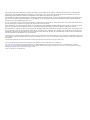 2
2
-
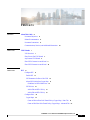 3
3
-
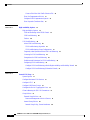 4
4
-
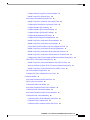 5
5
-
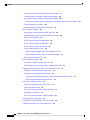 6
6
-
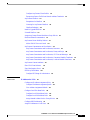 7
7
-
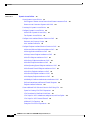 8
8
-
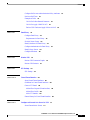 9
9
-
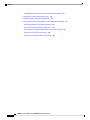 10
10
-
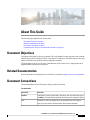 11
11
-
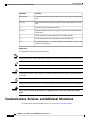 12
12
-
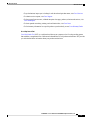 13
13
-
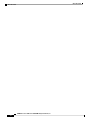 14
14
-
 15
15
-
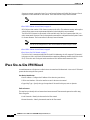 16
16
-
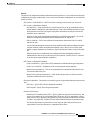 17
17
-
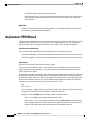 18
18
-
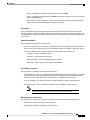 19
19
-
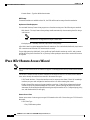 20
20
-
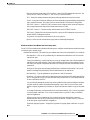 21
21
-
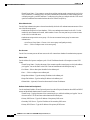 22
22
-
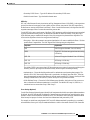 23
23
-
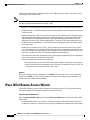 24
24
-
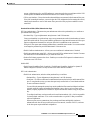 25
25
-
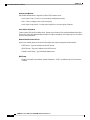 26
26
-
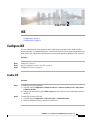 27
27
-
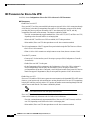 28
28
-
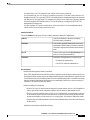 29
29
-
 30
30
-
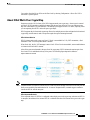 31
31
-
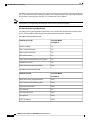 32
32
-
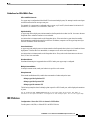 33
33
-
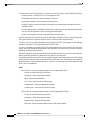 34
34
-
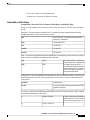 35
35
-
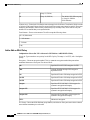 36
36
-
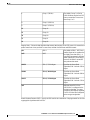 37
37
-
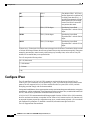 38
38
-
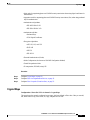 39
39
-
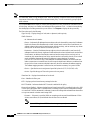 40
40
-
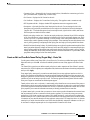 41
41
-
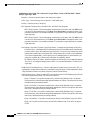 42
42
-
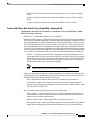 43
43
-
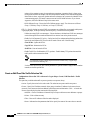 44
44
-
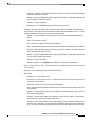 45
45
-
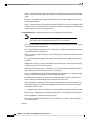 46
46
-
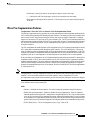 47
47
-
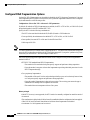 48
48
-
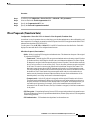 49
49
-
 50
50
-
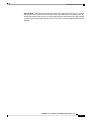 51
51
-
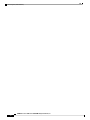 52
52
-
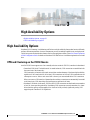 53
53
-
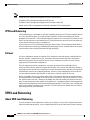 54
54
-
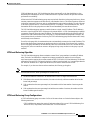 55
55
-
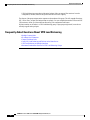 56
56
-
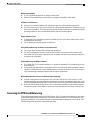 57
57
-
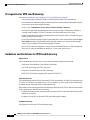 58
58
-
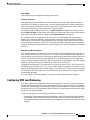 59
59
-
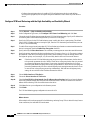 60
60
-
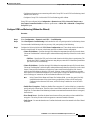 61
61
-
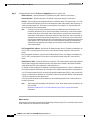 62
62
-
 63
63
-
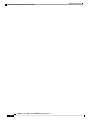 64
64
-
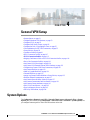 65
65
-
 66
66
-
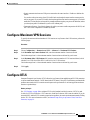 67
67
-
 68
68
-
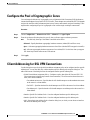 69
69
-
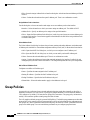 70
70
-
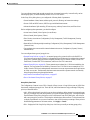 71
71
-
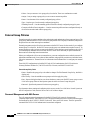 72
72
-
 73
73
-
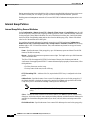 74
74
-
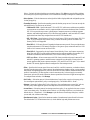 75
75
-
 76
76
-
 77
77
-
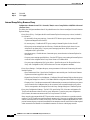 78
78
-
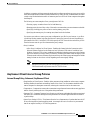 79
79
-
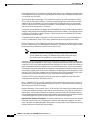 80
80
-
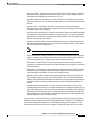 81
81
-
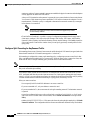 82
82
-
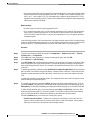 83
83
-
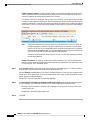 84
84
-
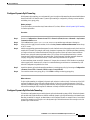 85
85
-
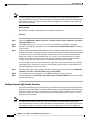 86
86
-
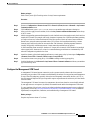 87
87
-
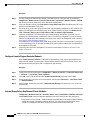 88
88
-
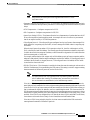 89
89
-
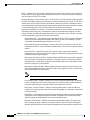 90
90
-
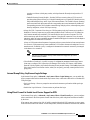 91
91
-
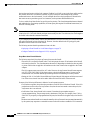 92
92
-
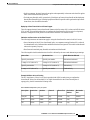 93
93
-
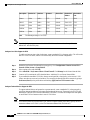 94
94
-
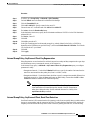 95
95
-
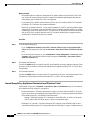 96
96
-
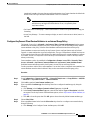 97
97
-
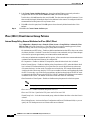 98
98
-
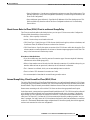 99
99
-
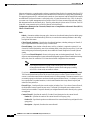 100
100
-
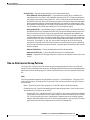 101
101
-
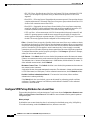 102
102
-
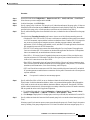 103
103
-
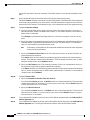 104
104
-
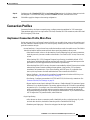 105
105
-
 106
106
-
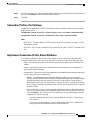 107
107
-
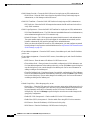 108
108
-
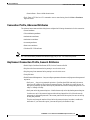 109
109
-
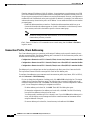 110
110
-
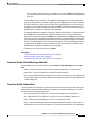 111
111
-
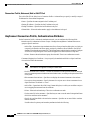 112
112
-
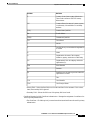 113
113
-
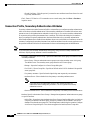 114
114
-
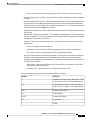 115
115
-
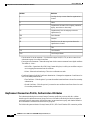 116
116
-
 117
117
-
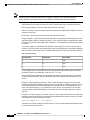 118
118
-
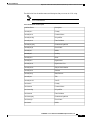 119
119
-
 120
120
-
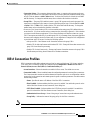 121
121
-
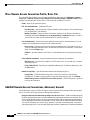 122
122
-
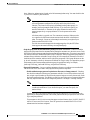 123
123
-
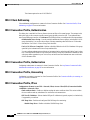 124
124
-
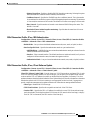 125
125
-
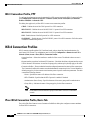 126
126
-
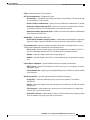 127
127
-
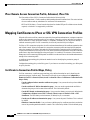 128
128
-
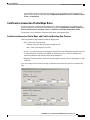 129
129
-
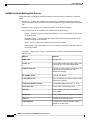 130
130
-
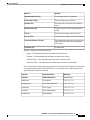 131
131
-
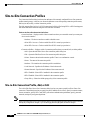 132
132
-
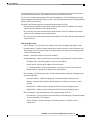 133
133
-
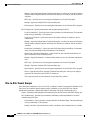 134
134
-
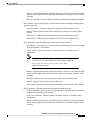 135
135
-
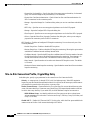 136
136
-
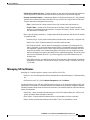 137
137
-
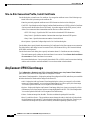 138
138
-
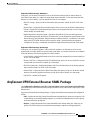 139
139
-
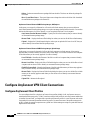 140
140
-
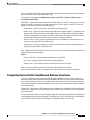 141
141
-
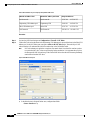 142
142
-
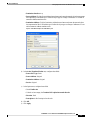 143
143
-
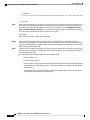 144
144
-
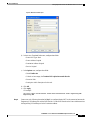 145
145
-
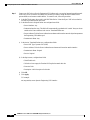 146
146
-
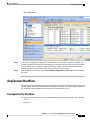 147
147
-
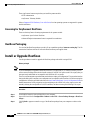 148
148
-
 149
149
-
 150
150
-
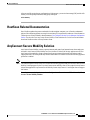 151
151
-
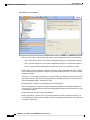 152
152
-
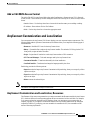 153
153
-
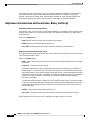 154
154
-
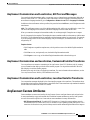 155
155
-
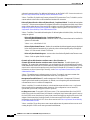 156
156
-
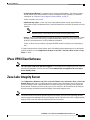 157
157
-
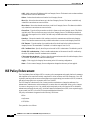 158
158
-
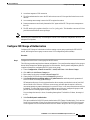 159
159
-
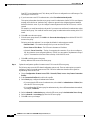 160
160
-
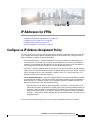 161
161
-
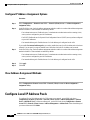 162
162
-
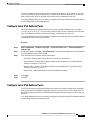 163
163
-
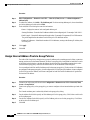 164
164
-
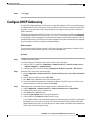 165
165
-
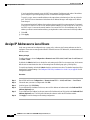 166
166
-
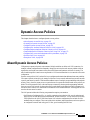 167
167
-
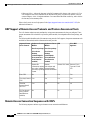 168
168
-
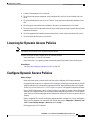 169
169
-
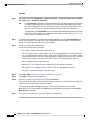 170
170
-
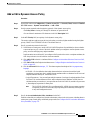 171
171
-
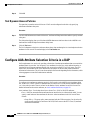 172
172
-
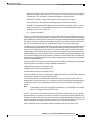 173
173
-
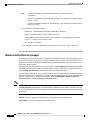 174
174
-
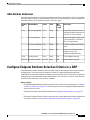 175
175
-
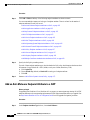 176
176
-
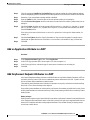 177
177
-
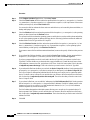 178
178
-
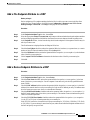 179
179
-
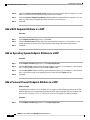 180
180
-
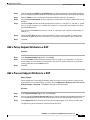 181
181
-
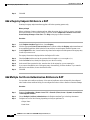 182
182
-
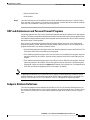 183
183
-
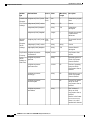 184
184
-
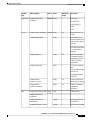 185
185
-
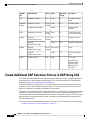 186
186
-
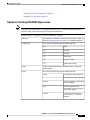 187
187
-
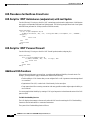 188
188
-
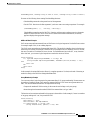 189
189
-
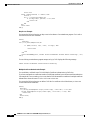 190
190
-
 191
191
-
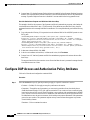 192
192
-
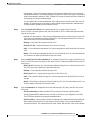 193
193
-
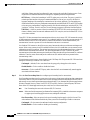 194
194
-
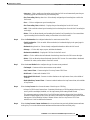 195
195
-
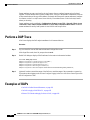 196
196
-
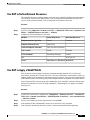 197
197
-
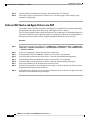 198
198
-
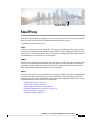 199
199
-
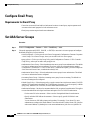 200
200
-
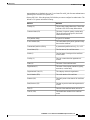 201
201
-
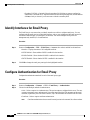 202
202
-
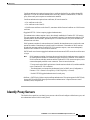 203
203
-
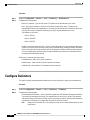 204
204
-
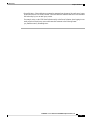 205
205
-
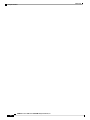 206
206
-
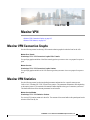 207
207
-
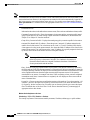 208
208
-
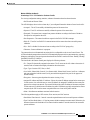 209
209
-
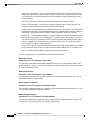 210
210
-
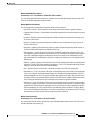 211
211
-
 212
212
-
 213
213
-
 214
214
-
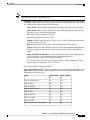 215
215
-
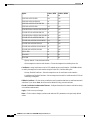 216
216
-
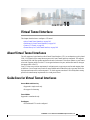 217
217
-
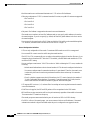 218
218
-
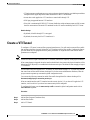 219
219
-
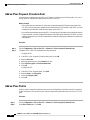 220
220
-
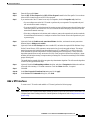 221
221
-
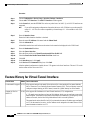 222
222
-
 223
223
-
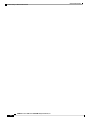 224
224
-
 225
225
-
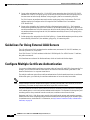 226
226
-
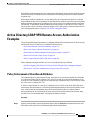 227
227
-
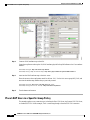 228
228
-
 229
229
-
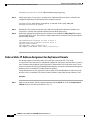 230
230
-
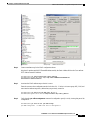 231
231
-
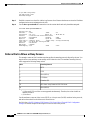 232
232
-
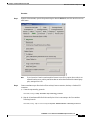 233
233
-
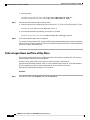 234
234
-
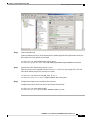 235
235
-
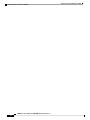 236
236
Cisco Firepower 2120 Security Appliance Configuration Guide
- Category
- Software
- Type
- Configuration Guide
Ask a question and I''ll find the answer in the document
Finding information in a document is now easier with AI
Related papers
-
Cisco ISA-3000-4C Industrial Security Appliance Configuration Guide
-
Cisco AnyConnect Secure Mobility Client User guide
-
Cisco AnyConnect Secure Mobility Client User guide
-
Cisco AnyConnect Secure Mobility Client User guide
-
Cisco 5505 - ASA Firewall Edition Bundle Configuration manual
-
Cisco AnyConnect Secure Mobility Client User guide
-
Cisco ASA5510-MEM-512= Datasheet
-
Cisco Security Manager Versions 4.18+ User guide
-
Cisco Adaptive Security Device Manager Configuration Guide
-
Cisco Adaptive Security Device Manager Configuration Guide
Other documents
-
Aruba R9F19A Reference guide
-
Cisco Systems 5505 User manual
-
D-Link DAP-1155 Quick Installation Manual
-
Cisco Systems ASA5512K9 User manual
-
Cisco Systems ASA5585S60P60SK9 User manual
-
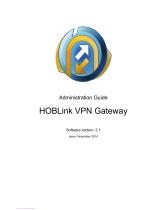 HOB HOBLink Administration Manual
HOB HOBLink Administration Manual
-
Cisco Systems OL-24124-01 User manual
-
Digi 6330-MX LTE Router User guide
-
Cisco Systems OL-12180-01 User manual
-
Cisco Systems ASA 5500 User manual