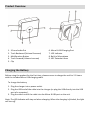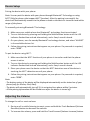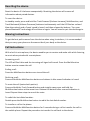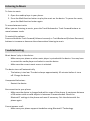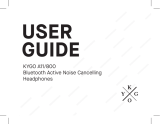Bluetooth® Smart Ready Audio Receiver
With Music Control
AA-2087
User Manual

Product Overview
1. 3.5mm Audio Out 6. Micro B USB Charging Port
2. Track Backward (Volume Decrease) 7. LED Indicator
3. Multifunction Button 8. Built-in Microphone
4. Track Forward (Volume Increase) 9. NFC Detection Area
5. Clip
Charging the Battery
Before using the product for the first time, please ensure to charge the unit for 2-3 hours
with the included Micro USB charging cable.
To charge the battery:
1. Plug the charger into a power outlet.
2. Plug the USB end of the cable into the charger (or plug the USB directly into the USB
port of a computer).
3. Plug the other end of the cable into the Micro B USB port on the unit.
Note: The LED Indicator will stay red when charging. When the charging is finished, the light
will turn off.

Device Setup
Pairing the device with your phone:
Note: You can pair the device with your phone through Bluetooth® Technology or using
NFC® (Only for phones that support NFC® function). After the pairing is successful, the
device will automatically connect to the phone as soon as the device is turned on and within
range of the phone.
To manually pair using Bluetooth® Technology:
1. Make sure your mobile phone has Bluetooth® technology function activated.
2. Turn on the device by pressing and holding the Multifunction button until the LED
indicator flashes blue and red alternatively, and a ‘beep’ sound is heard.
3. On your phone, scan for nearby Bluetooth® technology devices, and select “AA2087”
in the available devices list.
4. Follow the pairing instructions that appear on your phone. If a passcode is required,
enter “0000”.
To pair the device using NFC®:
1. Make sure that the NFC® function of your phone is turned on and that the phone
screen is active.
2. Turn on the device by pressing and holding the Multifunction button until the LED
indicator flashes blue and red alternatively, and a ‘beep’ sound is heard.
3. Place your phone over the device so that the NFC® detection area of the device is
touching the NFC® detection area of your phone.
4. Follow the pairing instructions that appear on your phone. If a passcode is required,
enter “0000”.
Note:
- The battery meter of the device will be displayed automatically on the status bar of your
phone (only for iPhone, iPod, iPad).
- The device will automatically turn off if it is not paired to a phone within 5 minutes.
- All the pairing information will be stored even after the device is turned off.
Adjusting the Volume
To change the call or music volume:
1. During a call or while listening to music, press and hold the Track Backward (Volume
Decrease) button to decrease the volume.
2. To increase the volume, press and hold the Track Forward (Volume Increase) button.

Resetting the device
Reset the device if it behaves unexpectedly. Resetting the device will remove all
information about paired devices.
To reset the device:
In standby mode, press and hold the Track Forward (Volume Increase), Multifunction, and
Track Backward (Volume Decrease) buttons simultaneously until the LED flashes red and
blue alternatively and a ‘beep’ sound is heard, and then release the buttons. Turn your
phone Bluetooth® technology off and then on again. You will need to pair the device again.
Wearing Instructions
To get the best performance from the device when using it outdoors, it is recommended
that you carry your phone on the same side of your body as the device.
Call Instructions
With a built-in microphone, the device enables you to receive and make calls while listening
to music when paired with a smartphone.
Answering a call:
The LED will flash blue and the incoming call signal will sound. Press the Multifunction
button once to answer the call.
Ending a call:
Press the Multifunction button once to end the call.
Declining a call:
Press and hold the Multifunction button and release it after sound indication is heard.
To mute the call (mutes both parties):
Press and hold the Track Forward button and straight away press and hold the
Multifunction button at the same time. Release the buttons after a sound indication is
heard. Repeat these steps to cancel the mute.
To redial the last dialed number:
Double press the Multifunction button to redial the last dialed number.
To transfer a call to the phone:
Press and hold the Multifunction button for 3 seconds during a call to transfer the call to
the mobile phone. Repeat the procedure to transfer the call back to the device.

Listening to Music
To listen to music:
1. Open the media player in your phone.
2. Press the Multifunction button to play the music on the device. To pause the music,
press the Multifunction button again.
To move between tracks:
When you are listening to music, press the Track Backward or Track Forward buttons to
move between tracks.
To control the volume:
Press and hold the Track Forward (Volume Increase) or Track Backward (Volume Decrease)
buttons to increase or decrease the volume when listening to music.
Troubleshooting
Music doesn’t play in the device:
- Make sure your phone or other music player is paired with the device. You may have
to restart the media player and select to use the device.
- Make sure the correct music source is selected.
The device turns off automatically:
- The battery is too low. The device beeps approximately 10 minutes before it turns
off. Charge the device.
Unexpected behaviour:
- Restart the device.
No connection to your phone:
- Make sure the device is charged and within range of the phone. A maximum distance
of 10 meters with no solid objects in between is recommended. Check the
Bluetooth® settings in the phone and reset if necessary. Pair the device with the
phone again.
Cannot answer a call:
- Make sure your phone supports handsfree using Bluetooth® Technology.
-
 1
1
-
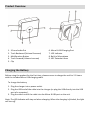 2
2
-
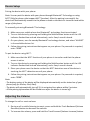 3
3
-
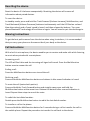 4
4
-
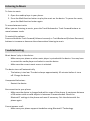 5
5
-
 6
6
DigiTech AA2087 User manual
- Type
- User manual
- This manual is also suitable for
Ask a question and I''ll find the answer in the document
Finding information in a document is now easier with AI
Related papers
Other documents
-
 ROVIN Collapsible Mosquito Zapper Camping Lantern User manual
ROVIN Collapsible Mosquito Zapper Camping Lantern User manual
-
Creative GH0250 User manual
-
Creative Sound Blaster EVO Zx User manual
-
Creative Sound Blaster EVO User manual
-
Sennheiser HD 4.40 BT User manual
-
Sennheiser HD 4.50 BTNC & BT T100 Bundle Owner's manual
-
Supertooth Freedom User manual
-
Promate Spire User guide
-
Creative Labs IBAAVPGH0300 User manual
-
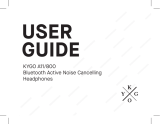 Kygo A11/800 User manual
Kygo A11/800 User manual