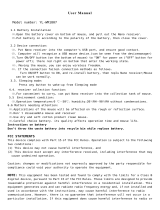Page is loading ...

WIRELESS OPTICAL MOUSE
RATÓN ÓPTICO INALÁMBRICO
SFM 4 A1
IAN 287316
WIRELESS OPTICAL MOUSE
Operating instructions
RATÓN ÓPTICO INALÁMBRICO
Instrucciones de uso

US - EN Operating instructions Page 1
US - ES Instrucciones de uso Página 25
Before reading, unfold the page containing the illustrations and
familiarise yourself with all functions of the appliance.
Antes de empezar a leer abra la página que contiene las
imágenes y, en seguida, familiarícese con todas las funciones
del dispositivo.

SFM 4 A1 – Software CD

US-EN │ 1 ■SFM 4 A1
Contents
Introduction ..........2
Copyright .............2
Limitation on liability .....3
Intended use ...........3
Warning types .........4
Notes on trademarks ....5
Safety ...............5
Basic safety guidelines . . .5
Package contents .....9
Initial operation .......9
Check package contents .9
Disposal of packaging
materials .............10
Inserting/replacing the
batteries .............11
Connecting the
Nano USB receiver .....11
Power saving mode .....12
Changing
operating modes .......12
Installing the software . . .13
Configuration of the mouse
buttons ..............14
Troubleshooting .... 16
Cleaning ........... 17
Storage ........... 17
Disposal ........... 18
Disposal of the device . . .18
Disposal of batteries . . . .18
Appendix .......... 19
Technical specifications . .19
FCC Compliance
Statement ............20
3 year limited warranty . .22
Distributor ............24

■ 2 │ US-EN SFM 4 A1
READ AND SAVE THESE
INSTRUCTIONS!
Introduction
Congratulations on the purchase of your new device.
You have selected a high-quality product. The operating
instructions are part of this product. They contain impor-
tant information on safety, usage, and disposal. Before
using the product, please familiarize yourself with all
operating and safety instructions. Use the product only
as described and for the specified range of applications.
Keep these operating instructions in a safe place. Please
also pass these operating instructions on to any future
owner(s).
Copyright
This documentation is subject to copyright protection.
Any copying or reproduction, including extracts thereof,
as well as the reproduction of images, even in a modified
state, is only permitted with the expressly written authori-
zation of the manufacturer.

US-EN │ 3 ■SFM 4 A1
Limitation on liability
All the technical information, data and instructions
regarding installation, connection and operation con-
tained in these operating instructions corresponds to the
latest information available to us at the time of printing
and takes our previous experience and know-how into
account.
No claims may be derived from the specifications,
figures and descriptions in these operating instructions.
The manufacturer assumes no responsibility for damage
caused by failure to observe these instructions, improper
use, incompetent repairs, unauthorized modifications, or
by the use of non-approved replacement parts.
Intended use
This wireless mouse is an information technology device
designed as an input device for a computer. The device
must not be used outside of enclosed spaces. This device
is not intended for use in companies or for other com-
mercial uses (e.g. office applications). This device is
intended only for domestic use. It is not intended for
any other use. Claims of any kind for damage resulting
from incorrect use will not be accepted. The risk shall be
borne solely by the user.

■ 4 │ US-EN SFM 4 A1
Warning types
The following warning types are used in these operating
instructions:
► WARNING indicates a hazardous situation that, if
not avoided, could result in death or serious injury.
► CAUTION indicates a hazardous situation that, if not
avoided, could result in minor or moderate injury.
► NOTICE indicates information that is considered im-
portant, but not hazardous (e.g. messages related to
property damage).
t "5JQJOEJDBUFTBEEJUJPOBMJOGPSNBUJPOUIBUXJMMBTTJTU
ZPVJOVTJOHUIFEFWJDF
Terminology
As used in this instruction manual in general and with
regard to safety information and warnings, the following
words are assumed to mean:
ŶMay: This word is understood to be permissive.
ŶShall: This word is understood to be mandatory.
ŶShould: This word is understood to be advisory.

US-EN │ 5 ■SFM 4 A1
Notes on trademarks
- USB® is a registered trademark of USB Implementers
Forum, Inc.
- Microsoft®, Windows® and other Microsoft product
names are registered trademarks of the Microsoft
Corporation.
- Intel® and Pentium® are registered trademarks of the
Intel Corporation.
- AMD® and AMD® Athlon™ are registered trademarks
of Advanced Micro Devices, Inc.
All other names and products may be trademarks or
registered trademarks of their respective owners.
Safety
This section contains important safety instructions for
using the device. Improper use may result in personal
injury and property damage.
Basic safety guidelines
To ensure safe handling of the device, follow the safety
guidelines set out below
LED radiation!
► Avoid damage to eyes. Do not stare into the LED
beam. Do not look directly at the LED beam using
optical instruments.

■ 6 │ US-EN SFM 4 A1
ŶThis device may be used by children who are 8 years
of age or older and by persons with reduced physical,
sensory or mental capabilities, or lack of experience
and knowledge, provided that they are under super-
vision or have been told how to use the device safely
and are aware of the potential risks. Children must not
play with the device. Cleaning and user maintenance
tasks must not be carried out by children unless they
are supervised.
ŶPrior to use, check the device for visible external
damage. Do not operate a device that has been
damaged or dropped.
ŶAlways place the device on a stable and level
surface. It can be damaged if dropped.
ŶDo not expose the device to direct sunlight or high
temperatures. Otherwise it may overheat and be
irreparably damaged.
ŶDo not place the product near heat sources, such
as radiators or other heat-generating devices.
ŶNever attempt to open the device.
ŶDo not make any unauthorized modifications or
alterations to the device.

US-EN │ 7 ■SFM 4 A1
ŶDo not expose the device to spraying or dripping
water and do not place liquid-filled objects, such
as vases or open drink containers, on or near the
device.
Risk of suffocation!
► Packaging materials, such as plastic film, must not
be used as toys.
Mishandling the batteries
can cause fires, explosions, leakages, or other
hazards!
► Do not throw the batteries into a fire and do not
subject them to high temperatures.
► Do not open, deform, or short-circuit batteries, since
this can lead to chemical leakage.
► Do not mix old and new batteries.
► Do not mix alkaline, standard (carbon-zinc), or re-
chargeable (Ni-Cd, Ni-MH, etc.) batteries.
► Do not attempt to recharge non-rechargeable batteries.
Do not charge batteries unless they are explicitly
labeled as "rechargeable". There is a risk of explosion!
► Check the condition of the batteries at regular intervals.
Leaking chemicals can cause permanent damage to
the device. Take particular care when handling dam-
aged or leaking batteries. Risk of chemical burns!
Wear protective gloves.

■ 8 │ US-EN SFM 4 A1
► Leaking chemicals from a battery can cause skin
irritation. In event of contact with the skin, rinse with
copious amounts of water. If the chemicals come into
contact with your eyes, rinse them thoroughly with
water, and do not rub them. Consult a physician im-
mediately.
► Keep batteries out of the reach of children. Children
might put batteries into their mouth and swallow them.
If a battery has been swallowed, seek medical assis-
tance immediately as this can lead to severe internal
burns (or even death) within two hours.
► Always insert the batteries the right way (observe
correct polarity); otherwise there is a risk that they
could explode.
► If you do not intend to use the device for a long time,
remove the batteries.

US-EN │ 9 ■SFM 4 A1
Package contents
Left mouse button
Right mouse button
Scroll wheel
DPI button
Back button
Forward button
Optical sensor
Battery compartment
Storage compartment for the Nano USB receiver
Nano USB receiver
- Software CD
3 2 x 1.5V batteries
! Operating instructions
Initial operation
Check package contents
The following components are included in delivery:
● Wireless mouse SFM 4 A1
● Nano USB receiver
● Software CD -
● 2 x 1.5V batteries 3(AA)
● These operating instructions !

■ 10 │ US-EN SFM 4 A1
t $IFDLUIFQBDLBHFGPSDPNQMFUFOFTTBOEGPSTJHOTPG
WJTJCMFEBNBHF
t *GUIFEFMJWFSZJTJODPNQMFUFPSEBNBHFIBTPDDVSSFE
BTBSFTVMUPGEFGFDUJWFQBDLBHJOHPSEVSJOHUSBOTQPSU
DPOUBDUUIFDVTUPNFSTFSWJDFIPUMJOF
♦ Remove all parts of the device from the packaging
and remove all packaging materials.
Disposal of packaging materials
The packaging protects the device from damage during
transport. The packaging materials have been selected
for their environmental friendliness and ease of disposal,
and are therefore recyclable.
Returning the packaging to the material cycle conserves
raw materials and reduces the amount of waste that is
generated.
Dispose of packaging materials that are no longer needed
in accordance with applicable local regulations.

US-EN │ 11 ■SFM 4 A1
Inserting/replacing the batteries
► Always use batteries from the same manufacturer and
of the same type. Always replace both batteries at
the same time.
♦ Open the battery compartment on the underside
of the wireless mouse.
♦ Insert 2 x 1.5V AA batteries into the battery com-
partment (observe correct polarity). Insert the first
battery in the lower compartment followed by the
second battery in the higher compartment. Ensure
that the plastic strip is positioned under the batteries;
this will make future battery exchanges easier.
♦ Close the battery compartment .
Connecting the Nano USB receiver
♦ Remove any other mouse that is connected to your
computer and restart the computer.
♦ Remove the Nano USB receiver from the storage
compartment on the bottom of the wireless mouse.
♦ Connect the Nano USB receiver to a free USB
port on your computer while it is running.

■ 12 │ US-EN SFM 4 A1
The operating system recognizes the new hardware and
automatically installs the necessary drivers. After the
installation of the driver is complete, the wireless mouse
is ready for operation and can be used.
Power saving mode
The wireless mouse features a power saving mode.
ŶIf you turn the computer off, the wireless mouse auto-
matically turns off after approximately 8 minutes in
order to save power.
ŶIf you disconnect the Nano USB receiver from
the computer, the wireless mouse automatically turns
off after approximately 8 minutes in order to save
power.
ŶIf you do not click, scroll, or move the wireless mouse,
it turns off after approximately 8 minutes. As soon as
you press any button on the wireless mouse or use the
scroll wheel, the wireless mouse turns back on.
Changing operating modes
You can use the DPI button to switch the sampling
rate sensitivity between 1,000 dpi, 1,500 dpi, and
2,000 dpi. A higher DPI setting helps your mouse detect
and respond to smaller movements.

US-EN │ 13 ■SFM 4 A1
Installing the software
To be able to use the full functionality of the mouse, you
must install the supplied software.
♦ Insert the supplied software CD - in the CD-ROM
drive of your computer.
The installation process should start automatically.
♦ If this is not the case, start the "setup.exe" file on the
CD-ROM manually by double-clicking it.
♦ Install the software as described in the on-screen
instructions.

■ 14 │ US-EN SFM 4 A1
Configuration of the mouse buttons
You can use the software to customize the mouse
functions according to your personal preferences.
t 5IFGPMMPXJOHJMMVTUSBUJPOBOEEFTDSJQUJPOBSFCBTFE
POUIFPQFSBUJOHTZTUFN.JDSPTPGU®8JOEPXT®
5IFTDSFFOEJTQMBZNBZEJéFSGPSPUIFSPQFSBUJOH
TZTUFNT
♦ Double-click this icon in the system tray (bottom
right of your screen, next to the clock) or click on
the icon with the right mouse button and select
"Mouse properties" from the context menu.

US-EN │ 15 ■SFM 4 A1
The configuration menu for the mouse appears.
♦ Select the tab "Configuration of mouse button".
This allows you to set a function for each of the five
mouse buttons.
♦ Click on the drop-down menu for the corresponding
mouse button and select a function from the menu.
♦ To apply the changes, click on "Apply" (the window
remains open) or on "OK" (the window closes).

■ 16 │ US-EN SFM 4 A1
♦ Select "Restore to default" to return the buttons to
their original functions.
The other tabs in this configuration menu contain settings
for the respective operating system.
Troubleshooting
If the wireless mouse is not recognized after installation
or does not respond to input, check the following:
♦ Check to ensure that the batteries have been inserted
the right way.
♦ Check that the Nano USB receiver is properly
connected to the computer.
♦ Try using a different USB port on your computer.
♦ Check the capacity of the batteries and, if necessary,
replace them.
♦ Note: You should use a mouse pad or similar if you
are using the wireless mouse on a glass surface or
any other reflective surface.
t *GUIFBCPWFNFOUJPOFETPMVUJPOTEPOPUSFTPMWFUIF
QSPCMFNQMFBTFDPOUBDUDVTUPNFSTFSWJDF

US-EN │ 17 ■SFM 4 A1
Cleaning
► Moisture penetrating the device can cause a short-cir-
cuit and damage the equipment. To avoid irreparable
damage, ensure that no moisture penetrates the
device during cleaning.
♦ Clean the housing only with a soft damp cloth and
a mild detergent.
Storage
If you are not going to use the device for a long period
of time, remove the Nano USB receiver from your
computer and store it in the storage compartment
on the underside of the wireless mouse.
Remove the batteries from the device and store them in
a clean, dry location, away from direct sunlight.
/