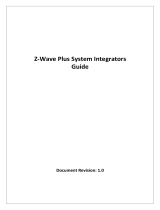Page is loading ...

G00-TPLBF13 Rev. 18/06-00
USER GUIDE
1OVERVIEW OF THE LOCKSET
1AUTO-LOCK / PASSAGE MODE
2HOW TO LOCK / UNLOCK / PROGRAM THE LOCKSET
Auto-lock
Passage mode
The lockset will exit the programming mode and resume to the stand-by status if no input is made in 10 seconds.
3 Beeps means something was entered incorrectly. Please redo the step again.
INDICATORS
1
1.
Red light: Represents an incorrect entry or the unit is programming mode.
2. Yellow light: Flashes when the batteries are low in power.
3. Green light: Represents a correct entry.
1. Please always press
button to cancel any typo or exit programming mode.
2CLEAR BUTTON
C
1. To unlock the lockset by a valid key.
3MECHANICAL KEYWAY OVERRIDE
3HOW TO PROGRAM THE LOCKSET
Change Programming Code Programming Code can be used to program or unlock the lockset.
The default Programming Code is “12345678”. Press [SET] for
1 second.
Programming Code
(4~8 digits) ##
10
New Programming
Code(4~8 digits)
# #
Same New Programming
Code(4~8 digits)
Delete ALL User Codes Delete ALL User Codes at once.
C
##
40
Volume Control
Guiding Code Guiding Code is a set of random codes to be entered prior to any User Code
to prevent code probing by placing finger prints on every button making code
discovery more difficult.
Turn on / off door lock operation volume.
Volume is always on in the programming mode.
Default Auto-lock Delay Timer : 5 seconds.
Auto-lock Delay Timer range: 5 -99 seconds.
Auto-lock Delay Timer
Vacation Mode Vaction mode temporarily disable ALL User Codes.
Add Single-use User Code(S) Single-use User Code can only be used once to unlock the lockset.
Single-use User Code capacity: 4 sets (4 digits).
.
1
Turn On #
0
Turn Off #
##
50
1
Turn On #
0
Turn Off #
##
60
##
70
##
90
Enter New Amount (5 - 99)
#
BASIC SETTINGS
ADVANCED SETTINGS
Press [SET] for
1 second.
Press [SET] for
1 second.
Press [SET] for
1 second.
Press [SET] for
1 second.
Add a User Code(S) User Code can be used to unlock the lockset.
User Code cappcity: 25 sets (4-8 digits).
New User Code (4-8
digits)
##
20# #
Same New User Code
(4-8 digits)
Add another code
Press [SET] for
1 second.
Programming Code
(4~8 digits)
Delete individual User Code(S) Delete individual User Code(s).
##
30# #
Delete another code
User Code Same User Code
Press [SET] for
1 second.
Programming Code
(4~8 digits)
Programming Code
(4~8 digits)
1
Turn On #
0
Turn Off #
##
22
Press [SET] for
1 second.
Programming Code
(4~8 digits)
Programming Code
(4~8 digits)
Programming Code
(4~8 digits)
Programming Code
(4~8 digits)
##
21# #
Single-use
User Code (4 digits)
Same Single-use
User Code (4 digits)
Press [SET] for
1 second.
Programming Code
(4~8 digits)
Add another code
2HOW TO UNLOCK THE LOCKSET
The screen is temporarily disabled after 4 consecutive incorrect entries.
To unlock, enter valid User Code or Programming Code.
After the screen is activated, enter Guiding Code first if it is on
(see - ).
23
1 2 3
4 5 6
7 8 9
c0
To unlock
A
In Passage mode, the lock will remian unlocked until it is switched to Auto-lock mode.
#
+
Hold [SET] for 1 second
Auto-lock
4BATTERY COVER
1. Protects the batteries from unexpected damage.
5[SET] BUTTON
1. Press set button for 1 second to enter programming mode.
2. Please refer to for more information about
programming mode.
23
1. Opens the door.
LEVER HANDLE
6
In Auto-lock mode, the lock will automatically lock in 5 seconds. See - to adjust auto-lock delay timer.
23
C
+
Hold [SET] for 1 second
Passage mode
Use a mechanical key to lock.
B
Press and hold right after the door is unlocked to stop
auto-locking. To enable auto-lock, activate the screen then
press and hold again until beep sound.
#
#Lock or unlock by
mobile app.
C
Include / Exclude to Z-Wave
network
Turn on inclusion / exclusion mode at your Z-Wave controller when including /
excluding the lock.
Refer to your Z-Wave controller instruction for more information.
Press [SET] for
1 second.
Programming Code
(4~8 digits)
Include / Exclude unsuccessfully (beep x 3)
Include / Exclude successfully (beep x 1)
OR
If you should input DSK (Device Security Key)
to
complete the inclusion, please find the DSK
on the inner side of the battery cover.
Z-Wave DSK : * * * * *
Z-Wave DSK QR code

1. Press button once and continue to input code according to regular procedures.
3TROUBLESHOOTING
1INSTALLATION
ANSWERSQUESTIONS
A.The latch does not operate
correctly after installation.
1. Make sure the backset on the latch is set to the proper length.
B. Can not remove key after the
lock is installed.
1. The key can only be removed when it is horizontal.
2. Make sure the key teeth is facing up during installation. please refer to installation
instruction
.
- - B
3
4
4RESTORE TO FACTORY SETTINGS
AA
AA
AA
AA
Remove one battery
1. This will erase all stored information, including bolt direction.
2. The Programming Code will be restored to default 1-2-3-4-5-6-7-8.
Press and hold [SET] button while inserting the
battery back.
Hold the set button until long beep has finished.
AA
AA
AA
AA
AA
AA
AA
C
2OPERATION
ANSWERSQUESTIONS
A. Battery indicator keeps
flashing.
1. The batteries are getting low, please replace with four new batteries for the best
performance (alkaline batteries only ).
B. Touch screen not responding. 1. Check the battery installation.
2. The batteries are getting low if the battery indicator keeps flashing. please replace with
four new batteries for the best performance (alkaline batteries only ).
3. Make sure the cable is well-connected to the port, and was not damaged during
installation.
C. Programming code can not be
changed.
1. Please refer to in the user guide to restore factory setting and reprogram all codes.
-
4
2
D.
What should I do if wrong code
was entered?
E. Can not delete all user codes. 1. Make sure the whole code entering process is completed within 10 seconds, otherwise
the unit will time out.
2. Make sure the programming code has been entered correctly.
F. Can not add a new user code. 1. Make sure the whole code entering process is completed within 10 seconds, otherwise
the unit will time out.
2. Make sure the programming code has been entered correctly.
3.
The new user code will not be accepted when the capacity is full. Try to delete any or some
existing user codes and then add new one(s) again. A user code must be at least 4 to 8 digits.
.
H. Lockset is not able to unlock
by touch screen.
1. Make sure you have entered the correct user code.
2. The battery is low if the battery indicator light keeps flashing. Please replace with four
new batteries.
G. "Auto lock" does not function. 1. The batteries are getting low if the battery indicator keeps flashing. please replace with
four new batteries for the best performance (alkaline batteries only ).
4ACCESS CODE LIST
Programming code
Do not pass your programming code to anyone else.
I. Lockset is unable to reset. 1. Please refer to in the user guide to restore factory setting.
2. The battery is low if the battery indicator light keeps flashing. Please replace with four
new batteries.
-
4
2
Name User Code
J. Operate the lockset in
darkness.
1. Touch the screen to activate the lockset back light.
This device complies with Part 15 of the FCC Rules. Operation is subject to the following two conditions:
(1) this device may not cause harmful interference, and (2) this device must accept any interference received, including interference that may cause
undesired operation.
Changes or modifications not expressly approved by the party responsible for compliance could void the user's authority to operate the equipment.
NOTE:
This equipment has been tested and found to comply with the limits for a Class B digital device, pursuant to part 15 of the FCC Rules. These limits
are designed to provide reasonable protection against harmful interference in a residential installation. This equipment generates, uses and can radiate
radio frequency energy and, if not installed and used in accordance with the instructions, may cause harmful
interference to radio communications.
However, there is no guarantee that interference will not occur in a particular installation.
If this equipment does cause harmful interference to radio or television reception, which can be determined by turning the equipment off and on, the user
is encouraged to try to correct the interference by one or more of the following measures:
• Reorient or relocate the receiving antenna.
• Increase the separation between the equipment and receiver.
• Connect the equipment into an outlet on a circuit different from that to which the receiver is connected.
• Consult the dealer or an experienced radio/TV technician for help.
IC REGULATIONS
This device complies with Industry Canada licence-exempt RSS-210 standard. Operation is subject to the following two conditions:
(1) this device may not cause harmful interference, and (2) this device must accept any interference received, including interference that may
cause
undesired operation of the device.
DECLARATIONS AND SAFETY STATEMENTS FEDERAL COMMUNICATIONS COMMISSION STATEMENT
• Z-Wave Instructions
This product can be included and operated in any Z-Wave network with other Z-Wave certified devices from other manufacturers and/or other applications.
All non-battery operated nodes within the network will act as repeaters regardless of vendor to increase reliability of the network.
The Doorlock is a Security Enabled Z-Wave Plus device. To fully utilize all Z-Wave functions of The Doorlock, it must be used with a Security Enabled Z-Wave controller.
Association groups:
The doorlock has one association group. Association Group 1 ( ”Lifeline” ) can contain up to 5 devices and sends the following reports:rts:
COMMAND_CLASS_DEVICE_RESET_LOCALLY : DEVICE_RESET_LOCALLY_NOTIFICATION Sent on factory reset.
COMMAND_CLASS_BATTERY:BATTERY_REPORT Sends low battery notifications.
COMMAND_CLASS_NOTIFICATION:NOTIFICATION_REPORT Sends ACCESS CONTROL
notifications when the lock state changes.
COMMAND_CLASS_DOOR_LOCK:DOOR_LOCK_OPERATION_REPORT Sent when the lock state changes.
About Z-Wave
K.
The red indicator is still on after
programming is completed.
1. Check if [SET] button is jammed.
2. Re-install the batteries.
If the lock appears to be damaged or does not operate properly, please contact your local provider for more help.
L. I cannot include my lock to
Z-Wave network.
1. Performe the exclusion process then perform the inclusion process again.
2. Make sure the lock is within the Z-Wave network range.
3. Refer to your Z-Wave controller instruction for more information.

Z-Wave S2 Locks Series
Touchscreen Deadbolt / Keypad Deadbolt / Touchscreen Lever
System Integration Guide

Product Information
Manufacturer ID: 0X262
Z-Wave Device Type: Door Lock
Z-Wave Role Type: Listening Sleeping Slave (LSS)
Model
Product ID
Exterior
Product type ID
Keypad Deadbolt
0X0004
Drop
0X0005
Castle
0X0004
Square
0X0003
Hourglass
0X0006
Touchscreen Deadbolt
0X0002
Square
0X0003
Castle
0X0004
Touchscreen Lever
0X0003
Square
0X0003
Supported Command Classes
Command Class Z-Wave+ Info
Command Class Manufacturer Specific
Command Class Security
Command Class Device Reset Locally
Command Class Power Level
Command Class Version
Command Class Battery*
Command Class Door Lock*
Command Class User Code*
Command Class Association*
Command Class Association Group Info*
Command Class Notification*
Command Class Configuration*
Command Class Firmware Update Md*
* Command Class Requires Security

Configuration Parameters
Description
Command
Number
Value
Value Description
1
Guiding Code on/off
Configuration 0x70
01
01
Enable (default)
00
Disable
2
Vacation Mode on/off
Configuration 0x70
02
01
Enable, all user codes are invalid; only keep programming code
valid
00
Disable (default)
3
Volume on/off
Configuration 0x70
03
01
Enable (default)
00
Disable
4
Auto-Lock on/off
Configuration 0x70
04
01
Enable (default)
00
Disable
5
Auto-Lock Timer 10-99
Configuration 0x70
0x0A~0x63
*10-99
*10-99 seconds (default 10)
6
Add Single-Use User Code
USER_CODE 0x63
Identifier 1A~1D(4 sets)
status 01
Lock will add single-use user code and delete it after used
7
Delete Single-Use User Code
USER_CODE 0x63
Identifier 1A~1D(4 sets)
status 00
Lock will delete single-use user code
8
Add User Code
USER_CODE 0x63
Identifier 01~19 (25 sets)
status 01
Lock will add use user code
9
Delete User Code
USER_CODE 0x63
Identifier 01~19 (25 sets)
status 00
Lock will delete use user code
10
Reset to Factory Default
DEVICE_RESET_LOCALLY 0x5A
Lock will execute Reset To Factory
11
Battery Level Status of Lock
BATTERY 0x80
Level % of the full battery (values from 0 to 100%)
* Auto-Lock Timer for Touchscreen Lever is 5-99 seconds, default 5 seconds.

Notifications
Description
Command
Number
Value
Value Description
1
Notification - Bolt Jammed
Notification 0x71
Access 0x06
0x0B
Bolt Jammed (Not fully extended)
2
Notification - Non Access
Notification 0x71
Access 0x06
0x13
Failed User Code attempt at the Lock (notify after 3 fails)
3
Notification - Low Battery
Notification 0x71
Power Management 0x08
0x11
Low battery alarm
4
Notification - Programming code changed
Notification 0x71
Access 0x06
0x12
Programming code was changed
5
Notification - Manual operation
Notification 0x71
Access 0x06
0x01
Manual lock by key cylinder or inside thumb-turn
0x02
Manual unlock by key cylinder or inside thumb-turn
6
Notification - RF operation
Notification 0x71
Access 0x06
0x03
Lock by RF module
0x04
Unlock by RF module
7
Notification - Touchpad operation
Notification 0x71
Access 0x06
0x05
Lock by Keypad/Touchpad
0x12
0X00~0X1D Unlock - Where Value represents user slot number
8
Notification - Auto locked
Notification 0x71
Access 0x06
0x09
Auto-lock cycle complete, locked.
/