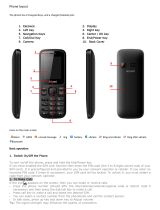Page is loading ...

T-02D
INSTRUCTION MANUAL
’12.7

Introduction
Thank you for purchasing "T-02D" mobile terminal.
Before using your terminal, or when necessary, read
this manual to ensure safe use and handling.
Learning operations
Viewing this manual
In this manual, "T-02D" mobile terminal is usually
referred to as "the terminal".
The images or illustration used in this manual are
examples. They may differ from the actual displays.
In this manual, explanations and screen images for
docomo Palette UI as Home application are provided.
In this manual, "authenticate" indicates the operating
procedure for entering security code or performing
fingerprint authentication depending on functions.
Unauthorized copying of parts of or this entire manual is
prohibited.
The contents in this manual, URL and contents are
subject to change without prior notice.
"Quick Start Guide" (in Japanese only)
This manual provides information about screens and
operations of basic functions.
"Instruction Manual" (installed in the terminal)
(in Japanese only)
This manual provides information and operations of all
the functions.
<Operation steps>
From the Application menu,
[Instruction Manual] Select a search method
If you delete "Instruction Manual", you can access
Google Play from Play Store to download again.
<Operation steps>
From the Application menu, [Play
Store] Search "Instruction Manual" to select
"Instruction Manual" [Download]
"Instruction manual" (PDF file)
This manual provides information and operations of all
the functions.
From PC
http://www.nttdocomo.co.jp/english/support/
trouble/manual/download/index.html
*You can download the latest information.

Contents/Precautions
1
Other options P145
Basic package
T-
02
D (including warranty)
Back Cover T
06
<AC adapter> <microUSB cable>
AC Adapter F
06
(with warranty)
Earphone conversion cable with antenna (sample)
(with manual)
microSDHC card (
16
GB)(sample)
(with manual)
* Attached to the terminal at the time of purchase
Desktop Holder F
38
Battery Pack F
25
Quick start guide
(Japanese)

2
Contents/Precautions
Contents
Basic package ....................................................1
Before using the terminal .....................................
4
Precautions (Always follow these directions) ....
5
Handling precautions ......................................14
Waterproofness/Dustproofness .....................19
Before using the terminal ....... 24
Part names and functions........................................ 24
docomo mini UIM card............................................ 25
microSD card............................................................ 26
Battery pack .............................................................. 27
Charging ................................................................... 29
Turning power ON/OFF ........................................... 31
Basic operation......................................................... 32
Initial setting ............................................................. 33
Screen/Icon ............................................................... 34
Character entry......................................................... 38
docomo Palette UI .................. 46
Home screen............................................................. 46
Application screen ................................................... 47
Calling..................................... 51
Making a call............................................................. 51
Receiving a call......................................................... 53
Operation during a call............................................ 53
Recent calls............................................................... 54
Call settings/Others.................................................. 55
Phonebook................................................................ 55
Settings................................... 59
Setting menu.............................................................59
Wireless & networks.................................................61
Sound and Vibration.................................................68
Display .......................................................................70
Multimedia ................................................................72
Storage ......................................................................73
NX!eco .......................................................................73
Applications...............................................................74
Accounts & sync .......................................................75
Lock/Security .............................................................76
Setting my body........................................................86
Slide-in launcher .......................................................87
Language & input .....................................................87
Date & time................................................................88
Accessibility...............................................................88
About phone..............................................................88
Mail/Browser ........................... 89
sp-mode mail ............................................................89
SMS............................................................................89
Email ..........................................................................91
Gmail..........................................................................94
Early warning "Area Mail"........................................94
Google Talk ...............................................................95
Browser......................................................................95

3
Contents/Precautions
File management..................... 99
Infrared communication.......................................... 99
Bluetooth
communication .................................. 100
Connecting an external device.............................. 103
Linking with DLNA device ..................................... 105
Applications.......................... 108
dmenu ..................................................................... 108
dmarket ................................................................... 108
Play Store................................................................ 108
Osaifu-Keitai ........................................................... 110
Mobacas.................................................................. 112
1Seg ........................................................................ 115
Camera.................................................................... 122
Gallery..................................................................... 127
Media Player........................................................... 128
YouTube.................................................................. 129
GPS/Navigation ...................................................... 130
Calendar.................................................................. 133
AlarmClock ............................................................. 134
Calculator................................................................ 134
Electronic dictionary .............................................. 135
Search ..................................................................... 136
Document Viewer................................................... 136
SD card backup ...................................................... 137
Health Diary
Karada Life 138
International roaming ........... 139
Outline of international roaming (WORLD WING)
..................................................................................139
Available service overseas.....................................139
Before using the terminal overseas ......................139
Settings for overseas use.......................................141
Making/Receiving a call in the country you stay..142
Setting international roaming................................143
After returning to Japan.........................................144
Appendix/Index ..................... 145
Options and related devices ..................................145
Troubleshooting (FAQ)...........................................145
Smartphone Anshin Remote Support...................151
Resetting the terminal ............................................151
Warranty and After-Sales Service .........................152
Software update......................................................153
Main specifications.................................................157
Specific Absorption Rate (SAR) of Mobile Phones
..................................................................................159
Export Administration Regulations .......................162
Intellectual Property Right......................................162
SIM unlock...............................................................166
Index ........................................................................167

Contents/Precautions
4
This terminal supports LTE, W-CDMA, GSM/GPRS,
Wireless LAN System.
Because your terminal uses wireless transmission, it
may not function in locations where it is difficult for
radio waves to penetrate, such as tunnels, underground
passages and some buildings, in areas where radio
waves are weak, or out of Xi and FOMA service area.
Even when you are high up in a tall building or
condominium and nothing blocks your view outside,
your terminal may not be able to receive or transmit
signals. Also, communication may be interrupted even
when there are strong radio waves with 4 signal status
icons on the terminal and you are not moving
(traveling).
Because your terminal uses radio waves to
communicate, it is possible that a third party may
attempt to tap your calls. However, the LTE, W-CDMA,
GSM/GPRS automatically applies a confidential
communication function to all calls, so even if a third
party could somehow tap a call, they only hear noise.
Your terminal encodes voice communication as digital
data. When you are operating your terminal while
moving to a location subject to weaker radio wave
conditions, the transmitted digital data may not be
correctly decoded and as a result the decoded voice may
differ somewhat from the actual voice.
Maintain a separate record of the data (Phonebook,
Schedule, Memo, etc.) you saved in the terminal. Note
that DOCOMO assumes no responsibility for any loss of
saved contents of data resulting from malfunction,
repair, changing of the model or other handling of the
terminal.
In the terminal, as it is for a PC, some applications that
you install may give instability of the operation, or may
send your location information or personal information
registered to the terminal to outside via the Internet and
the information may be used improperly. Please
thoroughly check a provider and operation status of the
application etc. which you want to use beforehand and
then use it.
You are recommended to save important data to
microSD card or a PC.
This terminal supports Xi Area, FOMA Plus-Area and
FOMA HIGH-SPEED Area.
The terminal does not support i-mode sites (programs)
or i- ppli.
Google applications and service contents are subject to
change without prior notice.
The terminal automatically performs communication for
some functions, for example, to synchronize data, check
the latest software or maintain connection with the
server. If you transmit a large amount of data such as
downloading applications or watching video, a packet
communication charge becomes high. Subscription of
packet flat-rate service is highly recommended.
Even in Manner mode, shutter sound, auto focus lock
sound for camera shooting, and count down sound for
self timer are emitted.
The software on the terminal can be updated with the
latest information. P153
Improving the terminals quality or upgrading operation
system may be included in the software update. And
some applications used in the previous version may not
be available or some unintended bugs may occur after
software update.
When the memory of the microSD card or the terminal
is almost full, running application may not operate
normally. In this case, delete saved data.
Set the screen lock to ensure the security of your
terminal for its loss. P77
For the information on the services provided by Google,
refer to the terms of use for Google Inc. And for the
details on other web services, read terms of use for each
service.
Before using the terminal

Contents/Precautions
5
You can use the terminal only with docomo mini UIM
card. If you have a UIM or FOMA card, bring it to a
docomo Shop to replace.
If your terminal is lost, change your each account
password using a PC to prevent other persons from
using Google services such as Google Talk, Gmail,
Google Play, etc. and Twitter.
The terminal supports only sp-mode, mopera U and
Business mopera Internet (VPN setting is limited only to
PPTP). Other providers are not supported.
To use tethering, a subscription to sp-mode is required.
Packet communication charge when using tethering
varies depending on the charging plan you use.
Subscription of packet flat-rate service is highly
recommended.
As mobacas is a service using communications, using
the service incurs packet communication charge.
Subscription of packet flat-rate service is recommended.
For details on usage fee, refer to http://
www.nttdocomo.co.jp/english/.
Before using your terminal, or when necessary, read the
precautions below to ensure safe use and handling.
After reading this manual, keep it carefully.
These precautions are intended to protect you and
others around you. Read and follow them carefully to
avoid injury, damage to the product or damage to
property.
The signs below differentiate between the levels of
danger that can occur if the product is not used within
the specified guidelines.
Precautions (Always follow
these directions)
DANGER
This sign denotes that death
or serious injury may directly
result from improper use.
WARNING
This sign denotes that death
or serious injury may result
from improper use.
CAUTION
This sign denotes that minor
injury or damage to property
may result from improper use.

Contents/Precautions
6
The symbols below show specific directions.
Precautions contain the description below.
Handling the terminal, battery pack, adapter, desktop
holder and docomo mini UIM card (common) .............. 6
Handling the terminal .......................................................... 8
Handling battery pack .......................................................... 9
Handling adapter and desktop holder .............................. 10
Handling docomo mini UIM card...................................... 11
Handling mobile phones near electronic medical
equipment ....................................................................... 11
Material list ......................................................................... 12
Handling the terminal, battery pack,
adapter, desktop holder and docomo
mini UIM card (common)
DANGER
Do not use, store or leave the terminal in hot
places (e.g. by the fire, near a heater, under a
kotatsu, in direct sunlight, in a car in the hot
sun).
May cause fire, burns or injuries.
Do not put the terminal into heating cooking
device such as microwave oven or high-
pressure container.
May cause fire, burns, injuries, electric shock.
Do not disassemble or remodel the
equipment.
May cause fire, burns, injuries, electric shock.
Do not let the terminal get wet with water,
drinking water, urine of pet animals, etc.
May cause fire, burns, injuries, electric shock.
For waterproofness, refer to the page.
P19
Use the battery pack and adapter specified by
NTT DOCOMO for your terminal.
May cause fire, burns, injuries, electric shock.
This symbol denotes that the action is
prohibited.
This symbol denotes that disassembling the
phone or its components is not allowed.
This symbol denotes that using the phone
or its components in a bathroom or other
highly humid area is not allowed.
This symbol denotes that using the phone
or its components with wet hands is not
allowed.
This symbol denotes that an instruction
must be obeyed at all times.
This symbol denotes that the equipment
should be unplugged.
Don’t
No disassembly
No liquids
No wet hands
Do
Unplug
Don’t
Don’t
No disassembly
No liquids
Do

Contents/Precautions
7
WARNING
Do not throw the equipment or give a strong
force or hard shock to it.
May cause fire, burns, injuries, electric shock.
Keep conductive materials (metal pieces,
pencil lead, etc.) from coming in contact with
the charging jack or external connection jack.
Do not put those materials inside the
terminal.
May cause fire, burns, injuries, electric shock.
Do not cover or wrap the terminal with a
blanket, etc while using or charging.
May cause fire or burns.
Turn the terminal OFF and stop charging
before entering a place such as a gas station
where flammable gases are generated.
The gas may catch fire.
When using Osaifu-Keitai in a place as a gas station,
turn OFF the terminal before using it.
(When Osaifu-Keitai lock is activated, deactivate it
before turning OFF the terminal.)
If the equipment starts giving off a strange
smell, overheats, becomes discolored or
deformed during use, charging or in storage,
immediately perform the following
operations.
Remove the power plug from the wall outlet or
cigarette lighter socket.
Turn the terminal OFF.
Remove the battery pack from the terminal.
May cause fire, burns, injuries, electric shock.
CAUTION
Do not leave the equipment on unstable or
sloping surfaces.
May cause injuries.
Do not store the equipment in extremely
humid, dusty or hot areas.
May cause fire, burns, electric shock.
Children using the equipment should be
instructed in proper operation by an adult. Do
not allow them to use the equipment without
adult supervision.
May cause injuries.
Store the equipment out of reach of small
children.
May be accidentally swallowed or cause injuries.
Be careful especially when using the terminal
connected to the adapter continuously for a
long time.
If you use applications, call or watch 1Seg while
charging the battery for a long time, the terminal,
battery pack and adapter may be heated.
Directly touching a hot part for a long time, you may
have redness, itching or rash on your skin, or it may
result in low-temperature burns depending on your
constitution and/or health condition.
Don’t
Don’t
Don’t
Do
Do
Don’t
Don’t
Do
Do
Do

Contents/Precautions
8
Handling the terminal
WARNING
Do not direct the infrared data port toward
your eye and transmit signals.
May cause harmful effect on eyes.
Do not direct the infrared data port toward
home electric appliances etc. equipped with
infrared device when using infrared
communication.
May cause an accident because of malfunction of
infrared device.
Do not turn on the light by getting the
lighting part closer to other person's eyes.
When shooting infants, keep at least 1 m
away from the object.
May impair eyesight. And may cause accidents like
injury etc., by dazzling or astounding other people.
Do not put foreign objects such as liquid like
water, metal pieces or burnable things into
docomo mini UIM card slot or microSD card
slot.
May cause fire, burns, injuries, electric shock.
Do not turn on the light aiming directly at the
driver of the car etc.
May disturb driving and cause an accident.
Turn the terminal OFF in areas where use is
prohibited, such as in airplanes and hospitals.
May cause electronic equipment or electronic medical
equipment to fail or malfunction.
When using the phone in a medical facility, be sure to
observe the regulations of the facility.
If you do prohibited act such as using the phone in an
airplane, you will be punished according to law.
If usage of the terminal in an aircraft is admitted by
setting airplane mode, etc., use the terminal under the
direction of the airline.
When you talk by setting handsfree or ring
alert is sounding, keep the terminal away
from your ear.
And, when connecting the earphone/
microphone etc. to the terminal and play a
game or music, adjust the volume
moderately.
Too loud volume may cause a hearing loss.
And, if you cannot hear the sound around you clearly,
it may cause an accident.
If you have weak heart, be careful when
setting the incoming vibrate alert (vibration)
or alert volume setting.
May cause harmful effect on heart.
When you use electronic medical equipment,
check with the equipment manufacturer to
determine how the device is affected by radio
waves before using.
May cause harmful effect on electronic medical
equipment etc.
Turn the terminal OFF near high-precision
electronic control equipment or electronic
equipment using low-power signals.
May cause the equipment to fail or malfunction.
*
Examples of electronic equipment to avoid.
Hearing aids, implanted pacemakers or defibrillators, other
electronic medical equipment, fire alarms, automatic doors
and other automatic control equipment.
Users wearing implanted pacemakers or defibrillators or
other electronic medical equipment should check with the
manufacturer or sales outlet about the effect of radio
frequencies on the equipment.
When the display is accidentally broken, be
careful of broken glass or exposed internal
parts of the terminal.
Surfaces of display is made of hardened glass,
however, if you mistakenly touch broken or exposed
parts, you may be injured.
Don’t
Don’t
Don’t
Don’t
Don’t
Do
Do
Do
Do
Do
Do

Contents/Precautions
9
CAUTION
Do not swing the terminal by the antenna,
strap, etc.
May cause accident such as injury to yourself or
others by hitting.
Do not use the damaged terminal.
May cause fire, burns, injuries, electric shock.
When using the motion sensor, check the
safety around you, hold the terminal firmly,
and do not shake it unnecessarily.
May cause accident such as injuries.
If the display part is accidentally broken and
the liquid crystal leaks out, do not make the
substance contact with your skin of face or
hands.
May cause loss of sight or skin problems.
If the liquid crystal gets into your eyes or mouth, rinse
it with clean water and see a doctor immediately.
And, if the liquid adheres to skin or clothing, use
alcohol etc. to wipe it off, then wash with soap.
To use the terminal in car, check with
automobile manufacturer or dealer to
determine how the device is affected by radio
waves before using.
In rare cases, using the phone in some vehicle models
can cause the vehicle's electronic equipment to
malfunction. In that case, stop using the terminal
immediately.
The use of the terminal may cause itching,
rashes, eczema, or other symptoms
depending on the user's physical condition. If
you develop skin problems, stop using the
phone immediately, and see a doctor.
"Material list (P12)"
When watching the display, take a certain
distance from the display in a fully bright
place.
May reduce visual acuity.
Handling battery pack
Check that the battery type matches the type
displayed on the battery pack label.
DANGER
Do not connect a wire or other metal objects
to the jack. And, do not carry or store the
terminal with objects like a metal necklace.
May cause battery pack to ignite, burst, heat or leak.
Check the orientation of the battery pack to
attach to the terminal, and do not try to force
the battery pack onto the terminal if you are
having trouble attaching it.
May cause battery pack to ignite, burst, heat or leak.
Do not throw the battery pack into the fire.
May cause battery pack to ignite, burst, heat or leak.
Do not nail the battery pack, hit with a
hammer or step on it.
May cause battery pack to ignite, burst, heat or leak.
If the battery pack's fluid etc. contacts eyes,
immediately flush the eyes with clean water
and see a doctor right away. Do not rub the
eyes.
May cause loss of sight.
Don’t
Don’t
Don’t
Don’t
Do
Do
Display Battery type
Li-ion 00 Li-ion battery
Do
Don’t
Don’t
Don’t
Don’t
Do

Contents/Precautions
10
WARNING
If the battery pack seems to have
abnormalities such as deformation or
scratches due to falling, never use it.
May cause battery pack to ignite, burst, heat or leak.
If the battery pack leaks or gives off a strange
smell, immediately remove it from the
vicinity of open flames.
The vapors from leaking battery pack fluid may ignite
or explode.
Be careful not to let your pet bite the battery
pack.
May cause battery pack to ignite, burst, heat or leak.
CAUTION
Do not discard old battery packs together
with other garbage.
May cause igniting or environmental destruction.
Tape the terminals of old battery packs to insulate
them, and then bring them into a sales outlet such as
docomo Shop. If your local municipality has a battery
recycling program, dispose of them as provided for.
Do not use or charge a wet battery pack.
May cause battery pack to ignite, burst, heat or leak.
If fluid etc. leaks out from the battery pack, do
not make the fluid contact with your skin of
face or hands.
May cause loss of sight or skin problems.
If the fluid etc. put into your eyes or mouth, or contacts
skin or clothes, immediately flush the contacted area
with clean water.
If the fluid etc. put into the eyes or mouth,
immediately see a doctor after flushing.
Handling adapter and desktop holder
WARNING
Do not use the adapter cord if it gets
damaged.
May cause fire, burns, electric shock.
Do not use the AC adapter or desktop holder
in a bathroom or other highly humid area.
May cause fire, burns, electric shock.
Always use the DC adapter with a negative-
ground vehicle. Do not plug it into a positive-
ground vehicle.
May cause fire, burns, electric shock.
When it starts to thunder, do not touch
adapter.
May cause electric shock.
Do not short the charging jack while it is
connected to the outlet or cigarette lighter
socket. Do not touch the charging jack with a
part of your body such as your hand or finger.
May cause fire, burns, electric shock.
Do not place heavy objects on the adapter
cord.
May cause fire, burns, electric shock.
When you insert and remove the AC adapter
from power outlet, do not contact a metal
strap or other metal objects with the jack.
May cause fire, burns, electric shock.
Do not touch the adapter cord, desktop
holder or outlet with wet hands.
May cause fire, burns, electric shock.
Don’t
Do
Do
Don’t
Don’t
Do
Don’t
Don’t
Don’t
Don’t
Don’t
Don’t
Don’t
No wet hands

Contents/Precautions
11
Only use with the specified power source and
voltage. When charging the terminal
overseas, use AC adapter for global use.
If incorrect voltage is used, this may cause fire, burns
or electric shock.
AC adapter : 100V AC
DC adapter : 12V or 24V DC (specific for negative
ground vehicle)
AC adapter for global use : Between 100V and 240V AC
(Connect to the AC outlet for internal household
use)
If the DC adapter's fuse blows, replace it only
with the specified fuse.
May cause fire, burns, electric shock. For the specified
fuse, see the instructions that come with the DC
adapter.
Wipe off any dust that accumulates on the
power plug.
May cause fire, burns, electric shock.
When you connect the AC adapter to an
outlet, firmly connect to the outlet.
May cause fire, burns, electric shock.
When you disconnect the power plug from
the outlet or cigarette lighter socket, do not
pull the adapter cord with excessive force.
Instead, hold the adapter to disconnect.
May cause fire, burns, electric shock.
Always remove the power plug from the
outlet or cigarette lighter when not using the
adapter for an extended period.
May cause fire, burns, electric shock.
Immediately remove the power plug from the
outlet or cigarette lighter socket if water or
other fluids get into the adapter.
May cause fire, burns, electric shock.
Always remove the power plug from the
cigarette lighter socket when cleaning the
equipment.
May cause fire, burns, electric shock.
Handling docomo mini UIM card
CAUTION
Be careful of the cut surface when removing
docomo mini UIM card.
May cause injuries.
Handling mobile phones near
electronic medical equipment
These precautions are based on the guidelines
produced at the Electromagnetic Compatibility
Conference Japan, regarding the protection of
electronic medical equipment from radio waves
emitted by mobile phone units.
WARNING
Obey the following rules inside medical
facilities.
Do not bring the terminal into operating rooms
(ORs), intensive care units (ICUs) or coronary care
units (CCUs).
Turn the terminal OFF in hospital wards.
Turn the terminal OFF in hospital lobbies and
corridors if electronic medical equipment could be
nearby.
If the medical facility has specified zones where use
or possession of mobile devices is prohibited, obey
those instructions.
Turn the terminal OFF in crowded trains or
other public places where pacemaker or
defibrillator wearers could be nearby.
The terminal's signals may affect the operation of
implanted pacemakers or defibrillators, and other
devices.
Do
Do
Do
Do
Do
Unplug
Unplug
Unplug
Do
Do
Do

Contents/Precautions
12
Wearers of medical equipment such as
implanted pacemakers or defibrillators must
carry and use the terminal at least 22 cm
away from the implanted device.
The terminal's signals may affect the performance of
electronic medical equipment.
When electronic medical equipment other
than implanted pacemakers or defibrillators
are in use outside of medical facilities (such
as in home care settings), check with the
device manufacturer to determine how the
device is affected by electrical signals.
The terminal's signals may affect the performance of
electronic medical equipment.
Material list
Part Material
Surface
treatment
Display panel Hardened
glass
AF coating
Exterior
case
Front case PA+GF
resin
Discontinuity
evaporated
Acrylic UV
curable coating
Back case PC-GF resin Acrylic UV
curable coating
Back cover PC-GF resin Acrylic UV
curable coating
Front key PC resin Acrylic UV
curable coating
Do
Do
TV/FM
transmitter
antenna
Antenna top
section
PC+ABS
resin
Acrylic UV
curable coating
Pipe section Stainless
steel
None
Root flexure
section
Nickel
titanium
alloy
None
Root
rotation part
(top)
Stainless
steel
Nickel plating
Root
rotation
section
(bottom)
Stainless
steel
Nickel plating
Out-
camera
panel
Window Acrylate
resin
Hard coating
Ring PC resin Discontinuity
evaporated
Acrylic UV
curable coating
Side keys (Power key,
Volume key)
PC resin Acrylic UV
curable coating
External connection jack
connector cap
PC resin
polyester
elastomer
resin
Discontinuity
evaporated
Acrylic UV
curable coating
Earphone cap
PC resin
polyester
elastomer
resin
Discontinuity
evaporated
Acrylic UV
curable coating
Charging jack
LCP resin
Stainless
steel
Gold plating
Part Material
Surface
treatment

Contents/Precautions
13
Desktop Holder F38
AC Adapter F06
Earphone adapter cable with antenna (sample)
Fingerprint
sensor
Sensor Flexible PC
board
None
Bezel Stainless
steel
Ti coating
Battery
pack
Body PC resin None
Label PET Black printed
letter
Contacts Copper Gold plating
Part Material
Surface
treatment
Exterior
case
Upper case ABS resin None
Lower case ABS resin None
Front hook POM resin None
Side hook POM resin None
Charging
jack
Terminal
lever
POM resin None
Contacts C5191W-H Gold plating
Rubber part PORON None
Part Material
Surface
treatment
Case PPE xyron
340Z
None
Serial number label PET None
Part Material
Surface
treatment
AC plug Upper and
lower case
PPE xyron
340Z
None
Plug PBT Toraycon
1184GA15
None
Blade Brass Nickel plating
Power cable (coating,
USB connector,
microUSB connector)
Flame
resisting PVC
None
Part Material
Surface
treatment
Cord Styrene
elastomer
None
Earphone
jack
Cap Olefinic
elastomer
None
Contact A Beryllium
copper
Gold plating
Contact B Phosphorus
bronze
None
microUSB-
B Plug
Cap Olefinic
elastomer
None
Shell Stainless steel Nickel plating
Contact Phosphorus
bronze
Gold plating
Housing Nylon None
Latch Stainless steel None
Part Material
Surface
treatment

Contents/Precautions
14
General
T-02D is waterproof/dustproof, however, do not allow
water or dust to seep into the terminal and do not allow
accessories or optional devices to get wet or attached
with dust.
- Battery pack, adapter, desktop holder, docomo mini
UIM card are not waterproof/dustproof. Do not use in
a bathroom or other highly humid area or do not let
rain touch. Or putting the terminal on your body,
humidity of sweat may cause internal corrosion and
malfunction. Note that malfunctions, which are
determined to be caused by water as result of
inspections, are not covered by the warranty. Since
these conditions are outside the scope of the warranty,
a repair, if at all possible, is charged.
Clean the terminal with a dry soft cloth (such as a cloth
for eyeglasses).
- Rubbing it roughly with a dry cloth may scratch the
display.
- Drops of water or dirt left on the display may cause
stains.
- If the terminal is wiped with alcohol, paint thinner,
benzine or detergent, the printing may disappear or
color may fade.
Clean the jack occasionally with a dry cotton swab etc.
- If the jack is soiled, connection gets worse and it may
cause power to be turned off or insufficient battery
charge, so clean the jack with a dry cotton swab etc.
Also, be careful never to damage the jack when
cleaning it.
Do not place the terminal near an air-conditioner outlet.
- The rapid change in temperature may cause
condensation, causing internal corrosion and
malfunction.
When using, be careful not to subject excessive force to
the terminal or the battery.
- If the terminal is crammed into a brimming bag or
placed in a pocket and sat on, display, internal PCBs or
battery pack may be damaged or malfunction. And, if
external devices are plugged into the external
connection jack or the stereo earphone jack, the
breakage of the connector or malfunction may result.
Do not rub or scrape the display with a metal piece etc.
- May scratch the display, causing malfunction or
damage.
Carefully read the separate instructions that come with
optional devices.
The terminal
Do not press the surface of the touch panel strongly or
operate it with sharp objects such as a nail, a ballpoint
pen and a pin.
- It may damage the touch panel.
Avoid extreme temperature.
- Use the terminal where the temperature ranges
between 5 and 40 (limited to the temporary use in a
bathroom etc. when temperature is above 36 ) and
humidity ranges between 45 and 85%.
The terminal may affect land-line phones, TVs or radios
in use nearby, so use it as far as possible from these
appliances.
Maintain a separate record of the data you saved in the
terminal.
- If the data is deleted, DOCOMO assumes no
responsibility for the loss of any data.
Do not drop the terminal or subject it to shocks.
- May cause malfunction or damage.
Do not plug external devices into the external
connection jack or stereo earphone jack at a slant, or do
not pull it forcibly while it is plugged.
- May cause malfunction or damage.
It is normal for the terminal to become warm during use
or charging. Continue to use it.
Handling precautions

Contents/Precautions
15
Do not leave the terminal with the camera in areas
under strong direct sunlight.
- May cause discoloring or burn-in of elements.
Use the terminal with the external connection jack cap
closed.
- Dust and/or water brought into the terminal cause
troubles.
Do not use the terminal with the back cover removed.
- May cause removal of battery pack, malfunction or
damage.
Do not give a strong impact on the fingerprint sensor or
scratch the surface.
- It may cause not only malfunction of the fingerprint
sensor but also disabling authentication.
Clean the fingerprint sensor with a dry soft cloth (such
as a cloth for eyeglasses).
- When the fingerprint sensor is dirty or gets wet on the
surface, it cannot read the fingerprint and may cause
decrease the authentication performance or erroneous
operation.
While microSD card is being used, do not take the card
out and do not turn off the terminal.
- May cause data loss or malfunction.
Do not bring magnetic cards etc. close to the terminal.
- Magnetic data in cash cards, credit cards, telephone
cards, floppy disks, etc. may be erased.
Do not bring magnetized objects close to the terminal.
- Bringing strong magnetism close may cause a
malfunction.
Battery pack
The battery pack is a consumable part.
- Replace the battery pack if the terminal has extremely
short operation time on a full charge, though it may
vary by operating conditions. Purchase a new battery
pack of the specified type.
Charge the battery in an area within the proper ambient
temperature range (5-35 ).
The operation time provided by the battery pack varies
by the operating environment and battery pack's
deterioration.
The battery pack may swell out as it comes to near the
end of its lifetime depending on the usage conditions,
but it is not a problem.
Be careful especially about the following points when
preserving the battery pack.
- Keeping under the state of the full charge (right after
charging ends)
- Keeping under the state of the empty charge (too
exhausted to turn on the terminal)
They may cause the battery pack performance to be
degraded or its lifetime to be shortened.
A recommended battery level to keep the battery pack is
approximately 40% of remaining battery level as a
guide.
Adapter
Charge the battery in an area within the proper ambient
temperature range (5-35 ).
Do not charge the battery in the areas below.
- In areas of excessive humidity, dust or vibrations
- Near land-line phones or TVs/radios
It is normal for the adapter to become hot while
charging. Continue to use it.
When using the DC adapter for charging, keep the
vehicle engine running.
- The vehicle's battery could become flat.
When using an outlet with a mechanism preventing
unplugging, follow the handling instructions for that
outlet.

Contents/Precautions
16
Do not give strong shock. Do not deform the charging
jack.
- May cause malfunction.
docomo mini UIM card
Do not use excessive force to install/remove docomo
mini UIM card.
Note that DOCOMO assumes no responsibility for
malfunctions occurring as the result of inserting and
using docomo mini UIM card with another IC card
reader/writer.
Always keep UIM ICs clean.
Clean docomo mini UIM card with a soft, dry cloth (such
as a cloth for eyeglasses).
Maintain a separate record of the data you saved in
docomo mini UIM card.
- If the data is deleted, DOCOMO assumes no
responsibility for the loss of any data.
To preserve the environment, bring the old docomo
mini UIM card to a sales outlet such as docomo Shop.
Take care not to scratch, touch accidentally or short IC.
- May cause data loss or malfunction.
Do not drop docomo mini UIM card or subject it to
shocks.
- May cause malfunction.
Do not bend docomo mini UIM card or place heavy
objects on it.
- May cause malfunction.
Do not install docomo mini UIM card into the terminal
with a label or sticker put on.
- May cause malfunction.
Bluetooth devices
This terminal is equipped with the security features,
that are compliant with Bluetooth standards for
communication via Bluetooth. However, depending on
the settings, there may not be enough security. Be
aware of security risks when using Bluetooth.
DOCOMO assumes no responsibility for any
information which may be leaked during
communication via Bluetooth.
Frequency bands
Frequency bands used by the terminal Bluetooth
function are as below.
a
2.4 : Radio equipment that uses the 2400 MHz band.
b
FH : The modulation is the FH-SS method.
c
1 : The expected interference distance is 10 m or
shorter.
d
: All bandwidths between 2400 MHz
and 2483.5 MHz are used, and the bandwidth used by
mobile object identification devices cannot be
avoided.
Available channel varies by countries.
Use of Bluetooth is limited in some countries. Confirm
regulations of the country/region to use it.
To use in airplane, confirm with airline company in
advance.
ab
d
c

Contents/Precautions
17
Cautions on using Bluetooth devices
In the bandwidth used by this terminal, in addition to
home electric appliances such as a microwave oven
and industrial/scientific/medical devices, in-plant
radio stations used to identify mobile objects used in
production lines of a factory that require a license,
specified low power radio stations, or amateur radio
stations that do not require a license (hereafter "other
radio stations") can be in operation.
1. Before using the terminal, check whether other
radio stations are in operation in your
neighborhood.
2. If radio wave interference occurs between the
terminal and "other radio stations", use the
terminal in a different location or "Turn the power
OFF" to avoid the radio wave interference.
3. For details, contact "General Inquiries" on the last
page of this manual.
Wireless LAN (WLAN)
Wireless LAN (WLAN) exchanges information using
radio waves, and allows you to freely establish LAN
connection if you are within an area where radio wave
reaches. On the other side, if you communicate without
appropriate security settings, communications may be
intercepted or hacked by malicious parties. It is
recommended to make necessary security settings on
your judgement and responsibility.
Wireless LAN
Do not use wireless LAN in a place where magnetized by
electric products, AV, OA equipment, etc. or where
electromagnetic wave is generated.
- If magnetism or electrostatic noise affects the terminal,
noise may be increased or communication may not be
available (especially when using microwave oven, it
may affect the terminal).
- Using near TV or radio may cause poor reception or TV
screen may be blurred.
- When multiple wireless LAN access points exist near
the terminal and they use the same channel, search
may not be performed correctly.
Frequency bands
Frequency bands for WLAN devices are written on
battery pack insert section of the terminal. Label
description are as follows.
a
2.4 : Radio equipment that uses the 2400 MHz band.
b
DS : The modulation is the DS-SS method.
c
OF : The modulation is the OFDM method.
d
4 : The expected interference distance is 40 m or
shorter.
e
: All bandwidths between 2400 MHz
and 2483.5 MHz are used, and the bandwidth used by
mobile object identification devices can be avoided.
Using wireless LAN built-into the terminal in 5.2/5.3 GHz
outside is prohibited by the Radio Law.
Available channel varies by countries. To use WLAN
overseas, check the conditions such as available
frequency, regulation, etc. for the country.
To use in airplane, confirm with airline company in
advance.
a bc
e
d

Contents/Precautions
18
Notes on using wireless LAN (WLAN)
Wireless LAN (WLAN) function in the terminal uses
2.4 GHz and 5GHz frequency band. In the 2.4 GHz
frequency band, in addition to home electric
appliances such as a microwave oven and industrial/
scientific/medical devices, in-plant radio stations for
identification of mobile objects used in production
lines of a factory (a license is required), specified low
power radio stations (a license is not required), or
amateur radio stations (a license is required) can be in
operation.
1. Before using this device, confirm that in-plant radio
stations for identification of mobile objects,
specified low power radio stations or amateur
radio stations are not in operation in your
neighborhood.
2. If this device generates harmful radio wave
interference against in-plant radio stations for
identification of mobile objects, change the using
frequency promptly or stop using wireless LAN
function, and contact "General Inquiries" on the last
page of this manual, then consult about treatment
for prevention of the interference (for example,
installation of partitions etc.).
3. If this device generates harmful radio wave
interference against in-plant radio stations for
identification of mobile objects or amateur radio
stations, or if any trouble, contact "General
Inquiries" on the last page of this manual.
FeliCa reader/writer
FeliCa reader/writer function of the terminal uses weak
waves requiring no licenses for radio stations.
It uses 13.56 MHz frequency band. When using other
reader/writers in your surroundings, keep the terminal
away sufficiently from them. Before using the FeliCa
reader/writer, confirm that there are no radio stations
using the same frequency band nearby.
FM transmitter
FM transmitter function of the terminal uses weak
waves requiring no licenses for radio stations.
It uses 78.4 - 89.6MHz frequency band. To use it, set
frequency not to common to FM radio station of the
area you use so as to avoid affecting FM radio users in
neighborhood.
CAUTION
Do not use a remodeled terminal. Using a remodeled
terminal violates the Radio Law.
The terminal is certified according to technical standard
conformance of specified wireless equipment based on
the Radio Law, and as a proof of it, the "Technical
Compliance Mark " is depicted on the engraved
sticker of the terminal.
If you remodel the terminal by removing its screws, your
certification of technical standard conformance
becomes invalid.
Do not use the terminal with its certification of technical
standard conformance invalid as it violates the Radio
Law.
Be careful when you use the terminal while driving a car
etc.
Using a mobile phone while driving is subject to penal
regulations.
However, absolutely necessary cases such as rescue of
a sick person or maintaining public's safety are
exempted.
Use FeliCa reader/writer function only in Japan.
FeliCa reader/writer function of the terminal conforms to
Japanese radio standards.
If you use this function overseas, you may be punished.
Use the FM transmitter only in Japan.
The FM transmitter of the terminal is compliant with
wireless standards and is authorized for use only in
Japan.
If you use this function overseas, you may be punished.
Do not alter the basic software.
Repairs may be refused as a modification of software.
/