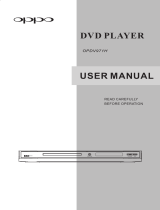Page is loading ...

F:\SONY DVD\2634584131 DVP-NS92V_GB\SOURCE\DVP-NS92V_US\01US01COV-
CEK.fm
master page=right
DVP-NS92V
2-634-584-13(1)
2-634-584-13(1)
© 2005 Sony Corporation
DVP-NS92V
Operating Instructions
CD/DVD
Player

F:\SONY DVD\2634584131 DVP-
NS92V_GB\SOURCE\DVP-
NS92V_US\01US02WAR-CEK.fm
master page=left
2
DVP-NS92V
2-634-584-13(1)
WARNING
To reduce the risk of fire or
electric shock, do not expose
this apparatus to rain or
moisture.
To avoid electrical shock, do
not open the cabinet. Refer
servicing to qualified
personnel only.
The mains lead must only be
changed at a qualified
service shop.
CAUTION
The use of optical instruments with
this product will increase eye
hazard. As the laser beam used in
this CD/DVD player is harmful to
eyes, do not attempt to disassemble
the cabinet.
Refer servicing to qualified
personnel only.
Precautions
Safety
• The power requirements and
power consumption of this unit
are indicated on the back of the
unit. Check that the unit’s
operating voltage is identical
with your local power supply.
• To prevent fire or shock hazard,
do not place objects filled with
liquids, such as vases, on the
apparatus.
Installing
• Do not install the unit in an
inclined position. It is designed
to be operated in a horizontal
position only.
• Keep the unit and discs away
from equipment with strong
magnets, such as microwave
ovens, or large loudspeakers.
• Do not place heavy objects on
the unit.
DVP–XXXX
00V 00Hz
00W
NO.
0-000-000-00
X
Power
requirements
and power
consumption
m
Notes About the
Discs
• To keep the disc clean, handle
the disc by its edge. Do not touch
the surface.
• Do not expose the disc to direct
sunlight or heat sources such as
hot air ducts, or leave it in a car
parked in direct sunlight as the
temperature may rise
considerably inside the car.
• After playing, store the disc in its
case.
• Clean the disc with a cleaning
cloth.
Wipe the disc from the centre
out.
• Do not use solvents such as
benzine, thinner, commercially
available disc/lens cleaners, or
anti-static spray intended for
vinyl LPs.
• If you have printed the disc’s
label, dry the label before
playing.

F:\SONY DVD\2634584131 DVP-
NS92V_GB\SOURCE\DVP-
NS92V_US\01US03PRE1-CEK.fm
master page=right
3
DVP-NS92V
2-634-584-12(1)
Precautions
On safety
Should any solid object or liquid fall into the
cabinet, unplug the player and have it
checked by qualified personnel before
operating it any further.
On power sources
• The player is not disconnected from the AC
power source (mains) as long as it is
connected to the wall outlet, even if the
player itself has been turned off.
• If you are not going to use the player for a
long time, be sure to disconnect the player
from the wall outlet. To disconnect the AC
power cord (mains lead), grasp the plug
itself; never pull the cord.
On placement
• Place the player in a location with adequate
ventilation to prevent heat build-up in the
player.
• Do not place the player on a soft surface
such as a rug.
• Do not place the player in a location near
heat sources, or in a place subject to direct
sunlight, excessive dust, or mechanical
shock.
On operation
• If the player is brought directly from a cold
to a warm location, or is placed in a very
damp room, moisture may condense on the
lenses inside the player. Should this occur,
the player may not operate properly. In this
case, remove the disc and leave the player
turned on for about half an hour until the
moisture evaporates.
• When you move the player, take out any
discs. If you don’t, the disc may be
damaged.
On adjusting volume
Do not turn up the volume while listening to
a section with very low level inputs or no
audio signals. If you do, the speakers may be
damaged when a peak level section is played.
On cleaning
Clean the cabinet, panel, and controls with a
soft cloth slightly moistened with a mild
detergent solution. Do not use any type of
abrasive pad, scouring powder or solvent
such as alcohol or benzine.
On cleaning discs, disc/lens cleaners
Do not use a commercially available
cleaning disc or disc/lens cleaner (wet or
spray type). These may cause the
apparatus to malfunction.
If you have any questions or problems
concerning your player, please consult your
nearest Sony dealer.
IMPORTANT NOTICE
Caution: This player is capable of holding a
still video image or on-screen display image
on your television screen indefinitely. If
you leave the still video image or on-screen
display image displayed on your TV for an
extended period of time you risk permanent
damage to your television screen. Plasma
display panel televisions and projection
televisions are susceptible to this.

F:\SONY DVD\2634584131 DVP-
NS92V_GB\SOURCE\DVP-
NS92V_US\01US01COV-CEKTOC.fm
master page=left
4
DVP-NS92V
2-634-584-11(1)
Table of Contents
WARNING . . . . . . . . . . . . . . . . . . . . . . . . . . . . . . . . . . . . . . . . . . . . . . . . . . . . 2
Notes About the Discs. . . . . . . . . . . . . . . . . . . . . . . . . . . . . . . . . . . . . . . . . . . 2
Precautions . . . . . . . . . . . . . . . . . . . . . . . . . . . . . . . . . . . . . . . . . . . . . . . . . . . 3
About This Manual. . . . . . . . . . . . . . . . . . . . . . . . . . . . . . . . . . . . . . . . . . . . . . 5
This Player Can Play the Following Discs . . . . . . . . . . . . . . . . . . . . . . . . . . . . 6
Index to Parts and Controls . . . . . . . . . . . . . . . . . . . . . . . . . . . . . . . . . . . . . . . 8
Guide to the Control Menu Display . . . . . . . . . . . . . . . . . . . . . . . . . . . . . . . . 12
Hookups. . . . . . . . . . . . . . . . . . . . . . . . . . . . . . . . . . . . . . . . . . 15
Hooking Up the Player. . . . . . . . . . . . . . . . . . . . . . . . . . . . . . . . . . . . . . . . . . 15
Step 1: Unpacking . . . . . . . . . . . . . . . . . . . . . . . . . . . . . . . . . . . . . . . . . . . . . 15
Step 2: Inserting Batteries Into the Remote. . . . . . . . . . . . . . . . . . . . . . . . . . 15
Step 3: Connecting the Video Cords/HDMI Cords. . . . . . . . . . . . . . . . . . . . . 16
Step 4: Connecting the Audio Cords . . . . . . . . . . . . . . . . . . . . . . . . . . . . . . . 20
Step 5: Connecting the Mains Lead. . . . . . . . . . . . . . . . . . . . . . . . . . . . . . . . 23
Step 6: Quick Setup. . . . . . . . . . . . . . . . . . . . . . . . . . . . . . . . . . . . . . . . . . . . 23
Playing Discs . . . . . . . . . . . . . . . . . . . . . . . . . . . . . . . . . . . . . . 26
Playing Discs . . . . . . . . . . . . . . . . . . . . . . . . . . . . . . . . . . . . . . . . . . . . . . . . . 26
Resuming Playback From the Point Where You Stopped the Disc (Multi-disc
Resume) . . . . . . . . . . . . . . . . . . . . . . . . . . . . . . . . . . . . . . . . . . . . . . . . . 28
Using the DVD’s Menu. . . . . . . . . . . . . . . . . . . . . . . . . . . . . . . . . . . . . . . . . . 29
Selecting “ORIGINAL” or “PLAY LIST” on a DVD-RW/DVD-R . . . . . . . . . . . 29
Selecting a Playback Area for a Super Audio CD . . . . . . . . . . . . . . . . . . . . . 30
Playing VIDEO CDs With PBC Functions (PBC Playback) . . . . . . . . . . . . . . 31
Various Play Mode Functions (Programme Play, Shuffle Play, Repeat Play,
A-B Repeat Play). . . . . . . . . . . . . . . . . . . . . . . . . . . . . . . . . . . . . . . . . . . 32
Searching for a Scene . . . . . . . . . . . . . . . . . . . . . . . . . . . . . . . . 36
Searching for a Particular Point on a Disc (Search, Scan, Slow-motion Play,
Freeze Frame). . . . . . . . . . . . . . . . . . . . . . . . . . . . . . . . . . . . . . . . . . . . . 36
Searching for a Title/Chapter/Track/Scene, etc. (Search mode). . . . . . . . . . 37
Searching by Scene (PICTURE NAVIGATION) . . . . . . . . . . . . . . . . . . . . . . 39
Viewing Information About the Disc . . . . . . . . . . . . . . . . . . . . . . . 40
Checking the Playing Time and Remaining Time . . . . . . . . . . . . . . . . . . . . . 40
Sound Adjustments . . . . . . . . . . . . . . . . . . . . . . . . . . . . . . . . . . 43
Changing the Sound . . . . . . . . . . . . . . . . . . . . . . . . . . . . . . . . . . . . . . . . . . . 43
Surround Mode Settings . . . . . . . . . . . . . . . . . . . . . . . . . . . . . . . . . . . . . . . . 45
Enjoying Movies . . . . . . . . . . . . . . . . . . . . . . . . . . . . . . . . . . . . 49
Changing the Angles . . . . . . . . . . . . . . . . . . . . . . . . . . . . . . . . . . . . . . . . . . . 49
Displaying the Subtitles . . . . . . . . . . . . . . . . . . . . . . . . . . . . . . . . . . . . . . . . . 49
Adjusting the Playback Picture (CUSTOM PICTURE MODE). . . . . . . . . . . . 50
Sharpening the Pictures (SHARPNESS). . . . . . . . . . . . . . . . . . . . . . . . . . . . 52
Adjusting the Picture Quality (BNR, MNR). . . . . . . . . . . . . . . . . . . . . . . . . . . 53
Adjusting the Delay Between the Picture and Sound (AV SYNC). . . . . . . . . 54

F:\SONY DVD\2634584131 DVP-
NS92V_GB\SOURCE\DVP-
NS92V_US\01US01COV-CEKTOC.fm
master page=right
DVP-NS92V
2-634-584-11(1)
5
Enjoying MP3 Audio and JPEG Images . . . . . . . . . . . . . . . . . . . . . 56
About MP3 Audio Tracks and JPEG Image Files . . . . . . . . . . . . . . . . . . . . . 56
Playing MP3 Audio Tracks or JPEG Image Files. . . . . . . . . . . . . . . . . . . . . . 57
Enjoying JPEG Images as a Slide Show. . . . . . . . . . . . . . . . . . . . . . . . . . . . 60
Enjoying DivX
®
Videos . . . . . . . . . . . . . . . . . . . . . . . . . . . . . . . . 62
About DivX Video Files . . . . . . . . . . . . . . . . . . . . . . . . . . . . . . . . . . . . . . . . . 62
Playing DivX Video Files . . . . . . . . . . . . . . . . . . . . . . . . . . . . . . . . . . . . . . . . 63
Using Various Additional Functions . . . . . . . . . . . . . . . . . . . . . . . 65
Locking Discs (CUSTOM PARENTAL CONTROL,
PARENTAL CONTROL) . . . . . . . . . . . . . . . . . . . . . . . . . . . . . . . . . . . . . 65
Controlling Your TV or AV Amplifier (Receiver) With the
Supplied Remote . . . . . . . . . . . . . . . . . . . . . . . . . . . . . . . . . . . . . . . . . . . 68
Settings and Adjustments . . . . . . . . . . . . . . . . . . . . . . . . . . . . . . 71
Using the Setup Display. . . . . . . . . . . . . . . . . . . . . . . . . . . . . . . . . . . . . . . . . 71
Setting the Display or Sound Track Language (LANGUAGE SETUP) . . . . . 72
Settings for the Display (SCREEN SETUP). . . . . . . . . . . . . . . . . . . . . . . . . . 73
Custom Settings (CUSTOM SETUP). . . . . . . . . . . . . . . . . . . . . . . . . . . . . . . 75
Settings for the Sound (AUDIO SETUP) . . . . . . . . . . . . . . . . . . . . . . . . . . . . 76
Settings for the Speakers (SPEAKER SETUP). . . . . . . . . . . . . . . . . . . . . . . 79
Additional Information . . . . . . . . . . . . . . . . . . . . . . . . . . . . . . . . 82
Troubleshooting. . . . . . . . . . . . . . . . . . . . . . . . . . . . . . . . . . . . . . . . . . . . . . . 82
Self-diagnosis Function (When letters/numbers appear in the display). . . . . 85
Glossary. . . . . . . . . . . . . . . . . . . . . . . . . . . . . . . . . . . . . . . . . . . . . . . . . . . . . 86
Specifications. . . . . . . . . . . . . . . . . . . . . . . . . . . . . . . . . . . . . . . . . . . . . . . . . 89
Language Code List. . . . . . . . . . . . . . . . . . . . . . . . . . . . . . . . . . . . . . . . . . . . 90
Index . . . . . . . . . . . . . . . . . . . . . . . . . . . . . . . . . . . . . . . . . . . . . . . . . . . . . . . 91
About This Manual
• Instructions in this manual describe the controls on the remote. You can also use the controls on
the player if they have the same or similar names as those on the remote.
• “DVD” may be used as a general term for DVD VIDEOs, DVD+RWs/DVD+Rs and
DVD-RWs/DVD-Rs.
• The meaning of the icons used in this manual is described below:
Icons Meaning
Functions available for DVD VIDEOs and DVD+RWs/DVD+Rs in +VR mode or
DVD-RWs/DVD-Rs in video mode
Functions available for DVD-RWs/DVD-Rs in VR (Video Recording) mode
Functions available for VIDEO CDs (including Super VCDs or CD-Rs/CD-RWs in
video CD format or Super VCD format)
Functions available for Super Audio CDs
Functions available for music CDs or CD-Rs/CD-RWs in music CD format
Functions available for DATA CDs (CD-ROMs/CD-Rs/CD-RWs) containing MP3
*1
audio tracks, JPEG image files, and DivX
*2*3
video files
Functions available for DATA DVDs (DVD-ROMs/DVD+RWs/DVD+Rs/DVD-RWs/
DVD-Rs) containing MP3*
1
audio tracks, JPEG image files, and DivX
*2*3
video files
*1 MP3 (MPEG-1 Audio Layer III) is a standard format defined by ISO (International Organization for Standardization)/
IEC (International Electrotechnical Commission) MPEG which compresses audio data.
*2 DivX
®
is a video file compression technology, developed by DivXNetworks, Inc.
*3 DivX, DivX Certified, and associated logos are trademarks of DivXNetworks, Inc. and are used under license.

F:\SONY DVD\2634584131 DVP-
NS92V_GB\SOURCE\DVP-
NS92V_US\01US04PRE2-CEK.fm
master page=left
6
DVP-NS92V
2-634-584-11(1)
This Player Can Play the
Following Discs
“DVD+RW,” “DVD-RW,” “DVD+R,”
“DVD-R,” “DVD VIDEO,” and “CD” logos
are trademarks.
Note about CDs/DVDs
The player can play CD-ROMs/CD-Rs/CD-
RWs recorded in the following formats:
–music CD format
–video CD format
–MP3 audio tracks, JPEG image files and
DivX video files of format conforming to
ISO 9660* Level 1/Level 2, or its extended
format, Joliet
–KODAK Picture CD format
* A logical format of files and folders on CD-
ROMs, defined by ISO (International
Organization for Standardization).
The player can play DVD-ROMs/
DVD+RWs/DVD-RWs/DVD+Rs/DVD-Rs
recorded in the following format:
–MP3 audio tracks, JPEG image files and
DivX video files of format conforming to
UDF (Universal Disk Format).
Example of discs that the player
cannot play
The player cannot play the following discs:
• CD-ROMs/CD-Rs/CD-RWs other than
those recorded in the formats listed on this
page.
• CD-ROMs recorded in PHOTO CD format.
• Data part of CD-Extras.
• DVD Audio discs.
• DATA DVDs that do not contain MP3
audio tracks, JPEG image files or DivX
video files.
Also, the player cannot play the following
discs:
• A DVD VIDEO with a different region
code.
• A disc that has a non-standard shape (e.g.,
card, heart).
• A disc with paper or stickers on it.
• A disc that has the adhesive of cellophane
tape or a sticker still left on it.
Region code
Your player has a region code printed on the
back of the unit and only will play DVD
VIDEOs (playback only) labelled with
identical region codes. This system is used to
protect copyrights.
DVD VIDEOs labelled will also play on
this player.
If you try to play any other DVD VIDEO, the
message “Playback prohibited by area
limitations.” will appear on the TV screen.
Depending on the DVD VIDEO, there may
be no region code indication, even though
playing the DVD VIDEO is prohibited by
area restrictions.
Format of discs
DVD VIDEO
DVD-RW/-R
DVD+RW/+R
Super Audio CD
VIDEO CD/
Music CD
CD-RW/-R
ALL
DVP–XXXX
00V 00Hz
00W
NO.
0-000-000-00
X
Region code

F:\SONY DVD\2634584131 DVP-
NS92V_GB\SOURCE\DVP-
NS92V_US\01US04PRE2-CEK.fm
master page=right
7
DVP-NS92V
2-634-584-11(1)
Notes
• Notes about DVD+RWs/DVD+Rs, DVD-RWs/
DVD-Rs or CD-Rs/CD-RWs
Some DVD+RWs/DVD+Rs, DVD-RWs/DVD-
Rs, or CD-Rs/CD-RWs cannot be played on this
player due to the recording quality or physical
condition of the disc, or the characteristics of the
recording device and authoring software.
The disc will not play if it has not been correctly
finalized. For more information, refer to the
operating instructions for the recording device.
Note that some playback functions may not work
with some DVD+RWs/DVD+Rs, even if they
have been correctly finalized. In this case, view
the disc by normal playback. Also some DATA
CDs/DATA DVDs created in Packet Write
format cannot be played.
• Music discs encoded with copyright protection
technologies
This product is designed to playback discs that
conform to the Compact Disc (CD) standard.
Recently, various music discs encoded with
copyright protection technologies are marketed
by some record companies. Please be aware that
among those discs, there are some that do not
conform to the CD standard and may not be
playable by this product.
• Note on DualDiscs
A DualDisc is a two sided disc product which
mates DVD recorded material on one side with
digital audio material on the other side.
However, since the audio material side does not
conform to the Compact Disc (CD) standard,
playback on this product is not guaranteed.
Note on playback operations of
DVDs and VIDEO CDs
Some playback operations of DVDs and
VIDEO CDs may be intentionally set by
software producers. Since this player plays
DVDs and VIDEO CDs according to the disc
contents the software producers designed,
some playback features may not be available.
Also, refer to the instructions supplied with
the DVDs or VIDEO CDs.
Copyrights
This product incorporates copyright
protection technology that is protected by
U.S. patents and other intellectual property
rights. Use of this copyright protection
technology must be authorized by
Macrovision, and is intended for home and
other limited viewing uses only unless
otherwise authorized by Macrovision.
Reverse engineering or disassembly is
prohibited.

F:\SONY DVD\2634584131 DVP-
NS92V_GB\SOURCE\DVP-
NS92V_US\01US04PRE2-CEK.fm
master page=left
8
DVP-NS92V
2-634-584-11(1)
Index to Parts and Controls
For more information, see the pages indicated in parentheses.
Front panel
A [/1 (on/standby) button (26)
B HDMI* (High-Definition Multimedia
Interface) indicator (17, 73, 76, 87)
Lights up when the HDMI OUT jack is
correctly connected to a HDCP (High-
bandwidth Digital Content Protection)
compliant device with HDMI or DVI
(Digital Visual Interface) input.
C SUPER AUDIO CD indicator (30, 87)
Lights up when:
–playing a HD (High Density) layer of
Super Audio CDs.
–no disc is inserted.
D MULTI CHANNEL indicator (30, 87)
Lights up when:
–playing a disc that contains multiple
audio signal channels.
–no disc is inserted.
E Disc tray (26)
F A (open/close) button (26)
G H (play) button (26)
H X (pause) button (27)
I x (stop) button (27)
J ./> (previous/next) buttons (36)
K PROGRESSIVE button/indicator (19)
Lights up when the player outputs
progressive signals.
L Front panel display (10)
M Remote sensor (15)
N FL OFF (Front panel display off)
indicator (75)
O VIDEO OFF indicator (26)
* This player is based on version 1.1 of High-
Definition Multimedia Interface Specifications.
This DVD player incorporates High-Definition
Multimedia Interface (HDMI™) technology.
HDMI, the HDMI logo and High-Definition
Multimedia Interface are trademarks or registered
trademarks of HDMI Licensing LLC.

F:\SONY DVD\2634584131 DVP-
NS92V_GB\SOURCE\DVP-
NS92V_US\01US04PRE2-CEK.fm
master page=right
9
DVP-NS92V
2-634-584-11(1)
Rear panel
A DIGITAL OUT (COAXIAL) jack (20)
B DIGITAL OUT (OPTICAL) jack (20)
C 5.1CH OUTPUT jacks (20)
D LINE OUT L/R (AUDIO) jacks (20)
E LINE OUT (VIDEO) jack (16)
F S VIDEO OUT jack (16)
G COMPONENT VIDEO OUT jacks
(16) (Y, P
B/CB, PR/CR)
H HDMI OUT (high-definition
multimedia interface out) jack (16)
COAXIAL
DIGITAL
HDMI OUT 5.1CH OUTPUT
LINE OUT
S VIDEO
OUT
COMPONENT VIDEO OUT
OUT
OPTICAL
FRONT REAR CENTER R-AUDIO-L VIDEO Y PR
/
CRPB
/
CB
WOOFER
L
R
,continued

F:\SONY DVD\2634584131 DVP-
NS92V_GB\SOURCE\DVP-
NS92V_US\01US04PRE2-CEK.fm
master page=left
10
DVP-NS92V
2-634-584-11(1)
Front panel display
When playing back a DVD VIDEO/DVD-VR mode disc
When playing back a VIDEO CD with Playback Control (PBC) (31)
When playing back a Super Audio CD, CD, DATA CD (MP3 audio/DivX video)/DATA DVD
(MP3 audio/DivX video) or VIDEO CD (without PBC)
*
1
When playing DATA DVDs, the DVD indicator is displayed. When playing the HD layer of Super Audio
CDs, the disc type is not displayed.
*
2
When playing DivX video files, the current track is not displayed.
z Hint
You can adjust the lighting of the front panel
display by setting “DISPLAY” in “CUSTOM
SETUP.” (page 75)
Current title/chapter or playing
time (40)
Disc type
Current audio signal (44)
Lights up when you can change the angle (49)
Lights up during
Repeat Play (34)
Playing status
Disc type
Current scene or playing time (40)
Playing status
Lights up during A-B Repeat Play (35)
Playing time (40)
Disc type*
1
Current track*
2
(40)
Lights up during
Repeat Play (34)
Lights up when playing MP3 audio tracks (56)
Playing status

F:\SONY DVD\2634584131 DVP-
NS92V_GB\SOURCE\DVP-
NS92V_US\01US04PRE2-CEK.fm
master page=right
11
DVP-NS92V
2-634-584-11(1)
Remote
A TV/DVD switch (40)
B Z OPEN/CLOSE button (27)
C Number buttons (29)
The number 5 button has a tactile dot.*
D - (ten digits)/CLEAR button (32, 68)
E TOP MENU button (29)
F C/X/x/c buttons (29)
G O RETURN button (27)
H / REPLAY/STEP/
ADVANCE/STEP buttons (27, 37)
I ./> PREV/NEXT (previous/
next) buttons (27)
J m/M SCAN/SLOW
buttons (37)
K ZOOM button (27, 59)
L SLOW PLAY/FAST PLAY buttons
(27)
M SA-CD/CD button (30)
N SA-CD MULTI/2CH button (30)
O /SUBTITLE button (49)
P /AUDIO button (43)
Q [/1 (on/standby) button (26)
R 2/VOL (volume) +/– buttons (68)
The + button has a tactile dot.*
S t/TV/VIDEO/TIME/TEXT button
(40)
T PICTURE NAVI (picture navigation)
button (39, 59)
U ENTER button (68)
V MENU button (29)
W ENTER button (23)
X DISPLAY button (12)
Y H/PLAY button (26)
The H button has a tactile dot.*
Z X PAUSE button (27)
wj x STOP button (27)
wk SHUFFLE button (34)
wl REPEAT button (34)
e; SUR (surround) button (45)
ea SEARCH MODE button (37)
es /ANGLE button (49)
ed VIDEO ON/OFF button (26)
* Use the tactile dot as a reference when operating
the player.

F:\SONY DVD\2634584131 DVP-
NS92V_GB\SOURCE\DVP-
NS92V_US\01US04PRE2-CEK.fm
master page=left
12
DVP-NS92V
2-634-584-11(1)
Guide to the Control Menu Display
Use the Control Menu to select a function and to view related information. Press DISPLAY
repeatedly to turn on or change the Control Menu display as follows:
Control Menu display
The Control Menu display 1 and 2 will show different items depending on the disc type. For
details about each item, see the pages in parentheses.
Example: Control Menu display 1 when playing a DVD VIDEO.
*
1
Displays the scene number for VIDEO CDs
(PBC is on), track number for VIDEO CDs/
Super Audio CDs/CDs, album number for
DATA CDs/DATA DVDs.
*
2
Displays the index number for VIDEO CDs/
Super Audio CDs, MP3 audio track number or
JPEG image file number for DATA CDs/DATA
DVDs. DivX video file number for DATA CDs/
DATA DVDs.
*
3
Displays Super VCD as “SVCD.”
*
4
Displays the date for JPEG files.
To turn off the display
Press DISPLAY repeatedly.
Control Menu display 1
m
Control Menu display 2 (appears for certain discs only)
m
Control Menu display off
,
OFF
OFF
SET
ON
PLAY
1 8
(
3 4
)
1 2
(
2 7
)
T
1 : 3 2 : 5 5
DVD VIDEO
Quit:
PROGRAM
ENTER DISPLAY
Currently playing chapter number*
2
Playing time*
4
Total number of chapters*
2
Options
Current setting
Total number of titles*
1
Playback status
(N Playback,
X Pause,
x Stop, etc.)
Function name of
selected Control
Menu item
Operation message
Selected item
Control Menu items
Type of disc
being played*
3
Currently playing title number*
1

F:\SONY DVD\2634584131 DVP-
NS92V_GB\SOURCE\DVP-
NS92V_US\01US04PRE2-CEK.fm
master page=right
13
DVP-NS92V
2-634-584-11(1)
List of Control Menu items
Item Item Name, Function
TITLE (page 37)/SCENE (page 37)/TRACK (page 37)
Selects the title, scene or track to be played.
CHAPTER (page 37)/INDEX (page 37)
Selects the chapter or index to be played.
TRACK (page 37)
Selects the track to be played.
ORIGINAL/PLAY LIST (page 29)
Selects the type of titles (DVD-RW/DVD-R in VR mode) to be played, the ORIGINAL
one, or an edited PLAY LIST.
TIME/TEXT (page 37)
Checks the elapsed time and the remaining playback time.
Input the time code for picture and music searching.
Displays the DVD/Super Audio CD/CD text or the DATA CD/DATA DVD track/file
name.
MULTI/2CH (page 30)
Selects the playback area on Super Audio CDs when available.
PROGRAM (page 32)
Selects the title, chapter or track to play in the order you want.
SHUFFLE (page 34)
Plays the title, chapter or track in random order.
REPEAT (page 34)
Plays the entire disc (all titles/all tracks/all albums) repeatedly or one title/chapter/track/
album/file repeatedly.
A-B REPEAT (page 35)
Specifies the parts you want to play repeatedly.
BNR (page 53)
Adjusts the picture quality by reducing the “block noise” or mosaic like patterns that
appear on your TV screen.
MNR (page 53)
Adjusts the picture quality by reducing the faint noise appearing around the outlines of
the images.
CUSTOM PICTURE MODE (page 50)
Adjusts the video signal from the player. You can select the picture quality that best suits
the programme you are watching.
SHARPNESS (page 52)
Exaggerates the outline of the image to produce a sharper picture.
AV SYNC (page 54)
Adjust the delay between the picture and sound.
PARENTAL CONTROL (page 65)
Set to prohibit playback on this player.
SETUP (page 71)
QUICK Setup (page 23)
Use Quick Setup to choose the desired language of the on-screen display, the aspect ratio
of the TV, the audio output signal and the size of the speaker you are using.
CUSTOM Setup
In addition to the Quick Setup setting, you can adjust various other settings.
RESET
Returns the settings in “SETUP” to the default setting.
,continued

F:\SONY DVD\2634584131 DVP-
NS92V_GB\SOURCE\DVP-
NS92V_US\01US04PRE2-CEK.fm
master page=left
14
DVP-NS92V
2-634-584-11(1)
z Hint
The Control Menu icon indicator lights up in green
when you select any item
except “OFF” (“PROGRAM,” “SHUFFLE,”
“REPEAT,” “A-B REPEAT,” “BNR,” “MNR,”
“CUSTOM PICTURE MODE,” “SHARPNESS”
only). The “ORIGINAL/PLAY LIST” indicator
lights up in green when you select “PLAY LIST”
(default setting). The “MULTI/2CH” indicator
lights up in green when you select the multi-channel
playback area on a Super Audio CD. The “AV
SYNC” indicator lights up in green when set to
more than 0 ms.
ALBUM (page 56)
Selects the album to be played.
FILE (page 37)
Selects the JPEG image file to be played.
ALBUM (page 38)
Selects the album that contain DivX video file to be played.
FILE (page 38)
Selects the DivX video file to be played.
DATE (page 59)
Displays the date the picture was taken by a digital camera.
INTERVAL (page 61)
Specifies the duration for which the slides are displayed on the screen.
EFFECT (page 61)
Selects the effects to be used for changing slides during a slide show.
MODE (MP3, JPEG) (page 60)
Selects the data type; MP3 audio track (AUDIO), JPEG image file (IMAGE) or both
(AUTO) to be played when playing a DATA CD or DATA DVD.
t

F:\SONY DVD\2634584131 DVP-
NS92V_GB\SOURCE\DVP-
NS92V_US\01US05GET-CEK.fm
master page=right
15
Hookups
DVP-NS92V
2-634-584-13(1)
Hookups
Hooking Up the Player
Follow steps 1 to 6 to hook up and adjust the settings of the player.
Notes
• Plug cords securely to prevent unwanted noise.
• Refer to the instructions supplied with the components to be connected.
• You cannot connect this player to a TV that does not have a video input jack.
• Be sure to disconnect the mains lead of each component before connecting.
Step 1: Unpacking
Check that you have the following items:
• Audio/Video cord (phono plug × 3 y phono plug × 3) (1)
• Remote commander (remote) (1)
• R6 (size AA) batteries (2)
Step 2: Inserting Batteries Into the Remote
You can control the player using the supplied remote. Insert two R6 (size AA) batteries by
matching the 3 and # ends on the batteries to the markings inside the compartment. When
using the remote, point it at the remote sensor on the player.
Notes
• Do not leave the remote in an extremely hot or humid place.
• Do not drop any foreign object into the remote casing, particularly when replacing the batteries.
• Do not expose the remote sensor to direct light from the sun or a lighting apparatus. Doing so may cause a
malfunction.
• If you do not use the remote for an extended period of time, remove the batteries to avoid possible damage
from battery leakage and corrosion.
,continued

F:\SONY DVD\2634584131 DVP-
NS92V_GB\SOURCE\DVP-
NS92V_US\01US05GET-CEK.fm
master page=left
16
DVP-NS92V
2-634-584-13(1)
Step 3: Connecting the Video Cords/HDMI Cords
Connect this player to your TV monitor, projector or AV amplifier (receiver) using a video cord.
Select one of the patterns A through D, according to the input jack on your TV monitor,
projector or AV amplifier (receiver).
In order to view progressive signal (525p or 625p) pictures with a compatible TV, projector or
monitor, you must use pattern C. Select pattern D when connecting to a TV, projector or AV
amplifier (receiver) equipped with HDMI input.
COAXIAL
5.1CH OUTPUT
OPTICAL
FRONT REAR CENTER R-AUDIO-L
WOOFER
L
R
LINE OUT
S VIDEO
OUT
COMPONENT VIDEO OUT
VIDEO Y P
R
/
C
R
P
B
/
C
B
DIGITAL
HDMI OUT
OUT
A
VIDEO
AUDIO
INPUT
L
R
C
P
R
/C
R
P
B
/C
B
Y
COMPONENT
VIDEO IN
B
INPUT
S VIDEO
D
IN
Audio/video
cord (supplied)
S VIDEO cord
(not supplied)
(yellow)
TV, projector or AV
amplifier (receiver)
CD/DVD player
(green)
Component
video cord
(not supplied)
TV, projector or AV
amplifier (receiver)
(
red
)
(blue)
to LINE OUT (VIDEO)
to COMPONENT
VIDEO OUT
to S VIDEO OUT
(green)
(blue)
(red)
TV, projector or AV
amplifier (receiver)
HDMI cord
(not supplied)
to HDMI OUT
TV, projector or AV
amplifier (receiver)
l : Signal flow

F:\SONY DVD\2634584131 DVP-
NS92V_GB\SOURCE\DVP-
NS92V_US\01US05GET-CEK.fm
master page=right
17
Hookups
DVP-NS92V
2-634-584-13(1)
A If you are connecting to a video input jack
Connect the yellow plug of an audio/video cord (supplied) to the yellow (video) jack. You will
enjoy standard quality images.
With this connection, select “NORMAL (INTERLACE)” (default) by pressing the
PROGRESSIVE button on the front panel.
B If you are connecting to an S VIDEO input jack
Connect an S VIDEO cord (not supplied). You will enjoy high quality images.
With this connection, select “NORMAL (INTERLACE)” (default) by pressing the
PROGRESSIVE button on the front panel.
C If you are connecting to a monitor, projector, or AV amplifier
(receiver) having component video input jacks (Y, P
B/CB, PR/CR)
Connect the component via the COMPONENT VIDEO OUT jacks using a component video
cord (not supplied) or three video cords (not supplied) of the same kind and length. You will
enjoy accurate colour reproduction and high quality images.
If your TV accepts progressive 525p/625p format signals, use this connection and press the
PROGRESSIVE button on the front panel to output progressive signals. For details, see “Using
the PROGRESSIVE button” (page 19).
D If you are connecting to an HDMI/DVI input jack
Use a certified Sony HDMI cord (not supplied) to enjoy high quality digital picture and sound
through the HDMI OUT jack. When connecting to the HDMI OUT jack, carefully align the
HDMI connector with the jack. Do not bend or apply pressure to the HDMI cord.
Note that Super Audio CD sound is not output from the HDMI OUT jack.
To connect to a TV with DVI input
Use an HDMI-DVI converter cord (not supplied). The DVI jack will not accept any audio
signals, so you have to use another audio connection in addition to this connection (page 20).
Furthermore, you cannot connect the HDMI OUT jack to DVI jacks that are not HDCP
compliant (e.g., DVI jacks on PC displays).
Yellow
White (L)
Red (R)
Yellow
White (L)
Red (R)
Green
Blue
Red
Green
Blue
Red
,continued

F:\SONY DVD\2634584131 DVP-
NS92V_GB\SOURCE\DVP-
NS92V_US\01US05GET-CEK.fm
master page=left
18
DVP-NS92V
2-634-584-13(1)
When connecting to a wide screen TV
Depending on the disc, the image may not fit your TV screen. To change the aspect ratio, see
page 73.
To change the colour system
If the on-screen menu of the player does not appear on the connected TV, switch the player’s
colour system to match the colour system of the TV (NTSC or PAL).
First turn off the player by pressing "/1, and then press "/1 again while holding down X on the
player. The player turns back on, and the name of the colour system scrolls across the front panel
display.
Note
Do not connect a VCR, etc., between your TV and the player. If you pass the player signals via the VCR, you
may not receive a clear image on the TV screen. If your TV has only one audio/video input jack, connect the
player to this jack.
VCR
CD/DVD player
TV
Connect
directly

F:\SONY DVD\2634584131 DVP-
NS92V_GB\SOURCE\DVP-
NS92V_US\01US05GET-CEK.fm
master page=right
19
Hookups
DVP-NS92V
2-634-584-13(1)
Using the PROGRESSIVE button
By using the PROGRESSIVE button on the front panel, you can select the signal format in
which the player outputs video signals (Progressive or Interlace), and the conversion method for
progressive signals. The PROGRESSIVE indicator lights up when the player outputs
progressive signals.
Each time you press PROGRESSIVE, the display changes as follows:
PROGRESSIVE AUTO
m
PROGRESSIVE VIDEO
m
NORMAL (INTERLACE)
◆PROGRESSIVE AUTO
Select this setting when:
–your TV accepts progressive signals, and,
–the TV is connected to the COMPONENT VIDEO OUT jacks.
Normally select this under the above condition. This automatically detects the software type, and
selects the appropriate conversion method.
Note that the picture will not be clear or no picture will appear if you select these settings when
either of the above conditions is not met.
◆PROGRESSIVE VIDEO
Select this setting when:
–your TV accepts progressive signals, and,
–the TV is connected to the COMPONENT VIDEO OUT jacks, and
–you want to fix the conversion method to PROGRESSIVE VIDEO for video-based software.
Select this if the image is not clear when you select PROGRESSIVE AUTO.
Note that the picture will not be clear or no picture will appear if you select these settings when
either of the above conditions is not met.
◆NORMAL (INTERLACE)
Select this setting when:
–your TV does not accept progressive signals, or,
–your TV is connected to jacks other than the COMPONENT VIDEO OUT jacks (LINE OUT
(VIDEO) or S VIDEO OUT).
You cannot select this setting while the HDMI indicator is lit.
About DVD software types and the conversion method
DVD software can be divided into two types: film-based software and video based software.
Video-based software is derived from TV, such as dramas and sit-coms, and displays images at
30 frames/60 fields (25 frames/50 fields) per second. Film-based software is derived from film
and displays images at
24 frames per second. Some DVD software contains both video and film.
In order for these images to appear natural on your screen when output in progressive format,
the progressive signals need to be converted to match the type of DVD software that you are
watching.
Notes
• When you play video-based software in progressive signal format, sections of some types of images may
appear unnatural due to the conversion process when output through the COMPONENT VIDEO OUT
jacks. Images from the S VIDEO OUT and LINE OUT (VIDEO) jacks are unaffected as they are output in
the normal (interlace) format.
• When using LINE OUT (VIDEO) or S VIDEO OUT, the picture may appear to flicker each time the
PROGRESSIVE button on the front panel is pressed (Interlace switches to Progressive or vice versa).

F:\SONY DVD\2634584131 DVP-
NS92V_GB\SOURCE\DVP-
NS92V_US\01US05GET-CEK.fm
master page=left
20
DVP-NS92V
2-634-584-13(1)
Step 4: Connecting the Audio Cords
Select one of the following patterns A, or , according to the input jack on your TV
monitor, projector, or AV amplifier (receiver). This will enable you to listen to sound.
B-1 B-2
S VIDEO
OUT
COMPONENT VIDEO OUT
YP
R
/
C
R
P
B
/
C
B
VIDEO
AUDIO
INPUT
L
R
A
B-2
COAXIAL
DIGITAL
HDMI OUT
OUT
OPTICAL
B-1
5.1CH OUTPUT
FRONT REAR CENTER
WOOFER
L
R
COAXIAL
DIGITAL
HDMI OUT 5.1CH OUTPUT
LINE OUT
OUT
OPTICAL
FRONT REAR CENTER R-AUDIO-L VIDEO
WOOFER
L
R
LINE OUT
R-AUDIO-L VIDEO
AV amplifier (receiver)
with a decoder
(red)
TV, projector, or AV
amplifier (receiver)
Audio/video
cord (supplied)
: Signal flow
Coaxial
digital cord
(not supplied)
to LINE OUT
L/R (AUDIO)
Rear (L)
CD/DVD player
(white)
(yellow)*
(yellow)*
(white)
(red)
[Speakers]
Front (L)
[Speakers]
to coaxial or optical/
HDMI digital input
Rear (R)
Front (R)
Subwoofer
Centre
* The yellow plug is used for video signals (page 16).
or
Optical digital cord
(not supplied)
Remove jack cap
before connecting
or
HDMI cord
(not supplied)
to DIGITAL OUT
(COAXIAL or OPTICAL)/
HDMI OUT
to 5.1CH
OUTPUT
Stereo audio cord
(not supplied)
or
to audio input
Monaural audio cord
(not supplied)
/