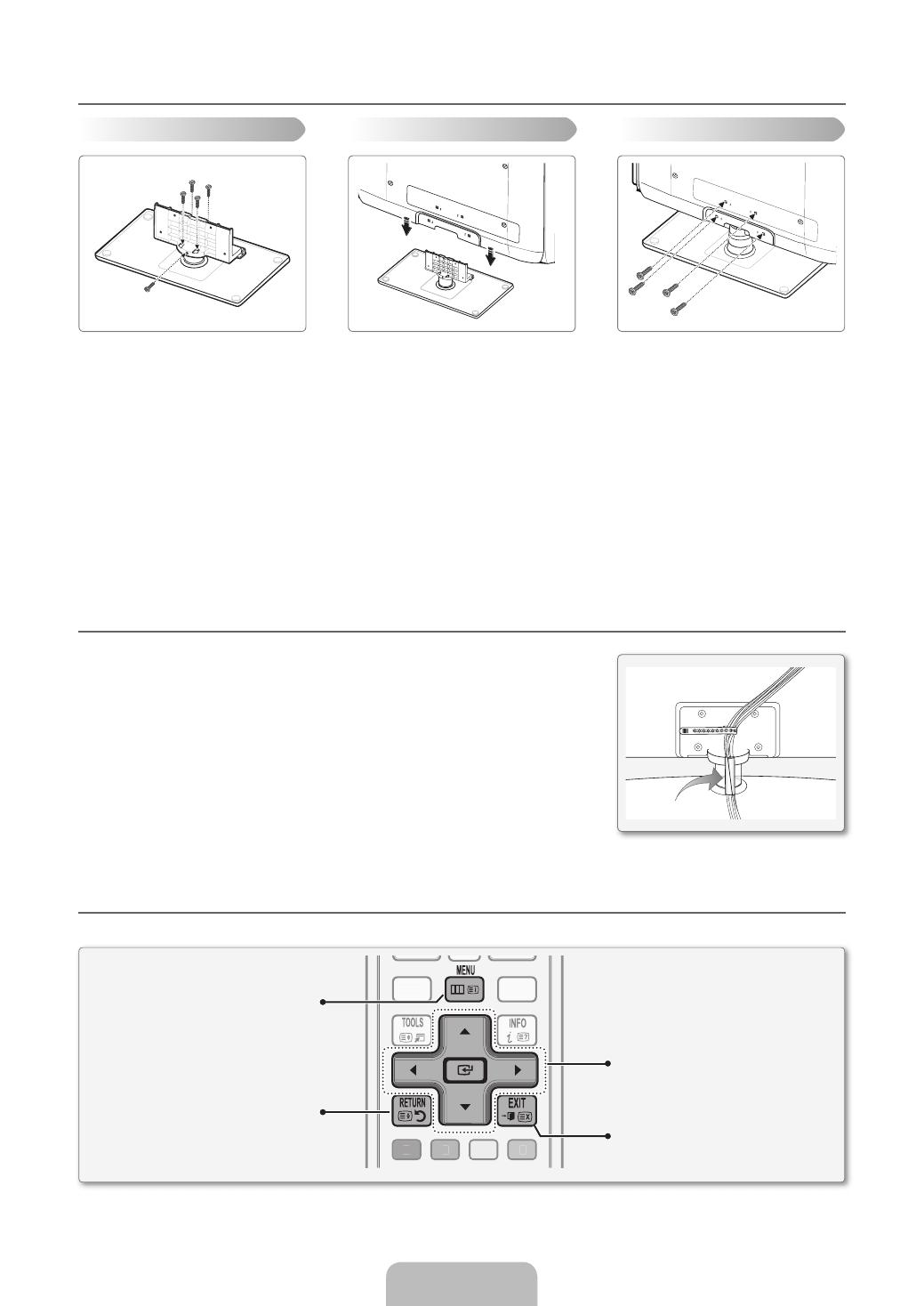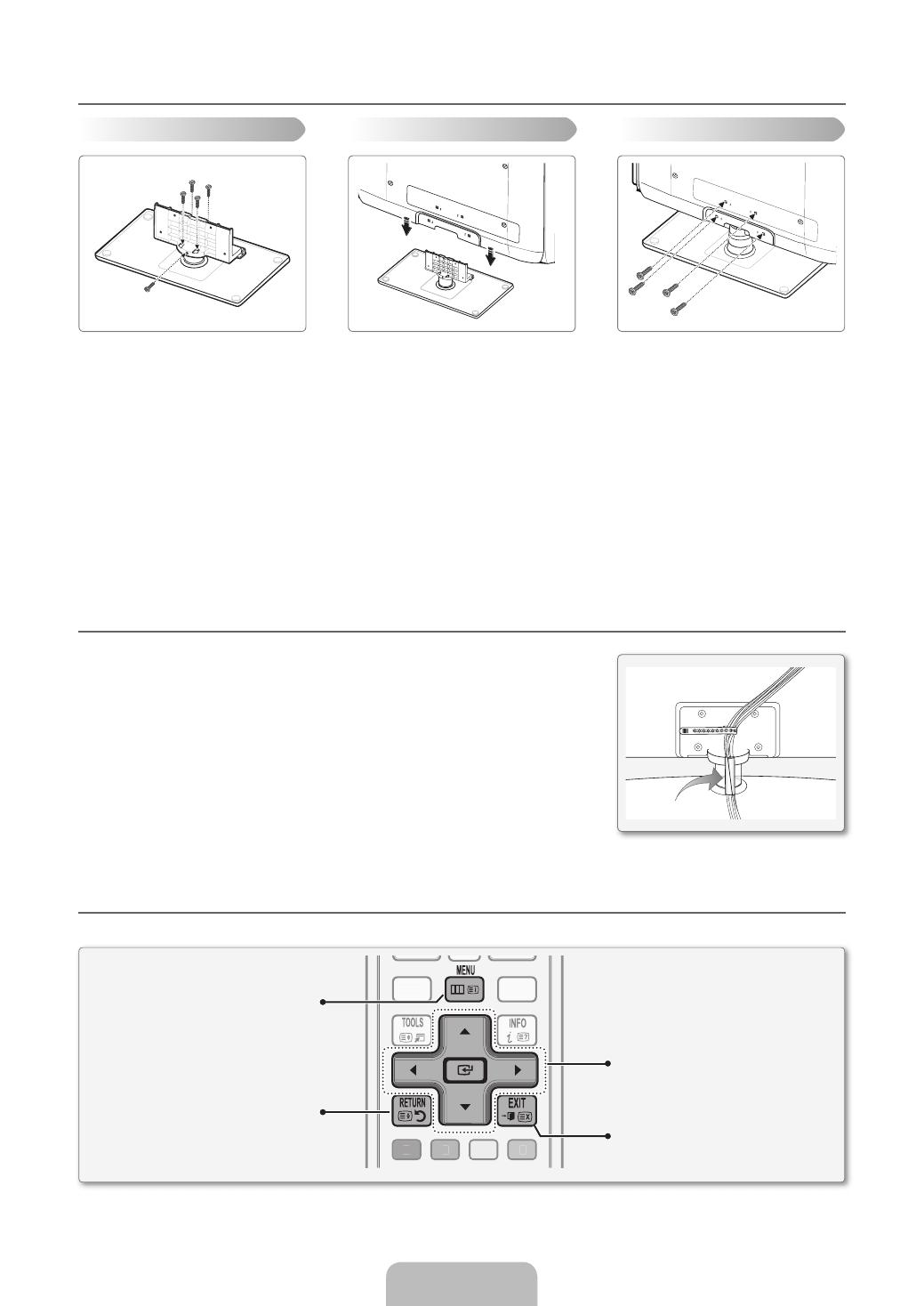
Installing the Stand ¦
Preset
✎
: Place the Guide Stand and Cover Neck onto the stand and fasten it using the screws. Applicable to models
(Depending on the model)
Step 1. Attach your LCD TV to the stand.
Two or more people should carry the TV.
✎
Make sure to distinguish between the front and back of the stand when assembling them.
✎
To make sure the TV is installed on the stand at a proper level, do not apply excess downward pressure to the
✎
upper left of right sides of the TV.
Step 2. Fasten two screws at position 1 and then fasten two screw at position 2.
Stand the product up and fasten the screws. If you fasten the screws with the LCD TV placed down, it may lean to
✎
one side.
Assembling the Cables ¦
Enclose the cables in the Cable tie so that the cables are not visible through the transparent
stand.
Overly rigid or thick cables can damage input jacks over long term use.
Using the remote control buttons ¦
Rear
Front
ENTER
E
/ Direction Button
Move the cursor and select an item.
Select the currently selected item.
Confi rm the setting.
EXIT Button
Exit the on-screen menu
MENU Button
Displays the favourites channel list.
RETURN Button
Returns to the previous menu
Cable tie
Rear
Front
Preset Step 1 Step 2
BN68-02688JEng_UK QSG.indd 2 2010-03-05 �� 4:45:43