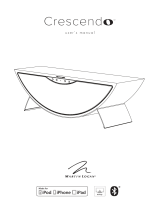Page is loading ...

Owner’s Manual
Sigma SSP MkII
Surround Sound Preamp/Processor

2
Classé marks the “CE” symbol indicating compliance of this device with the EMC (Electromagnetic
Compatibility) and LVD (Low Voltage Directive) standards of the European Community.
Classé complies with the European Parliament and Council Directive 2002/96/EC concerning Waste Electrical
and Electronic Equipment (WEEE). is product must be appropriately recycled or processed in accordance with
these directives. Consult your local waste disposal authority for guidance.
Classé products are designed and manufactured to comply with the Restriction of Hazardous Substances (RoHS)
as stated in the European Parliament and Council Directive 2002/95/EC.
NOTICE
All of us at Classé take extreme care to ensure that your purchase will remain a prized investment. We are proud to inform you
that all Classé components have been ocially approved for the European Community (CE) mark.
is means that your Classé product was subjected to the most rigorous manufacturing and safety tests in the world. e CE
mark certies that your purchase meets or exceeds all European Community requirements for manufacturing consistency and
consumer safety.
is equipment has been tested and found to comply with the limits for a Class B digital device, pursuant to Part 15 of the
FCC Rules. Operation is subject to the following two conditions: (1) is device may not cause harmful interference, and (2)
is device must accept any interference received, including interference that may cause undesired operation. ese limits are
designed to provide reasonable protection against harmful interference in a residential installation. is equipment generates,
uses and can radiate radio frequency energy and, if not installed and used in accordance with the instructions, may cause
harmful interference to radio communications. However, there is no guarantee that interference will not occur in a particular
installation. If this equipment does cause interference to radio or television reception, which can be determined by turning the
equipment on and o, the user is encouraged to try to correct the interference by one or more of the following measures:
• Reorient or relocate the receiving antenna;
• Increase the separation between the equipment and the receiver;
• Connect the equipment into an outlet on a circuit dierent from that to which the receiver is connected;
• Consult the dealer or an experienced radio/TV technician for help.
CAUTION: Changes or modications to this equipment not expressly approved by the manufacturer could void the user’s
authority to operate the equipment.
is product incorporates copyright protection technology that is protected by U.S. patents ad other intellectual property
rights. Reverse engineering or disassembly is prohibited.
e information contained in the manual is subject to change without notice. e most current version of this manual will be
posted on our web site at http://www.classeaudio.com.

3
1. Read these instructions.
2. Keep these instructions.
3. Heed all warnings.
4. Follow all instructions.
5. Do not use this apparatus near water
6. Clean only with dry cloth.
7. Do not block any ventilation openings. Install in accordance with the manufacturer’s instructions.
8. Do not install near any heat sources such as radiators, heat registers, stoves, or other apparatus (including ampliers) that
produce heat.
9. Do not defeat the safety purpose of the polarized or grounding-type plug. A polarized plug has two blades with one wider
than other. A grounding type plug has two blades and a third grounding prong. e wide blade or the third prongs are
provided for your safety. If the provided plug does not t into your outlet, consult an electrician for replacement of the
obsolete outlet.
10. Protect the power cord from being walked on or pinched particularly at plugs, convenience receptacles and the point
where they exit from the apparatus.
11. Only use attachments/accessories specied by the manufacturer.
12. Use only with the cart, stand, tripod, bracket, or table specied by the manufacturer or sold with the
apparatus. When a cart is used, use caution when moving the cart/apparatus combination to avoid injury
from tip-over.
13. Unplug this apparatus during lightning storms or when unused for long periods of time.
14. Refer all servicing to qualied service personnel. Servicing is required when the apparatus has been damaged in any
way, such as power-supply cord or plug is damaged, liquid has been spilled or objects have fallen into the apparatus, the
apparatus has been exposed to rain or moisture, does not operate normally, or has been dropped.
15. To completely disconnect this apparatus from the AC mains, disconnect the power supply cord plug from the AC
receptacle.
16. Do not expose this equipment to dripping or splashing and ensure that no objects lled with liquids, such as vases, are
placed on the equipment.
17. e mains plug of the power supply cord shall remain readily operable.
e lightning ash with arrowhead symbol within an equilateral triangle is intended to alert the user to the
presence of uninsulated “dangerous voltage “ within the product’s enclosure that may be of sucient magnitude
to constitute a risk of electric shock to persons.
e exclamation point within an equilateral triangle is intended to alert the user to the presence of important
operating and maintenance (servicing) instructions in the literature accompanying the product.
18. Batteries shall not be exposed to excessive heat such as sunshine, re or the like.
WARNING: DO NOT INGEST BATTERY. CHEMICAL BURN HAZARD
e remote control supplied with this product contains a coin/button cell battery. If the coin/button cell battery is
swallowed, it can cause severe internal burns in just 2 hours and can lead to death.
Keep new and used batteries away from children. If the battery compartment does not close securely, stop using the
product and keep it away from children.
If you think batteries might have been swallowed or placed inside any part of the body, seek immediate medical
attention.
Important Safety Instructions

4
Contents
Introduction .....................................................................................................6
Exceptional Design Features ............................................................................7
versatile connectivity .................................................................................7
superior performance ................................................................................7
clean, dedicated power .............................................................................7
room equalization and speaker control .....................................................7
flexible GUI ...............................................................................................7
network connectivity and streaming audio ................................................7
extraordinary longevity ..............................................................................7
Unpacking and Placement ............................................................................... 8
unpacking your SSP ...................................................................................8
Sigma SSP MkII placement considerations .................................................8
Rack-Mounting the Sigma SSP MkII .................................................................9
warm-up/break-in period ........................................................................ 10
operating voltage .................................................................................... 10
Front Panel .....................................................................................................11
Rear Panel ......................................................................................................14
serial number ......................................................................................... 14
The Remote Control ....................................................................................... 20
Initial Setup .................................................................................................... 22
Understanding Surround Sound .....................................................................25
how many channels? .............................................................................. 25
matrix or discrete? .................................................................................. 26
post-processing ....................................................................................... 28
Using the Sigma SSP MkII ..............................................................................31
source selection ...................................................................................... 31
The Menu System ................................................................................... 33
System Setup ...........................................................................................33
Source Setup .......................................................................................... 34
Enable Source .................................................................................. 34
Input Connector ............................................................................... 35
Fast Lock .......................................................................................... 35
Digital Bypass .................................................................................. 35
Source Name ................................................................................... 35
Configuration ................................................................................... 36
Input Offset ...................................................................................... 36
Favorite Mode .................................................................................. 36
Pass-Thru ......................................................................................... 36
Configuration Setup ............................................................................... 37
Configuration Name ........................................................................ 37
Configure Speakers .......................................................................... 37
E-bass ............................................................................................... 38
Auxiliary Channels ........................................................................... 38
Display Setup ......................................................................................... 39
Brightness ........................................................................................ 39
Timeout ............................................................................................ 39
On Screen Display ........................................................................... 40
Volume Setup ................................................................................... 40
Max Volume .................................................................................... 41
Startup Volume ................................................................................ 41
Mute Setup....................................................................................... 42
EQ Setup .......................................................................................... 42

5
Tone Control Setup ................................................................................. 43
Network Setup ........................................................................................ 43
Firmware Update via Network ............................................................... 44
Remote Fkeys ......................................................................................... 44
Important note on Fkey use .................................................................... 45
Teach IR ................................................................................................. 45
Controls .................................................................................................. 45
Tone Control ........................................................................................... 46
Lip Sync ................................................................................................. 46
Night Mode ............................................................................................ 46
Balance .................................................................................................. 46
Configurations ........................................................................................ 47
Modes .................................................................................................... 47
Status ...................................................................................................... 49
CAN-Bus ................................................................................................ 49
features ................................................................................................. 49
hardware setup ..................................................................................... 50
using CAN-Bus ....................................................................................... 51
CAN-Bus shared features ....................................................................... 51
configuration .......................................................................................... 52
operate ................................................................................................... 52
AC status ................................................................................................ 52
status ...................................................................................................... 52
name ...................................................................................................... 52
global brightness .................................................................................... 52
global standby ........................................................................................ 52
CAN-Bus model-specific features ........................................................... 52
PlayLink ........................................................................................... 52
amp info .......................................................................................... 53
event log .......................................................................................... 53
Network Sources ............................................................................................ 54
Apple AirPlay .................................................................................................55
DLNA .............................................................................................................56
Troubleshooting .............................................................................................57
network/streaming troubleshooting ......................................................... 58
Care & Maintenace ..........................................................................................60
Specifications ....................................................................................................61
Dimensions .......................................................................................................63
Installation Worksheet ....................................................................................... 64

6
Introduction
Welcome to the Classé family!
Congratulations on your purchase of the Classé Sigma series Surround Sound
Preamp/Processor. It is the product of decades of design experience; capable of
extracting exceptional performance from a myriad of music and theater sources.
We are sure that you will enjoy it for many years to come.
Classé values its relationship with you and intends on supplying the highest level
of support along with this product. Registering your product will allow us to
keep in touch and will ensure that you are notied regarding any future updates
or options which become available. Furthermore, in the unlikely event that your
product needs service support, a product that is already registered doesn’t need
your original sales slip for proof of warranty.
You can register online at www.classeaudio.com or complete and mail the
registration card located in the separate warranty booklet.
Please take a few moments now to register your new Classé
SSP and record your serial number for future reference.
Please note that your Classé warranty is valid only in the country of purchase.
Alternatively, units may be returned to Classé in Canada for warranty service.

7
Exceptional Design Features
e Sigma SSP MkII is an eight-channel preamp/processor, designed for music
lovers who also demand high performance audio when watching movies,
concerts, sporting events and more. Its connectivity and processing power
accommodate the ever increasing array of digital sources, allowing them to be
accessed and enjoyed without compromise.
versatile connectivity e Sigma SSP MkII supports both balanced and single-ended connections for
the front Left and Right channels, single-ended for all others. A comprehensive
set of analog and digital inputs and control interfaces enable compatibility with
most contemporary audio system equipment.
superior performance Advanced circuit topologies, component parts, and circuit layout techniques
combine for superior audio performance. e analog and digital signal paths
have been optimized to ensure superior performance from every source.
clean, dedicated power A newly developed switch mode power supply employing PFC (Power
Factor Correction) provides the clean, high-current power required for best
performance. With PFC, the Sigma SSP MkII operates at maximum eciency
without disturbing other audio components sharing the same AC mains.
room equalization
and speaker control
All home audio systems are aected by room characteristics. Sound reections
and sound absorption can create dramatic variations in the performance of your
system, particularly in the lower frequencies. e Sigma SSP MkII features a
system of lters which, in the hands of an experienced acoustician, can help
optimize the performance of your system.
flexible GUI e front panel’s LCD touchscreen supports an extremely exible and
versatile graphical user interface (GUI) while maintaining a clean, uncluttered
appearance. e Sigma SSP MkII provides a range of controls that might
otherwise require dozens of buttons and knobs on the front panel. Despite this
power and exibility, it remains simple to operate in day-to-day use.
network connectivity
and streaming audio
A rear panel Ethernet connection allows streaming audio via Apple’s AirPlay and
DLNA as well as full IP control via the Classé App or home automation systems.
extraordinary longevity Because Classé has developed highly rened circuits over many years, we have
vast experience in what works well over the long term. Using this knowledge
base, along with quantitative results derived from highly accelerated life testing
(H.A.L.T.), allows us to select only the most reliable parts. is attention to
detail and design allows us to manufacture products which stand the ultimate
test: time.
Just as past Classé products have done for their owners, we are certain that your
new Sigma SSP MkII will give you many years of continuous enjoyment.

8
Unpacking and Placement
We have taken all precautions, and made every eort to make the Sigma SSP
MkII simple and straightforward to install and use. Still, we recommend
that you take a few minutes to review this manual. Even if you are having
the preamp/processor professionally installed, you will want to know how to
eciently operate it to its potential.
e Sigma SSP MkII menu system includes features that provide you with a
great deal of ne-tuning. Still, we have no way to evaluate outside variables
such as the acoustical characteristics of your listening space and the associated
equipment of your audio system. erefore, it is up to you to make the nal
audio adjustments for the optimum performance of your system.
For this reason, we strongly encourage you to have your preamp/
processor installed and calibrated by your dealer. e experience,
training, and specialized equipment they have can make a profound
dierence in the nal performance of your system.
unpacking your SSP Carefully unpack the Sigma SSP MkII according to the supplied instruction
sheet. Do not forget to remove all accessories from the carton.
Important!
Keep all packing materials. Transporting the Sigma SSP MkII
without using the packaging specifically designed for it may
result in damage that is not covered under the warranty.
Sigma SSP MkII
placement considerations
Before installing your SSP, be sure to read the following placement suggestions.
• Do not place the SSP directly on the top surface of a conventional
power amplier or any other heat source. Also keep the unit out of
direct sunlight.
• Place the SSP so that the IR window on the front panel is clearly
visible and not blocked.
• Position
the SSP in a central and convenient location for both
visibility and use. e preamp/processor is the hub for all other
component connections and generally your primary interaction point.
In addition, by placing the unit close to the other system components,
you minimize the cable lengths and hence reduce the amount of noise
that is introduced into the system through the cabling.
• Leave
adequate clearance behind the SSP for the AC cord and
connecting cables. We suggest six inches (15 cm) of free space to allow
cables sucient room to bend without crimping or undue strain
.
• Allow at least three inches (7.5 cm) of clearance above and to each
side of the SSP for ventilation. Do not obstruct the area around the
unit so that excess heat can dissipate through normal air circulation.
Important!
Obey all placement considerations. Not obeying the
placement considerations may result in damage that is not
covered under the warranty.

9
rack-mounting the
Sigma SSP MkII
e Sigma SSP MkII is designed to accommodate rack-mount installation.
Professional installation by an authorized Classe dealer is recommended.
To rack mount the SSP, remove the two side-panel screws, rotate and ip the side
panel to position the rack “ear” along the front of the SSP and re-install the side-
panel screws. Repeat for the side panel on the opposite side. Remove the feet from
the bottom of the SSP.
Carefully install the SSP into the equipment rack using the appropriate screws
for the type of rack. It is easiest if two people perform the installation to avoid
the possibility of dropping the SSP or otherwise causing damage. Please allow for
adequate ventilation, usually two rack spaces above the SSP will suce.
Magnetically secured rack ear covers, provided in the accessory pack, may be used
to cover the screws and nish o the appearance.

10
warm-up/break-in period Your new Classé SSP MkII delivers outstanding performance immediately.
However, you can expect to hear subtle improvements as it reaches normal
operating temperatures and breaks-in.
In our experience, you can expect the greatest changes within the rst 72 hours.
After initial break-in, you’ll enjoy consistent performance levels for years to
come.
operating voltage
e operating voltage of your Sigma SSP MkII is 120 V - 220 V, 50/60 Hz.
Important!
Attempting to operate your SSP from an incorrect AC voltage
rating may cause irreparable damage which may not be
covered by your warranty. A fuse change is required if
operating the unit at a line voltage different from the country
in which it was purchased.
If you are not planning to use the preamp/processor for an extended period of
time, for example due to vacation or other travel, we suggest that you disconnect
it from AC power.
Make certain that the SSP is in Standby prior to disconnecting it.
Physically disconnect any and all valuable electronics from AC power during
electrical storms. A lightning strike anywhere near your home can generate a
tremendous surge on the AC mains that can jump across a simple power switch.
A surge from a lightning strike, which may be many thousands of volts, can
cause serious damage to any piece of electronics, no matter how well designed
and protected.

11
Front Panel
e front panel of the Sigma SSP MkII is shown above. e numbers in the
drawing refer to the descriptions that follow.
1 Standby/On Button and Status Indicator LED
Pressing the Standby button toggles the SSP between operate and standby
mode – a low-power state which leaves the preamp/processor and outputs
inactive. If the Wake on Network feature is enabled (see Network Setup)
the unit will respond to system commands via any of the supported control
protocols (IR input, Network, CAN-Bus or RS-232) from Standby.
If the unit is already in Standby mode, pressing the Standby button fully
powers up the unit.
• LED On (Red) – the SSP is in Standby mode.
• LED turns cyan, then green, then o – the SSP is in the process
of power-up initialization.
• LED On (Blue), indicates the unit is in the operate mode.
•
LED O – the SSP is not getting AC power or the rear panel power
switch is O.
NOTE: A power-save feature is enabled that puts the SSP into
standby after 20 minutes without a signal at its input.
2 IR Window
e location of the IR (infrared) transceiver for the remote control is
behind this window. In most cases, there must be a clear path between the
IR window and the remote control in order for the SSP to acknowledge
the remote control commands.
If the IR window is not in view, for example if it’s placed in a cabinet or
closet, then the rear panel IR input can be utilized for remote control. For
more details about this option, see the IR input description in the Rear
Panel section found later in this manual.
In addition to receiving IR commands, the SSP can also transmit IR
commands to third-party learning remote controls. For more details about
this option, refer to the Teach IR description in the Menu System section
found later in this manual.

12
3 Headphone Jack
e 1/4” (6.35mm) Headphone Jack accommodates stereo headphones.
Inserting a headphone plug mutes the main audio outputs.
4 USB Host Connector
e front panel USB connector allows the SSP to work with Apple’s
portable media devices such as iPad™, iPod® and iPhone® which require this
type of connection. e front panel USB connector accepts digital audio
from these devices as well as providing power for recharging them. Limited
control is also available for these devices using the navigation keys on the
SSP remote control.
e front panel USB connector is also used to load rmware updates.
When updates are posted in the software downloads section of the Classé
web site, they may be loaded onto a USB stick and plugged into the front
panel of the SSP. When the power is switched on from the rear panel, the
update will proceed automatically. Near the end of the update you will
be asked to touch the screen in three identied locations for touchscreen
calibration. Once complete, the light on the USB stick will extinguish and
the touchscreen will show the Home page. Remove the USB stick and
continue using the SSP. Remember that any subsequent setup changes are
stored when the SSP is put into standby.
5 HDMI Input
A front panel HDMI connector allows temporary connection to a portable
device such as a camera or laptop. To congure this connection, see Source
Setup in the Menu System section found later in this manual.
6 Menu On/Off Button
Press once to call up the main page of the menu system, which replaces
the normal front page or Home page of the Touchscreen. Press the Menu
button again to revert to the Home page.
e menu system gives you control over operational details including:
system setup options, various display options and custom installation
capabilities so that the Sigma SSP MkII integrates smoothly into the most
complex systems. For more information, see the Menu System later in this
manual.
7 Touchscreen
e front panel touchscreen is used for day-to-day operation of the SSP. It
is also used for setup and to display useful information as required.
8 Mute Control
e Mute button reduces the SSP volume by a pre-determined amount.
Pressing it a second time restores the volume to its previous level. is
behavior can be easily customized for very specic user requirements. (See
the section on Volume Setup for more information.)
NOTE: If you increase the volume using either the front panel
volume knob or the remote control while Mute is engaged, the
mute control disengages, and audio adjustments are executed
starting from the muted level. is is a safety measure to prevent
accidentally restoring the volume at unexpectedly high levels.

13
9 Volume Control Knob
e large rotary knob on the right side of the front panel controls the
system volume level. It is also used for adjustments such as balance and
input oset.
The volume knob increases and decreases volume in precise 0.5 dB
increments throughout most of the volume range. At extremely low
volume, the step size is increased somewhat to facilitate moving between
extremely low and normal listening levels. e volume range is from
-93 dB to +14.0 dB.
e volume control expresses the degree of attenuation or amplication
being applied to the incoming signal. erefore, a setting of -23.0 indicates
that the signal is being attenuated by 23.0 dB. A volume setting of 0.0
indicates that no attenuation or amplication is being applied.

14
Rear Panel
e rear panel of the Sigma SSP MkII is shown above. e numbers in the
drawing refer to the descriptions in this section.
serial number You’ll nd your SSP serial number adjacent to the AC Power Cord Input, as
shown in the graphic above. Please record this number for future reference.
And since you have found the serial number, please use it to register your
purchase, if you haven’t done so yet. We may use the information to advise you
of any updates or other items of interest. Registration is simple, so please register
online at www.classeaudio.com or ll out the registration card and drop it in the
mail.
1 HDMI Inputs
e Sigma SSP MkII supports eight HDMI inputs, one on the Front
Panel and seven on the rear panel labeled 1 to 7. e SSP is HDMI v.2.0
enabled, supporting video formats at resolutions up to 2160p @ 24/50/60
fps (sometimes called 4K), Audio Return Channel (ARC), Deep Color and
x.v.Color (xvYCC). HDCP 2.2 is supported through input 4.
Various versions of HDMI are used to support the features and
connectivity for many dierent audio and video standards. e HDMI
2.0 version supports all of the audio formats that the Sigma SSP MkII
is capable of decoding. e Sigma SSP MkII does no scaling or video
processing and passes video through at its native resolution subject to the
limits described above. Should you require higher resolution (e.g. 4K with
HDR or 8K) video throughput, use one of the source’s HDMI outputs to
connect it directly to the display, connect the other to the SSP for audio
decoding.
ANALOG AUDIO IN ANALOG AUDIO OUT
AUX 1SLCL
AUX 2SRSR
HDMI IN HDMI OUT
R1 L1
L 2L 3
R2 R3
CAUTION! TO REDUCE THE RISK OF ELECTRIC SHOCK, GROUNDING
OF THE CENTER PIN OF THIS PLUG MUST BE MAINTAINED
AVIS! POUR RÉDUIRE LE RISQUE DE CHOC ÉLECTRIQUE
LA FICHE CENTRALE DE LA PRISE DOIT ÊTRE
BRANCHÉE POUR MAINTENIR LA MISE À LA TERRE
100-240V~
T2AH250V
COAX 1 COAX 3
IRCAN BUS
COAX 2
OPT1 OPT2 USB
RS 232
ETHERNET
DIGITAL I/O & CONTROL
IN
GND
COAX OUT
FLFR
THIS DEVICE COMPLIES WITH PART 15 OF THE FCC RULES.
OPERATION IS SUBJECT TO THE FOLLOWING TWO CONDITIONS:
(1) THIS DEVICE MAY NOT CAUSE HARMFUL INTERFERENCE , AND
(2) THIS DEVICE MUST ACCEPT ANY INTERFERENCE RECEIVED,
INCLUDING INTERFERENCE THAT MAY CAUSE UNDESIRED OPERATION.
OUT
4 5
8 7
15
11
16
10
9
3 1 2612 1314

15
2 HDMI Output
e Sigma SSP MkII HDMI output supports HDMI v2.0 featuring video
formats at resolutions up to 2160p @ 24/50/60 fps (sometimes called
4K), Audio Return Channel (ARC), Deep Colour, x.v.Color (xvYCC) and
provides a 2-channel SPDIF downmix of the source material.
NOTE: HDMI is an interactive format, which can occasionally
cause format errors between the source devices and the output
display. If you encounter connectivity problems, troubleshooting
techniques that are eective with ordinary digital and analog
signals, such as bypassing the SSP and connecting the source directly
to the display, are inconclusive with HDMI signals. Consult your
Classé dealer for assistance.
3 Digital Audio Input - USB
e Sigma SSP MkII supports digital audio sources up to 24-bit/192 kHz
via USB. e rear panel USB Device connector mates with a USB Host
such as a PC or Mac.
NOTE: PCs running Windows (All versions) require a special
driver to support the Sigma SSP MkII as an audio output device.
is driver is posted on the Classé website under Service & Support
> Software & Codes.
4 Digital Audio Inputs - Coaxial
e Sigma SSP MkII supports three digital audio inputs, with SPDIF
connectors labeled COAX1 to COAX3. ese inputs accept PCM data
streams up to 24-bits long and up to 192 kHz sampling frequency. We
recommend using cables that are optimized for digital audio signal transfer
and that carry a 75Ω impedance rating. Your Classé dealer can help you
with proper cable selections.
5 Digital Audio Output - Coaxial
e Sigma SSP MkII supports one digital audio coaxial output, with
SPDIF connector labeled COAX OUT. is output can pass two-channel/
downmixed PCM data streams up to 24-bits long and up to 48 kHz
sampling frequency.
6 Digital Audio Inputs - Optical
e Sigma SSP MkII supports two digital audio inputs, with optical
TOSlink
TM
connectors labeled OPT1 and OPT2. ese inputs accept PCM
data streams up to 24-bits long and up to 192 kHz sampling frequency.
We recommend using cables that are optimized for digital audio signal
transfer. Your Classé dealer can help you with proper cable selections.
NOTE: e bandwidth limits of TOSlink™ components are very
much strained at a 192 kHz sampling frequency. For that reason
you may want to limit signals using the TOSlink™ connections to a
maximum rate of 96 kHz.
7 Analog Audio Inputs - Single-Ended
e Sigma SSP MkII supports 2pr of RCA type connectors for single-
ended analog sources. ey are labeled R2/L2 and R3/L3. An optional
internal Phono Preamp Module may be installed, converting input R2/L2
for use as a phono input.

16
8 Analog Audio Inputs - Balanced
e Sigma SSP MkII supports 1pr of XLR type connectors for balanced
analog sources. ey are labeled R1/L1.
NOTE: is input conforms to the AES (Audio Engineering
Society) “pin 2 = hot” convention. e pin assignments of these
XLR-type female output connectors are:
Pin 1: Signal ground
Pin 2: Signal + (non-inverting)
Pin 3: Signal – (inverting)
Connector ground lug: chassis ground
Verify that the source components are compliant with this
convention (Classé components are compliant). If not compliant,
contact your Classé dealer for assistance.
NOTE: e Balanced and Single-Ended 2-channel analog audio
inputs can be set for either BYPASS mode (all DSP processing
switched o) or converted to digital format to allow multichannel
processing, bass management, tone control and/or equalization.
If no processing is applied, analog signals remain in the analog
domain, even if not specically set to BYPASS.
9 IR Input
Use the IR input when the front panel IR window does not have a clear
line-of-sight with the remote control, for instance, when the Sigma SSP
MkII is installed in a cabinet. Attach this input to an infrared repeater
system to route signals from the remote control to the SSP via a mono
mini-jack (3.5mm phono).
e list of available IR command codes, available from the Classe
website under the Software and Codes tab, can also be used in macros for
sophisticated remote control systems, facilitating the control of the
SSP in the larger context of the complete system.
10 IR Output
Use the IR output to pass IR commands from an external IR transmitter
through the Sigma SSP MkII to another component, when necessary. e
output uses a mono mini-jack (3.5mm phono) with the same properties as
the diagram in the previous section.
11 RS-232 Port
e primary purpose of the RS-232 port is to support the use of external
commands to allow remote control of the Sigma SSP MkII by such systems
as AMX
®
, Control 4, Creston
TM
and Savant®.
For more information, please contact your dealer and ask about home
automation systems.

17
RJ-45 - DB9 female adaptor
If your RS-232 control system uses a cable with a male DB9 connector,
you will need to buy or build an adaptor to convert the RJ-45 female to a
DB9 female. Standard RJ45-to-DB9 female connectors come with RJ-45
pins and connections as below. Wire the DB9 adaptor according to this
diagram and table.
RJ-45 DB9
Pin-1 = DSR Pin-1 = N/C
Pin-2 = DTR Pin-2 = RXD
Pin-3 = CTS Pin-3 = TXD
Pin-4 = GND Pin-4 = DTR
Pin-5 = RXD Pin-5 = GND
Pin-6 = TXD Pin-6 = DSR
Pin-7 = N/C Pin-7 = N/C
Pin-8 = Power Input Pin-8 = CTS
Pin-9 = Power Input
Remarks: e Cat 5 cable that plugs into this adaptor and then into the
rear panel RJ-45 port must use pin-to-pin wiring (pin one to pin one, two
to two and so on).
12 CAN-Bus Input and Output
CAN-Bus (Controller Area Network) allows several Classé components to
be connected together for simultaneous operation, such as switching from
On to Standby. Using the CAN-Bus IN and OUT connectors, the Classé
components can be daisy chained together and controlled via the CAN-
Bus interface.
NOTE: e nal component in the daisy chain MUST have
a CAN Bus termination plug (provided in the accessory box)
inserted into the CAN-Bus output.
For more information, refer to the CAN-Bus section found later in this
manual.

18
13 7.1-Channel Analog Outputs
e Sigma SSP MkII supports eight channels of analog audio output, with
both balanced (XLR) and single-ended (RCA) connections available for
the Front Left and Front Right channels. Connect the FR or R and FL or
L outputs to the Right and Left amplier channels respectively. Connect C
to the Center channel, S to the Subwoofer and SL and SR to the Surround
Left and Surround Right channels respectively.
e AUX 1 and 2 outputs are congurable and can be used for the
following purposes:
• Rear channels in a 7.1 channel system where AUX 1 is the Rear
Left and AUX 2 is the Rear Right channel;
NOTE: e Rear L/R connectors are only active when the SSP
output is setup for a 7.1-channel surround system and the audio
stream or the selected surround processing mode are providing
Rear channel signals.
• Top/Height Channels where AUX 1 is Top/Height L and AUX 2
is Top/Height R;
NOTE: Locations of the Top/Height channels may be identied
as Front, Middle or Rear. e Top/Height L/R connectors are only
active when the SSP output is setup for a multichannel system
where the audio stream or the selected surround processing mode
are providing Top/Height channel signals.
• Two-Channel down-mix of the source for use by another system
where AUX 1 is the Left and AUX 2 is Right channel;
• Assigned to mirror the Front L/R speakers for use in a power
biamplication arrangement where AUX 1 is the Left channel
and AUX 2 is the Right channel.
For additional details on setting up the Auxiliary channels, see the
Conguration Setup description in the Menu System section found later in
this manual.
NOTE: e Balanced (XLR) Output pin assignments adhere to
the AES (Audio Engineering Society) “Pin 2 = hot” standard. e
XLR male outputs carry the following pin assignments:
Pin 1: Signal ground
Pin 2: Signal + (non-inverting)
Pin 3: Signal – (inverting)
Connector ground lug: chassis ground
Refer to the operating manuals of your balanced-input power
ampliers to verify that the pin assignments of their input
connectors adhere to this standard (Classé power ampliers are
compliant). If your ampliers are not compliant, it may not pose a
problem as long as all amplier channels in the system respect the
same convention, but ask your Classé dealer for assistance.

19
14 Ethernet Connector
e Ethernet connection is used to enable streaming of audio using Apple’s
AirPlay or DLNA. is connection also supports IP control for using the
Classé App with an iOS device such as an iPad, iPhone or iPod touch, and/
or home automation system to control the Sigma SSP MkII via your home
Network.
15 Main Power On/Off Switch
is switch connects and disconnects the Sigma SSP MkII from AC.
16 AC Power Cord Input
e detachable three-conductor AC power cord and the socket into
which it connects conform to rigorous standards developed by the IEC
(International Electrotechnical Commission).
Danger! Your Sigma SSP MkII contains potentially dangerous voltages
and current capabilities. Do not attempt to open it! There are
no user-serviceable parts inside. All service must be referred
to a qualified authorized Classé dealer or distributor.

20
The Remote Control
Your Sigma SSP MkII includes a remote control for the most basic operation
of the SSP and transport control of USB and Network-connected devices. e
remote control is shown on the left. e numbers in the drawing refer to the
descriptions that follow.
1 Basic Functions
e three buttons along at the top of the remote control groups the
following basic control functions:
• Mute reduces the audio output of the SSP to the preset mute
level. See the Mute Setup description in the Menu System
section found later in the manual for further instructions.
• Source Select steps sequentially through the available enabled
sources.
• Standby switches the SSP between the Standby and Operate
states.
2 + and - Buttons
e + and - buttons function normally as Volume Control buttons when
the SSP is on the home page but serve as up/down navigation commands
when using the remote to navigate the Menu system. You can customize
selected features of the volume level. Refer to the Volume Setup description
in the Menu System section found later in the manual for further
instructions.
3 Transport Control Buttons
e remote control contains three centrally located buttons, providing
basic transport controls to USB- and Network-connected sources. ese
buttons perform the familiar play/pause, scan/skip forward and scan/skip
backward commands.
4 Function Keys (F1 to F3)
e last three buttons on the remote control are the Function buttons, or
Fkeys, which provide additional exibility to the Sigma SSP MkII remote
control. ink of them as “favorite” buttons that provide direct access to
specic functions or commands not covered by the other buttons. Refer to
the Remote Fkeys description in the Menu System section found later in
the manual for more information.
1
2
4
F1 F2 F3
3
/