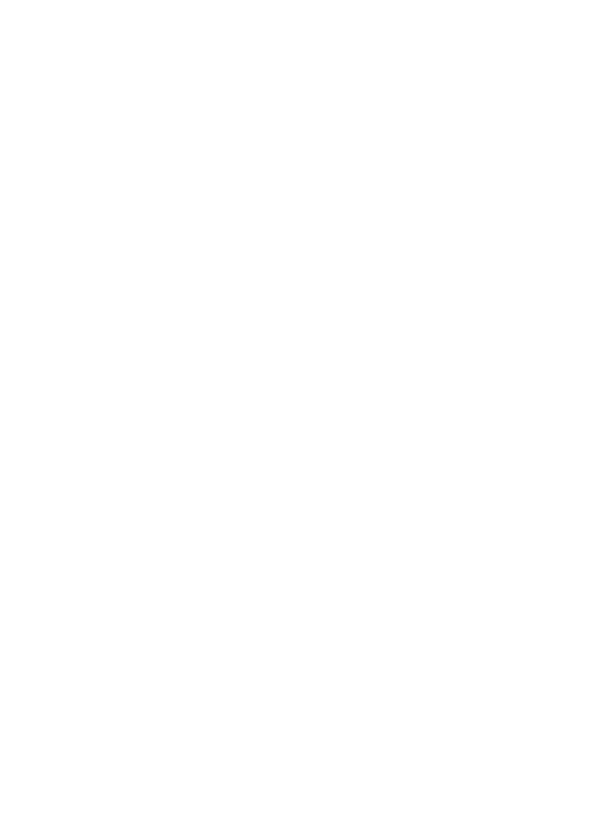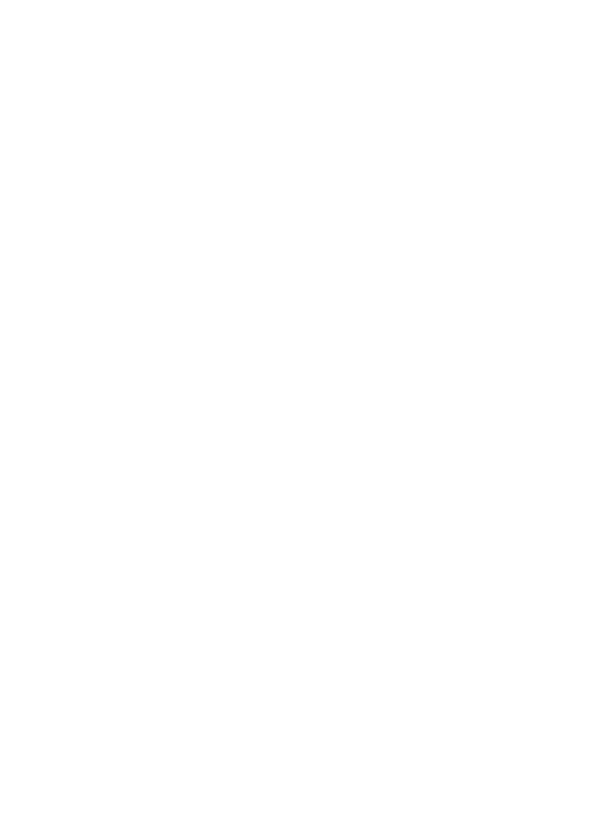
16
Notes
• You cannot set the alarm if you
have not set the clock or there is no
message in the selected file (the unit
will not enter the alarm setting
mode when you press MENU in
Step 2 on page 15).
•If you try to set the alarm to play
back a message at a previously set
time on another message, “PRE
SET” will be displayed, preventing
new settings.
• If the alarm time comes while
another message is being played
back with an alarm, the playback
stops and the new message will be
played back.
•If the alarm time comes during
recording, alarm will sound for 10
seconds after the recording is
finished and playback begins. “∆”
will flash when the alarm time
comes.
• If more than one alarm time comes
during recording, only the first
message will be played back.
•When the alarm time comes when
the unit is in the menu mode, alarm
will sound and the menu mode will
be cancelled.
• If you erase the message you set the
alarm to play back, the alarm
setting will be cancelled.
• You can adjust the playback
volume with the VOL control.
•If the alarm time comes during
erasing, alarm will sound for 10
seconds after the erasing is finished
and playback begins.
• Alarm setting will not be cancelled
when the alarm playback finishes.
To cancel alarm setting, see below.
2 Press –= or ++ to select
the minute digits and press
(pPLAY/STOP.
“ALARM On” and “∆” will
be displayed to indicate that
the setting has been
completed.
6 Press MENU to exit the
menu mode.
“∆” is displayed when the
number of the message with alarm
setting is selected.
At the set time, the alarm will
sound for about 10 seconds and the
selected message will be played
back.
During playback, “ALARM” will
flash in the display window.
Playback will stop at the end of the
message.
To cancel the alarm setting
before the playback starts
Press STOP while the alarm sound
is heard. You can stop even when
the HOLD function is activated.