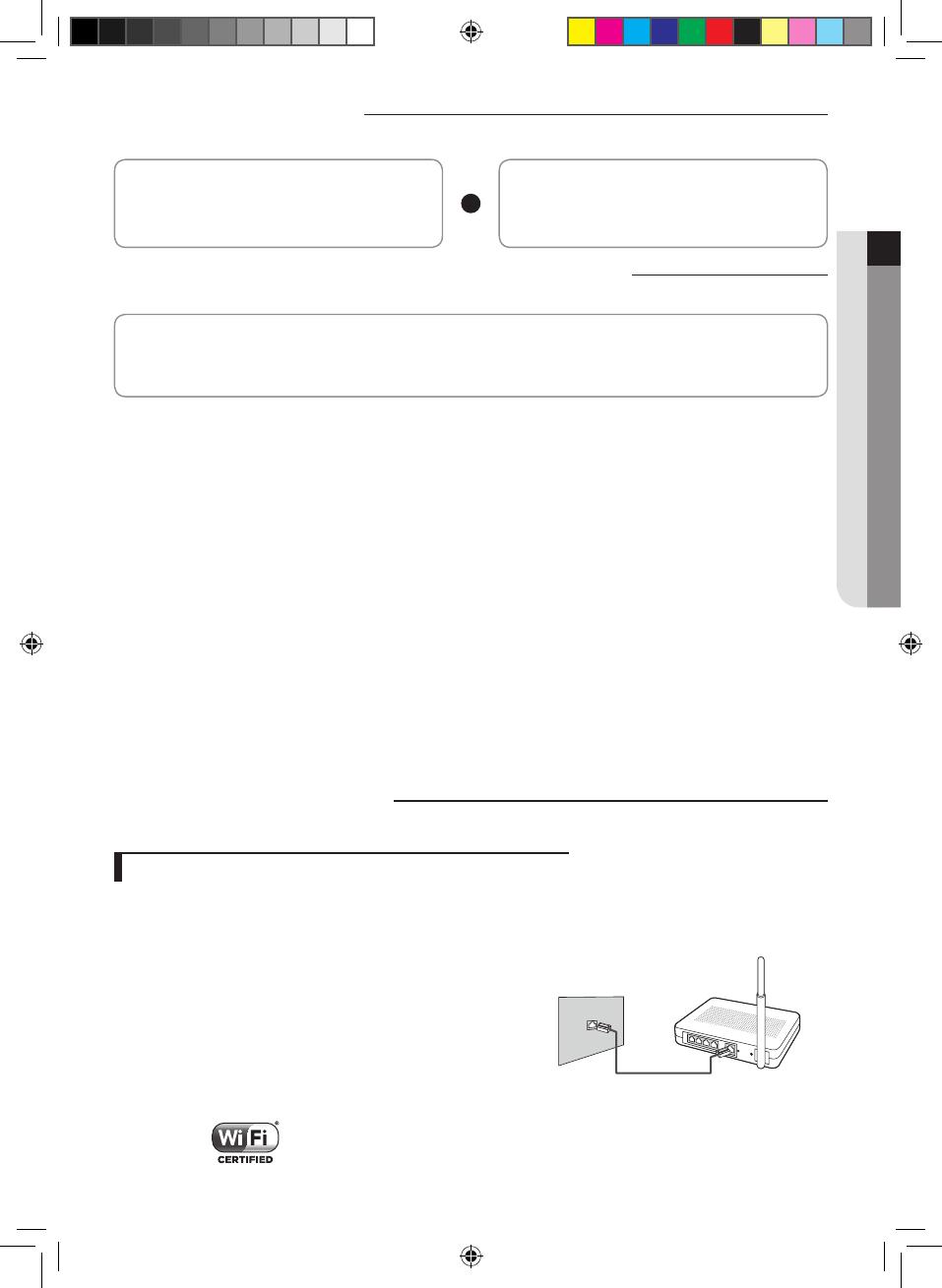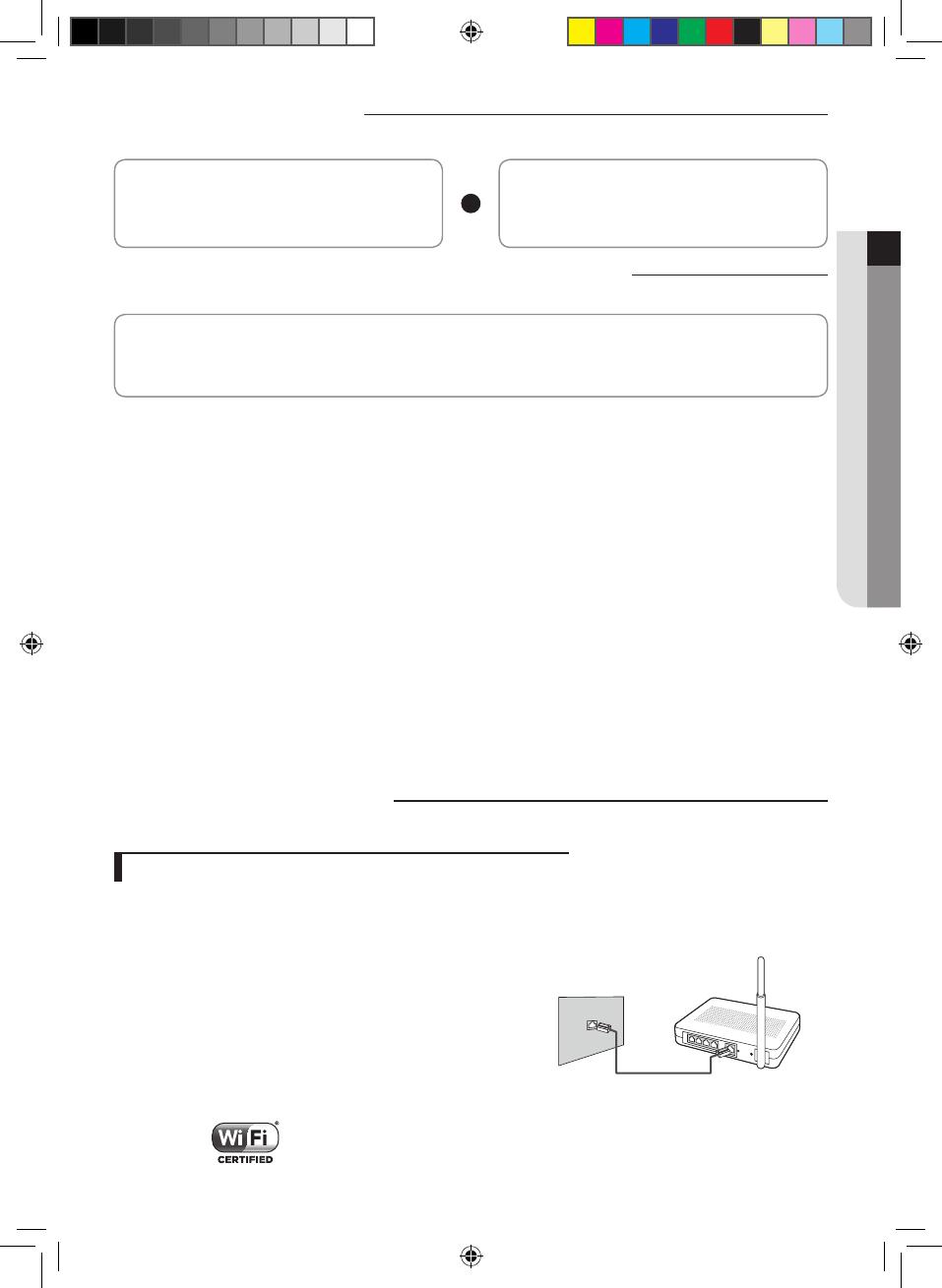
English-3
PREPARATION01
Installing network
[Connecting Network]
Connect the wireless IP router to an air conditioner.
[Registering service]
Access the http://www.samsungsmartappliance.com
and register the service.
Checking before using a wireless router
This Wi-Fi Aircon support only below three encryption.
- Open (No encryption), WPA/TKIP, WPA2/AES
- You may not be able to establish Wi-Fi connection if other type of encryption is used.
f For Wi-Fi Aircon installation, select indoor unit location near to wireless router. In case Wi-Fi signal strength is weakened,
Smart App. may be disconnected depending on the Wi-Fi signal strength.
f Smart-Phone should be in the Wi-Fi signal zone to use Smart App.
f For Mobile broadband internet access, Smart App. can be used when Mobile Broadband Dongle is activated to use Wi-Fi.
f This product supports only DHCP(Dynamic Host Conguration Protocol ). If users use an existing wireless router, the
DHCP server option function should be activated.
f Select a channel for the wireless router that is not currently being used.
f If a wireless router is connected by other than the above modes, the router may not be connected with the air
conditioner or may not work. To use 802.11n, using WPA2/AES is recommended.
f The quality of wireless network connection can be aected by the surrounding wireless environment.
f If an internet service provider has permanently registered the users PC or MAC address (a unique identifying number),
the air conditioner might not be connected to internet. When appliances other than a PC are to be connected to Internet,
ask your ISP (Internet service provider) about the procedures required to connect to the internet.
f If your internet service provider requires an ID or a password to connect to the internet, your air conditioner may not be
able to connect to the internet. If this is the case, you must enter your ID or password when connecting to the internet.
f The internet connection may fail because of a rewall problem. If this is the case, contact your internet service provider.
f If you cannot connect to the internet even after you have followed the procedures of your internet service provider,
please contact a samsung service center.
Connecting network
Connecting the wireless IP router with an air conditioner
f For wireless router installation, refer to the user manual of the
corresponding router.
f Samsung smart air conditioner supports the communication
protocols of IEEE802.11 b/g/n(2.4Ghz).
f For wireless router installation, refer to the user manual of each
manufacturing company.
Samsung does not provide customers with the wireless router
manual.
f Uncertied router may not be able to connect with an air
conditioner.
f Certied router has the logo of below on the package or user
manual.
Wall LAN terminal
LAN cable
Wireless router
(The router that supports DHCP server.)
A3050 ET WiFi APP_IB_DB68-06171A-00_EN.indd 3 2016/5/5 15:55:41