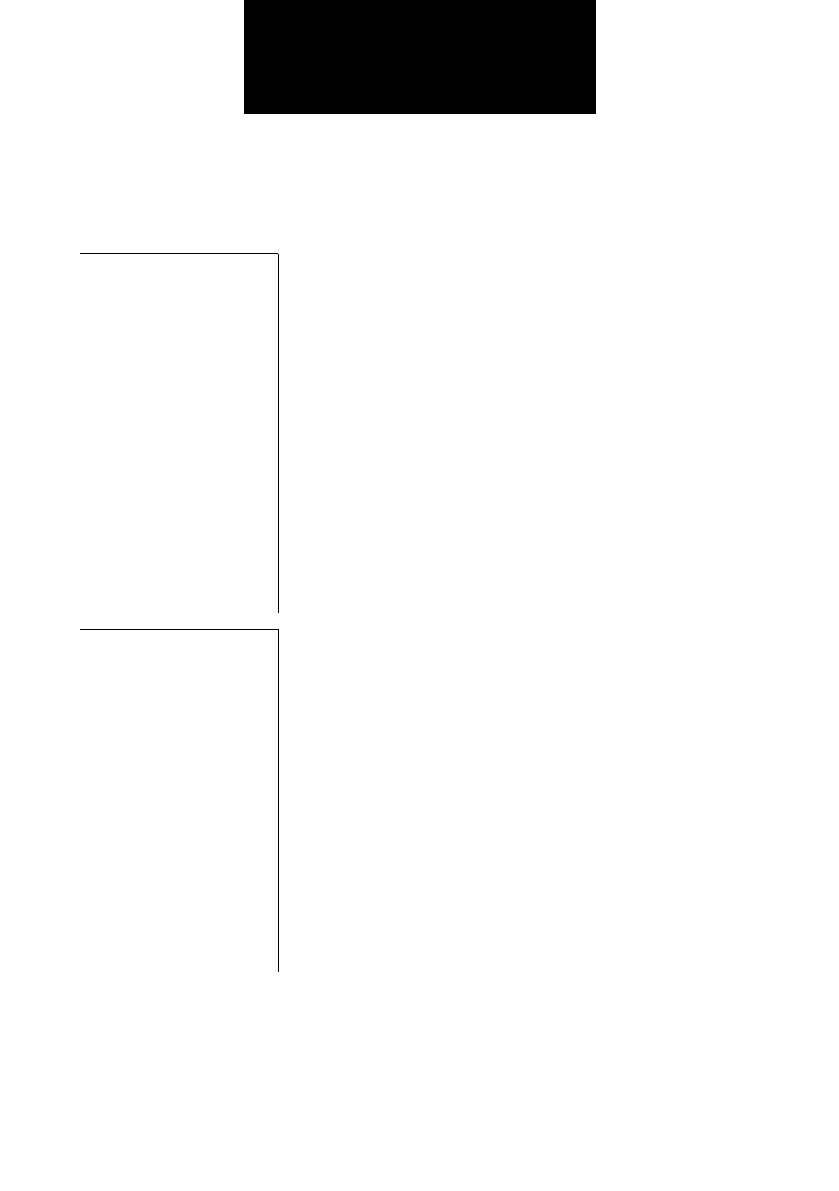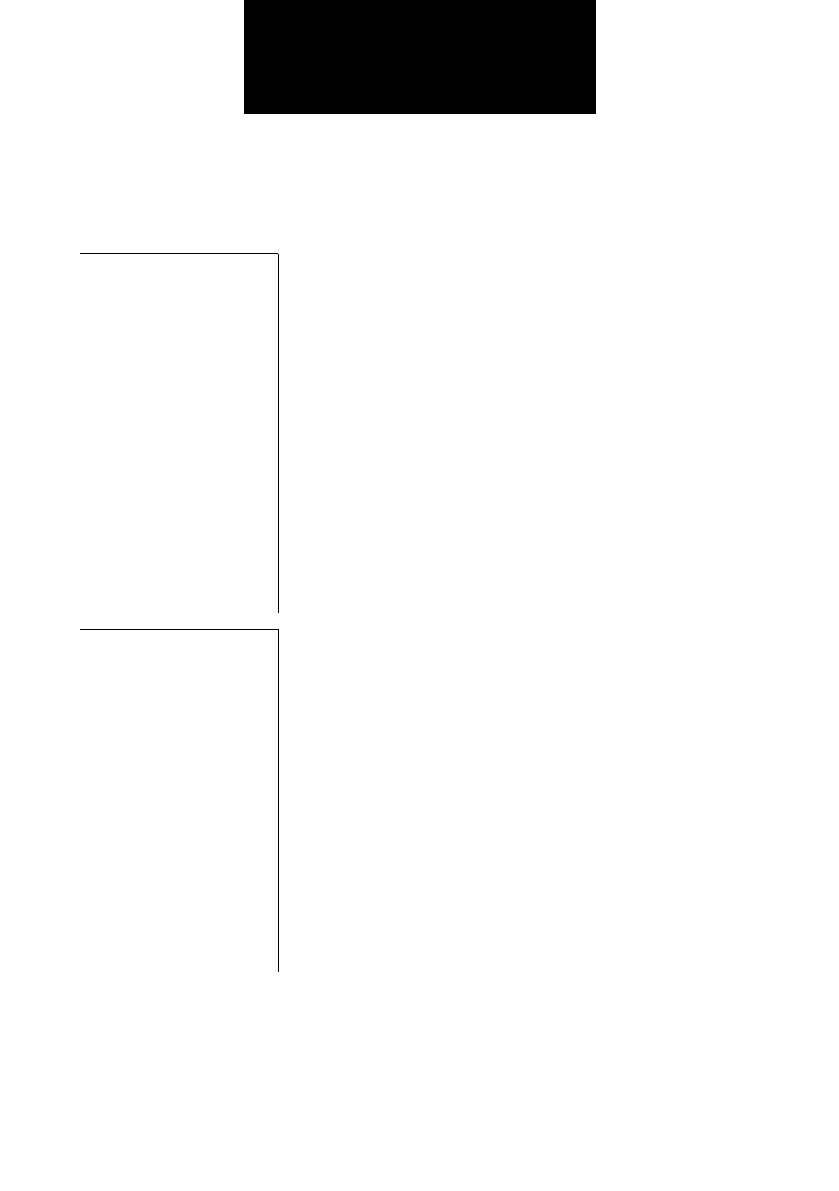
ii
iiii
ii
Table of Contents
Table of ContentsTable of Contents
Table of Contents
INTRODUCTION
INTRODUCTIONINTRODUCTION
INTRODUCTION
Using this guide
Using this guideUsing this guide
Using this guide.............................................................
..........................................................................................................................
.............................................................vii
viivii
vii
Customer support
Customer supportCustomer support
Customer support ..........................................................
....................................................................................................................
..........................................................vii
viivii
vii
Important safety instructions
Important safety instructionsImportant safety instructions
Important safety instructions .........................................
..................................................................................
.........................................viii
viiiviii
viii
1.
1.1.
1.
SETTING UP
SETTING UPSETTING UP
SETTING UP
Unpacking
UnpackingUnpacking
Unpacking ...................................................................
......................................................................................................................................
................................................................... 1-1
1-11-1
1-1
Removing the shipping materials ........................................... 1-2
Assembling the fax
Assembling the faxAssembling the fax
Assembling the fax ......................................................
............................................................................................................
...................................................... 1-3
1-31-3
1-3
Attaching components............................................................ 1-3
Making connections
Making connectionsMaking connections
Making connections .....................................................
..........................................................................................................
..................................................... 1-4
1-41-4
1-4
Connecting the telephone line, handset, and external
devices................................................................................. 1-4
Connecting the AC power cord............................................... 1-6
Setting the language and country........................................... 1-6
Loading paper
Loading paperLoading paper
Loading paper..............................................................
............................................................................................................................
.............................................................. 1-7
1-71-7
1-7
Paper guidelines..................................................................... 1-7
Loading paper in the multi-purpose tray ................................. 1-8
Installing the BJ cartridge
Installing the BJ cartridgeInstalling the BJ cartridge
Installing the BJ cartridge ............................................
........................................................................................
............................................ 1-9
1-91-9
1-9
Guidelines............................................................................... 1-9
Installing the BJ cartridge in your fax.................................... 1-10
Testing the fax...................................................................... 1-11
Setting the TEL LINE TYPE
Setting the TEL LINE TYPESetting the TEL LINE TYPE
Setting the TEL LINE TYPE .......................................
..............................................................................
....................................... 1-12
1-121-12
1-12
Dialling through a switchboard (PBX)
Dialling through a switchboard (PBX)Dialling through a switchboard (PBX)
Dialling through a switchboard (PBX).........................
..................................................
......................... 1-12
1-121-12
1-12
Registering the access type and the outside line access
number............................................................................... 1-13
2.
2.2.
2.
PREPARING TO
PREPARING TO PREPARING TO
PREPARING TO
USE YOUR FAX
USE YOUR FAXUSE YOUR FAX
USE YOUR FAX
Main components of your fax
Main components of your faxMain components of your fax
Main components of your fax .......................................
..............................................................................
....................................... 2-1
2-12-1
2-1
Fax controls — the operation panel
Fax controls — the operation panelFax controls — the operation panel
Fax controls — the operation panel..............................
............................................................
.............................. 2-2
2-22-2
2-2
Guidelines for entering numbers, letters, and symbols
Guidelines for entering numbers, letters, and symbolsGuidelines for entering numbers, letters, and symbols
Guidelines for entering numbers, letters, and symbols .
..
.2-4
2-42-4
2-4
Correcting mistakes................................................................ 2-5
Registering sender information
Registering sender informationRegistering sender information
Registering sender information ....................................
........................................................................
.................................... 2-6
2-62-6
2-6
Personalising your fax ............................................................ 2-6
Setting the date and time........................................................ 2-6
Registering your fax/telephone number and name................. 2-7
Setting the summer time......................................................... 2-8
Registering one-touch speed dialling numbers and
Registering one-touch speed dialling numbers and Registering one-touch speed dialling numbers and
Registering one-touch speed dialling numbers and
names
namesnames
names .....................................................................
..........................................................................................................................................
..................................................................... 2-10
2-102-10
2-10
Registering coded speed dialling numbers and
Registering coded speed dialling numbers and Registering coded speed dialling numbers and
Registering coded speed dialling numbers and
names
namesnames
names .....................................................................
..........................................................................................................................................
..................................................................... 2-12
2-122-12
2-12
Registering UCanTalk voice tags (Fax-B140 only)
Registering UCanTalk voice tags (Fax-B140 only)Registering UCanTalk voice tags (Fax-B140 only)
Registering UCanTalk voice tags (Fax-B140 only)......
............
...... 2-13
2-132-13
2-13
Registering voice tags with one-touch/coded speed dialling
numbers and names .......................................................... 2-13
Adding voice tags to the one-touch/coded speed dialling
numbers............................................................................. 2-13
Modifying voice tags............................................................. 2-14
Deleting voice tags ............................................................... 2-14