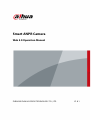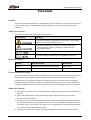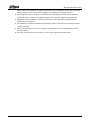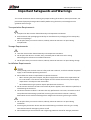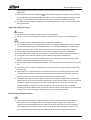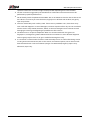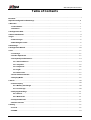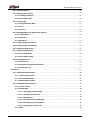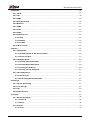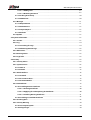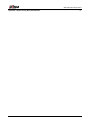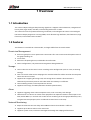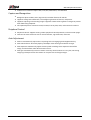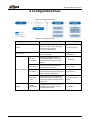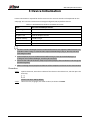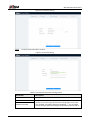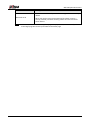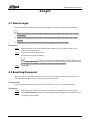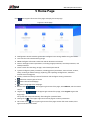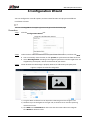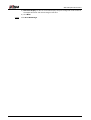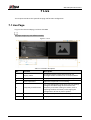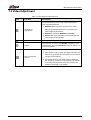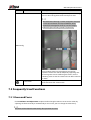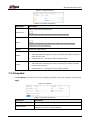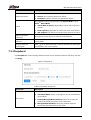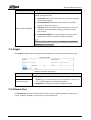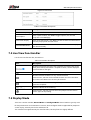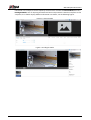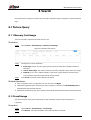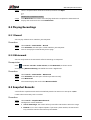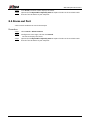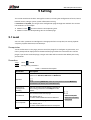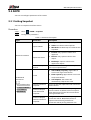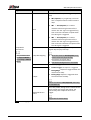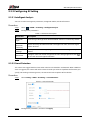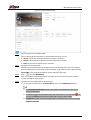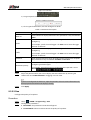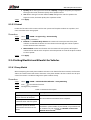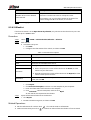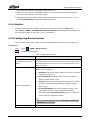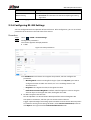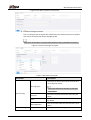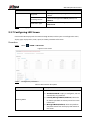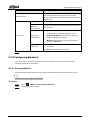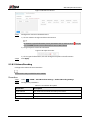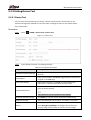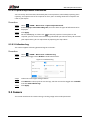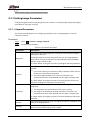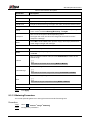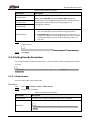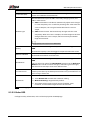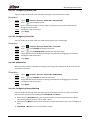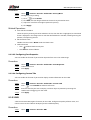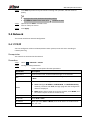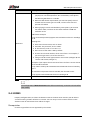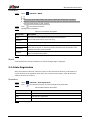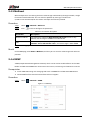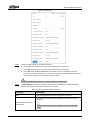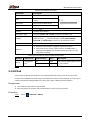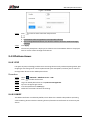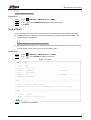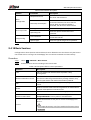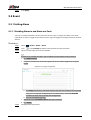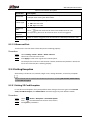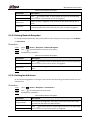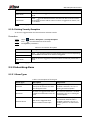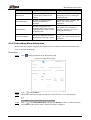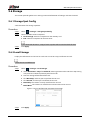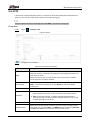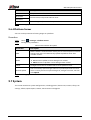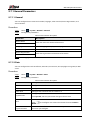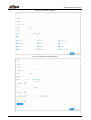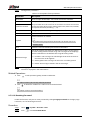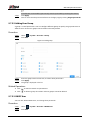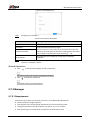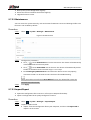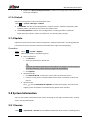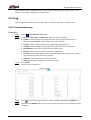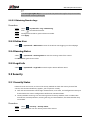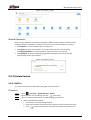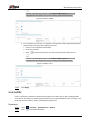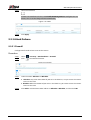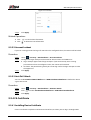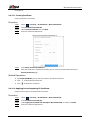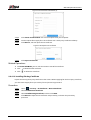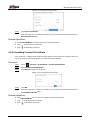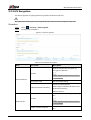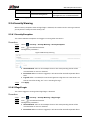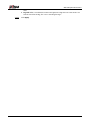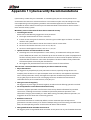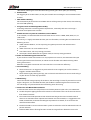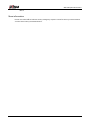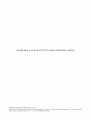Dahua ITC237-PW6M-IRLZF1050 User manual
- Category
- Security cameras
- Type
- User manual
This manual is also suitable for

Smart ANPR Camera
Web 5.0 Operation Manual
ZHEJIANG DAHUA VISION TECHNOLOGY CO., LTD. V1.0.1

Web 5.0 Operation Manual
I
Foreword
General
This manual introduces the functions, configuration, general operation, and system maintenance of
network camera. Read carefully before using the platform, and keep the manual safe for future
reference.
Safety Instructions
The following signal words might appear in the manual.
Signal Words Meaning
Indicates a medium or low potential hazard which, if not avoided,
could result in slight or moderate injury.
Indicates a potential risk which, if not avoided, could result in
property damage, data loss, reductions in performance, or
unpredictable results.
Provides methods to help you solve a problem or save time.
Provides additional information as a supplement to the text.
Revision History
Version Revision Content Release Date
V1.0.1 Update the color theme of the webpage. August 2023
V1.0.0 First release. April 2023
Privacy Protection Notice
As the device user or data controller, you might collect the personal data of others such as their face,
fingerprints, and license plate number. You need to be in compliance with your local privacy
protection laws and regulations to protect the legitimate rights and interests of other people by
implementing measures which include but are not limited: Providing clear and visible identification
to inform people of the existence of the surveillance area and provide required contact information.
About the Manual
● The manual is for reference only. Slight differences might be found between the manual and the
product.
● We are not liable for losses incurred due to operating the product in ways that are not in
compliance with the manual.
● The manual will be updated according to the latest laws and regulations of related jurisdictions.
For detailed information, see the paper user’s manual, use our CD-ROM, scan the QR code or visit
our official website. The manual is for reference only. Slight differences might be found between
the electronic version and the paper version.
● All designs and software are subject to change without prior written notice. Product updates

Web 5.0 Operation Manual
II
might result in some differences appearing between the actual product and the manual. Please
contact customer service for the latest program and supplementary documentation.
● There might be errors in the print or deviations in the description of the functions, operations
and technical data. If there is any doubt or dispute, we reserve the right of final explanation.
● Upgrade the reader software or try other mainstream reader software if the manual (in PDF
format) cannot be opened.
● All trademarks, registered trademarks and company names in the manual are properties of their
respective owners.
● Please visit our website, contact the supplier or customer service if any problems occur while
using the device.
● If there is any uncertainty or controversy, we reserve the right of final explanation.

Web 5.0 Operation Manual
III
Important Safeguards and Warnings
This section introduces content covering the proper handling of the device, hazard prevention, and
prevention of property damage. Read carefully before using the device, and comply with the
guidelines when using it.
Transportation Requirements
● Transport the device under allowed humidity and temperature conditions.
● Pack the device with packaging provided by its manufacturer or packaging of the same quality
before transporting it.
● Do not place heavy stress on the device, violently vibrate or immerse it in liquid during
transportation.
Storage Requirements
● Store the device under allowed humidity and temperature conditions.
● Do not place the device in a humid, dusty, extremely hot or cold site that has strong
electromagnetic radiation or unstable illumination.
● Do not place heavy stress on the device, violently vibrate or immerse it in liquid during storage.
Installation Requirements
● Strictly comply with the local electrical safety code and standards, and check whether the power
supply is correct before operating the device.
● Please follow the electrical requirements to power the device.
◇ When selecting the power adapter, the power supply must conform to the requirements of
ES1 in IEC 62368-1 standard and be no higher than PS2. Please note that the power supply
requirements are subject to the device label.
◇ We recommend using the power adapter provided with the device.
● Do not connect the device to two or more kinds of power supplies, unless otherwise specified, to
avoid damage to the device.
● The device must be installed in a location that only professionals can access, to avoid the risk of
non-professionals becoming injured from accessing the area while the device is working.
Professionals must have full knowledge of the safeguards and warnings of using the device.
● Do not place heavy stress on the device, violently vibrate or immerse it in liquid during
installation.
● An emergency disconnect device must be installed during installation and wiring at a readily
accessible location for emergency power cut-off.
● We recommend you use the device with a lightning protection device for stronger protection

Web 5.0 Operation Manual
IV
against lightning. For outdoor scenarios, strictly comply with the lightning protection
regulations.
● Ground the function earthing portion of the device to improve its reliability (certain models
are not equipped with earthing holes). The device is a class I electrical appliance. Make sure that
the power supply of the device is connected to a power socket with protective earthing.
● The dome cover is an optical component. Do not directly touch or wipe the surface of the cover
during installation.
Operation Requirements
● The cover must not be opened while the device is powered on.
● Do not touch the heat dissipation component of the device to avoid the risk of getting burnt.
● Use the device under allowed humidity and temperature conditions.
● Do not aim the device at strong light sources (such as lamplight, and sunlight) when focusing it,
to avoid reducing the lifespan of the CMOS sensor, and causing overbrightness and flickering.
● When using a laser beam device, avoid exposing the device surface to laser beam radiation.
● Prevent liquid from flowing into the device to avoid damage to its internal components.
● Protect indoor devices from rain and dampness to avoid electric shocks and fires breaking out.
● Do not block the ventilation opening near the device to avoid heat accumulation.
● Protect the line cord and wires from being walked on or squeezed particularly at plugs, power
sockets, and the point where they exit from the device.
● Do not directly touch the photosensitive CMOS. Use an air blower to clean the dust or dirt on the
lens.
● The dome cover is an optical component. Do not directly touch or wipe the surface of the cover
when using it.
● There might be a risk of electrostatic discharge on the dome cover. Power off the device when
installing the cover after the camera finishes adjustment. Do not directly touch the cover and
make sure the cover is not exposed to other equipment or human bodies
● Strengthen the protection of the network, device data and personal information. All necessary
safety measures to ensure the network security of the device must be taken, such as using strong
passwords, regularly changing your password, updating firmware to the latest version, and
isolating computer networks. For the IPC firmware of some previous versions, the ONVIF
password will not be automatically synchronized after the main password of the system has been
changed. You need to update the firmware or change the password manually.
Maintenance Requirements
● Strictly follow the instructions to disassemble the device. Non-professionals dismantling the
device can result in it leaking water or producing poor quality images. For a device that is
required to be disassembled before use, make sure the seal ring is flat and in the seal groove
when putting the cover back on. When you find condensed water forming on the lens or the
desiccant becomes green after you disassembled the device, contact after-sales service to

Web 5.0 Operation Manual
V
replace the desiccant. Desiccants might not be provided depending on the actual model.
● Use the accessories suggested by the manufacturer. Installation and maintenance must be
performed by qualified professionals.
● Do not directly touch the photosensitive CMOS. Use an air blower to clean the dust or dirt on the
lens. When it is necessary to clean the device, slightly wet a soft cloth with alcohol, and gently
wipe away the dirt.
● Clean the device body with a soft dry cloth. If there are any stubborn stains, clean them away
with a soft cloth dipped in a neutral detergent, and then wipe the surface dry. Do not use volatile
solvents such as ethyl alcohol, benzene, diluent, or abrasive detergents on the device to avoid
damaging the coating and degrading the performance of the device.
● The dome cover is an optical component. When it is contaminated with dust, grease, or
fingerprints, use degreasing cotton moistened with a little ether or a clean soft cloth dipped in
water to gently wipe it clean. An air gun is useful for blowing dust away.
● It is normal for a camera made of stainless steel to develop rust on its surface after being used in
a strong corrosive environment (such as the seaside, and chemical plants). Use an abrasive soft
cloth moistened with a little acid solution (vinegar is recommended) to gently wipe it away.
Afterwards, wipe it dry.

Web 5.0 Operation Manual
VI
Table of Contents
Foreword ........................................................................................................................................................................................................I
Important Safeguards and Warnings ............................................................................................................................................ III
1 Overview ................................................................................................................................................................................................... 1
1.1 Introduction ................................................................................................................................................................................. 1
1.2 Features .......................................................................................................................................................................................... 1
2 Configuration Flow .............................................................................................................................................................................. 3
3 Device Initialization ............................................................................................................................................................................ 4
4 Login ........................................................................................................................................................................................................... 8
4.1 Device Login ................................................................................................................................................................................. 8
4.2 Resetting Password .................................................................................................................................................................. 8
5 Home Page ............................................................................................................................................................................................... 9
6 Configuration Wizard ....................................................................................................................................................................... 10
7 Live ............................................................................................................................................................................................................. 12
7.1 Live Page ...................................................................................................................................................................................... 12
7.2 Video Adjustment ................................................................................................................................................................... 13
7.3 Frequently Used Functions ................................................................................................................................................. 14
7.3.1 Zoom and Focus ............................................................................................................................................................ 14
7.3.2 Snapshot ........................................................................................................................................................................... 15
7.3.3 Peripheral ......................................................................................................................................................................... 16
7.3.4 Light .................................................................................................................................................................................... 17
7.3.5 Device Test ....................................................................................................................................................................... 17
7.4 Live View Function Bar .......................................................................................................................................................... 18
7.5 Display Mode ............................................................................................................................................................................. 18
8 Search ....................................................................................................................................................................................................... 20
8.1 Picture Query ............................................................................................................................................................................. 20
8.1.1 Memory Card Image .................................................................................................................................................... 20
8.1.2 Local Image ...................................................................................................................................................................... 20
8.2 Playing Recordings ................................................................................................................................................................. 21
8.2.1 Record ................................................................................................................................................................................. 21
8.2.2 Watermark ....................................................................................................................................................................... 21
8.3 Snapshot Records .................................................................................................................................................................... 21
8.4 Alarm-out Port .......................................................................................................................................................................... 22
9 Setting ...................................................................................................................................................................................................... 23
9.1 Local ............................................................................................................................................................................................... 23
9.2 ANPR .............................................................................................................................................................................................. 24

Web 5.0 Operation Manual
VII
9.2.1 Setting Snapshot........................................................................................................................................................... 24
9.2.2 Configuring AI Setting ............................................................................................................................................... 26
9.2.2.1 Intelligent Analysis ........................................................................................................................................... 26
9.2.2.2 Smart Detection .................................................................................................................................................. 26
9.2.3 Image Config ................................................................................................................................................................... 27
9.2.3.1 Original Picture OSD ........................................................................................................................................ 27
9.2.3.2 Size ............................................................................................................................................................................ 29
9.2.3.3 Cutout ...................................................................................................................................................................... 30
9.2.4 Setting Blocklist and Allowlist for Vehicles ..................................................................................................... 30
9.2.4.1 Fuzzy Match .......................................................................................................................................................... 30
9.2.4.2 Allowlist .................................................................................................................................................................. 31
9.2.4.3 Blocklist .................................................................................................................................................................. 32
9.2.5 Configuring Barrier Control .................................................................................................................................... 32
9.2.6 Configuring RS-485 Settings ................................................................................................................................... 33
9.2.7 Configuring LED Screen ............................................................................................................................................. 35
9.2.8 Configuring Broadcast ............................................................................................................................................... 36
9.2.8.1 Passing Vehicles ................................................................................................................................................. 36
9.2.8.2 Volume/Encoding .............................................................................................................................................. 37
9.2.9 Setting Device Test ...................................................................................................................................................... 38
9.2.9.1 Device Test ............................................................................................................................................................ 38
9.2.9.2 Capture Adjustment Information .............................................................................................................. 39
9.2.9.3 Collection Log ...................................................................................................................................................... 39
9.3 Camera .......................................................................................................................................................................................... 39
9.3.1 Setting Image Parameters ........................................................................................................................................ 40
9.3.1.1 General Parameters .......................................................................................................................................... 40
9.3.1.2 Shutter Parameters ........................................................................................................................................... 41
9.3.1.3 Metering Parameters ....................................................................................................................................... 42
9.3.2 Setting Encode Parameters ..................................................................................................................................... 43
9.3.2.1 Video Stream ........................................................................................................................................................ 43
9.3.2.2 Video OSD .............................................................................................................................................................. 44
9.3.2.2.1 Configuring Channel Title .................................................................................................................. 45
9.3.2.2.2 Configuring Time Title ......................................................................................................................... 45
9.3.2.2.3 AI Detection ............................................................................................................................................... 45
9.3.2.2.4 Configuring Privacy Masking ............................................................................................................ 45
9.3.2.2.5 Configuring Font Properties ............................................................................................................. 46
9.3.2.2.6 Configuring Custom Title .................................................................................................................... 46
9.3.2.3 ROI ............................................................................................................................................................................. 46

Web 5.0 Operation Manual
VIII
9.4 Network ........................................................................................................................................................................................ 47
9.4.1 TCP/IP .................................................................................................................................................................................. 47
9.4.2 Port....................................................................................................................................................................................... 48
9.4.3 DDNS ................................................................................................................................................................................... 49
9.4.4 Auto Registration ......................................................................................................................................................... 50
9.4.5 Multicast ............................................................................................................................................................................ 51
9.4.6 SNMP ................................................................................................................................................................................... 51
9.4.7 Email .................................................................................................................................................................................... 53
9.4.8 PPPoE .................................................................................................................................................................................. 54
9.4.9 Platform Access ............................................................................................................................................................. 55
9.4.9.1 P2P............................................................................................................................................................................. 55
9.4.9.2 ONVIF ....................................................................................................................................................................... 55
9.4.9.3 ITSAPI ....................................................................................................................................................................... 56
9.4.10 Basic Services ............................................................................................................................................................... 57
9.5 Event .............................................................................................................................................................................................. 58
9.5.1 Setting Alarm .................................................................................................................................................................. 58
9.5.1.1 Enabling Alarm-in and Alarm-out Ports ................................................................................................. 58
9.5.1.2 Alarm-out Port..................................................................................................................................................... 59
9.5.2 Setting Exception ......................................................................................................................................................... 59
9.5.2.1 Setting SD Card Exception ............................................................................................................................ 59
9.5.2.2 Setting Network Exception ........................................................................................................................... 60
9.5.2.3 Setting Invalid Access ...................................................................................................................................... 60
9.5.2.4 Setting Security Exception ............................................................................................................................ 61
9.5.3 Subscribing Alarm ........................................................................................................................................................ 61
9.5.3.1 Alarm Types .......................................................................................................................................................... 61
9.5.3.2 Subscribing Alarm Information .................................................................................................................. 62
9.6 Storage .......................................................................................................................................................................................... 63
9.6.1 Storage Spot Config .................................................................................................................................................... 63
9.6.2 Local Storage .................................................................................................................................................................. 63
9.6.3 FTP ........................................................................................................................................................................................ 64
9.6.4 Platform Server .............................................................................................................................................................. 65
9.7 System ........................................................................................................................................................................................... 65
9.7.1 General Parameters ..................................................................................................................................................... 66
9.7.1.1 General .................................................................................................................................................................... 66
9.7.1.2 Date ........................................................................................................................................................................... 66
9.7.2 Account .............................................................................................................................................................................. 67
9.7.2.1 User ........................................................................................................................................................................... 67

Web 5.0 Operation Manual
IX
9.7.2.1.1 Adding User ............................................................................................................................................... 67
9.7.2.1.2 Resetting Password ............................................................................................................................... 69
9.7.2.2 Adding User Group ........................................................................................................................................... 70
9.7.2.3 ONVIF User ............................................................................................................................................................ 70
9.7.3 Manager ............................................................................................................................................................................ 71
9.7.3.1 Requirements ...................................................................................................................................................... 71
9.7.3.2 Maintenance ......................................................................................................................................................... 72
9.7.3.3 Import/Export ...................................................................................................................................................... 72
9.7.3.4 Default ..................................................................................................................................................................... 73
9.7.4 Update ................................................................................................................................................................................ 73
9.8 System Information ................................................................................................................................................................ 73
9.8.1 Version ............................................................................................................................................................................... 73
9.8.2 Log ........................................................................................................................................................................................ 74
9.8.2.1 Searching for Logs ............................................................................................................................................. 74
9.8.2.2 Obtaining Remote Logs .................................................................................................................................. 75
9.8.3 Online User ....................................................................................................................................................................... 75
9.8.4 Running Status ............................................................................................................................................................... 75
9.8.5 Legal Info .......................................................................................................................................................................... 75
9.9 Security ......................................................................................................................................................................................... 75
9.9.1 Security Status ............................................................................................................................................................... 75
9.9.2 System Service ............................................................................................................................................................... 76
9.9.2.1 802.1x ...................................................................................................................................................................... 76
9.9.2.2 HTTPS ....................................................................................................................................................................... 77
9.9.3 Attack Defense ............................................................................................................................................................... 78
9.9.3.1 Firewall .................................................................................................................................................................... 78
9.9.3.2 Account Lockout................................................................................................................................................. 79
9.9.3.3 Anti-DoS Attack .................................................................................................................................................. 79
9.9.4 CA Certificate .................................................................................................................................................................. 79
9.9.4.1 Installing Device Certificate ......................................................................................................................... 79
9.9.4.1.1 Creating Certificate ................................................................................................................................ 80
9.9.4.1.2 Applying for and Importing CA Certificate ................................................................................ 80
9.9.4.1.3 Installing Existing Certificate ............................................................................................................ 81
9.9.4.2 Installing Trusted CA Certificate ................................................................................................................ 82
9.9.5 A/V Encryption ............................................................................................................................................................... 83
9.9.6 Security Warning .......................................................................................................................................................... 84
9.9.6.1 Security Exception ............................................................................................................................................. 84
9.9.6.2 Illegal Login .......................................................................................................................................................... 84

Web 5.0 Operation Manual
1
1 Overview
1.1 Introduction
The camera adopts intelligent deep learning algorithm. It supports vehicle detection, recognition of
license plate, logo, model, and color, and encoding mode such as H.265.
The camera consists of a protective housing, illuminator, and intelligent HD camera. The intelligent
HD camera adopts progressive scanning CMOS, which features high definition, low illuminance, high
frame rate, and excellent color rendition.
1.2 Features
The features are available on select models, and might differ from the actual camera.
Permission Management
● Each user group has its own permissions. Permissions of a user cannot exceed the permissions of
the group it belongs to.
● 2 user levels.
● Permission of opening barrier, and blocklist alarm function.
● Device configuration, and permission management through Ethernet.
Storage
● Stores video data to the central server according to the configuration (such as alarm, and timing
settings).
● Users can record videos on the webpage. The recorded video files will be stored on the computer
where the client is located.
● Supports hot swapping of storage card, and storage when network is disconnected. It
automatically overwrites pictures and videos when the memory is insufficient.
● Stores 1024 log records, and user permission control.
● Supports FTP storage, and ANR (automatic network replenishment).
Alarm
● Supports triggering alarms when exceptions occur, such as memory card damage.
● Some devices can connect to various alarm peripherals to respond to external alarm input in real
time (within 200 ms). It can deal with various alarms according to the linkage predefined by users,
and generate voice prompts (users are allowed to record voice in advance).
Network Monitoring
● Keeps the video transmission delay within 500 ms when the bandwidth is sufficient.
● Supports up to 10 users online at the same time.
● Supports system access, and device management through the webpage of the device.

Web 5.0 Operation Manual
2
● Video data transmission adopts HTTP, TCP, UDP, MULTICAST, and RTP/RTCP.
Capture and Recognition
● Recognizes plate number, color, logo, model, and other features of vehicles.
● Supports setting OSD information, and configuring location of channel, and picture.
● Supports capturing and encoding images. Supports watermark encryption on images to prevent
them from being tampered.
● The captured pictures contain the time, location, license plate, color, and more on the vehicle.
Peripheral Control
● Peripheral control: Supports setting various peripheral control protocols, and connection pages.
● Connects to external devices such as vehicle detector, signal detector, and more.
Auto Adjustment
● Auto iris: Automatically adjusts the iris opening to the changing light throughout the day.
● Auto white balance: Accurately displays the object color when light condition changes.
● Auto exposure: Automatically adjusts shutter speed according to the exposure value of the
image, and the default values of the shutter and iris.
● Auto gain: Automatically increases camera sensitivity when illuminance is very low, enhancing
image signal output so that the camera can acquire clear and bright images.

Web 5.0 Operation Manual
3
2 Configuration Flow
Figure 2-1 Configuration flow
Table 2-1 Description of flow
Configuration Description Reference
Login
Open IE browser and enter IP
address to log in to the webpage,
The camera IP address is
192.168.1.108 by default.
"4.1 Device Login"
Initialization Initialize the camera when you use
it for the first time.
"3 Device
Initialization"
Basic parameters
Camera
parameters
Configure image parameters,
encoder parameters, and audio
parameters to ensure the image
quality.
"9.3 Camera"
Date & time Set date and time to ensure the
recording time is correct. "9.7.1.2 Date"
IP address
Change IP address according to
network planning for the first use or
during network adjustment.
"9.4.1 TCP/IP"
Subscribe
alarm
Subscribe alarm event. When the
subscribed alarm is triggered, the
system will record the alarm on the
alarm tab.
"9.5.3 Subscribing
Alarm"
ANPR ANPR
parameters
Configure parameters for various
ANPR functions, such as taking
snapshots of vehicles.
"9.2 ANPR"

Web 5.0 Operation Manual
4
3 Device Initialization
Device initialization is required for the first-time use. This manual is based on the operation on the
webpage. You can also initialize device through ConfigTool, NVR, or platform devices.
Table 3-1 Recommended Hardware and Browser Version
Item Recommended Requirements
Operating system Windows 10 or later.
CPU CPU Intel core i5 6500 or faster.
Graphics card Intel HD Graphics or later.
Internal memory 16 GB or larger.
Monitor The aspect ratio is 16:9 or 16:10, and the resolution is more than 720P.
Browser Latest versions of Chrome and EDGE.
● The latest versions of Google Chrome and Microsoft browsers are supported. Most functions are
available without a plug-in. A few functions require downloading a plug-in, but they still work
with Google Chrome.
● Internet Explorer (IE) is not recommended. Before using it, clean up the web3.0 plug-in at
C:\Program Files\webrec\ITCPlugin, and then you can use IE.
● To ensure the safety of the device, keep the password properly after initialization and change the
password regularly.
● When initializing device, keep the IP addresses of the computer and device on the same network.
Procedure
Step 1 Open the browser, enter the IP address of the device in the address bar, and then press the
Enter key.
The IP is 192.168.1.108 by default.
Step 2 Select the area, language, and video standard, and then click Next.

Web 5.0 Operation Manual
5
Figure 3-1 Region setting
Step 3 Select the I have read and agree to the terms of the Software License Agreement and
Privacy Policy checkbox, and then click Next.
Figure 3-2 Disclaimer
Step 4 Configure the time parameters, and then click Next.

Web 5.0 Operation Manual
6
Figure 3-3 Time zone setting
Step 5 Set the password for admin account.
Figure 3-4 Password setting
Table 3-2 Description of password configuration
Parameter Description
Username The default username is admin.
Password The password must consist of 8 to 32 non-blank characters and
contain at least two types of characters among upper case, lower
case, number, and special character (excluding ' " ; : &). Set a high
security level password according to the password security notice.
Confirm password

Web 5.0 Operation Manual
7
Parameter Description
Reserved email
Enter an email address for password resetting, and it is selected by
default.
When you need to reset the password of the admin account, a
security code for password resetting will be sent to the reserved
email address.
Step 6 Click Next, and then the Online Update page is displayed. Then, it automatically redirects
to the login page. Re-enter the password for the home page.

Web 5.0 Operation Manual
8
4 Login
4.1 Device Login
This section introduces how to log in to the webpage. This section uses Chrome as an example.
● You need to initialize the camera before logging in to the webpage. For details, see "3 Device
Initialization".
● When initializing the device, keep the IP addresses of the computer and device on the same
network.
● Follow the instructions to download and install the plug-in for first-time login.
Procedure
Step 1 Open IE browser, enter the IP address of the camera (192.168.1.108 by default) in the
address bar and press Enter.
Step 2 Enter the username and password.
The username is admin by default.
Click Forget password?, and you can reset the password through the email address that is
set during the initialization. For details, see "4.2 Resetting Password".
Step 3 Click Login.
4.2 Resetting Password
When you need to reset the password for the admin account, there will be a security code sent to
the linked email address which can be used to reset the password.
Prerequisites
You have enabled password resetting service. For details, see "9.7.2.1.2 Resetting Password".
Procedure
Step 1 Open IE browser, enter the IP address of the device in the address bar and press Enter.
Step 2 Click Forget password?, and you can reset the password through the email address that is
set during the initialization.

Web 5.0 Operation Manual
9
5 Home Page
Click at the upper-left corner of the page to display the home page.
Figure 5-1 Home page
● Configuration wizard: Provides guidance to configure basic settings before using the camera.
● Live: View the real-time monitoring image.
● ANPR: Configure AI functions related to vehicle detection and control.
● Camera: Configure camera parameters, including image parameters, encoder parameters, and
audio parameters.
● Search: Search for recordings, images, and alarm output records.
● System: Configure system parameters, including general parameters, date and time, account,
safety, restoring to default settings, importing and exporting configurations, automatic
maintenance and upgrade.
● Security: Check the security status of the device and configure security parameters.
● : Subscribe various types of alarms.
● : Set the skin of the webpage.
● : Set the language of the webpage.
● Restart: Click at the upper-right corner of the page, select Reboot, and the camera
restarts.
● Logout: Click at the upper-right corner of the page, select Logout to go to the
login page.
The system will sleep automatically after idling for a period of time.
● Setting: Click at the upper-right corner of the page to set basic parameters.
● Full screen: Click at the upper-right corner of the page to enter full screen mode; click it
again to exit full screen mode.
Page is loading ...
Page is loading ...
Page is loading ...
Page is loading ...
Page is loading ...
Page is loading ...
Page is loading ...
Page is loading ...
Page is loading ...
Page is loading ...
Page is loading ...
Page is loading ...
Page is loading ...
Page is loading ...
Page is loading ...
Page is loading ...
Page is loading ...
Page is loading ...
Page is loading ...
Page is loading ...
Page is loading ...
Page is loading ...
Page is loading ...
Page is loading ...
Page is loading ...
Page is loading ...
Page is loading ...
Page is loading ...
Page is loading ...
Page is loading ...
Page is loading ...
Page is loading ...
Page is loading ...
Page is loading ...
Page is loading ...
Page is loading ...
Page is loading ...
Page is loading ...
Page is loading ...
Page is loading ...
Page is loading ...
Page is loading ...
Page is loading ...
Page is loading ...
Page is loading ...
Page is loading ...
Page is loading ...
Page is loading ...
Page is loading ...
Page is loading ...
Page is loading ...
Page is loading ...
Page is loading ...
Page is loading ...
Page is loading ...
Page is loading ...
Page is loading ...
Page is loading ...
Page is loading ...
Page is loading ...
Page is loading ...
Page is loading ...
Page is loading ...
Page is loading ...
Page is loading ...
Page is loading ...
Page is loading ...
Page is loading ...
Page is loading ...
Page is loading ...
Page is loading ...
Page is loading ...
Page is loading ...
Page is loading ...
Page is loading ...
Page is loading ...
Page is loading ...
Page is loading ...
Page is loading ...
Page is loading ...
-
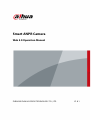 1
1
-
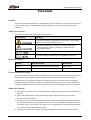 2
2
-
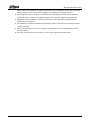 3
3
-
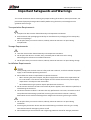 4
4
-
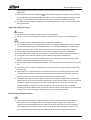 5
5
-
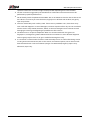 6
6
-
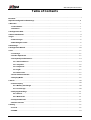 7
7
-
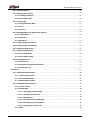 8
8
-
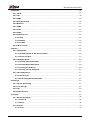 9
9
-
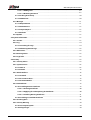 10
10
-
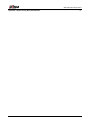 11
11
-
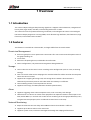 12
12
-
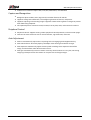 13
13
-
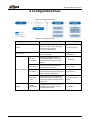 14
14
-
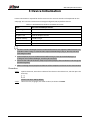 15
15
-
 16
16
-
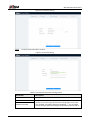 17
17
-
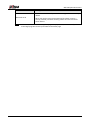 18
18
-
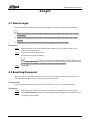 19
19
-
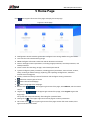 20
20
-
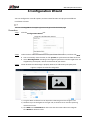 21
21
-
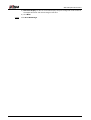 22
22
-
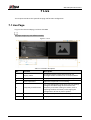 23
23
-
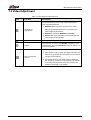 24
24
-
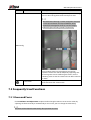 25
25
-
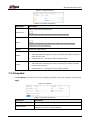 26
26
-
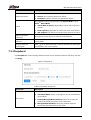 27
27
-
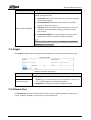 28
28
-
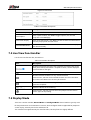 29
29
-
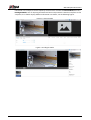 30
30
-
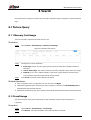 31
31
-
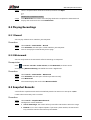 32
32
-
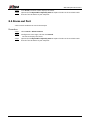 33
33
-
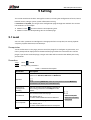 34
34
-
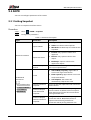 35
35
-
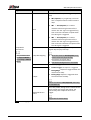 36
36
-
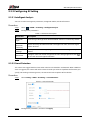 37
37
-
 38
38
-
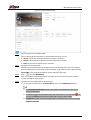 39
39
-
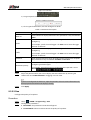 40
40
-
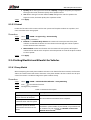 41
41
-
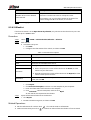 42
42
-
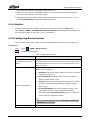 43
43
-
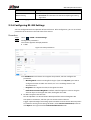 44
44
-
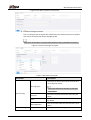 45
45
-
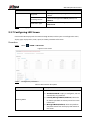 46
46
-
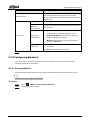 47
47
-
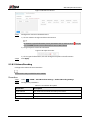 48
48
-
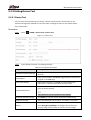 49
49
-
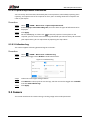 50
50
-
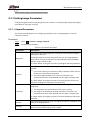 51
51
-
 52
52
-
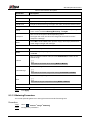 53
53
-
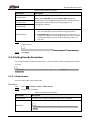 54
54
-
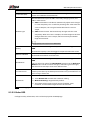 55
55
-
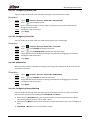 56
56
-
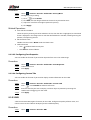 57
57
-
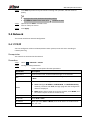 58
58
-
 59
59
-
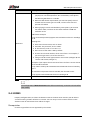 60
60
-
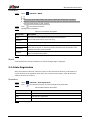 61
61
-
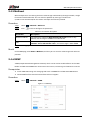 62
62
-
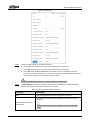 63
63
-
 64
64
-
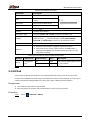 65
65
-
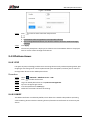 66
66
-
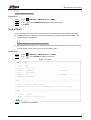 67
67
-
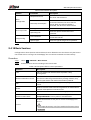 68
68
-
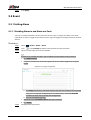 69
69
-
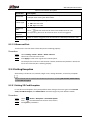 70
70
-
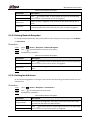 71
71
-
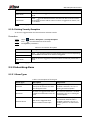 72
72
-
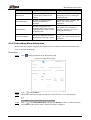 73
73
-
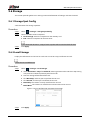 74
74
-
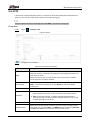 75
75
-
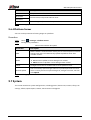 76
76
-
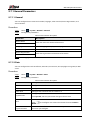 77
77
-
 78
78
-
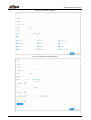 79
79
-
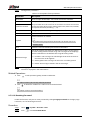 80
80
-
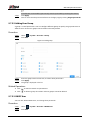 81
81
-
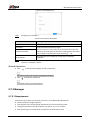 82
82
-
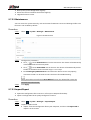 83
83
-
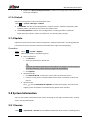 84
84
-
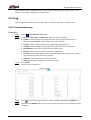 85
85
-
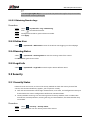 86
86
-
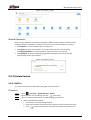 87
87
-
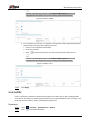 88
88
-
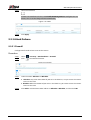 89
89
-
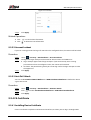 90
90
-
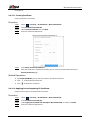 91
91
-
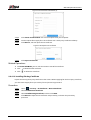 92
92
-
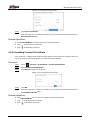 93
93
-
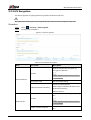 94
94
-
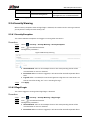 95
95
-
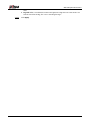 96
96
-
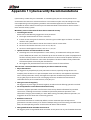 97
97
-
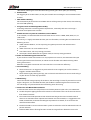 98
98
-
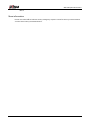 99
99
-
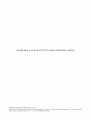 100
100
Dahua ITC237-PW6M-IRLZF1050 User manual
- Category
- Security cameras
- Type
- User manual
- This manual is also suitable for
Ask a question and I''ll find the answer in the document
Finding information in a document is now easier with AI
Related papers
-
Dahua ITC416-PL8I-IZ User manual
-
Dahua ITC215-PW6M-IRLZF-B User manual
-
Dahua ITC431-RW1F-L User manual
-
Dahua ITC413-PW4D Series User manual
-
Dahua ITC237-PW6M-IRLZF1050-B User manual
-
Dahua ITSE1200-TA-N08 User manual
-
Dahua HWS1800G-CS User manual
-
Dahua ITC1652-AU5F-IRL7ZF1640 User manual
-
Dahua SD8A440FA-HNT User manual
-
Dahua HWS1600D User manual
Other documents
-
Security Camera King IPVD-ELE4IR28A User manual
-
Security Camera King IPOD-ELS4IRZA User manual
-
Security Camera King IPOD-EL4IR28-W User manual
-
Security Camera King IPLPR-EL2IR12Z3X User manual
-
Security Camera King IPVD-ELS5IR28A-AI-EP User manual
-
Security Camera King IPOD-ELS5IRZA-AI-EP User manual
-
Security Camera King IPLP-ELS5IRZA-AI-EP User manual
-
Security Camera King IPOB-ELS2IR12XA-AI User manual
-
Security Camera King IPVD-ELS5IRZA-AI-EP User manual
-
Security Camera King IPVD-ELES4IR28A-AI User manual