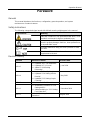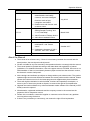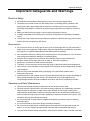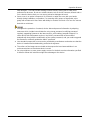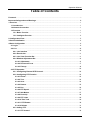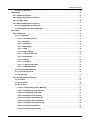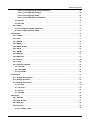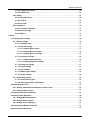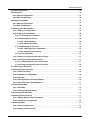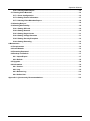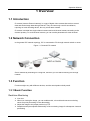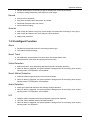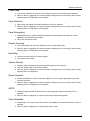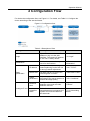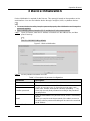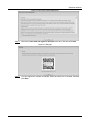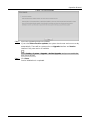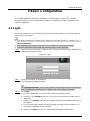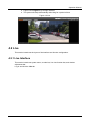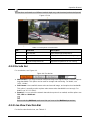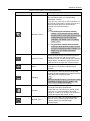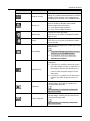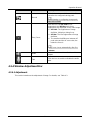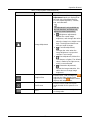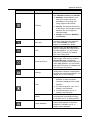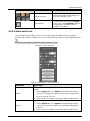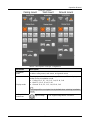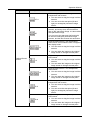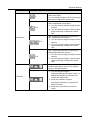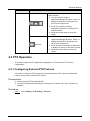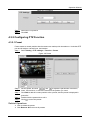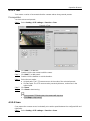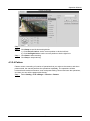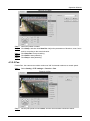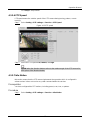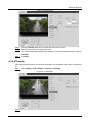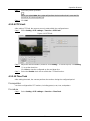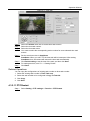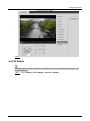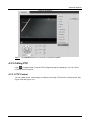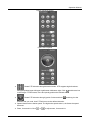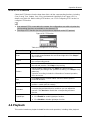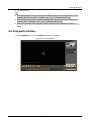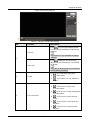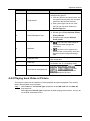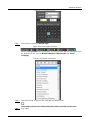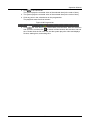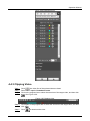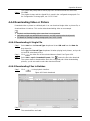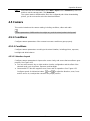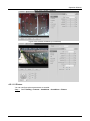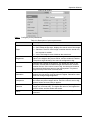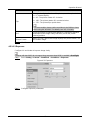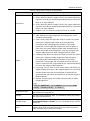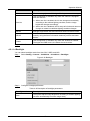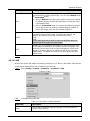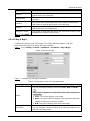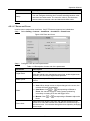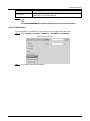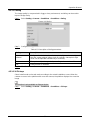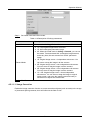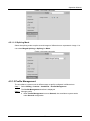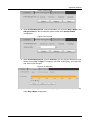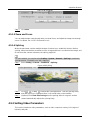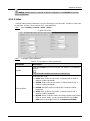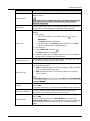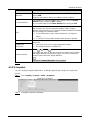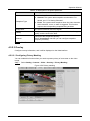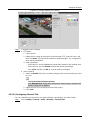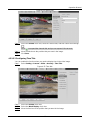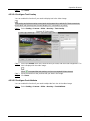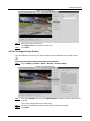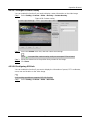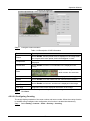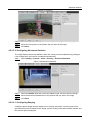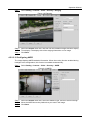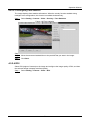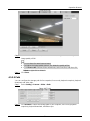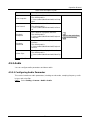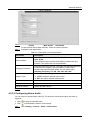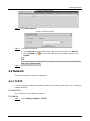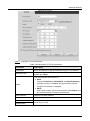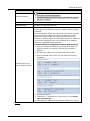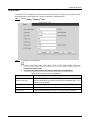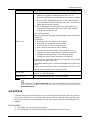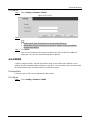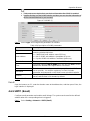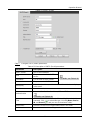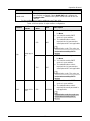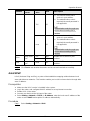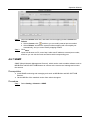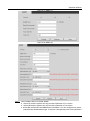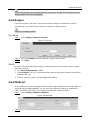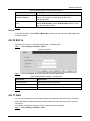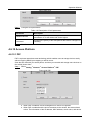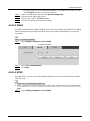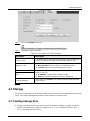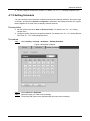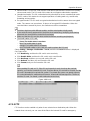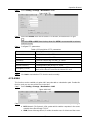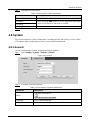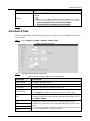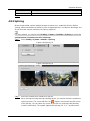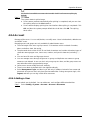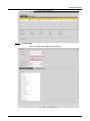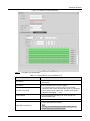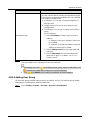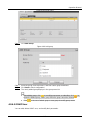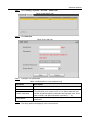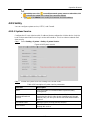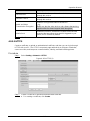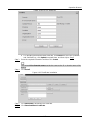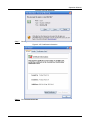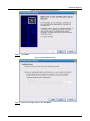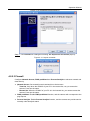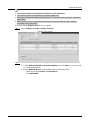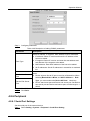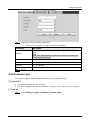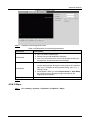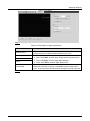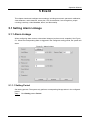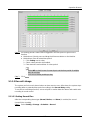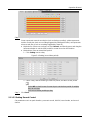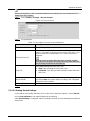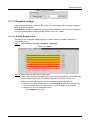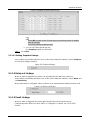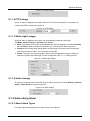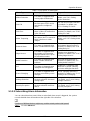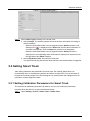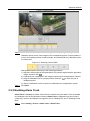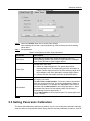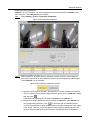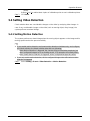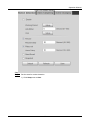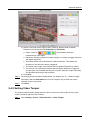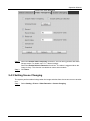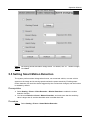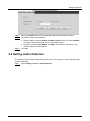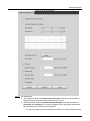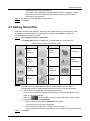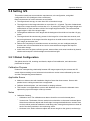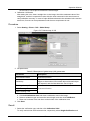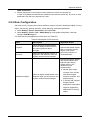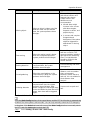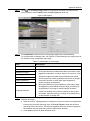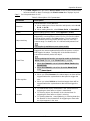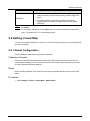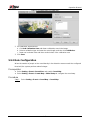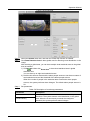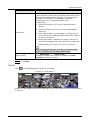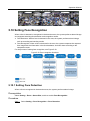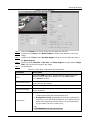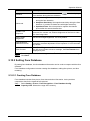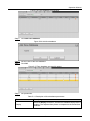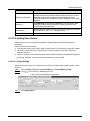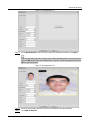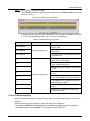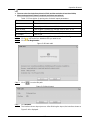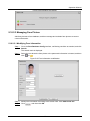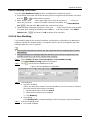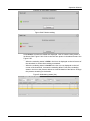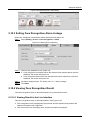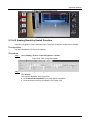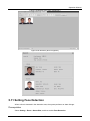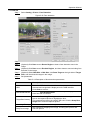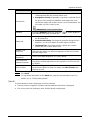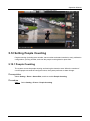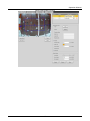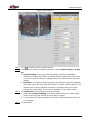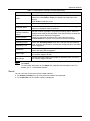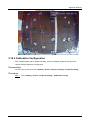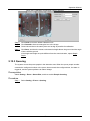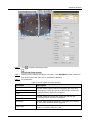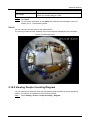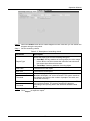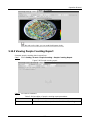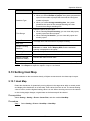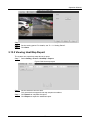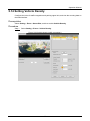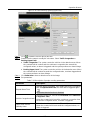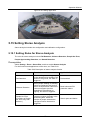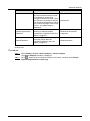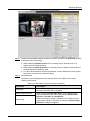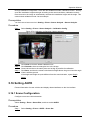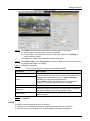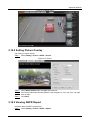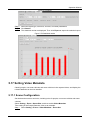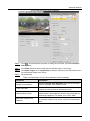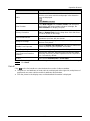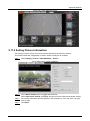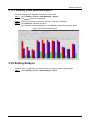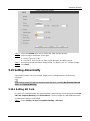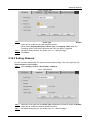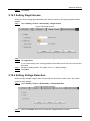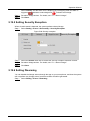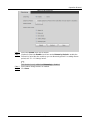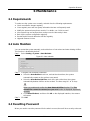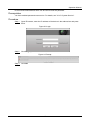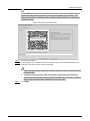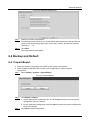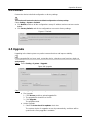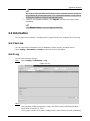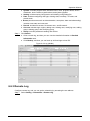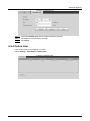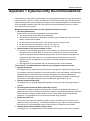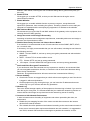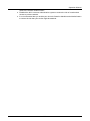Security Camera King IPVD-ELS5IRZA-AI-EP User manual
- Type
- User manual

5MP Starlight Vandal Dome
IPVD-ELS5IRZA-AI-EP

Operation Manual
I
Foreword
General
This manual introduces the functions, configuration, general operation, and system
maintenance of network camera.
Safety Instructions
The following categorized signal words with defined meaning might appear in the manual.
Signal Words Meaning
Indicates a medium or low potential hazard which, if not
avoided, could result in slight or moderate injury.
Indicates a potential risk which, if not avoided, may
result in property damage, data loss, lower performance,
or unpredictable result.
Provides methods to help you solve a problem or save
you time.
Provides additional information as the emphasis and
supplement to the text.
Revision History
Version Revision Content Release Date
V2.0.5
● Updated "4.5.1.1.8 Illuminator".
● Updated "4.7.3.2 Local".
● Added "5.19.6 Setting
Disarming".
June 2020
V2.0.4
● Updated "4.5.1.4 Splicing".
● Updated "5.14 Setting Vehicle
Density".
● Updated "5.12 Setting People
Counting".
May 2020
V2.0.3 Added note in "4.7.3.2 Local". May 2020
V2.0.2
● Modified the contents of "5.16
Setting ANPR".
● Added modeling in "5.11 Setting
Face Detection".
December 2019
V2.0.1
Added "5.5 Setting Smart Motion
Detection".
August 2019

Operation Manual
II
Version
Revision Content
Release Date
V2.0.0
● Consolidated the outline, and
added baseline and safety
contents, and some intelligent
functions such as face
recognition and ANPR.
● Deleted some old function such
as stereo vision.
July 2019
V1.0.4
● Updated the chapters of "5.12
Setting People Counting" and
"5.13.1 Heat Map".
● Add VR mode of Fisheye device.
● Add video metadata function.
March 2019
V1.0.3
Added Stereo Analysis function.
November 2018
V1.0.2
● Added chapters of "3 Device
Initialization". and "Stereo
vision."
● Updated the chapters of "4.8.4
Account", and "4.6.7 SNMP".
October 2017
V1.0.1
First release.
September 2016
About the Manual
● The manual is for reference only. If there is inconsistency between the manual and the
actual product, the actual product shall prevail.
● We are not liable for any loss caused by the operations that do not comply with the manual.
● The manual would be updated according to the latest laws and regulations of related
jurisdictions. For detailed information, refer to the paper manual, CD-ROM, QR code or our
official website. If there is inconsistency between paper manual and the electronic version,
the electronic version shall prevail.
● All the designs and software are subject to change without prior written notice. The product
updates might cause some differences between the actual product and the manual. Please
contact the customer service for the latest program and supplementary documentation.
● There still might be deviation in technical data, functions and operations description, or
errors in print. If there is any doubt or dispute, we reserve the right of final explanation.
● Upgrade the reader software or try other mainstream reader software if the manual (in PDF
format) cannot be opened.
● All trademarks, registered trademarks and the company names in the manual are the
properties of their respective owners.
● Please visit our website, contact the supplier or customer service if there is any problem
occurring when using the device.
● If there is any uncertainty or controversy, we reserve the right of final explanation.

Operation Manual
III
Important Safeguards and Warnings
Electrical Safety
● All installation and operation shall conform to your local electrical safety codes.
● The power source shall conform to the Safety Extra Low Voltage (SELV) standard, and
supply power with rated voltage which conforms to Limited power Source requirement
according to IEC60950-1. Note that the power supply requirement is subject to the device
label.
● Make sure that the power supply is correct before operating the device.
● A readily accessible disconnecting device shall be incorporated in the building installation
wiring.
● Prevent the power cable from being trampled or pressed, especially the plug, power socket
and the junction extruded from the device.
Environment
● Do not aim the device at strong light to focus, such as lamp light and sun light; otherwise it
might cause over brightness or light marks, which are not the device malfunction, and affect
the longevity of Complementary Metal-Oxide Semiconductor (CMOS).
● Do not place the device in a damp, dusty extremely hot or cold environment, or the locations
with strong electromagnetic radiation or unstable lighting.
● Keep the device away from any liquid to avoid damage to the internal components.
● Keep the indoor device away from rain or damp to avoid fire or lightning.
● Keep sound ventilation to avoid heat accumulation.
● Transport, use and store the device within the range of allowed humidity and temperature.
● Heavy stress, violent vibration or water splash are not allowed during transportation, storage
and installation.
● Pack the device with standard factory packaging or the equivalent material when
transporting the device.
● Install the device in the location where only the professional staff with relevant knowledge of
safety guards and warnings can access. The accidental injury might happen to the
non-professionals who enter the installation area when the device is operating normally.
Operation and Daily Maintenance
● Do not touch the heat dissipation component of the device to avoid scald.
● Carefully follow the instructions in the manual when performing any disassembly operation
about the device; otherwise, it might cause water leakage or poor image quality due to
unprofessional disassembly. Please contact after-sale service for desiccant replacement if
there is condensed fog on the lens after unpacking or when the desiccant turns green. (Not
all models are included with the desiccant).
● It is recommended to use the device together with lightning arrester to improve lightning
protection effect.
● It is recommended to ground the device to enhance reliability.
● Do not touch the image sensor (CMOS) directly. Dust and dirt could be removed with air
blower, or you can wipe the lens gently with soft cloth that is moistened with alcohol.
● You can clean the device body with soft dry cloth, and for stubborn stains, use the cloth with

Operation Manual
IV
mild detergent. To avoid possible damage on device body coating which could cause
performance decrease, do not use volatile solvent such as alcohol, benzene, diluent and so
on to clean the device body, nor can strong, abrasive detergent be used.
● Dome cover is an optical component. Do not touch or wipe the cover with your hands
directly during installation or operation. For removing dust, grease or fingerprints, wipe
gently with moistened oil-free cotton with diethyl or moisten soft cloth. You can also remove
dust with an air blower.
● Strengthen the protection of network, device data and personal information by adopting
measures which include but not limited to using strong password, modifying password
regularly, upgrading firmware to the latest version, and isolating computer network. For
some device with old firmware versions, the ONVIF password will not be modified
automatically along with the modification of the system password, and you need to upgrade
the firmware or manually update the ONVIF password.
● Use standard components or accessories provided by manufacturer and make sure that the
device is installed and maintained by professional engineers.
● The surface of the image sensor should not be exposed to laser beam radiation in an
environment where a laser beam device is used.
● Do not provide two or more power supply sources for the device unless otherwise specified.
A failure to follow this instruction might cause damage to the device.

Operation Manual
V
Table of Contents
Foreword
.................................................................................................................................................... I
Important Safeguards and Warnings
.................................................................................................... III
1 Overview
................................................................................................................................................. 1
1.1 Introduction
................................................................................................................................... 1
1.2 Network Connection
..................................................................................................................... 1
1.3 Function
......................................................................................................................................... 1
1.3.1 Basic Function
...................................................................................................................... 1
1.3.2 Intelligent Function
............................................................................................................... 2
2 Configuration Flow
................................................................................................................................ 5
3 Device Initialization
............................................................................................................................... 6
4 Basic Configuration
.............................................................................................................................. 9
4.1 Login
............................................................................................................................................... 9
4.2 Live
............................................................................................................................................... 10
4.2.1 Live Interface
....................................................................................................................... 10
4.2.2 Encode bar
.......................................................................................................................... 11
4.2.3 Live View Function Bar
...................................................................................................... 11
4.2.4 Window Adjustment Bar
.................................................................................................... 14
4.2.4.1 Adjustment
.................................................................................................................. 14
4.2.4.2 Zoom and Focus
......................................................................................................... 17
4.2.4.3 Fisheye
........................................................................................................................ 18
4.3 PTZ Operation
............................................................................................................................. 22
4.3.1 Configuring External PTZ Protocol
................................................................................... 22
4.3.2 Configuring PTZ Function
................................................................................................. 23
4.3.2.1 Preset
........................................................................................................................... 23
4.3.2.2 Tour
.............................................................................................................................. 24
4.3.2.3 Scan
............................................................................................................................. 24
4.3.2.4 Pattern
.......................................................................................................................... 25
4.3.2.5 Pan
............................................................................................................................... 26
4.3.2.6 PTZ Speed
................................................................................................................... 27
4.3.2.7 Idle Motion
................................................................................................................... 27
4.3.2.8 PowerUp
...................................................................................................................... 28
4.3.2.9 PTZ Limit
..................................................................................................................... 29
4.3.2.10 Time Task
.................................................................................................................. 29
4.3.2.11 PTZ Restart
................................................................................................................ 30
4.3.2.12 Default
........................................................................................................................ 31
4.3.3 Calling PTZ
.......................................................................................................................... 32
4.3.3.1 PTZ Control
................................................................................................................. 32

Operation Manual
VI
4.3.3.2 PTZ Function
............................................................................................................... 34
4.4 Playback
....................................................................................................................................... 34
4.4.1 Playback Interface
.............................................................................................................. 35
4.4.2 Playing back Video or Picture
........................................................................................... 37
4.4.3 Clipping Video
..................................................................................................................... 40
4.4.4 Downloading Video or Picture
.......................................................................................... 41
4.4.4.1 Downloading A Single File
........................................................................................ 41
4.4.4.2 Downloading Files in Batches
.................................................................................. 41
4.5 Camera
......................................................................................................................................... 42
4.5.1 Conditions
........................................................................................................................... 42
4.5.1.1 Conditions
................................................................................................................... 42
4.5.1.1.1 Interface Layout
.................................................................................................. 42
4.5.1.1.2 Picture
................................................................................................................. 43
4.5.1.1.3 Exposure
............................................................................................................. 45
4.5.1.1.4 Backlight
............................................................................................................. 47
4.5.1.1.5 WB
........................................................................................................................ 48
4.5.1.1.6 Day & Night
......................................................................................................... 49
4.5.1.1.7 Zoom and Focus
................................................................................................. 50
4.5.1.1.8 Illuminator
........................................................................................................... 51
4.5.1.1.9 Defog
................................................................................................................... 53
4.5.1.1.10 Fisheye
.............................................................................................................. 53
4.5.1.1.11 Image Correction
.............................................................................................. 54
4.5.1.1.12 Splicing Mode
................................................................................................... 55
4.5.1.2 Profile Management
................................................................................................... 55
4.5.1.3 Zoom and Focus
......................................................................................................... 57
4.5.1.4 Splicing
........................................................................................................................ 57
4.5.2 Setting Video Parameters
.................................................................................................. 57
4.5.2.1 Video
............................................................................................................................ 58
4.5.2.2 Snapshot
..................................................................................................................... 60
4.5.2.3 Overlay
......................................................................................................................... 61
4.5.2.3.1 Configuring Privacy Masking
............................................................................ 61
4.5.2.3.2 Configuring Channel Title
................................................................................. 62
4.5.2.3.3 Configuring Time Title
....................................................................................... 63
4.5.2.3.4 Configure Text Overlay
...................................................................................... 64
4.5.2.3.5 Configure Font Attribute
................................................................................... 64
4.5.2.3.6 Configure Picture Overlay
................................................................................. 65
4.5.2.3.7 Configure Custom Overlay
................................................................................ 66
4.5.2.3.8 Configuring OSD Info
......................................................................................... 66
4.5.2.3.9 Configuring Counting
........................................................................................ 67

Operation Manual
VII
4.5.2.3.10 Configuring Structured Statistics
.................................................................. 68
4.5.2.3.11 Configuring Ranging
........................................................................................ 68
4.5.2.3.12 Configuring ANPR
............................................................................................ 69
4.5.2.3.13 Configuring Face Statistics
............................................................................. 70
4.5.2.4 ROI
................................................................................................................................ 70
4.5.2.5 Path
.............................................................................................................................. 71
4.5.3 Audio
.................................................................................................................................... 72
4.5.3.1 Configuring Audio Parameter
................................................................................... 72
4.5.3.2 Configuring Alarm Audio
........................................................................................... 73
4.6 Network
........................................................................................................................................ 74
4.6.1 TCP/IP
................................................................................................................................... 74
4.6.2 Port
....................................................................................................................................... 77
4.6.3 PPPoE
.................................................................................................................................. 78
4.6.4 DDNS
.................................................................................................................................... 79
4.6.5 SMTP (Email)
....................................................................................................................... 80
4.6.6 UPnP
..................................................................................................................................... 83
4.6.7 SNMP
.................................................................................................................................... 84
4.6.8 Bonjour
................................................................................................................................ 87
4.6.9 Multicast
............................................................................................................................... 87
4.6.10 802.1x
................................................................................................................................. 88
4.6.11 QoS
..................................................................................................................................... 88
4.6.12 Access Platform
................................................................................................................ 89
4.6.12.1 P2P
............................................................................................................................. 89
4.6.12.2 ONVIF
......................................................................................................................... 90
4.6.12.3 RTMP
.......................................................................................................................... 90
4.7 Storage
......................................................................................................................................... 91
4.7.1 Setting Storage Plan
........................................................................................................... 91
4.7.2 Setting Schedule
................................................................................................................. 92
4.7.3 Setting Destination
............................................................................................................. 93
4.7.3.1 Path
.............................................................................................................................. 93
4.7.3.2 Local
............................................................................................................................. 93
4.7.3.3 FTP
............................................................................................................................... 94
4.7.3.4 NAS
.............................................................................................................................. 95
4.8 System
.......................................................................................................................................... 96
4.8.1 General
................................................................................................................................. 96
4.8.2 Date & Time
......................................................................................................................... 97
4.8.3 Splicing
................................................................................................................................ 98
4.8.4 Account
................................................................................................................................ 99
4.8.4.1 Adding a User
............................................................................................................. 99

Operation Manual
VIII
4.8.4.2 Adding User Group
.................................................................................................. 102
4.8.4.3 ONVIF User
................................................................................................................ 103
4.8.5 Safety
................................................................................................................................. 105
4.8.5.1 System Service
......................................................................................................... 105
4.8.5.2 HTTPS
........................................................................................................................ 106
4.8.5.3 Firewall
...................................................................................................................... 110
4.8.6 Peripheral
.......................................................................................................................... 112
4.8.6.1 Serial Port Settings
.................................................................................................. 112
4.8.6.2 External Light
............................................................................................................ 113
4.8.6.3 Wiper
.......................................................................................................................... 114
5 Event
................................................................................................................................................... 116
5.1 Setting Alarm Linkage
.............................................................................................................. 116
5.1.1 Alarm Linkage
................................................................................................................... 116
5.1.1.1 Setting Period
........................................................................................................... 116
5.1.1.2 Record Linkage
......................................................................................................... 117
5.1.1.2.1 Setting Record Plan
......................................................................................... 117
5.1.1.2.2 Setting Record Control
.................................................................................... 118
5.1.1.2.3 Setting Record Linkage
................................................................................... 119
5.1.1.3 Snapshot Linkage
..................................................................................................... 120
5.1.1.3.1 Setting Snapshot Plan
..................................................................................... 120
5.1.1.3.2 Setting Snapshot Linkage
............................................................................... 121
5.1.1.4 Relay-out Linkage
..................................................................................................... 121
5.1.1.5 Email Linkage
............................................................................................................ 121
5.1.1.6 PTZ Linkage
.............................................................................................................. 122
5.1.1.7 White Light Linkage
................................................................................................. 122
5.1.1.8 Audio Linkage
........................................................................................................... 122
5.1.2 Subscribing Alarm
............................................................................................................ 122
5.1.2.1 About Alarm Types
................................................................................................... 122
5.1.2.2 Subscribing Alarm Information
............................................................................... 123
5.2 Setting Smart Track
.................................................................................................................. 124
5.2.1 Setting Calibration Parameters for Smart Track
........................................................... 124
5.2.2 Enabling Alarm Track
....................................................................................................... 125
5.3 Setting Panoramic Calibration
................................................................................................ 126
5.4 Setting Video Detection
............................................................................................................ 128
5.4.1 Setting Motion Detection
................................................................................................. 128
5.4.2 Setting Video Tamper
....................................................................................................... 130
5.4.3 Setting Scene Changing
.................................................................................................. 131
5.5 Setting Smart Motion Detection
.............................................................................................. 132
5.6 Setting Audio Detection
........................................................................................................... 133

Operation Manual
IX
5.7 Setting Smart Plan
.................................................................................................................... 135
5.8 Setting IVS
................................................................................................................................. 136
5.8.1 Global Configuration
........................................................................................................ 136
5.8.2 Rule Configuration
............................................................................................................ 138
5.9 Setting Crowd Map
.................................................................................................................... 142
5.9.1 Global Configuration
........................................................................................................ 142
5.9.2 Rule Configuration
............................................................................................................ 143
5.10 Setting Face Recognition
....................................................................................................... 146
5.10.1 Setting Face Detection
................................................................................................... 146
5.10.2 Setting Face Database
................................................................................................... 148
5.10.2.1 Creating Face Database
......................................................................................... 148
5.10.2.2 Adding Face Picture
............................................................................................... 150
5.10.2.2.1 Single Adding
................................................................................................. 150
5.10.2.2.2 Batch Importing
.............................................................................................. 152
5.10.2.3 Managing Face Picture
.......................................................................................... 154
5.10.2.3.1 Modifying Face Information
.......................................................................... 154
5.10.2.3.2 Deleting Face Picture
..................................................................................... 155
5.10.2.4 Face Modeling
......................................................................................................... 155
5.10.3 Setting Face Recognition Alarm Linkage
.................................................................... 157
5.10.4 Viewing Face Recognition Result
................................................................................. 157
5.10.4.1 Viewing Result in the Live Interface
..................................................................... 157
5.10.4.2 Viewing Result by Search Function
..................................................................... 158
5.11 Setting Face Detection
........................................................................................................... 159
5.12 Setting People Counting
........................................................................................................ 162
5.12.1 People Counting
............................................................................................................. 162
5.12.2 Calibration Configuration
.............................................................................................. 166
5.12.3 Queuing
............................................................................................................................ 167
5.12.4 Viewing People Counting Diagram
............................................................................... 169
5.12.5 Viewing People Counting Report
.................................................................................. 171
5.13 Setting Heat Map
..................................................................................................................... 172
5.13.1 Heat Map
.......................................................................................................................... 172
5.13.2 Viewing Heat Map Report
............................................................................................... 173
5.14 Setting Vehicle Density
.......................................................................................................... 174
5.15 Setting Stereo Analysis
.......................................................................................................... 177
5.15.1 Setting Rules for Stereo Analysis
................................................................................. 177
5.15.2 Calibration Configuration
.............................................................................................. 180
5.16 Setting ANPR
........................................................................................................................... 181
5.16.1 Scene Configuration
....................................................................................................... 181
5.16.2 Setting Picture Overlay
.................................................................................................. 183

Operation Manual
X
5.16.3 Viewing ANPR Report
.................................................................................................... 183
5.17 Setting Video Metadata
.......................................................................................................... 184
5.17.1 Scene Configuration
....................................................................................................... 184
5.17.2 Setting Picture Information
............................................................................................ 187
5.17.3 Viewing Video Metadata Report
.................................................................................... 188
5.18 Setting Relay-in
....................................................................................................................... 188
5.19 Setting Abnormality
................................................................................................................ 189
5.19.1 Setting SD Card
............................................................................................................... 189
5.19.2 Setting Network
............................................................................................................... 190
5.19.3 Setting Illegal Access
..................................................................................................... 191
5.19.4 Setting Voltage Detection
.............................................................................................. 191
5.19.5 Setting Security Exception
............................................................................................ 192
5.19.6 Setting Disarming
........................................................................................................... 192
6 Maintenance
....................................................................................................................................... 194
6.1 Requirements
............................................................................................................................ 194
6.2 Auto Maintain
............................................................................................................................ 194
6.3 Resetting Password
.................................................................................................................. 194
6.4 Backup and Default
................................................................................................................... 197
6.4.1 Import/Export
.................................................................................................................... 197
6.4.2 Default
................................................................................................................................ 198
6.5 Upgrade
...................................................................................................................................... 198
6.6 Information
................................................................................................................................. 199
6.6.1 Version
............................................................................................................................... 199
6.6.2 Log
...................................................................................................................................... 199
6.6.3 Remote Log
....................................................................................................................... 200
6.6.4 Online User
........................................................................................................................ 201
Appendix 1 Cybersecurity Recommendations
................................................................................. 202

Operation Manual
1
1 Overview
1.1 Introduction
IP camera (Internet Protocol camera), is a type of digital video camera that receives control
data and sends image data through internet. They are commonly used for surveillance,
requiring no local recording device, but only a local area network.
IP camera is divided into single-channel camera and multi-channel camera according to the
channel quantity. For multi-channel camera, you can set the parameters for each channel.
1.2 Network Connection
In the general IPC network topology, IPC is connected to PC through network switch or router.
Figure 1-1 General IPC network
Get IP address by searching on ConfigTool, and then you can start accessing IPC through
network.
1.3 Function
Functions might vary with different devices, and the actual product shall prevail.
1.3.1 Basic Function
Real-time Monitoring
● Live view.
● When live viewing the image, you can enable audio, voice talk and connect monitoring
center for quick processing on the abnormality.
● Adjust the image to the proper position by PTZ.
● Snapshot and triple snapshot abnormality of the monitoring image for subsequent view and
processing.

Operation Manual
2
● Record abnormality of monitoring image for subsequent view and processing.
● Configure coding parameters, and adjust live view image.
Record
● Auto record as schedule.
● Play back recorded video and picture as needed..
● Download recorded video and picture.
● Alarm linked recording.
Account
● Add, modify and delete user group, and manage user authorities according to user group.
● Add, modify and delete user, and configure user authorities.
● Modify user password.
1.3.2 Intelligent Function
Alarm
● Set alarm prompt mode and tone according to alarm type.
● View alarm prompt message.
Smart Track
● Set calibration and parameters for smart track and enable alarm track.
● Switch between smart track and speed dome auto track.
Video Detection
● Motion detection, video tampering detection and scene changing detection.
● When an alarm is triggered, the system performs linkages such as recording, alarm output,
sending email, PTZ operation, and snapshot.
Smart Motion Detection
● Avoid the alarms triggered by the environment changes.
● When an alarm is triggered, the system performs linkages such as recording, alarm output,
sending email, PTZ operation, and snapshot.
Audio Detection
● Audio input abnormal detection and intensity change detection.
● When an alarm is triggered, the system performs linkages such as recording, alarm output,
sending email, PTZ operation, and snapshot.
IVS
● Supports traffic congestion detection and parking upper limit detection.
● View the vehicle statistic data on the
Live
interface.
● When an alarm is triggered, the system performs linkages such as recording, alarm output,
sending email, and snapshot.

Operation Manual
3
Crowd Map
● View crowd distribution in real time for the timely arm to avoid accidents like stampede.
● When an alarm is triggered, the system performs linkages such as recording, alarm output,
sending email, PTZ operation, and snapshot.
Face Detection
● Detect face and display the related attributes on the live interface.
● When an alarm is triggered, the system performs linkages such as recording, alarm output,
sending email, PTZ operation, and snapshot.
Face Recognition
● After detecting face, make comparison between the detected face with the face in face
database, and activates alarm output.
● Query the recognition result.
People Counting
● Count the people flow in/out the detection area, and generate report.
● When an alarm is triggered, the system performs linkages such as recording, alarm output,
sending email, PTZ operation, and snapshot.
Heat Map
● Count cumulative density of moving objects.
● View report of heat map.
Vehicle Density
● Supports traffic congestion detection and parking upper limit detection.
● View the statistic data on the
Live
interface.
● When an alarm is triggered, the system performs linkages such as recording, alarm output,
sending email, and snapshot.
Stereo Analysis
● Include fall detection, violence detection, people No. error, people approaching detection,
and stay detection.
● When an alarm is triggered, the system performs linkages such as recording, alarm output,
sending email, PTZ operation, and snapshot.
ANPR
● Recognize plate number in detection area, and display the related information on live
interface.
● When an alarm is triggered, the system links alarm output and snapshot.
Video Metadata
● Snap people, non-motor vehicle and vehicle, and display the related information on the live
interface.
● When an alarm is triggered, the system links alarm output.

Operation Manual
4
Alarm Setting
● The alarm is triggered when an external alarm input device inputs alarm.
● When an alarm is triggered, the system performs linkages such as recording, alarm output,
sending email, PTZ operation, and snapshot.
Abnormality
● SD card error, network disconnection, illegal access, voltage detection and security
exception.
● When SD card error or illegal access is triggered, the system links alarm output and sending
email.
● When network disconnection alarm is triggered, the system links recording and alarm
output.
● When the input voltage is more or less than the rated voltage, the alarm is triggered and the
system links sending email.

Operation Manual
5
2 Configuration Flow
For the device configuration flow, see Figure 2-1. For details, see Table 2-1. Configure the
device according to the actual situation.
Figure 2-1 Configuration flow
Table 2-1 Description of flow
Configuration
Description
Reference
Login
Open IE browser and enter IP
address to log in to the web
interface, The camera IP address
is 192.168.1.108 by default.
"4.1 Login"
Initialization
Initialize the camera when you
use it for the first time.
"3 Device
Initialization"
Basic
parameters
IP address
Modify IP address according to
network planning for the first use
or during network adjustment.
"4.6.1 TCP/IP"
Date & time
Set date and time to ensure the
recording time is correct.
"4.8.2 Date & Time"
Image
parameters
Adjust image parameters
according to the actual situation to
ensure the image quality.
"4.5.1 Conditions"
Intelligent Event
Detection
rules
Configure the necessary
detection rules, such as video
detection and IVS.
"5 Event"
Subscribe
alarm
Subscribe alarm event. When the
subscribed alarm is triggered, the
system will record the alarm on
the alarm tab.
"5.1.2 Subscribing
Alarm"

Operation Manual
6
3 Device Initialization
Device initialization is required for the first use. This manual is based on the operation on the
web interface. You can also initialize device through ConfigTool, NVR, or platform devices.
● To ensure the device safety, keep the password properly after initialization and change the
password regularly.
● When initializing device, keep the PC IP and device IP in the same network.
Step 1 Open IE browser, enter the IP address of the device in the address bar, and then
press Enter key.
The IP is 192.168.1.108 by default.
Figure 3-1 Device initialization
Step 2 Set the password for admin account.
Table 3-1 Description of password configuration
Parameter Description
Username The default username is admin.
Password The password must consist of 8 to 32 non-blank characters and
contain at least two types of characters among upper case,
lower case, number, and special character (excluding ' " ; : &).
Set a high security level password according to the password
security notice.
Confirm password
email
Enter an email address for password reset, and it is selected by
default.
When you need to reset the password of the admin account, a
security code for password resetting will be sent to the reserved
email address.
Step 3 Click
Save
.

Operation Manual
7
Figure 3-2 End-user license agreement
Step 4 Select the
I have read and agree to all terms
check box, and then click
Next
.
Figure 3-3 Easy4ip
Step 5 You can register the camera to Easy4ip, select the check box as needed, and then
click
Next
.

Operation Manual
8
Figure 3-4 Online upgrade
Step 6 Select the upgrading method as needed.
If you select
Auto-check for updates
, the system checks new version once a day
automatically. There will be system notice on
Upgrade
interface and
Version
interface if any new version is available.
Select
Setting
>
System
>
Upgrade
>
Online Upgrade
, and you can enable the
auto-check function.
Step 7 Click
Save
.
Device initialization is completed.

Operation Manual
9
4 Basic Configuration
The chapter introduces the basic configuration, including login, live view, PTZ operation,
playback operation, camera configuration, network configuration, storage configuration and
system configuration.
4.1 Login
This section introduces how to log in to and log out of the web interface. This section takes IE
Explorer 9 as an example.
● You need to initialize the camera before logging in to the web interface. For details, see "3
Device Initialization".
● When initializing the camera, keep the PC IP and device IP in the same network.
● Follow the instruction to download and install the plug-in for the first login.
Step 1 Open IE browser, enter the IP address of the camera (192.168.1.108 by default) in the
address bar and press Enter.
Figure 4-1 Login
Step 2 Enter the username and password.
The username is admin by default
Click
Forget password?
, and you can reset the password through the email address
that is set during the initialization. For details, see "6.3 Resetting Password".
Step 3 Click
Login
.
● Live: Click
Live
, and you can view the real-time monitoring image.
● Playback: Click
Playback
, and you can play back or download recorded video or
image files.
● Setting: Click
Setting
, and you can configure the basic and intelligent functions of
the camera.
● For the camera with multiple channels, through selecting channel numbers, you
can set the parameters of the channels.
● Alarm: Click
Alarm
, and you can subscribe and view alarm information.
Page is loading ...
Page is loading ...
Page is loading ...
Page is loading ...
Page is loading ...
Page is loading ...
Page is loading ...
Page is loading ...
Page is loading ...
Page is loading ...
Page is loading ...
Page is loading ...
Page is loading ...
Page is loading ...
Page is loading ...
Page is loading ...
Page is loading ...
Page is loading ...
Page is loading ...
Page is loading ...
Page is loading ...
Page is loading ...
Page is loading ...
Page is loading ...
Page is loading ...
Page is loading ...
Page is loading ...
Page is loading ...
Page is loading ...
Page is loading ...
Page is loading ...
Page is loading ...
Page is loading ...
Page is loading ...
Page is loading ...
Page is loading ...
Page is loading ...
Page is loading ...
Page is loading ...
Page is loading ...
Page is loading ...
Page is loading ...
Page is loading ...
Page is loading ...
Page is loading ...
Page is loading ...
Page is loading ...
Page is loading ...
Page is loading ...
Page is loading ...
Page is loading ...
Page is loading ...
Page is loading ...
Page is loading ...
Page is loading ...
Page is loading ...
Page is loading ...
Page is loading ...
Page is loading ...
Page is loading ...
Page is loading ...
Page is loading ...
Page is loading ...
Page is loading ...
Page is loading ...
Page is loading ...
Page is loading ...
Page is loading ...
Page is loading ...
Page is loading ...
Page is loading ...
Page is loading ...
Page is loading ...
Page is loading ...
Page is loading ...
Page is loading ...
Page is loading ...
Page is loading ...
Page is loading ...
Page is loading ...
Page is loading ...
Page is loading ...
Page is loading ...
Page is loading ...
Page is loading ...
Page is loading ...
Page is loading ...
Page is loading ...
Page is loading ...
Page is loading ...
Page is loading ...
Page is loading ...
Page is loading ...
Page is loading ...
Page is loading ...
Page is loading ...
Page is loading ...
Page is loading ...
Page is loading ...
Page is loading ...
Page is loading ...
Page is loading ...
Page is loading ...
Page is loading ...
Page is loading ...
Page is loading ...
Page is loading ...
Page is loading ...
Page is loading ...
Page is loading ...
Page is loading ...
Page is loading ...
Page is loading ...
Page is loading ...
Page is loading ...
Page is loading ...
Page is loading ...
Page is loading ...
Page is loading ...
Page is loading ...
Page is loading ...
Page is loading ...
Page is loading ...
Page is loading ...
Page is loading ...
Page is loading ...
Page is loading ...
Page is loading ...
Page is loading ...
Page is loading ...
Page is loading ...
Page is loading ...
Page is loading ...
Page is loading ...
Page is loading ...
Page is loading ...
Page is loading ...
Page is loading ...
Page is loading ...
Page is loading ...
Page is loading ...
Page is loading ...
Page is loading ...
Page is loading ...
Page is loading ...
Page is loading ...
Page is loading ...
Page is loading ...
Page is loading ...
Page is loading ...
Page is loading ...
Page is loading ...
Page is loading ...
Page is loading ...
Page is loading ...
Page is loading ...
Page is loading ...
Page is loading ...
Page is loading ...
Page is loading ...
Page is loading ...
Page is loading ...
Page is loading ...
Page is loading ...
Page is loading ...
Page is loading ...
Page is loading ...
Page is loading ...
Page is loading ...
Page is loading ...
Page is loading ...
Page is loading ...
Page is loading ...
Page is loading ...
Page is loading ...
Page is loading ...
Page is loading ...
Page is loading ...
Page is loading ...
Page is loading ...
Page is loading ...
Page is loading ...
Page is loading ...
Page is loading ...
Page is loading ...
Page is loading ...
Page is loading ...
Page is loading ...
Page is loading ...
Page is loading ...
Page is loading ...
Page is loading ...
Page is loading ...
Page is loading ...
Page is loading ...
-
 1
1
-
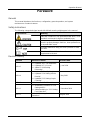 2
2
-
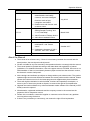 3
3
-
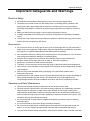 4
4
-
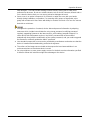 5
5
-
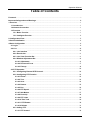 6
6
-
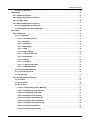 7
7
-
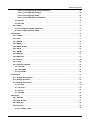 8
8
-
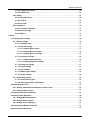 9
9
-
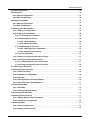 10
10
-
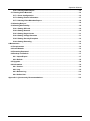 11
11
-
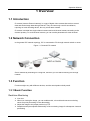 12
12
-
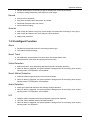 13
13
-
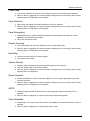 14
14
-
 15
15
-
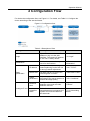 16
16
-
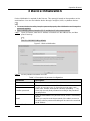 17
17
-
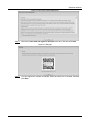 18
18
-
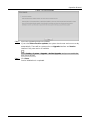 19
19
-
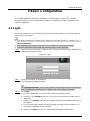 20
20
-
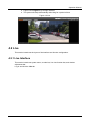 21
21
-
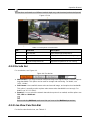 22
22
-
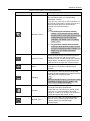 23
23
-
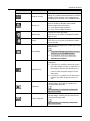 24
24
-
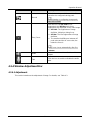 25
25
-
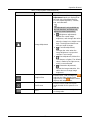 26
26
-
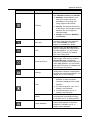 27
27
-
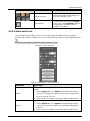 28
28
-
 29
29
-
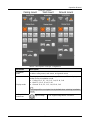 30
30
-
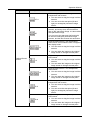 31
31
-
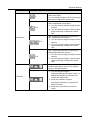 32
32
-
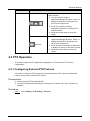 33
33
-
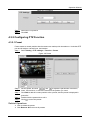 34
34
-
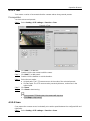 35
35
-
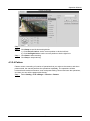 36
36
-
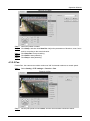 37
37
-
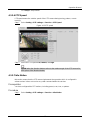 38
38
-
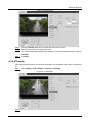 39
39
-
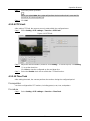 40
40
-
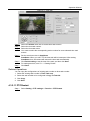 41
41
-
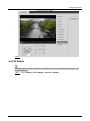 42
42
-
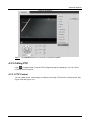 43
43
-
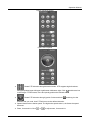 44
44
-
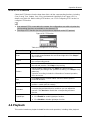 45
45
-
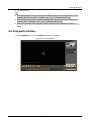 46
46
-
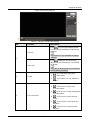 47
47
-
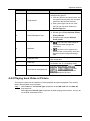 48
48
-
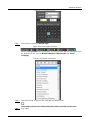 49
49
-
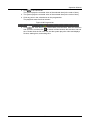 50
50
-
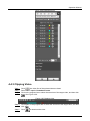 51
51
-
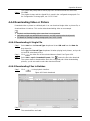 52
52
-
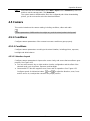 53
53
-
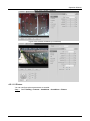 54
54
-
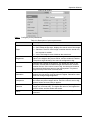 55
55
-
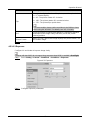 56
56
-
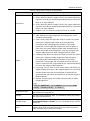 57
57
-
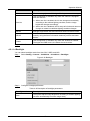 58
58
-
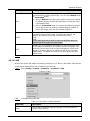 59
59
-
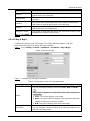 60
60
-
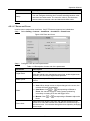 61
61
-
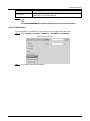 62
62
-
 63
63
-
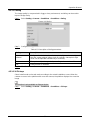 64
64
-
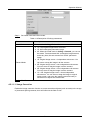 65
65
-
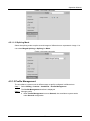 66
66
-
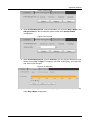 67
67
-
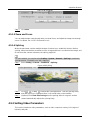 68
68
-
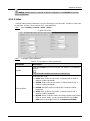 69
69
-
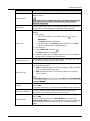 70
70
-
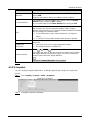 71
71
-
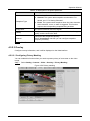 72
72
-
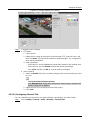 73
73
-
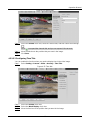 74
74
-
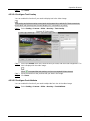 75
75
-
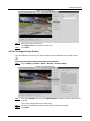 76
76
-
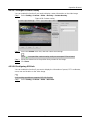 77
77
-
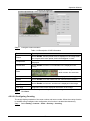 78
78
-
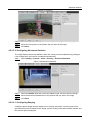 79
79
-
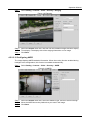 80
80
-
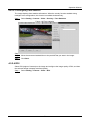 81
81
-
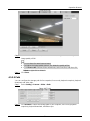 82
82
-
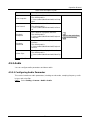 83
83
-
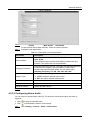 84
84
-
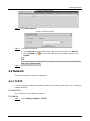 85
85
-
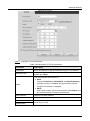 86
86
-
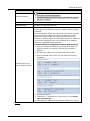 87
87
-
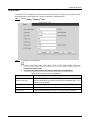 88
88
-
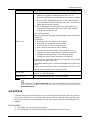 89
89
-
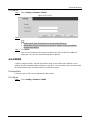 90
90
-
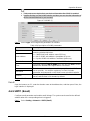 91
91
-
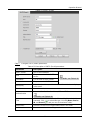 92
92
-
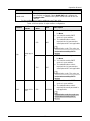 93
93
-
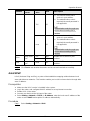 94
94
-
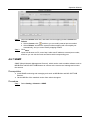 95
95
-
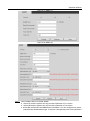 96
96
-
 97
97
-
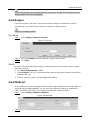 98
98
-
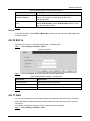 99
99
-
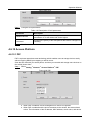 100
100
-
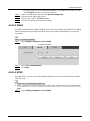 101
101
-
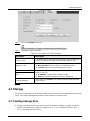 102
102
-
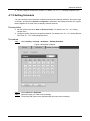 103
103
-
 104
104
-
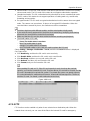 105
105
-
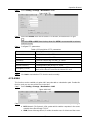 106
106
-
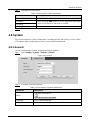 107
107
-
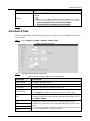 108
108
-
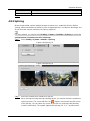 109
109
-
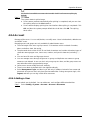 110
110
-
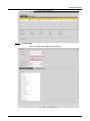 111
111
-
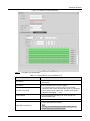 112
112
-
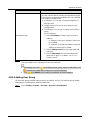 113
113
-
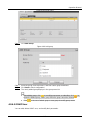 114
114
-
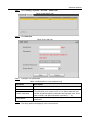 115
115
-
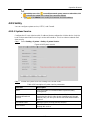 116
116
-
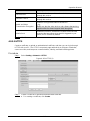 117
117
-
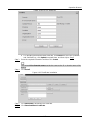 118
118
-
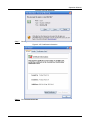 119
119
-
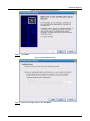 120
120
-
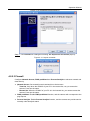 121
121
-
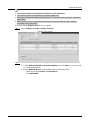 122
122
-
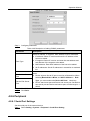 123
123
-
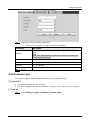 124
124
-
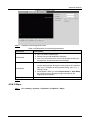 125
125
-
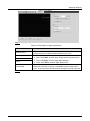 126
126
-
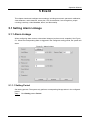 127
127
-
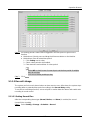 128
128
-
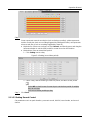 129
129
-
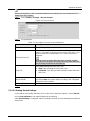 130
130
-
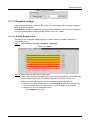 131
131
-
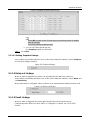 132
132
-
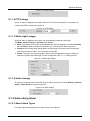 133
133
-
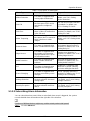 134
134
-
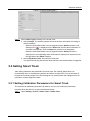 135
135
-
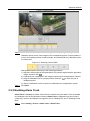 136
136
-
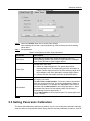 137
137
-
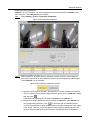 138
138
-
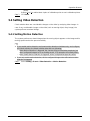 139
139
-
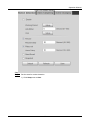 140
140
-
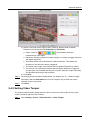 141
141
-
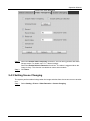 142
142
-
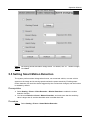 143
143
-
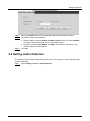 144
144
-
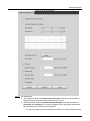 145
145
-
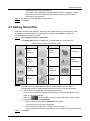 146
146
-
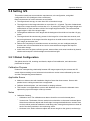 147
147
-
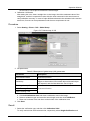 148
148
-
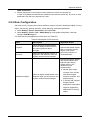 149
149
-
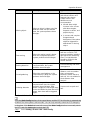 150
150
-
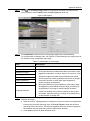 151
151
-
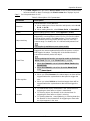 152
152
-
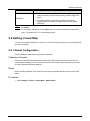 153
153
-
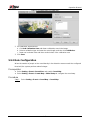 154
154
-
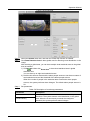 155
155
-
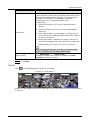 156
156
-
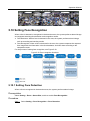 157
157
-
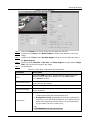 158
158
-
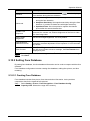 159
159
-
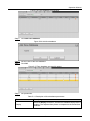 160
160
-
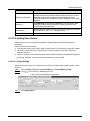 161
161
-
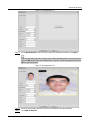 162
162
-
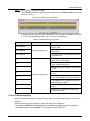 163
163
-
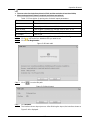 164
164
-
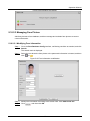 165
165
-
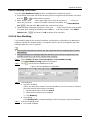 166
166
-
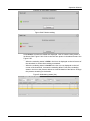 167
167
-
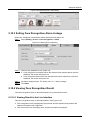 168
168
-
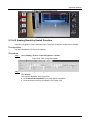 169
169
-
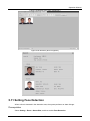 170
170
-
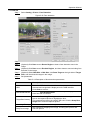 171
171
-
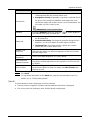 172
172
-
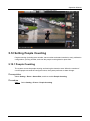 173
173
-
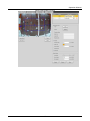 174
174
-
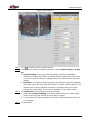 175
175
-
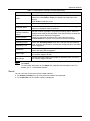 176
176
-
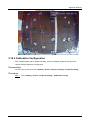 177
177
-
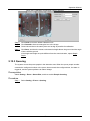 178
178
-
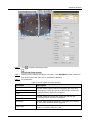 179
179
-
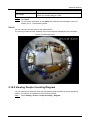 180
180
-
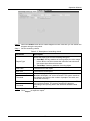 181
181
-
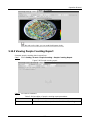 182
182
-
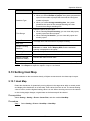 183
183
-
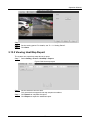 184
184
-
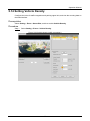 185
185
-
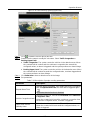 186
186
-
 187
187
-
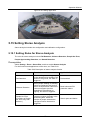 188
188
-
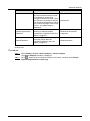 189
189
-
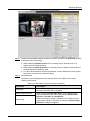 190
190
-
 191
191
-
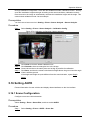 192
192
-
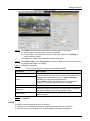 193
193
-
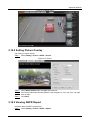 194
194
-
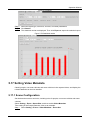 195
195
-
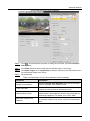 196
196
-
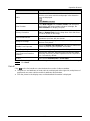 197
197
-
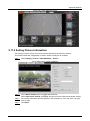 198
198
-
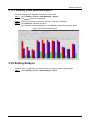 199
199
-
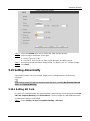 200
200
-
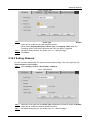 201
201
-
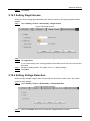 202
202
-
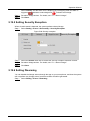 203
203
-
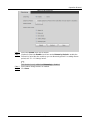 204
204
-
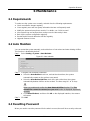 205
205
-
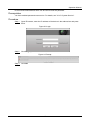 206
206
-
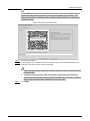 207
207
-
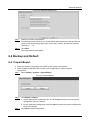 208
208
-
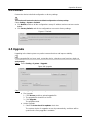 209
209
-
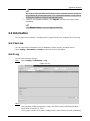 210
210
-
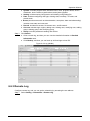 211
211
-
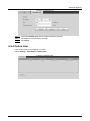 212
212
-
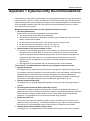 213
213
-
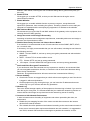 214
214
-
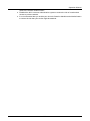 215
215
Security Camera King IPVD-ELS5IRZA-AI-EP User manual
- Type
- User manual
Ask a question and I''ll find the answer in the document
Finding information in a document is now easier with AI
Related papers
-
Security Camera King IPOB-ELS2IR12XA-AI User manual
-
Security Camera King IPLP-ELS5IRZA-AI-EP User manual
-
Security Camera King IPOD-ELS4IRZA User manual
-
Security Camera King IPOD-EL4IR28-W User manual
-
Security Camera King IPOB-ELS5IR28A-AI-AD User manual
-
Security Camera King IPOD-ELS5IR28A-AI-AD User manual
-
Security Camera King IPVD-ELES4IR28A-AI User manual
-
Security Camera King IPVD-ELE4IR28A User manual
-
Security Camera King IPVD-EL4MIR28A User manual
-
Security Camera King IPPTZ-EL2IR625X-AT User manual
Other documents
-
Dahua IPC-HFW2241T-AS User manual
-
Dahua IPC-HFW2439M-AS-LED-B-S2 User manual
-
Dahua IPC-HFW5442E-S User manual
-
Dahua IPC-HFS8449G-Z7-LED User manual
-
Dahua Web 3.0 Network Camera User manual
-
Dahua IPC-HFW2241T-AS User manual
-
Dahua IPC-HDW2249T-S-LED User manual
-
Dahua IPC-EBW81242-AS-IVC-S2 User manual
-
Dahua IPC-HFW2241T-AS User manual
-
Dahua SD3E405DB-GNY-A-PV1 User manual