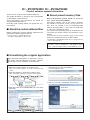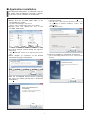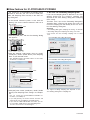1
IC-PCR1500/2500/R1500/2500 V2.20E
iPCR1500 iPCR2500
Control software update information
Thank you for using the Icom Download Service.
This guide describes an update to the IC-PCR1500/
IC-PCR2500’s control software.
These descriptions and instructions are based on
using Microsoft® Windows® 7.
Read the guide carefully before you update the con-
trol software.
■ About the control software files
Before updating the control software, download and
expand the following compressed file.
•Controlsoftware:CD-287901-xxx*.zip
*xxxdiffers,dependingontheversion.
■ About preset memory files
Why is the previous “preset_e.mch” (or “preset_e2.
mch,” “preset_e3.mch”) file needed?
All previous settings, such as the memory contents,
are stored in the “preset_e.mch,” e2.mch and e3.mch
files. They are located in the “IC-PCR1500_2500”
folder in the DOC folder†, if you have not saved them
in a file with a different file name.
The “preset” files (initializingfiles) will be deleted at the
same time the control software uninstallation is per-
formed.
If you want to use the previous “preset” files, move
them to any location other than the
DOC folder†
.
•ForWindows7andWindowsVistausers,seepage3forde-
tails on moving the files.
DOC folder†:
“Document” folder for Windows® 7 and Windows Vista®
users, or “My Document” folder for other Windows users.
q Start Windows, and log on as the administrator.
w Select the “Control Panel” in the Start menu.
•The control panel appears as shown in the next step
below.
e Click the “Programs, Uninstall a program” icon.
•The“UninstallorChangeaprogram”menuappears.
r Click the “Icom IC-PCR1500/2500” icon, then click
[Uninstall].
t The “Confirm Uninstall” dialog box appears.
Click [OK] to start the uninstallation.
•Theuninstallationstarts.
yAftertheuninstalliscompleted,click[Finish].
■ Uninstalling the original application
q
Click
w
Click
Click
Click
Click
The displayed dialog boxes or indications may dif-
fer slightly from the following instructions, depend-
ing on your system conditions or environment.

2
IC-PCR1500/2500/R1500/2500 V2.20E
q Quit all applications other than Windows.
w Double click the “Pcr1500_2500” folder in the
“CD-287901-xxx*”folder.
*xxxdiffers,dependingontheversion.
•“Driver”and“Pcr1500_2500”foldersareincluded.
e Double click the “Setup.exe” file in the
“Pcr1500_2500” folder.
r The “User Account Control” dialog box appears.
Click [Yes].
•The “InstallShield
®
Wizard” starts preparing the installa-
tion.
t Select “English” or “Japanese” as the desired
installation language. Click [Next>].
yAfter the InstallShield Wizard finishes preparing
the setup, the following dialog box is displayed.
Click [Next>].
u Confirm the installation location, then click [Next>] to
start the installation.
•Click [Browse...] then type the desired location if you
are specifying a different installation location, then
click [Next>].
•Theinstallationstarts.
iAftertheinstallationiscompleted,click[Finish].
•TheIC-PCR1500_2500shortcuticoniscreatedonthe
desktop.
■ Application installation
Double click
Click
Click
Click
Click
The displayed dialog boxes or indications may dif-
fer slightly from the following instructions, depend-
ing on your system conditions or environment.

3
IC-PCR1500/2500/R1500/2500 V2.20E A-6469-7EX
If you moved
the “preset” files
to a location other than
the
DOC folder†
, move those files back
into the
“IC-PCR1500_2500” folder in the DOC folder† as fol-
lows:
q Start up the “IC-PCR1500_2500” program, then
after it is fully open, quit the program.
•The “IC-PCR1500_2500” folder appears in the DOC
folder†. The preset files are also automatically copied
into the “IC-PCR1500_2500” folder in the DOC folder†.
w Move or copy the “preset” files that were moved or
backed up into the “IC-PCR1500_2500” folder in
the DOC folder†.
e Start up the “IC-PCR1500_2500” program.
r Click the [Memory Edit] icon on the control soft-
ware’s tool bar.
Click [File] on the menu bar, then open the “preset”
files now in the DOC folder†. This will load your
previous memory channels into the program.
■ About preset memory files
The “IC-PCR1500_2500” folder is automatically
made into the DOC folder† when you start up the
“IC-PCR1500_2500” program.
“Preset” files
Folder for saving recording data (REC)
When you save the preset files into the “Program
Files”folderor“Windows”folderinthedrivethatthe
OS is installed, the files are actually saved into the
“VirtualStore” folder.
If you want to move or make a backup of the files
using Windows Explorer, do the following steps.
q Open the preset file folder by clicking “Computer”
or “Windows Explorer.”
•Example(C:\ProgramFiles\Icom\IC-PCR1500_2500)
wIf the [Compatibility Files] button appears on
Windows Explorer, click it. (If the [Compatibility
Files]buttondoesnotappear,skipthisstep.)
When you click the [Compatibility Files] button,
Windows Explorer opens up the “VirtualStore”
folder where the true preset files are actually
stored.
e Move or make a backup of the three “preset” files,
storedintheIC-PCR1500_2500(orIC-PCR1500)
folder(insidethe“VirtualStore”folder)intoaloca-
tion, other than the DOC folder†.
■ Location of the preset file for Windows® 7 and Windows Vista® users
Click
DOC folder†:
“Document” folder for Windows® 7 and Windows Vista®
users, or “My Document” folder for other Windows users.

1
IC-PCR1500/2500/R1500/2500 V2.20E
■ New feature for IC-PCR1500/IC-PCR2500
If you update the IC-PCR1500/IC-PCR2500 control
software to Ver.2.20, you can set the COM port,
Audio and Sampling Rate manually in the “Port set-
ting” dialog box.
q If the control software’s power is ON, click the
[Power] icon on the control software’s tool bar to
turnitOFF.
w Click the [USB] icon, and the “Port Setting” dialog
box appears.
e Click the “Manual” radio button, then set “COM,”
(COMport)“Audio,”(Audiodevice)and“Sampling
Rate” to your desired values.
•The Sampling Range selectable values are 44.1 kHz,
22.05kHzor11.025kHz.
rClick[OK]after“COM,”(COMport)“Audio,”(Audio
device)and“SamplingRate”settingsarecomplet-
ed.
•You can control the IC-PCR1500/IC-PCR2500 con-
nected to your COM port.
•If you click [Search], the control software searches and
automatically sets the COM port and Audio device.
•Ifyouclearthe“USBAudioEnable”checkbox,youcan-
not set
“Audio,”(Audiodevice)and“SamplingRate.”
You also cannot record a received signal.
D NOTICE for recording sampling rate
If you set the Sampling Rate to “Manual” in the
“Port
Setting” dialog box
, the receiver’s sampling rate
depends on the
“Port Setting” dialog box’s
“Sampling
Rate” setting.
Therefore, even if you set the “Recording” dialog box’s
“SamplingRate” settingtohighquality (44.1 kHz),the
receiver’s sampling rate will actually be the rate set in
the
“Port Setting” dialog box.
(Example)
•“PortSetting”dialogbox
samplingratesetting:11.025kHz
•“Recording”dialogboxsamplingratesetting:44.1kHz
•The receiver sets the recording sampling rate to 11.025
kHz.
Click
Click
Click
Select
IC-PCR1500’s “Recording” dialog box
IC-PCR2500’s “Recording” dialog box
The signal recording sampling rate depends on the
“Port Setting” dialog box’s sampling rate.
A-6469-8EX
-
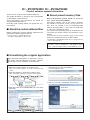 1
1
-
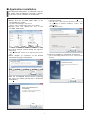 2
2
-
 3
3
-
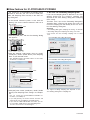 4
4
ICOM IC-PCR2500 User manual
- Type
- User manual
- This manual is also suitable for
Ask a question and I''ll find the answer in the document
Finding information in a document is now easier with AI
Other documents
-
Roland VSC-MP1 Owner's manual
-
Philips SA4345/97 User manual
-
ONKYO C-N7050 User manual
-
Cakewalk V-STUDIO 700 Workstation User guide
-
Creative SB0090 User manual
-
Apollo Explorer User guide
-
Roland AR-200R User manual
-
Creative Sound Blaster Audigy 2 Platinum eX User manual
-
Creative Sound Blaster Audigy 2 Platinum eX User manual
-
Creative Sound Blaster Audigy 2 Platinum eX User manual