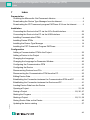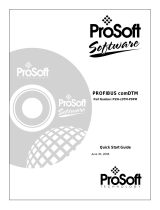Pepperl+Fuchs KFD2-UT2-Ex1 Configuration Guide
- Category
- Networking
- Type
- Configuration Guide

Installation and
Configuration
Device Type Manager (DTM)
PROCESS AUTOMATION
MANUAL

With regard to the supply of products, the current issue of the following document is applicable: The General Terms of
Delivery for Products and Services of the Electrical Industry, published by the Central Association of the Electrical
Industry (Zentralverband Elektrotechnik und Elektroindustrie (ZVEI) e.V.) in its most recent version as well as the
supplementary clause: "Expanded reservation of proprietorship"
Installation and Configuration Device Type Manager (DTM)

Installation and Configuration Device Type Manager (DTM)
Content
2018-03
3
1 Introduction . . . . . . . . . . . . . . . . . . . . . . . . . . . . . . . . . . . . . . . . . . . . . . . . . . . 4
1.1 Manufacturer . . . . . . . . . . . . . . . . . . . . . . . . . . . . . . . . . . . . . . . . . . . . . . . 4
1.2 Content of this Document. . . . . . . . . . . . . . . . . . . . . . . . . . . . . . . . . . . . . 4
1.3 Target Group, Personnel . . . . . . . . . . . . . . . . . . . . . . . . . . . . . . . . . . . . . 4
2 Product Description. . . . . . . . . . . . . . . . . . . . . . . . . . . . . . . . . . . . . . . . . . . . . 6
3 Prerequisites . . . . . . . . . . . . . . . . . . . . . . . . . . . . . . . . . . . . . . . . . . . . . . . . . . 7
4 Installation . . . . . . . . . . . . . . . . . . . . . . . . . . . . . . . . . . . . . . . . . . . . . . . . . . . 10
4.1 FDT Framework Program PACTware . . . . . . . . . . . . . . . . . . . . . . . . . . 10
4.2 Device Type Manager . . . . . . . . . . . . . . . . . . . . . . . . . . . . . . . . . . . . . . . 13
4.3 Connection between Device and PC. . . . . . . . . . . . . . . . . . . . . . . . . . . 23
5 Configuration . . . . . . . . . . . . . . . . . . . . . . . . . . . . . . . . . . . . . . . . . . . . . . . . . 25
5.1 Updating the Device Catalog . . . . . . . . . . . . . . . . . . . . . . . . . . . . . . . . . 25
5.2 Starting and Saving a Project . . . . . . . . . . . . . . . . . . . . . . . . . . . . . . . . 29
5.3 Configuring the Communication DTM . . . . . . . . . . . . . . . . . . . . . . . . . 31
5.4 Configuring the Device DTM . . . . . . . . . . . . . . . . . . . . . . . . . . . . . . . . . 37
6 Additional Information on PACTware . . . . . . . . . . . . . . . . . . . . . . . . . . . . . 48
7 Index . . . . . . . . . . . . . . . . . . . . . . . . . . . . . . . . . . . . . . . . . . . . . . . . . . . . . . . . 49

2018-03
4
Installation and Configuration Device Type Manager (DTM)
Introduction
1Introduction
1.1 Manufacturer
1.2 Content of this Document
This document guides you through the installation steps necessary to install the software
components of a device type manager (DTM).
The following software components must be installed:
•Microsoft
® .Net Framework 3.5 or higher
• FDT framework program PACTwareTM 5.X
• Device type manager (DTM)
1.3 Target Group, Personnel
Responsibility for planning, assembly, commissioning, operation, maintenance, and
dismounting lies with the plant operator.
Only appropriately trained and qualified personnel may carry out mounting, installation,
commissioning, operation, maintenance, and dismounting of the product. The personnel must
have read and understood the instruction manual and the further documentation.
Prior to using the product make yourself familiar with it. Read the document carefully.
Pepperl+Fuchs GmbH
Lilienthalstraße 200, 68307 Mannheim, Germany
Internet: www.pepperl-fuchs.com
Note!
The installation steps are described in the manual using the device type manager
"DTM Interface Technology" as an example.
Note!
If one of the software components is already installed on your system, you do not need to
reinstall it.

Installation and Configuration Device Type Manager (DTM)
Introduction
2018-03
5
Symbols Used
This document contains information that you must read to avoid property damage.
Warning Messages
Informative Symbols
Action
This symbol indicates a paragraph with instructions. You are prompted to perform an action or
a sequence of actions.
Caution!
This symbol indicates a possible fault.
Non-observance could interrupt the device and any connected systems and plants, or result
in their complete failure.
Note!
This symbol brings important information to your attention.

2018-03
6
Installation and Configuration Device Type Manager (DTM)
Product Description
2 Product Description
FDT Concept
The FDT concept (FDT – Field Device Tool) created a standard that can be used to integrate
devices in various user interfaces (framework applications such as PACTware.
The FDT concept enables open and continuous device operation from the control level to the
field, regardless of the bus systems used. The FDT concept specifies the data exchange
between the device-specific driver and the framework application. Every communicating
device has a device-specific driver (DTM) that is integrated in the framework application.
PACTwareTM Operating Software
PACTware (PACTware – Process Automation Configuration Tool) is a manufacturer-
independent operating software for devices. In the past, it was often necessary to use multiple
manufacturer-specific programs in order to be able to operate different devices. PACTware
enables you to operate any number of devices with just this software. To operate devices,
PACTware uses a standardized interface between the framework program and the individual
software modules. This interface is called FDT. The software modules for device operation are
called DTMs.
Device and Communication DTM
The DTM (DTM – Device Type Manager) contains all the data and functions of a device.
Every DTM contains its own user interface optimized for the device. The device and
communication DTMs can be integrated in any FDT framework program, such as PACTware.
The DTM offers almost no restriction with regard to display and user guidance. This means that
all available device functions can be operated according to the user's needs. Operation is
supported by graphics. The DTM technology enables consistent operation of a device in all
FDT systems.
Essentially, there are two different types of DTM:
• Device DTMs
Device DTMs are DTMs for configuring devices such as transmitter power supplies, signal
converters, and trip amplifiers.
• Communication DTMs
Communication DTMs are required for communication with a device via a point to point
connection or via any network structures. The communication DTMs are available for
various interfaces, such as an RS 232 interface or USB interface. PACTware contains
a communication DTM.

Installation and Configuration Device Type Manager (DTM)
Prerequisites
2018-03
7
3 Prerequisites
The following prerequisites must be fulfilled for the installation and configuration of the DTM:
Hardware Prerequisites
•IBM
® PC or compatible PC
• Intel/AMD processor min. 500 MHz
• Working memory: min. 256 MB
• Hard disk space: min. 200 MB
• Graphic resolution 1024 x 768
Software Prerequisites
• Operating system: Microsoft® Windows XP, Windows Vista, Windows 7, Windows 8 or
Windows 10
• Internet Browser: Microsoft® Internet Explorer 4.0 or higher
• Software components for installation
•Microsoft
® .Net Framework 3.5 or higher
• FDT framework program PACTware 5.X
• the application-specific device type manager
Note!
For installation with Windows, administrator rights are required.

2018-03
8
Installation and Configuration Device Type Manager (DTM)
Prerequisites
Where to find the required software components:
Checking the Microsoft® .Net Framework Version
Normally, it is not necessary to install the Microsoft® .Net Framework software, because the
software is integrated in the operating system. Check which
Microsoft® .Net Framework version is installed on your PC.
1. Open the system control on your PC.
2. Open the overview of installed programs by double-clicking Software.
The overview of installed programs is displayed.
Note!
The Microsoft ® .NET framework software is available for download from
www.microsoft.com/download.

Installation and Configuration Device Type Manager (DTM)
Prerequisites
2018-03
9
Downloading the FDT framework program PACTware 5.X from the Internet
1. In the Internet browser, enter www.pepperl-fuchs.de.
2. In the search field, enter the product name of the software component: PACTware.
The results list is displayed.
3. In the results list, find the PACTware 5.x entry and click the Software button.
The zip file containing the PACTware 5.x software is saved.
4. Unzip the zip file.
5. Save the data to a temporary folder of your choice on your PC.
Downloading the Device Type Manager from the Internet
1. In the Internet browser, enter www.pepperl-fuchs.de.
2. In the search field, enter the product name of the software component: DTM.
The results list is displayed.
3. In the Products section, click the DTM Interface Technology link.
The Internet browser displays the product page.
4. In the Software section, click the DTM Collection Interface Technology 2 link.
5. Load the software to your PC.
6. Unzip the ZIP file.
7. Save the data to a temporary folder of your choice on your PC.
Note!
The steps are described using the device type manager "DTM Interface Technology" as an
example.

2018-03
10
Installation and Configuration Device Type Manager (DTM)
Installation
4 Installation
4.1 FDT Framework Program PACTware
To work, the DTM always requires an FDT framework program such as PACTwa re.
The installation sequence of the DTM and the respective FDT framework program is not
defined. We recommend the following installation sequence:
1. Installation of the FDT framework program PACTware
2. Installation of the DTM
Installing the FDT Framework Program PACTware
1. Load the FDT framework program PACTwa re to your PC. See chapter 3.
2. Unzip the ZIP file.
3. Save the data to a temporary folder of your choice on your PC.
4. Start the installation by double-clicking the setup.exe file.
The Select Language window is displayed.
5. In the drop-down list, select the installation language and confirm your selection with OK.
The list of available software is displayed.
Note!
You do not have to uninstall older PACTware versions. Additional information on
the PACTware versions can be found at the end of the manual. See chapter 6.
Note!
If you select the reverse order, you must update the DTM device catalog before you edit a
project. See chapter 5.1.

Installation and Configuration Device Type Manager (DTM)
Installation
2018-03
11
6. Select PACTware 5.X and confirm your selection with Install.
The installation wizard is displayed.
7. Follow the installation instructions and confirm the installation steps.
The window with the license terms is displayed.

2018-03
12
Installation and Configuration Device Type Manager (DTM)
Installation
8. Agree to the End User License Agreement and confirm your entry with Next.
9. Follow the installation instructions and confirm the installation steps.
The installation completion window is displayed.
10. Confirm the end of the installation with Finish.
The FDT framework program PACTware software is installed.

Installation and Configuration Device Type Manager (DTM)
Installation
2018-03
13
4.2 Device Type Manager
To work, the DTM always requires an FDT framework program such as PACTware.
The installation sequence of the DTM and the respective FDT framework program is not
defined. We recommend the following installation sequence:
1. Installation of the FDT framework program PACTware
2. Installation of the DTM
Installing the Device Type Manager
1. Load the DTM Interface Technology to your PC. See chapter 3.
2. Unzip the ZIP file.
3. Save the data to a temporary folder of your choice on your PC.
4. Start the installation by double-clicking the setup.exe file.
The list of available software is displayed.
Note!
If you select the reverse order, you must update the DTM device catalog before you edit a
project. See chapter 5.1.
Note!
The steps are described using the device type manager "DTM Interface Technology" as an
example.

2018-03
14
Installation and Configuration Device Type Manager (DTM)
Installation
4.2.1 Device DTMs
Installing Device DTMs
1. Select DTM Coll. Conventional Interface and confirm your selection with
Install selected application(s).
The Language Selection window is displayed.

Installation and Configuration Device Type Manager (DTM)
Installation
2018-03
15
2. In the drop-down list, select the installation language and confirm your selection with OK.
The Install window is displayed.
3. Click Ye s to confirm the installation start.
The installation wizard is displayed.

2018-03
16
Installation and Configuration Device Type Manager (DTM)
Installation
4. Follow the installation instructions and confirm the installation steps.
The window with the license terms is displayed.
5. Agree to the End User License Agreement and confirm your entry with Next.
The Customer Information window is displayed.

Installation and Configuration Device Type Manager (DTM)
Installation
2018-03
17
6. Enter the required texts in the User Name and Organization fields.
7. Confirm your entry with Next.
The window for selecting the type of setup is displayed.

2018-03
18
Installation and Configuration Device Type Manager (DTM)
Installation
8. Select the required setup type.
The Complete option installs all DTMs available in the package.
The Custom option allows individual DTMs to be selected.
9. Confirm your selection with Next.

Installation and Configuration Device Type Manager (DTM)
Installation
2018-03
19
10. Follow the installation instructions and confirm the installation steps.
The installation completion window is displayed.
11. Confirm the end of the installation with Finish.
The device DTMs are installed.

2018-03
20
Installation and Configuration Device Type Manager (DTM)
Installation
4.2.2 Communication DTMs
Two communication DTMs are available, depending on the Windows operating system:
•Microsoft
® Windows XP, Windows Vista, and Windows 7/32 Bit operating systems:
USB Driver for K-ADP-USB
•Microsoft
® Windows 7/64 Bit operating system:
USB Driver for K-ADP-USB (W7/64)
Installing Communication DTMs
1. Select the appropriate communication DTM for your operating system.
2. Select USB Driver for K-ADP-USB and confirm your selection with
Install selected application(s).
or
Select USB Driver for K-ADP-USB (W7/64) and confirm your selection with
Install selected application(s).
Page is loading ...
Page is loading ...
Page is loading ...
Page is loading ...
Page is loading ...
Page is loading ...
Page is loading ...
Page is loading ...
Page is loading ...
Page is loading ...
Page is loading ...
Page is loading ...
Page is loading ...
Page is loading ...
Page is loading ...
Page is loading ...
Page is loading ...
Page is loading ...
Page is loading ...
Page is loading ...
Page is loading ...
Page is loading ...
Page is loading ...
Page is loading ...
Page is loading ...
Page is loading ...
Page is loading ...
Page is loading ...
Page is loading ...
Page is loading ...
-
 1
1
-
 2
2
-
 3
3
-
 4
4
-
 5
5
-
 6
6
-
 7
7
-
 8
8
-
 9
9
-
 10
10
-
 11
11
-
 12
12
-
 13
13
-
 14
14
-
 15
15
-
 16
16
-
 17
17
-
 18
18
-
 19
19
-
 20
20
-
 21
21
-
 22
22
-
 23
23
-
 24
24
-
 25
25
-
 26
26
-
 27
27
-
 28
28
-
 29
29
-
 30
30
-
 31
31
-
 32
32
-
 33
33
-
 34
34
-
 35
35
-
 36
36
-
 37
37
-
 38
38
-
 39
39
-
 40
40
-
 41
41
-
 42
42
-
 43
43
-
 44
44
-
 45
45
-
 46
46
-
 47
47
-
 48
48
-
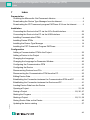 49
49
-
 50
50
Pepperl+Fuchs KFD2-UT2-Ex1 Configuration Guide
- Category
- Networking
- Type
- Configuration Guide
Ask a question and I''ll find the answer in the document
Finding information in a document is now easier with AI
Related papers
-
Pepperl+Fuchs KFD2-UT2-2-1 Owner's manual
-
Pepperl+Fuchs KFU8-CRG2-Ex1.D Owner's manual
-
Pepperl+Fuchs KCD2-UT2-Ex1 Owner's manual
-
Pepperl+Fuchs LCR20 Owner's manual
-
Pepperl+Fuchs NRB8-18GS40-E2-IO-V1 Owner's manual
-
Pepperl+Fuchs UC500-18GS-IUEP-IO-V15 Owner's manual
-
Pepperl+Fuchs UC F77 Series User manual
-
Pepperl+Fuchs UDC-18GS-3EP-IO-0,2M-V19 Owner's manual
-
Pepperl+Fuchs R8D0-MIO-Ex12.PA* Owner's manual
-
Pepperl+Fuchs UC4000-L2M-B16-0,3M-DT6P-M Owner's manual
Other documents
-
Vega DTM Collection and PACTware Operating instructions
-
Vega DTM Collection and PACTware Operating instructions
-
AUMA AC 01.1/ACExC 01.1 User manual
-
AMS USB Fieldbus Interface Rev 3 Owner's manual
-
Magnetrol PACTware PC Software Operating instructions
-
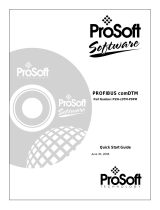 ProSoft Technology MVI46-PDPMV1 Quick start guide
ProSoft Technology MVI46-PDPMV1 Quick start guide
-
Vega VEGASCAN 693 Operating instructions
-
Vega VEGASCAN 693 Operating instructions
-
Vega VEGAPULS C 23 Operating instructions
-
Vega VEGAPULS C 22 Operating instructions