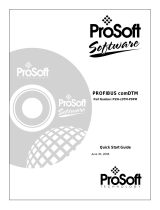2018-03
6
Installation and Configuration Device Type Manager (DTM)
Product Description
2 Product Description
FDT Concept
The FDT concept (FDT – Field Device Tool) created a standard that can be used to integrate
devices in various user interfaces (framework applications such as PACTware.
The FDT concept enables open and continuous device operation from the control level to the
field, regardless of the bus systems used. The FDT concept specifies the data exchange
between the device-specific driver and the framework application. Every communicating
device has a device-specific driver (DTM) that is integrated in the framework application.
PACTwareTM Operating Software
PACTware (PACTware – Process Automation Configuration Tool) is a manufacturer-
independent operating software for devices. In the past, it was often necessary to use multiple
manufacturer-specific programs in order to be able to operate different devices. PACTware
enables you to operate any number of devices with just this software. To operate devices,
PACTware uses a standardized interface between the framework program and the individual
software modules. This interface is called FDT. The software modules for device operation are
called DTMs.
Device and Communication DTM
The DTM (DTM – Device Type Manager) contains all the data and functions of a device.
Every DTM contains its own user interface optimized for the device. The device and
communication DTMs can be integrated in any FDT framework program, such as PACTware.
The DTM offers almost no restriction with regard to display and user guidance. This means that
all available device functions can be operated according to the user's needs. Operation is
supported by graphics. The DTM technology enables consistent operation of a device in all
FDT systems.
Essentially, there are two different types of DTM:
• Device DTMs
Device DTMs are DTMs for configuring devices such as transmitter power supplies, signal
converters, and trip amplifiers.
• Communication DTMs
Communication DTMs are required for communication with a device via a point to point
connection or via any network structures. The communication DTMs are available for
various interfaces, such as an RS 232 interface or USB interface. PACTware contains
a communication DTM.