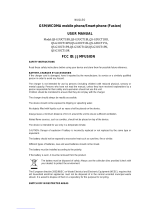Page is loading ...

NUQLEO - Phone CROMO
2
1 Package contents
2 Safety information
2.1 Safe handling of the product
2.2 Battery instructions
2.3 Disposal information
3 Getting started
3.1 Connecting to the network
3.2 Installing the SIM card
3.3 Setting up a SIM card lock
3.4 Charging your phone
3.5 Turning the phone on
3.6 Turning the phone off
3.7 Unlocking /locking the screen
3.8 Setting up screen lock
3.9 Using touch screen
3.10 Understanding the keys
3.11 Understanding the icons
3.12 Understanding the settings
4 Call center
4.1 Making a phone call
4.2 Answering a phone call
4.3 Contacts
4.4 Adding a contact
4.5 Searching for a contact
4.6 Editing a contact
4.7 Deleting a contact
5 Messaging
5.1 Receiving a message
5.2 Sending a message
6. Email
7. Productivity applications
7.1 Clock
7.2 Calculator
7.3 Calendar
7.4 The weather
7.5 ESleexplorer
7.6 Browsing the web
Table of Contents

NUQLEO - Phone CROMO
3
8 Entertainment
8.1 Radio
8.2 Camera
8.3 Music
8.4 Transferringmusiclestothetelephone
8.5 Copyingmusiclesontothephone’sSDcard
8.6 CopyingmusiclesontheSDcard
8.7 Searching for music in your library
9. Gallery
10. You Tube
11. Social media applications
12. Appendix 1 Trouble shooting checklist
13. Appendix2Specications
14. Appendix 3 FCC RF exposure information
15. Appendix 4 FCC RF exposure information
16. Appendix 5 Copyright statement

NUQLEO - Phone CROMO
4
Thank you for purchasing the Nuqleo CROMO Smart Phone. This manual guide will show you
how to set up your device and use its functions. Once your phone is up and running, you can visit
www.Nuqleo.comtondoutmoreaboutallthegreatfeaturesyournewmobilephonehas.
•NuqleoCromomobilephone
•Rechargeablelithium-ionbattery
•ACcharger/USBsyncdatacable
•Li-ion3.7V1000mAhrechargeablebattery
•Earphoneswithmicrophones
•
•
•
•
•
•
•
•
•
•
•
•
•
•
•
•
Neverexposeyourphonetodirectsunlightorexcessiveheat.Avoidleavingtheproduct
inside a car with the windows closed.
Keepyourphoneinadryplace.Neverexposethisproducttorainorwater.
Do not use or store your phone in dusty, dirty areas.
Do not use harsh chemicals, soaps or detergents to clean your phone.
Do not modify, disassemble, open, drop, crush, or puncture this product.
Never disconnect your phone while a download or upload is in progress.
Switch off the device in restricted areas or where the use of electronic devices is prohibited.
To protect your hearing, make sure make sure the volume level is not set too high when
plugging headphones.
Useonlythebatteryandbatterychargerspeciedbythemanufacturer.
The battery has a limited service life so it will need replacing when it no longer holds
enough charge.
Dispose of old batteries at directed places.
Donotthrowbatteriesintoare.
Do not force the battery when installing it.
If the battery overheats or changes color while charging it or stroing it, stop using it.
Donotexposebatteriestohightemperatures.
Do not charge the battery for more than 24 hours.
Electrical and electronic products as well as batteries must not be discarded as regular
household waste.
Aspartofthecompany’seco-friendlyapproach,weencourageyoutorecycleandfollowall
applicable local waste regulations to dispose of your used devices properly. Never dispose
ofbatteriesinare.
1 Package contents
2 Safety information
2.1 Safe handling of the product
2.2 Battery instructions
2.3 Disposal information

NUQLEO - Phone CROMO
5
In order to connect to a mobile network, you need to insert your SIM card. If your network service
was activated at the time of purchase, you will automatically be connected and you will be able
to start using your phone.
Beforeusingyourphoneforthersttime,youmustinsertaSIMcard.Youneedtohave
at least one available in order to operate on a GSM network, known as Global System for
Mobile Communication.
Carefully slide down the back cover to remove it.
First, insert the SD card (if you have one available) in the corresponding slot on the left hand
side of the compartment, making sure the contacts of the card are facing down.
Next,insertSIMCard1(topslot)intheproperposition,anddothesamewithSIMCard2
(bottom slot), if adding a second one on your phone.
Now, proceed with the battery installation by aligning the contacts on the unit with
the connectors inside the compartment.
Finally, replace the phone cover by gently sliding it up until it locks into place.
Note:
If you enter the PIN incorrectly three times consecutively, your SIM card will be
locked and your phone will ask you to enter the PUK 1 code. If you do not know
the PUK1 code, do not attempt to enter it. Contact your network service provider.
See “Safety settings”.
Your network service provider sets a standard PIN1 code (4 to 8 digits) for your
SIM card. You should change this number immediately. See Safety settings.
Press the Power button to turn on your phone;
Enter your PIN1 code. Clear the incorrect digits by using the Del key on your keypad,
Press OK or Center buttonontouchpadforconrmation.
The charging image will appear indicating the battery is being charged.
If the phone has been overused, it may take longer for the charging indicator to appear.
Youmustfullychargethebatterypriortousingthephoneforthersttime.Firmlyinsertthe
micro-USBendofthesuppliedchargerintotheI/Oportonthephone,andtheotherendtoa
standard AC wall outlet or to an available USB port on your computer.
The new battery needs to be initially charged for at least 5 hours.
Letthebatterydraincompletely,beforerechargingittofullcapacityonceagain.Thereafter,
allow the battery to charge until the icon on the screen stops blinking.
Insert the charger connector to the mobile phone.
1.
2.
3.
4.
5.
1.
2.
3.
The installation process is as follows:
•
•
•
•
•
3. Getting started
3.1 Connecting to the network
3.2 Installing the SIM card
3.3 Setting up a SIM card lock
3.4 Charging your phone

NUQLEO - Phone CROMO
6
To turn on the phone, press and hold the Power button on the left side of the phone.
To turn off the phone, press and hold the POWER button and select the Power off on
the screen.
To lock your device, you may disable the screen lock or you can enable it by using one of
these three ways:
If you select to use this feature, you should draw a pattern, entre a PIN number or enter a
password everytime you turn on your phone and when making a phone call.
•Tap:touchanitemonthescreenwithyournger
•Doubletap:tapanitemtwicewithyournger
•Drag: touch & hold an item for a moment and then move it until you reach the target position.
•Flick:scrollthescreenverticallywithyournger
•Press: press and hold a button for a few seconds
Pattern: draw a pattern to unlock the screen
PIN:setupapersonalidenticationnumbertounlockthescreen
Password: enter a passphrase to unlock the screen
3.5 Turning the phone on
3.6 Turning the phone off
3.7 Unlocking/locking the screen
Note: contact the retailer or local authorized service center to unlock your phone,
if you forget your phone password.
3.8 Setting up screen lock
3.9 Using touch screen
Note:
Do not touch the screen with wet hands, metallic or conductive objects.

NUQLEO - Phone CROMO
7
3.10 Understanding the keys
Key Explanations
Returns to the previous menu.
Shows menu options of the current menu.
Press this button to open the Google search screen.
From any screen, press this button to return to the home screen.
Press this button to:
Press these buttons to adjust the volume:
• Press and hold the button on the side of the camera
to open the camera screen.
• Press once to take a photo on the camera screen.
• Turn your phone on or off.
• Lock the mobile phone.
• During a call.
• While playing an audio le.
Return button
Menu button
Search button
Home button
Volume up
and Volume
down buttons
Camera button
Power button

NUQLEO - Phone CROMO
8
3.11 Understanding the icons
3.12 Understanding the settings
Icon Description
Indicates the intensity of network signal.
Shows missed calls.
Location by satellite.
New message received.
An application is being downloaded.
The download is complete.
The alarm clock has been set and activated.
A call is in progress.
The phone is playing a song.
Shows the battery level.
Enable/Disable USB Storage.
The access is blocked.
Connected to a wireless network.
Bluetooth is on or connected to a Bluetooth device.
No SIM card is installed on the phone.
No storage card is installed on the phone.
Dual-SIM Select SIM card 1 or SIM card 2 when booting up.
Wireless and networkCongureandmanageconnectionstonetworksanddevicesby
usingWi-Fi,Bluetooth,andmobilenetworks.
Call settingsSetadvancedfeaturessuchasFixeddialingnumbers,voicemailbox,call
diverting, all barring and call cost
Audio effect Check to enable/disable the audio effect mode, such as Bass or Concert.
AudioprolesTaptoselectaudioprolessuchasGeneral,Silent,Meeting,Outdoor.
Each one of these options allows you to select ringtones, vibration and volume.

NUQLEO - Phone CROMO
9
Display Tap to customize Brightness, Animation and Screen timout.
Location and security Use this setting to set your preferences when sharing your location
whenusingapplicationssuchasMaps.Youmayalsosetupthescreenlock,theSIMcardlock,
manage passwords and select device administrators.
Applications Tap to view and manage applications from unknown sources, to quick launch
applications and to control currently running services, and to set options for application
development.
Account and synchronization Check to enable/disable Background data for applications
tosync,sendandreceivedataatanytimeortoenable/disableAuto-syncforapplications
to sync data automatically
Privacy Tap to select to backup and restore settings and application data options, to
automatically restore an application, or backed up settings or to do a factory data reset.
SD card and phone storage Tap to see SD card total space, SD available space, mount SD
card, format SD card, see Internal phone storage and see available phone space.
Language and keypadYoumayselectthelanguagetouseforthetextonyourphone,
enable and disable the Android keyboard, the device keyboard and the user dictionary.
Voice input and outputSelectittoconguretheAndroidvoiceinputfeature
Text-to-speech.IfyoudonothavethevoicedataSpeechSynthesizerDatainstalled,only
the Install voice data setting is available.
Accessibility Tap to enables/disable the Power button to end a call instead of turning
off screen.
Date and time Tap to enable/disable automatic date and time settings, set date, select time
zone,settime,usethe24-hourclockformatandtoselectdateformat.
Schedule power on/off Set the time to turn on or off your phone
About phone See information about your phone such as System updates, Status, Battery
use, legal information, Model number, Android version, Baseband version, kernel version and
Build number.
Tap the Phone icon of the home screen and tap one of the following icons to make a call.
Youmayenterthenumberdirectlybytapping:
•ThePhone icon to see the dialing pad.
•Calllog: to choose a phone number from a received call, placed call and missed call.
•Contacts:to select a name and a phone number from your stored list.
•Favorites: to select a names and a phone number from the ones you call more often.
4. Call center
4.1 Making a call

NUQLEO - Phone CROMO
10
1. The Call menu is only visible during an active call and it will display these options:
To answer a call, press the Send/Answer key on the keypad, or slide the phone icon to
the right to accept the call, to end a call, or to reject an incoming call, press the End key or
slide the phone icon to the left of the screen to decline.
Youmayaddacontactby:
Press the Searchkeyonthehomescreenandasearchboxwillpopup.
Enter the key words in the Search box,suchasrstname,secondname,andcompanyname.
While you are entering the key words, the matching contacts immediately appear.
1.
2.
3.
Mute: mutes the microphone on the phone and local voice is not heard on the other side
of the call.
Speaker: switches the call to speaker mode to amplify the voice.
Hold: put the current call on hold or retrieve the call on hold.
End a call:nishthecurrentcall.
Start voice recording
Turn on Bluetooth
New call
entering the name and phone number or
importing the name and phone number from the SIM card. (The quantity of contacts you
can add is limited by the memory of your phone.)
saving the number directly from your Call list.
Contact your network service provider to verify availability of these options:
Call Waiting, Call Diverting and Multiple-party Calls.
You can make an emergency call even if
•Youarebeyondthenetworkcoverage
•Youdonothaveroamingservice
•YoudonothaveaSIMcard.
1.
2.
Note:
•
•
•
•
•
•
•
•
•
•
4.2 Answering a phone call
4.3 Contacts
4.4 Adding a contact
4.5 Searching for a contact

NUQLEO - Phone CROMO
11
1.
2.
3.
4.
5.
1.
2.
3.
1.
2.
3.
1. Open your contacts.
2. Touch and hold the contact whose details you want to edit.
3. Touch Edit Contact in the menu that opens
4. Edit the information using the same controls you used when you entered the contact.
5. Touch Done.
1. Open your contacts.
2. Touch the name of a contact in the list to view its details.
3. Press Menu and touch Delete contact.
4. Touch OK toconrmthatyouwanttodeletethecontact.
First, press the Messagingicononyourscreentolaunchtheapplication.Thenextscreen
youwillseeisalistofprevioustextmessagesyouhavealreadysentorreceived.Press
the New Message bar at the top.
Enter the phone number in the Toboxorclickthebuttonontheright(buttonofaperson)
in order to select from your list of contacts.
Press Type to composeortouchthetextboxabovethekeypadtostartwritingthe
message.
Oncethenecessaryeldsarelledout,youcanattachphotos,videoclipscontact
information, or voice memos.
When done, press Send to transmit your message.
.WhenyoureceiveanewMMSortextmessage,the Messaging icon on your screen will
popupinthenoticationbar.Youcanaccessitdirectlyfromthenoticationbarorlaunch
the messaging center from the main menu, in order to check your unread communications.
For voice messages, the Tapeiconwillbedisplayedinthenoticationbartoalertyou
that a new voice mail was received.
For missed calls, the Missedcalliconwillbedisplayedinthenoticationbartoalertyou.
Tap the Email icon on the home screen.
The Wizard will guide you through the process so that you can set up an email account.
After that, you will be able to set several accounts.
4.6 Editing a contact
4.7 Deleting a contact
5.1 Sending a message:
5.2 Receiving a message
5. Messaging
6. Email

NUQLEO - Phone CROMO
12
Tap the Clock icon and you will see:
The calendar allows you to:
Yourphonehasacalculatorwith4basicfunctionssothatyoucanperformsomesimple
calculations.
To clear the latest input or result, press the Clear key.
To set the alarm:
•thetime
•thealarmclockicon
•viewyourscheduleandeventsatanytime.
•viewyoureventsbyday,byweekorbymonth.
•addevents.
Go to the Application menu.
Tap the Weather icon followed by Add place.
Youwillbepromptedtoenterthename,thecityorthezipcode.
After you are done, tap Go and it will be added to your list.
Touch the Browser icon on the Home screen.
Youwillseethelastwebpageyouwereviewing.
TheBrowseralsoopenswhenyoutouchaweblink,forexample,inanemailor
textmessage.
Thisfeatureallowsyoutoviewandmanagethelesstoredinyourphoneoronthestoragecard.
Tap the clock icon followed by the alarm clock icon.
Tap Time and use the Plus (+) sign and the (minus) – sign to select the time and the
minutesyouwantthealarmtogooff.Whenyouhavenished,tap Set.
Tap Turn alarm on to enable/disable the alarm.
Tap Repeat and select the days you want the alarm to go off followed by OK when you
are done.
7. Productivity Applications
7.1 Clock
7.3 Calendar
7.4 The Weather
7.6 Browsing the web
7.5ESleexplorer
7.2 Calculator
Note: The calculator is limited in accuracy and will result in rounding error.
1.
2.
3.
4.
1.
2.
3.
4.
1.
2.
3.

NUQLEO - Phone CROMO
13
1.
2.
3.
4.
5.
6.
1.
2.
3.
4.
1.
2.
3.
1.
2.
3.
4.
Plug in your earphones since they are used as the antenna for signal search.
Tap station list to display the list of FM radio stations for you to select from.
Select the Search option to automatically scan stations and generate the list of radio
stations.
YoucanpresstheLoudspeaker button to use the radio loudspeaker.
Tap and to move to another station.
and : Tap to broadcast and pause.
Insert an SD card before using the camera
Tap the icon on the upper left corner of the screen to reverse the views, either front or back.
Tap the Camera icon to take a snapshot
Tap the Video icon to record
Musicplaysaudiolesthatarestoredonyourphone’sSDcard,sobeforeyouopen
Music,youmustcopyaudiolesfromyourcomputerontotheSDcard.
Connect the phone to your computer with a USB cable and mount the SD card.
Toorganizeyouraudioles,youcanusethecomputertocreateamusicfolder.
Usethecomputertocopymusicandotheraudiolesintothefolderthatyoucreated
on the SD card.
Unmount the SD card from the computer and disconnect the phone.
Gallery is a tool that allows you to manage your photos. It usually displays miniature images.
YourphonealsocomeswithYouTubeandMobileTVsothatyoucanwatchyourfavorite
programs everywhere you go!
OpenthemainLibraryscreenandpresstheSearch button.
Start typing the name of the artist, album, or track you are looking for.
Matchingsongsaredisplayedinthelistbelowthesearchbox.
Touch a matching Song to play it. Or touch a matching Album or Artist to view a list of
associated songs.
8. Entertainment
9. Gallery
10. YouTube and Mobile TV
8.1 FM Radio
8.4.1Transferringmusiclestoyourphone
8.4.2Copyingmusiclesontothephone’sSDcard
8.4.3 Searching for music in your library
8.2 Camera
8.4 Music

NUQLEO - Phone CROMO
14
YourphonealsoincludesothersocialmediaapplicationslikeFacebook, Twitter, Yahoo
messanger, eBuddy, MSN talk and Whatsapp to connect with your friends, chat live and
send messages. In order to use them, you need to set up your own account and password.
•Youmaybeinanareaneartallbuildingsorbasements.
•Theremightbealotofcongestioninthatarea.
•Theareaisnotcoveredbyyourserviceprovider.
•Replacethebattery
•Yourphonemaybeconsumingalotofbatterypowerandreducingstandbytime.
•Turnoffthephonetemporarily.
•Chargeorreplacethebattery
•TheSIMcardmaybedamaged
•EnsuretheSIMcardisproperlyinstalled
•WipethefaceoftheSIMcardwithacleancloth.
•TheSIMcardisinvalid.Contactyournetworkserviceprovider.
•YoumaybeinanareabeyondGSMcoverage.
•Verifyifthecallbarringfeatureorxeddialingnumberfeatureisenabled,ifso,cancelit.
•Thestorespaceofthephonebookhasbeenusedup.
11. Social media
12. Appendix 1
Trouble shooting checklist
1. You phone has poor reception
2. You are unable to charge your device
3. You are unable to turn on the phone
4. SIM card error
5. You are unable to connect the network
6. You are unable to make a call
7. You are unable to add contacts to your phonebook

NUQLEO - Phone CROMO
15
Specications
13. Appendix 2
Size
Display
Sound
Memory
Entertainment
Other
Connectivity
Camera
Battery*
General
Network
Phone type
Operating system
Keypad
SIM
Quad band GSM enhanced 2G, at 850 / 900 / 1800 / 1900 MHz
Smart
Android™ 2.2
Physical QWERTY plus touchscreen
Dual SIM card capability
Dimensions
Weight
114.5x63x12.5 (mm)
120 g approx ( with battery)
Type
Size
Resolution
Resistive touchscreen
2.6 inches
Color QVGA, 320 x 240 pixels
Alert types
Speakerphone
Earphone jack
MP3 ringtones
Yes
Yes
Internal
Expandable
4Gb (512 Mb) ROM, 2Gb (256 Mb) RAM
Supports up to 32 GB with micro SD card slot
Type and capacity
Talk time
Standby time
Li-ion battery, 3.7 V 1000 mAh
Up to 4 hours
Up to 9 days
TV and FM radio
Messaging
Video and audio player
Vibrate alert
Wi-Fi
USB Tethering
Bluetooth®
Flight mode
802.11 b/g
Yes
Yes
Yes
Warranty
Languages
Certications
Yes
Multilingual: English, Spanish, French, Portuguese
FCC
Browser
Camcorder, plus dual integrated camera with ash and zoom
WAP 2.0/xHTML, HTML with GPRS and EDGE, for optimum data tranfers
and reliable internet connection
Yes
SMS, MMS, Push Email, IM
MP3, MIDI, MP4, WAV, AMR, 3 GP, RMVB, eAAC+ and AVI formats
Yes
* Please note duration times vary depending on usage patterns and conditions. Battery
power consumption depends on factors, such as network conguration, signal strength,
operating temperature, features selected, vibrate mode, backlight settings, browser
use, frequency of calls, and voice, data, and other application usage patterns.
Specications subject to change without notice.

NUQLEO - Phone CROMO
16
FCC RF Exposure information
13. Appendix 3
WARNING! Read this information before using your phone
In August 1986 the Federal Communications Commission (FCC) of the United States with
itsactioninReportandOrderFCC96-326adoptedanupdatedsafetystandardforhuman
exposuretoradiofrequency(RF)electromagneticenergyemittedbyFCCregulatedtransmit-
ters. Those guidelines are consistent with the safety standard previously set by both U.S. and
international standards bodies. The design of this phone complies with the FCC guidelines and
these international standards. Use only the supplied or an approved antenna. Unauthorized
antennasmodications,orattachmentscouldimpaircallquality,damagethephone,orresult
in violation of FCC regulations. Do not use the phone with a damaged antenna. If a damaged
antenna comes into contact with the skin, a minor burn may result. Please contact your local
dealer for replacement antenna.
Body-worn operation
Thisdevicewastestedfortypicalbody-wornoperationswiththebackofthephonekept
1.5cmfromthebody.TocomplywithFCCRFexposurerequirements,aminimumseparation
distanceof1.5cmmustbemaintainedbetweentheuser’sbodyandthebackofthephone,
includingtheantenna,whetherextendedorretracted.Third-partybelt-clips,holstersand
similaraccessoriescontainingmetalliccomponentsshallnotbeused.Body-wornaccessories
thatcannotmaintain1.5cmseparationdistancebetweentheuser’sbodyandthebackofthe
phone,andhavenotbeentestedfortypicalbody-wornoperations,maynotcomplywithFCC
RFexposurelimitsandshouldbeavoided.
FormoreinformationaboutRFexposure,pleasevisittheFCCwebsiteatwww.fcc.gov
Yourwirelesshandheldportabletelephoneisalow-powerradiotransmitterandreceiver.
When it is ON, it receives and also sends out radio frequency (RF) signals. In August, 1996, the
FederalCommunicationsCommission(FCC)adoptedRFexposureguidelineswithsafetylevels
forhand-heldwirelessphones.Thoseguidelinesareconsistentwiththesafetystandards
previously set by both U.S. and international standards bodies:
<ANSIC95.1> (1992) / <NCRP Report 86> (1986) / <ICIMIRP> (1996)
Those standards were based on comprehensive and periodic evaluations of the relevant
scienticliterature.Forexample,over120scientists,engineers,andphysiciansfromuniversi-
ties, government health agencies, and industry reviewed the available body of research to
developtheANSIStandard(C95.1).Nevertheless,werecommendthatyouuseahands-free
kitwithyourphone(suchasanearpieceorheadset)toavoidpotentialexposuretoRFenergy.
The design of your phone complies with the FCC guidelines (and those standards).

NUQLEO - Phone CROMO
17
Use only the supplied or an approved replacement antenna. Unauthorized antennas,
modications,orattachmentscoulddamagethephoneandmayviolateFCCregulations.
Normal position
Hold the phone as you would any other telephone with the antenna pointed up and over
your shoulder.
Tipsonefcientoperation:
Foryourphonetooperatemostefciently:
•Extendyourantennafully.
•Donottouchtheantennaunnecessarilywhenthephoneisinuse.Contactwiththe
antenna affects call quality and may cause the phone to operate at a higher power level
than otherwise needed.
Vehicle mounted external antenna (Optional, if available)
A minimum separation distance of 7.9 inches (20cm) must be maintained between the
user/bystanderandthevehiclemountedexternalantennatosatisfyFCCRFexposure
requirements.
RF Exposure Information
FCCRFExposurerequirements:ThehighestSARvaluereportedunderthisstandardduring
productcerticationforusenexttothebodywiththeminimumseparationdistanceof
1.5cmis0.286W/kg,nexttotheheadis0.470W/kg.Thistransmittermustnotbecollocated
or operating in conjunction with any other antenna or transmitter.
This device complies with part 15 of the FCC rules. Operation is subject to the following
two conditions:
(1) this device may not cause harmful interference, and
(2) this device must accept any interference received, including interference that may
cause undesired operation.
Note:ThemanufacturerisnotresponsibleforanyradioorTVinterferencecausedby
unauthorizedmodicationstothisequipment.Suchmodicationscouldvoidtheuser’s
authority to operate the equipment.
This equipment has been tested and found to comply with the limits for a Class B digital
device, pursuant to part 15 of the FCC Rules. These limits are designed to provide reasonable

NUQLEO - Phone CROMO
18
protection against harmful interference in a residential installation. This equipment generates,
uses and can radiate radio frequency energy and, if not installed and used in accordance with
the instructions, may cause harmful interference to radio communications. However, there
is no guarantee that interference will not occur in a particular installation. If this equipment
does cause harmful interference to radio or television reception, which can be determined by
turning the equipment off and on, the user is encouraged to try to correct the interference
by one or more of the following measures:
•Reorientorrelocatethereceivingantenna.
•Increasetheseparationbetweentheequipmentandreceiver.
•Connecttheequipmentintoanoutletonacircuitdifferentfromthattowhich
the receiver is connected.
•Consultthedealeroranexperiencedradio/TVtechnicianforhelp
Donotusethedeviceinanenvironmentwithambienttemperaturesbelow-10ºCorover
50ºC,sincethedevicemaynotwork.
Changesormodicationstothisunitnotexpresslyapprovedbythepartyresponsiblefor
compliancecouldvoidtheuser’sauthoritytooperatetheequipment.
/