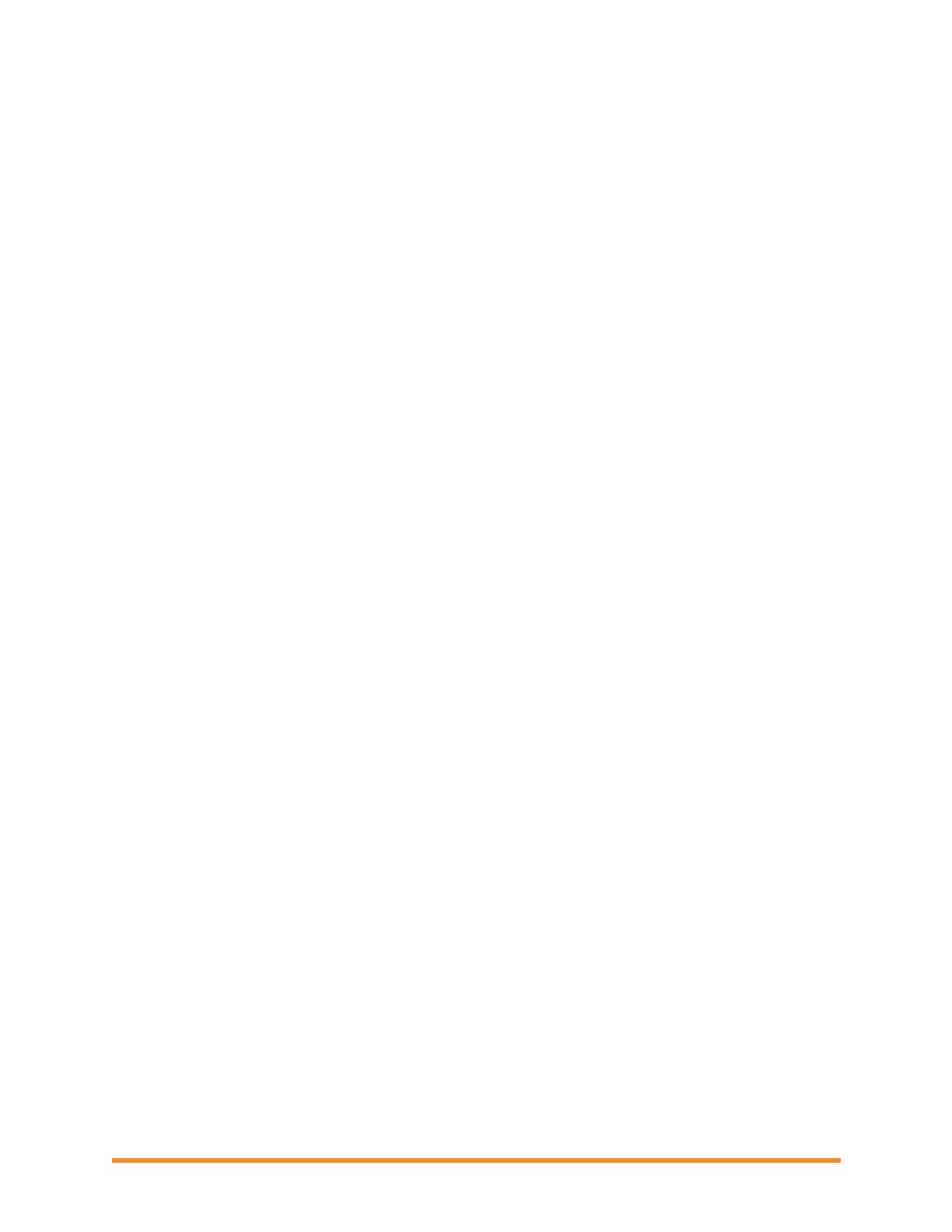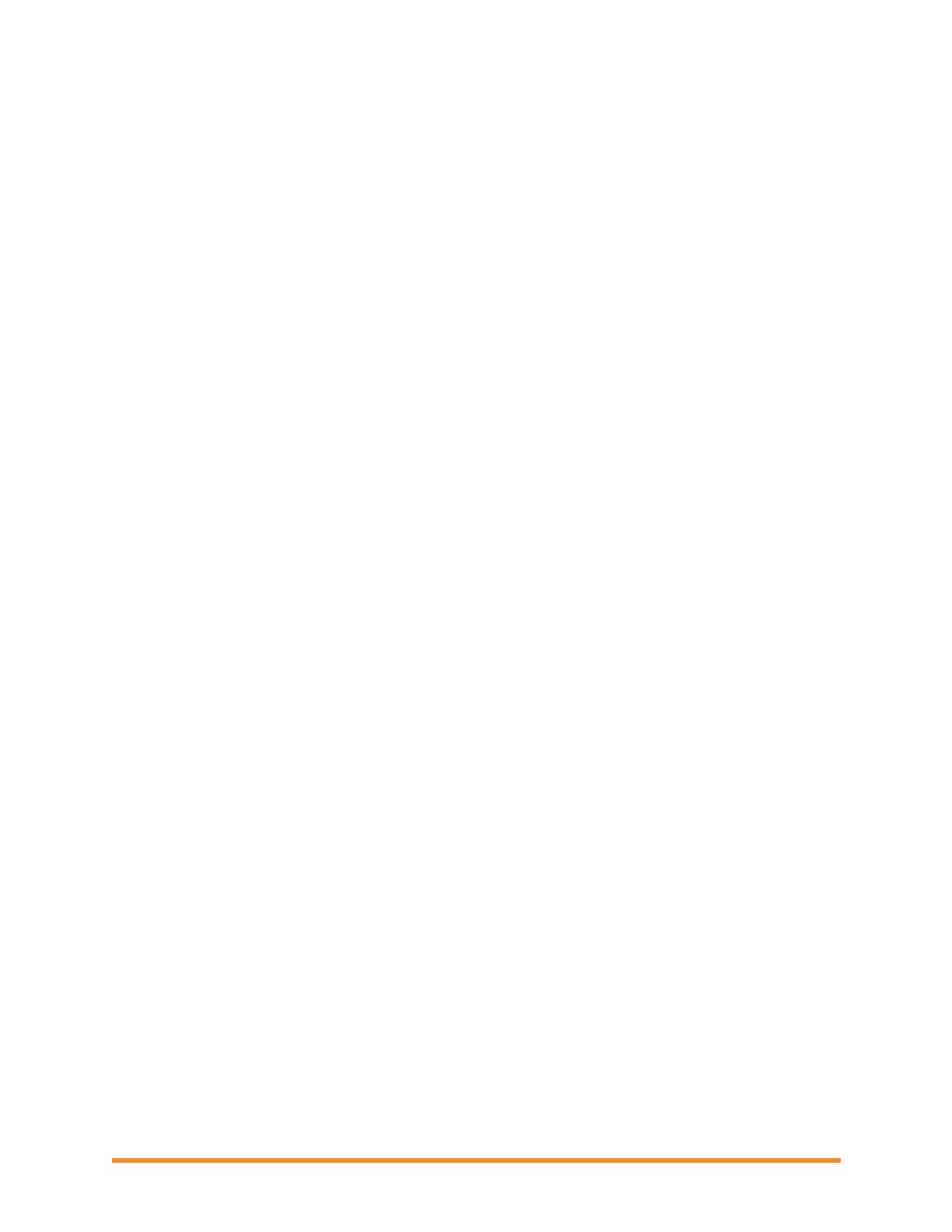
Envoy Installation and Operation
Copyright 2012 Enphase Energy 141-00011 Rev 03
3
Table of Contents
Important Safety Information ................................................................................................................................ 4
Read this First ......................................................................................................................................... 4
Safety Instructions ................................................................................................................................... 4
The Enphase Envoy Communications Gateway .................................................................................................. 5
Other Elements in the Enphase System ................................................................................................. 6
How the Envoy Communications Gateway Works ................................................................................. 6
Envoy Installation .................................................................................................................................................. 7
Preparation .............................................................................................................................................. 7
Installation Flow....................................................................................................................................... 7
Install the Envoy ...................................................................................................................................... 8
1. Add Serial Number Label to Map ................................................................................................... 8
2. Register the Envoy .......................................................................................................................... 9
3. Find a Location for the Envoy ......................................................................................................... 9
4. Connect Ethernet and Power Cables ............................................................................................. 9
5. Connect Power Line Communication Bridges (Optional) ............................................................ 10
6. Check the Envoy’s Progress ........................................................................................................ 10
7. Wall Mount the Envoy (Optional) .................................................................................................. 11
8. Build the Virtual Array .................................................................................................................... 12
9. View System Performance in Enlighten ........................................................................................ 12
Envoy Operation ................................................................................................................................................. 13
First Scan for Microinverters ................................................................................................................. 13
LCD Screen Displays at Start Up.......................................................................................................... 13
Normal Operation ................................................................................................................................. 15
Using The Envoy LCD Menu ................................................................................................................. 15
Performing a Communication Check ............................................................................................... 17
Initiating a Scan for New Microinverters ........................................................................................... 18
Viewing the Grid Configuration ......................................................................................................... 19
Enabling a Connection to Enphase .................................................................................................. 21
Disabling a Connection to Enphase ................................................................................................. 21
Selecting a New Locale (Change Language Display) ..................................................................... 21
How the Envoy Works with Enlighten ................................................................................................... 22
Networking and Firewall Info ............................................................................................................ 23
Using Enlighten to Check Envoy Status ........................................................................................... 23
Troubleshooting .................................................................................................................................................. 24
Power Line Communication Troubleshooting ...................................................................................... 24
Local Area Networking Troubleshooting .............................................................................................. 25
Envoy Local Interface ......................................................................................................................................... 26
Home Screen ........................................................................................................................................ 26
Production Screen ................................................................................................................................ 27
Inventory Screen ................................................................................................................................... 27
Administration Screen ........................................................................................................................... 28
Administration Screen Tasks ................................................................................................................ 28
Manage the Grid Profile .................................................................................................................... 29
Clear GFI Tripped Condition ............................................................................................................. 34
Device Scan Control ......................................................................................................................... 35
Set the Time Zone ............................................................................................................................. 37
Other Admin Tasks ........................................................................................................................... 37
Event Messages .................................................................................................................................... 38
Technical Data .................................................................................................................................................... 45
Appendix A — Limited Warranty ........................................................................................................................ 46