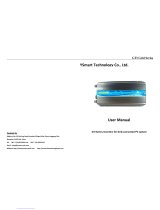Envoy Installation and Operation
2013 Enphase Energy Inc. 141-00011 Rev 05
Table of Contents
Important Information ................................................................................................................. 5
Read this First .................................................................................................................................. 5
Safety Instructions ............................................................................................................................ 5
Audience .......................................................................................................................................... 5
The Enphase Envoy Communications Gateway ......................................................................... 6
Other Elements in the Enphase System .......................................................................................... 7
How the Envoy Communications Gateway Works .......................................................................... 7
Envoy Installation ....................................................................................................................... 8
Planning and Preparation ................................................................................................................ 8
System Sizing............................................................................................................................... 8
Preinstallation Checks .................................................................................................................. 8
Installation Flow ............................................................................................................................... 9
Install the Envoy ............................................................................................................................. 10
1. Find the Envoy Serial Number ............................................................................................... 10
2. Register the Envoy ................................................................................................................. 11
3. Find a Location for the Envoy ................................................................................................ 12
4. Connect Ethernet and Power Cables ..................................................................................... 12
5. Connect Power Line Communication Bridges (if required) .................................................... 13
6. Check the Internet Connection............................................................................................... 13
7. Install the Modules and Microinverters .................................................................................. 14
8. Check the Envoy’s Progress .................................................................................................. 14
9. Wall Mount the Envoy (Optional) ........................................................................................... 15
10. Build the Virtual Array .......................................................................................................... 16
11. View System Performance in Enlighten ............................................................................... 16
Envoy Operation .......................................................................................................................17
First Scan for Microinverters .......................................................................................................... 17
LCD Screen Display at Initial Start Up ........................................................................................... 18
Initial Communications Check .................................................................................................... 18
Subsequent Start Up .................................................................................................................. 18
Normal Operation ........................................................................................................................... 19
Using the Envoy LCD Menu ........................................................................................................... 19
Initiating a Scan for New Microinverters .................................................................................... 21
Performing a Communications Check ....................................................................................... 21
Viewing the Grid Configuration .................................................................................................. 23
Getting a New IP Address .......................................................................................................... 24
Enabling a Connection to Enphase ............................................................................................ 25
Disabling a Connection to Enphase ........................................................................................... 25
Viewing the Envoy Serial Number.............................................................................................. 26
Selecting a New Locale (Change Language Display) ............................................................... 26
How the Envoy Works with Enlighten ............................................................................................ 27
Using Enlighten to Check Envoy Status .................................................................................... 27
Troubleshooting ........................................................................................................................28
Power Line Communication Troubleshooting ................................................................................ 28
Issue: The Microinverter Count is Lower than the Number of Installed Units ............................ 28
Issue: Envoy Displays Fewer than Three Bars .......................................................................... 28
Issue: Envoy Displays Zero Bars ............................................................................................... 29
Network Basics and Troubleshooting ............................................................................................ 30
Issue: IP Address Problems ....................................................................................................... 30
Issue: LCD Screen Displays “-Web” .......................................................................................... 30
Issue: LCD Screen Displays “Envoy Failure +Web or -Web” .................................................... 30
Issue: LCD Screen Displays "Scanning Inhibited" ..................................................................... 31