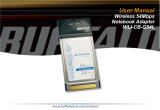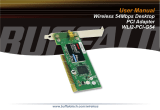Page is loading ...

2
INDEX
1 VERIFICATION SECTION 4
1.1 Approval 4
1.2 Revision history 4
1.3 Definitions, acronyms and abbreviations 4
2 INTRODUCTION 5
2.1 Compliance with R&TTE directives 5
2.2 Restrictions of use: ministerial regulations 5
2.3 Warnings 5
3 DESCRIPTION OF NAAWIGO MINI N 7
3.1 Package content 7
3.2 The device 7
3.3 Power supply with Passive Poe switch (OPTIONAL) 8
3.4 Technical specification of Naawigo Mini N 8
4 SETTING UP OF THE DEVICE 9
4.1 Installation and inter-connection 9
4.2 Preparing and switching on the device 9
5 CONFIGURATION 10
5.1 N.A.A.W. control panel 10
5.2 First access 11
5.3 Main menu 12
5.4 Main 12
5.5 Main – profile management 13
5.6 Change of parameters 14
5.7 System 15
5.8 IP 16
5.9 Wi-Fi 19
5.10 Services 23
5.11 Firewall and Port Forwarding 24
5.12 Hotspot
5.13 Default profiles 27
5.14 Troubleshooting 31
5.14.1 The N.A.A.W. assigned IP address is not available 31
5.15 Reset of the device 32
5.15.1 Password reset 32
5.15.2 Reset of the device 32

4
1. VERIFICATION SECTION
1.1 Approval
APPROVED BY POSITION DATE
Nicola De Carne Wireless Networking Director - Wi-Next S.r.l. 14th Oct 2011
REV. AUTHOR DESCRIPTION DATE
00 Wi -Next S.r.l. First draft 15th Jun 2008
01 Wi-Next S.r.l. Revision 9th Mar 2010
02 Wi-Next S.r.l. Revision 20th Jan 2011
03 Wi-Next S.r.l. Revision 14th Oct 2011
Further updates and related revisions of the present manual are available on-line at the
following address: www.winext.eu/wiki.
1.3 Definitions, acronyms and abbreviations
Naawigo
Mini
Wireless devices router:
frequency: 2,412 GHz - 2,472 GHz
standard:
IEEE 802.11 b/g/n – IEEE 802.11 d – IEEE 802.11 e
– IEEE 802.11 i
power supply: 120/240 V autosensing - 5-24 V output

5
2. INTRODUCTION
Thank you for purchasing this Naawigo product. This document contains full
documentation relating to the product, including the declaration of conformity. The
user’s guide gives all the information regarding installation and testing of the Naawigo
Mini N, and its subsequent periodic maintenance.
2.1 Compliance with R&TTE directives
Wi-Next S.r.l. declares that the Naawigo Mini N complies with the essential requirements
and relevant provisions of Directive 1999/5/EC.
2.2 Restrictions of use: ministerial regulations
Please note that the use of this device is regulated by:
1 Legislative Decree 08/01/2003 N.259, Articles 104 (activity subject to general
authorisation) and 105 (free use for personal use);
2 Ministerial Decree 28/05/2003 and subsequent amendments to the provision of
private and public access to networks and telecommunications services.
2.3 Warnings
This manual sets out information to anyone in charge of:
• installation.
• maintenance.
• network administration or anyone employed in a technical capacity - provided they
are informed about the risks and safety standards regarding the installation, operation
and maintenance of electric radio communications equipment.
When carrying out the installation you must check the functionality of the Naawigo Mini N.
Do not take any corrective action unless you are certain about the result.
Do not dismantle the device. Taking apart the device will invalidate the warranty.
In case of doubt, please contact our technical support section (e-mail: [email protected]).

6
2. INTRODUCTION
The manufacturer will not be liable for any damage to property or injuries in case of:
• improper use of the device,
• use of the device by untrained staff,
• improper installation,
• faulty or inadequate materials used for the installation,
• unauthorised modifications,
• use of non genuine spare parts,
• non-compliance with the recommendations contained in this document.
The manual covers only the use of the application provided by the manufacturer and
under existing legislation relating to data transmission by radio.

7
3. DESCRIPTION OF NAAWIGO MINI N
3.1 Package Content
The package contains:
• Wi-Fi Mini Naawigo N device with double 2 dBi omni-directional antennas.
• Power supply 230V/24V.
• Jig for wall mounting.
• Passive PoE Switch (OPTIONAL).
• User manual on CD-ROM.
3.2 The device
LED:
- Power
- Diagnostic
- Wireless
signal
strenght /
throughput
led
indicator*
*The use of leds is
related with the
active profile (see
chapter 5.13)
LAN port
WAN port
Reset button
Power DC Jack

8
3. DESCRIPTION OF NAAWIGO MINI N
3.4 Technical specification of Naawigo Mini N
Features
Operating Modes
NAAW Mesh
Access point
Repeater
Gateway
Access Controller Radius
WAN Type
Static IP
Dynamic IP
PPPoE
Device Management
Web Server
Telnet or Secure Shell (SSH)
Dimension and Weight
100mm x 76mm x 26mm
Weight: 130 gr
Hardware features
Linux OS
CPU Atheros AR7240 - 400 MHz
32Mb SDRAM - 8 Mb FLASH RAM
LAN Interface: 2x10/100 Mbps
Virtual Access Point (VAP) - Configurazione SSH
Up to 4 SSIDs with unique MAC Addresses (BSSID)
802.1q VLAN tag per VAP with Bridging
Configurable Security (WEP, TKIP, AES, MAC
Filtering) per VAP
SSID multipli - Configurazione SSH
Supports up to 4 virtual access points (VAP) per
radio, with unique BSSIDs. Traffic from each VAP can
be tagged to a unique VLAN and /or bridged if
required. Each VAP will be able to configure their
own security (WEP, TKIP, and AES).
Advanced Features
DHCP server
DNS forwarder
Other Prominent Features
IEEE 802.11h (DFS & TPC) DFS (On/Off) Ability
Antenna Alignment Graph
Integrated Antennas
2x2 dBi antenna 360°
802.11a/b/g/n
Environment
Temperature: from -20°C to +70°C
Humidity: from 5% to 95%
Consumption
Max Consumption 5,5 W
Power supply
5-24 V DC
Power with Passive PoE 24V DC
Technical specification
3.3 Power supply with Passive Poe switch (OPTIONAL)
Fig. 1 Detail: Power adapter with POE

9
4.1 Installation and inter-connection
Naawigo Mini N is equipped with safety features for the protection against direct and
indirect contact. However, the installation must be carried out by appropriately
qualified personnel who must observe the following precautions:
• check the package and promptly notify the supplier in case of damage,
• make sure access points, antennas and support structures are properly installed to
avoid health hazards,
• make sure that installation of the access point, antennas and cables is made in
accordance with local regulations regarding safety.
4.2 Preparing and switching on the device
To use the device plug in the power supply to the mains and insert the 220/230V plug
into the socket of the device.
The device starts up and after about 60 seconds it reaches a fully functional status.
If you are using the optional passive PoE switch: plug in the power supply to the mains
and insert the 220/230V plug into the DC jack of the PoE switch and connect a CAT5
UTP cable to the “OUT” port of the switch and to the RJ-45 port of the device.
To fix the device to a wall you can use the jig you can find in the package.
4. SETTING UP OF THE DEVICE

10
5. CONFIGURATION
5.1 N.A.A.W. control panel
The N.A.A.W. control panel is a Web application that resides on the device and is easily
accessible by pointing the browser to one of the IP addresses of the device, either
wirelessly or by cable.
If you want to configure your PC manually, you must know the address of the N.A.A.W.
interface to which you are connected (the default is 192.168.1.1/24 on Ethernet ports
and wireless network in AP mode). If you do not know the address, you can follow the
discovery procedure outlined in 5.14.1 “Troubleshooting - The device can’t be reached
at the assigned IP adress”.

11
5. CONFIGURATION
5.2 First access
To accede to the configuration menu of the device you need to connect it to a pc, to
open the Internet browser and to insert the default address 192.168.1.1.
Access data
USERNAME : admin
PASSWORD : winext
To restore the default password or the factory profiles you can follow the instruction in
chapter 5.15 Reset of the device.
On the Manual CD included in the package you can find a “.bin” file containing the
firmware of the device that you can use following the procedure reported in chapter 5.7.

12
5. CONFIGURATION
5.3 Main menu
You can accede the different configuration pages through 6 TABS:
- Main
- System
- IP
- Wi-Fi
- Services
- Firewall
- Hotspot
The TABS are automatically enabled/disabled according to the profile in use.
5.4 Main
The page shows two sections:
- Profile – Info regarding the active profile.
- Board information – Mac Address associated to the ethernet and wireless interfaces
of the device.
- Associated nodes – List of wireless nodes connected with the device; this section is
automatically updated in real time (it is empty if there isn’t an associated node). The
button GRAPH can be used to show the graph of the Wi-Fi signal (it can also be used
to optimize the pointing of the antennas).

13
5. CONFIGURATION
5.5 Main – profile management
By selecting the button “Profile management” you open a pop-up.
The profile that is in use is highlighted with the indication “Active”.
For each profile you can find a short description and 4 buttons:
- Activate – for the activation of the selected profile.
- Export – it exports the parameters of the profile to save them locally (for backup, to
use pre-set custom profiles during configuration activities, etc.).
- Copy – to create a copy of the selected profile with a new name.
- Restore – it restores all the parameters of the profile to the original setup.
At the bottom of the pop-up there is a box that you can use to upload profiles stored
locally; if you import a profile with the same name of an existing one the system will
overwrite it (asking a confirmation to the user).
In chapter 5.13 you can find all profiles included in Naawigo Mini N device and the
typical scenario for whom they have been created.

14
5. CONFIGURATION
5.6 Change of parameters
When you change parameters the system automatically checks the value inserted in
each field.
Until the value is not properly formatted it is not possible to save the change e the field
is showed in red. Pressing the “undo” button you can cancel the change made on the
value of the field (or the option).
When you change one or more parameters in the top of the page you can find the menu
for the management of changes with an alert and 4 options:
- Try – It makes a test of the changes.
- Apply and save – To save the changes made to the configuration and to apply them
immediately.
- Save – It saves the changes made without applying them until next reboot.
- Restore – All changes that have been made to the page and not yet saved are
canceled.
When you make more changes to a profile it is better to save them (without applying
them) and to reboot the device from section “System”.

15
5. CONFIGURATION
5.7 System
The page shows 4 sections:
- System operations – from this section you can logout or reboot the device (operation
that is requie after making different changes to the configuration of the device).
- Change hostname – it allows you to define a new name for the device.
- Change password – it is used to change the password used to accede to the device.
- Firmware upgrade – this section is used to upgrade the firmware of the device;
through the box you can upload a new firmware version (it is a file in .bin format); the
option “Cancel configuration” is used to overwrite the customization made to the
profiles (restoring the device to a default configuration); if you don’t select this option
the device maintain the emended profiles.

16
5. CONFIGURATION
5.8 IP
In this page you can find up to 4 different sections for the configuration of IP addresses
(the number and the typology of sections that are showed is related to the active profile):
1) Point of access
This network is used as an access point from the client connecting to the device.
The available options are the following:
- Assignment section
- Mode used to assign the IP address: static or dynamic (with assignment made by
the DHCP server to whom the device is connected) - Profiles Access Point,
Repeater and Captive portal.
- Address section
- IP address – profiles Access Point, Repeater, Mesh, Router and Captive portal.
- Network (subnet mask) – profiles Access Point, Repeater, Mesh, Router and
Captive portal.
- Gateway – IP address of the gateway to which the device is connected – Profiles
Access Point, Repeater and Captive portal.
- DNS – IP address of the DNS server used from the device – profiles Access Point,
Repeater and Captive portal.
- STP – option to activate the Spanning Tree Protocol – profiles Access Point and
Repeater.
- Export – option used to export the network (respectively from the ethernet port to
the mesh for the profile “Mesh” and from the wireless network to the Ethernet port
for the profile “Router”) – profiles Mesh and Router.
2) Mesh
This network is used by N.A.A.W. devices to connect among them and creating a mesh
network.
The assignment can be made in two ways:
- NAAW – the address is automatically assigned inside a 10.0.0.0/8 network.
- Static – the address is manually assigned from the user inserting IP address and
subnet mask.
The mesh network is used from all the mesh profiles (Mesh, Mesh GW, Mesh+AP and
Mesh+AP GW).

17
5. CONFIGURATION
3) WAN
This network is used from the device that is directly connected to the gateway (so that
the device operates as a gateway for the other N.A.A.W. devices and for the clients that
are connected – directly or through other N.A.A.W. devices).
The available options are the following:
- Assignment section
- Mode used to assign the IP address: static or dynamic (with assignment made by
the DHCP server to whom the device is connected) – Profiles Mesh GW, Mesh+AP
GW and Router.
- Address section
- IP address – profiles Mesh GW, Mesh+AP GW and Router.
- Network (subnet mask) – profiles Mesh GW, Mesh+AP GW and Router.
- Gateway – IP address of the gateway to which the device is connected – profiles
Mesh GW, Mesh+AP GW and Router.
- DNS – IP address of the DNS server used from the device – profiles Mesh GW,
Mesh+AP GW and Router.
- Masquerade section (NAT)
- Masquerade (NAT) – option used to enable the masquerade (NAT) of the traffic
coming from the network and passing through the device – profiles Mesh GW,
Mesh+AP GW and Router.
4) Bridge (Access Point + Ethernet)
This network is used to put the Ethernet port and the wireless interface in a bridge:
- Address section
- IP address – profiles Mesh+AP and Mesh+AP GW.
- Network (subnet mask) – profiles Mesh+AP and Mesh+AP GW.
- STP – option to activate the Spanning Tree Protocol – profiles Mesh+AP and
Mesh+AP GW.
- Export – option used to export the network (respectively from the network in Access
Point mode and from the Ethernet port to the mesh network for the profile
“Mesh+AP” and from the wireless network to the Ethernet port for the profile
“Mesh+AP GW”) – profiles Mesh+AP and Mesh+AP GW.

18
- List of the profiles and the IP configuration available for each:
- Access Point : Point of Access
- Repeater : Point of Access
- Mesh : Point of Access + Mesh
- Mesh GW : WAN + Mesh
- Mesh + AP : Bridge + Mesh
- Mesh + AP GW : WAN + Bridge + Mesh
- Router : WAN + Point of Access
- Captive portal : Point of access
5. CONFIGURATION

19
5. CONFIGURATION
5.9 Wi-Fi
The page includes two different parts of setup:
1) Radio
This section is related to the “physical” setup of the radio and is the same for all the
profiles.
The configurable options are the following:
- Radio activation – this parameter turn on or off the radio of the device.
- Country – menu with the choice of the country where the device has to be used for
the activation of the proper radio channels.
- Mode – menu used to choose the radio wireless mode among those available on
the device.
- Channel – menu used to choose the transmission channel among those that are
available.
- Channel width – selection of channel width to be used in 802.11 N mode
- 20 MHz – single channel
- 40 MHz (lower channel) – aggregation with the lower channel with the selected one
- 40 MHz (upper channel) – aggregation with the upper channel with the selected one

20
5. CONFIGURATION
2) Virtual Interfaces of the radio
This section is related to the setup of the virtual interfaces which alolow to use the radio
for the different services; the interfaces that can be used are 3 (the number and typology
of the section showed in the page are related to the active profile):
- Point of access
- Station
- Mesh
For each interface you can find, near its name, a small icon which allows to do the site
survey, that is tha real time analysis of the radio frequencies to detect the presence of
other wireless networks with the main info regarding them.
/