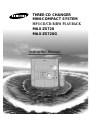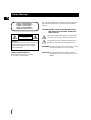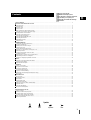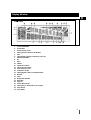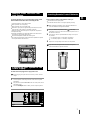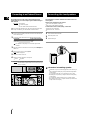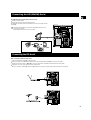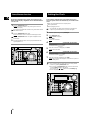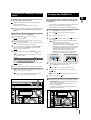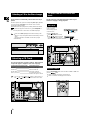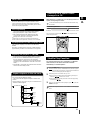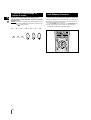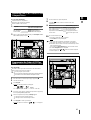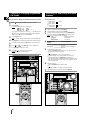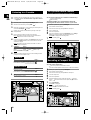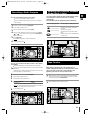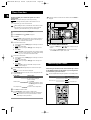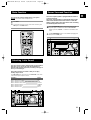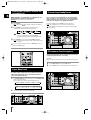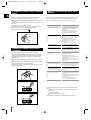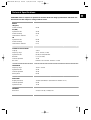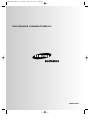Instruction Manual
THREE-CD CHANGER
MINI-COMPACT SYSTEM
MP3-CD/CD-R/RW PLAYBACK
MAX-ZS720
MAX-ZS720G

GB
2
Safety Warnings
Use of controls, adjustments or performance of procedures other
than those specified herein may result in hazardous radiation
exposure.
CAUTION-INVISIBLE LASER RADIATION WHEN OPEN
AND INTERLOCKS DEFEATED, AVOID EXPO-
SURE TO BEAM.
This symbol indicates that dangerous voltage which
can cause electric shock is present inside this unit.
This symbol alerts you to important operating and
maintenance instructions accompanying the unit.
WARNING: To reduce the risk of fire or electric shock, do not
expose this appliance to rain or moisture.
CAUTION: TO PREVENT ELECTRIC SHOCK, MATCH
WIDE BLADE OF PLUG TO WIDE SLOT, FULLY
INSERT.
CLASS 1 LASER PRODUCT
KLASSE 1 LASER PRODUKT
LUOKAN 1 LASER LAITE
KLASS 1 LASER APPARAT
PRODUCTO LASER CLASE 1
RISK OF ELECTRIC SHOCK.
DO NOT OPEN
CAUTION:
TO REDUCE THE RISK OF ELECTRIC SHOCK, DO NOT
REMOVE REAR COVER. NO USER SERVICEABLE
PARTS INSIDE. REFER SERVICING TO QUALIFIED
SERVICE PERSONNEL.
CLASS 1 LASER PRODUCT
This Compact Disc player is classified
as a CLASS 1 LASER product.
CAUTION

GB
Press Push Important Note
Symbols
3
Contents
Thank you for buying this
SAMSUNG mini-compact system.
Please take time to read these instructions.
They will allow you to operate your
system with ease and take full advantage
of its features.
S
AFETY
W
ARNINGS
.................................................................................................................................................................................. 2
I
NSTALLING
Y
OUR
M
INI
-C
OMPACT
S
YSTEM
Front Panel View...................................................................................................................................................................................... 4
Display Window ...................................................................................................................................................................................... 5
Rear Panel View ...................................................................................................................................................................................... 6
Remote Control........................................................................................................................................................................................ 6
Where to Install Your Mini-Compact System............................................................................................................................................ 7
Connecting your System to the Power Supply ........................................................................................................................................ 7
Inserting Remote Control Batteries.......................................................................................................................................................... 7
Connecting to an External Source .......................................................................................................................................................... 8
Connecting the Loudspeakers ................................................................................................................................................................ 8
Connecting the AM (MW/LW) Aerial ........................................................................................................................................................ 9
Connecting the FM Aerial ........................................................................................................................................................................ 9
Demo/Dimmer function ............................................................................................................................................................................ 10
Setting the Clock...................................................................................................................................................................................... 10
CD/MP3-CD-P
LAYER
Loading and Changing Compact Discs.................................................................................................................................................... 11
To reply the CD/MP3-CD ........................................................................................................................................................................ 11
Selecting a CD in the Disc changer ........................................................................................................................................................ 12
Selecting a CD Track .............................................................................................................................................................................. 12
To select the MP3-CD title and track ...................................................................................................................................................... 12
Searching for a Specific Music Passage on a CD .................................................................................................................................. 13
Shuffle Play Function .............................................................................................................................................................................. 13
Function to skip through 10 track at a time ............................................................................................................................................ 14
Last Memory Function ............................................................................................................................................................................ 14
Repeating One or All Tracks on the Compact Discs................................................................................................................................ 15
Programming the Order of CD Playback ................................................................................................................................................ 15
Checking or Changing Programmed CD Tracks...................................................................................................................................... 16
T
UNER
Searching for and Storing the Radio Stations ........................................................................................................................................ 16
Selecting a Stored Station........................................................................................................................................................................ 17
Improving Radio Reception...................................................................................................................................................................... 17
T
APE
D
ECK
Listening to a Cassette ............................................................................................................................................................................ 18
CD Synchro Record Feature.................................................................................................................................................................... 18
Recording a Compact Disc ...................................................................................................................................................................... 18
Recording a Radio Program .................................................................................................................................................................... 19
Copying a Cassette (Dubbing) ................................................................................................................................................................ 19
Selecting the Cassette Playback Mode (Deck 2 Only)............................................................................................................................ 19
Tape Counter............................................................................................................................................................................................ 19
O
THER
F
UNCTIONS
Timer Function ........................................................................................................................................................................................ 20
Cancelling the Timer ................................................................................................................................................................................ 20
Mute Function .......................................................................................................................................................................................... 21
Selecting Latin Sound ............................................................................................................................................................................ 21
Power Surround Function ........................................................................................................................................................................ 21
Setting the System to Switch off Automatically........................................................................................................................................ 22
Super Bass Level .................................................................................................................................................................................... 22
Connecting Headphones.......................................................................................................................................................................... 22
Microphone Function(option).................................................................................................................................................................... 22
R
ECOMMENDATIONS FOR
U
SE
Safety Precautions .................................................................................................................................................................................. 23
Cleaning Your Mini-Compact System ...................................................................................................................................................... 23
Precautions When Using Compact Discs................................................................................................................................................ 24
Precautions When Using Audio Cassettes .............................................................................................................................................. 24
Before Contacting the After-Sales Service .............................................................................................................................................. 24
Technical Specifications .......................................................................................................................................................................... 25

GB
4
Front Panel View
33
34
2
1
3
4
5
6
7
8
14
13
16
15
17
19
21
20
22
23
24
26
25
27
28293032 31
18
9
10
11
12
1. Program
2. FM Mono/Stereo
3. Timer/Clock
4. Timer On/Off
5. AI Sleep
6. Standby/On
7. Echo(option)
8. MIC Level(option)
9. MIC1,MIC2(option)
10. Counter Reset
11. Reverse Mode
12. Cassette Deck 1
13. Record/Pause
14. TAPE Normal Speed Dubbing
15. Deck 1/2
16. CD Synchro Recording
17. Search Function buttons
Tuning Mode or Stop button
18. Demo/Dimmer
19. Cassette Deck 2
20. Multi Jog /MP3-CD Album Skip
21. Enter
22. Headphone Jack Connector
23. Super Bass Level
24. Latin Sound
25. Volume
26. Power SURROUND
27. Compact Disc Compartment
28. Open/Close
29. Disc Change
30. Disc Selection buttons
31. Window Display
32. Function Selection buttons
33. CD Repeat
34. Memory

GB
5
Display Window
1. Power SURROUND
2. Sound Mode
3. Volume and EQ Level
4. CD Program and Tuner Preset Number
5. Title
6. Main Display (Function, Frequency, Time, etc.)
7. FM Mode (STEREO)
8. EQ
9. D.S.P
10. CD-RW
11. Tape Reverse Mode
12. CD Synchro Recording
13. Tuner Frequency unit
14. AI SLEEP or SLEEP
15. CD Playing Disc Mode or CD Repeat Mode
16. MP3-CD
17. Clock
18. Playing Disc Number
19. Recording
20. Tape 1/2
21. Tuning Mode (Auto)
22. CD Program or Tuner Memory to Program
23. Tuner Preset
24. Super BASS

GB
6
Rear Panel View
1
2
3
4
5
6
7
8
9
10
11
Remote Control
1. Standby / On
2. Latin Sound
3. TAPE Fast-Forward/ Rewind
4. Deck 1/2
5. Reverse Mode
6. CD Repeat
7. CD Stop
8. Program/Set/MP3-CD last memory
9. CD Track or Radio Station Search
10. Tuning Mode
/MP3-CD Album/
Track Mode
11. FM Mono/Stereo
12. Volume Decrease
13. Tuner Band
14. Volume Increase
15. Disc Skip
16. CD Play/Pause
17. CD Shuffle PLAY/MP3-CD Random Play
18. +10 Button
19. AI Sleep
20. TAPE Stop
21. TAPE Play
22. Super Bass Level
23. AUX
24. Timer On/Off
25. Mute
12
13
14
15
16
18
17
19
20
22
21
23
25
24
1
2
3
4
5
1. FM Aerial Connector Terminal
2. AM Aerial Connector Terminal
3. Voltage Selector(option)
4. AUX-Input
5. Loudspeaker Connector Terminals

GB
7
To take full advantage of your new mini-compact system, follow
these installation instructions before connecting the unit.
Install the system on a flat, stable surface.
Never place this unit on carpeting.
Never place this unit in an outdoor area.
Maintain an open space of approximately 6 inches (15 cm) on the
sides and rear of the system, for ventilation purposes.
Make sure that you have enough room to open the compact disc
compartment easily.
Place the loudspeakers at a reasonable distance on either side of
the system to ensure good stereo sound.
Direct the loudspeakers towards the listening area.
For optimum performance, make sure that both speakers are placed
at an equal distance above the floor.
Where to Install Your Mini-Com-
pact System
Connecting your System to the
Power Supply
Insert or replace remote control batteries when you:
Purchase the mini-compact system
Find that the remote control is no longer operating correctly
When replacing the batteries, use a new set of batteries and
never mix alkaline and manganese batteries.
Place your thumb on the position marked on the battery
compartment cover (rear of the remote control) and push the cover in
the direction of the arrow.
Insert two AAA, LR03 or equivalent batteries, taking care to respect
the polarities:
+ on the battery against + in the battery compartment
– on the battery against – in the battery compartment
Replace the cover by sliding it back until it clicks into position.
If you will not be using the remote control for a long time,
remove the batteries to prevent corrosion.
Inserting Remote Control Batteries
1
2
3
The main lead must be plugged into an appropriate socket.
Before plugging your system into a main socket, you must check the
voltage.
Check the position of the voltage selector on the rear of the system
(OPTIONAL).
Plug the main lead (marked AC Cord on the rear of the system) into an
appropriate socket.
Press the Standby/On button to switch your mini-compact system on.
1
2
3

GB
8
The auxiliary input can be used to take advantage of the
sound quality of your mini-compact system when listening to
other sources.
Examples
: A television
A video disc player
A Hi-Fi stereo video cassette recorder
To connect the external source, the source must have an audio
output. In addition, you need an RCA connection cable.
Set the system to standby mode and disconnect it and the external
source from the main.
Connect the audio cable to the rear of the mini-compact system.
Connect the... To the connector marked...
Red jack R (right)
White jack L (left)
For optimum sound quality, do not invert the right and left
channels.
Plug the system back into the main socket and press Standby/On to
switch it on.
Select the AUX source by pressing AUX.
Result
: AUX is displayed.
Switch the external source on.
Adjust the volume and balance as required:
Volume Equalizer
Example: You can watch a film and take advantage of stereo sound
provided that the original sound track is in stereo (as if you
were in a cinema).
Connecting to an External Source
1
2
3
4
5
6
The loudspeaker connector terminals are located on the rear
of the system.
There are four terminals on the system:
Two for the left speaker (marked L)
Two for the right speaker (marked R)
To achieve the correct sound quality, connect the:
Red wire to the + terminals
Black wire to the – terminals
Press and hold the terminal tab.
Insert the speaker cord.
Release the finger.
Connecting the Loudspeakers
1
2
3
Directions in Installing Speaker
Installation in a place near heating apparatus, under direct lay of
light or with high humidity may cause performance degradation
of the speaker.
Do not install on the wall or on a high place of pole or other
unstable place to prevent any safety accident caused by falling
of the speaker.
Do not take the speaker apart from TV or computer monitor.
The speaker near the TV or computer monitor may influence the
quality of the screen display.
L
R
3
4

9
GB
The AM aerial (for long and medium waves) can be:
Placed on a stable surface
Fixed to the wall (you must first remove the base)
The AM aerial connector terminals are located on the rear of the system and are
marked AM .
To avoid noise interference, check that the loudspeaker wires do not run
close to the aerial wires.
Always keep them at least 2 inches (5 cm) away.
Connecting the AM (MW/LW) Aerial
How to connect a COAXIAL TYPE aerial.
Connect a 75Ω antenna to the FM antenna terminal.
Plug the connector on the FM aerial supplied into the coaxial socket (75Ω) marked FM on the rear of the system.
Follow the instructions given on Page 16 to tune into a radio station, and determine the best position for the aerial.
If reception is poor, you may need to install an outdoor aerial.
To do so, connect an outdoor FM aerial to the FM socket on the rear of the system using a 75Ω coaxial cable (not supplied).
Connecting the FM Aerial
AM ANT.AM ANT.

GB
10
All functions available on the system can be viewed on the
display and the display's brightness can be switched between
"on" and "off".
Press the Demo/Dimmer button.
Result: All functions available on the system appear on the front
panel display.
Each of these are explained in detail in this guide. Please refer to
the relevant section.
Press the Demo/Dimmer button again.
Result:
The Dimmer function is selected and the display darkens.
Press the Demo/Dimmer button once again to brighten the front
panel display.
A display brightness control can only be performed while the
system power is on.
Your system is equipped with a clock which allows you to
turn your system on and off automatically. You should set the
clock:
When you first purchase the mini-compact system
After a power failure
After unplugging the unit
For each step, you have a few seconds to set the required
options. If you exceed this time, you must start again.
Switch the system on by pressing Standby/On.
Press Timer/Clock twice.
Result:
CLOCK is displayed.
Press Enter.
Result:
The hour flashes.
To... Turn the Multi Jog knob to the...
Increase the hours Right
Decrease the hours Left
When the correct hour is displayed, press Enter.
Result:
The minutes flash.
To... Turn the Multi Jog knob to the...
Increase the minutes Right
Decrease the minutes Left
When the correct time is displayed, press Enter.
Result:
The clock starts and is displayed, even when the system is in
standby mode.
You can display the time, even when you are using another
function, by pressing Timer/Clock once.
You can also use Program/Set button on the remote control
to instead Enter button in step 3, 5, 7.
You can also use / buttons to instead Multi Jog
knob in step 4, 6.
Setting the Clock
2
1
1
2
3
4
5
6
7
Demo/Dimmer function
3
1
2
4,6
3,5,7

GB
11
The CD disc changer can contain up to three 12 cm or 8 cm
compact discs without using an adapter.
Never force the compact disc carrousel when opening and
closing the compartment.
Never press down or place objects on the carrousel.
Always treat your compact discs with care; refer, if necessary, to
the section entitled “Precautions When Using Compact Discs” on
page 24 .
Switch the system on by pressing Standby/On.
Press the Open/Close( ) button on the front panel.
Result:
The compartment opens.
Place one or two discs in the front slots of the carrousel, with the
label on the discs facing upwards.
Check that the compact disc has been correctly inserted in
the holder before closing the compartment.
If you wish to load a third compact disc, press the Disc Change
button on the front panel (or Disc Skip on the remote control).
Result:
The carrousel rotates by 120°.
Close the compartment by pressing the Open/Close( ) button
again.
If you wish to start playing a disc directly, you can also
proceed as follows.
To play... Press...
Disc 1 CD ( ) or Disc 1
Disc 2 Disc 2
Disc 3 Disc 3
Result:
The compartment closes automatically and the disc selected
starts playing.
To change or unload the compact disc changer, repeat Steps 2 to 5.
Keep the compartment closed whenever you are not using
it, to prevent dust from entering.
You can load or unload compact discs when the radio,
tape or auxiliary source function is selected.
Loading and Changing Compact
Discs
1
2
3
4
5
6
This is a player that enables the playback of audio CD, CD-R,
CD-RW and MP3-CD and does not possess the function that
saves MP3 files.
Do not use CDs of irregular shapes like heart or octagon shapes.
The performance of the player may be degraded.
At least more than one CD should be inserted for playbacks.
Press the On/Standby button to switch on the power.
Press the CD( ) of the main unit to select the CD function.
Insert more than one CD or a MP3-CD.
Press the CD( ) button of the main unit or the button of the
remote control.
If there is more than one CD or an MP3-CD inserted,
replays are then processed in order.
Your CD Player will take a few moments to scan through
all the tracks recorded on a particular MP3-CD.
The English name of the song may be indicated on the display
only if directly downloaded from the PC or if the purchased
MP3-CD is sorted according to titles(directory). (Other
languages besides English may not be indicated.)
The English name of the track may not be indicated
depending on the characteristics of the MP3-CD.
Adjust the volume according to needs with the following procedures.
Turn the Volume control of the main unit.
or
Press the VOL. + or
–
button of the remote control.
If it is desired to stop while the playback is processing, press the
CD() button.
Press the CD( ) button once again to playback again.
To stop playback, press the button.
A new disc may be inserted in the remaining two compart-
ments excluding the CD which is being played back. Press the
Disc Changer button to open the CD tray. The revolving part
does not turn during playbacks.
If there is not even one CD inserted in the CD tray, it is
indicated as “NO DISC”.
If the CD Repeat function is not selected, 3 CDs are played
back which automatically stops.
<CD Playback> <
During the MP3-CD playback
>
Track Indicator
Playtime Indicator
Playtime Indicator
Track Indicator
Title(Directory) Indicator
To replay the CD/MP3-CD
1
2
3
4
5
6
7
2,5
5
5
1
2,4,6
5
4
1
7

The CD function is automatically selected when Disc Skip is
pushed.
To select a specific disc, press the corresponding Disc (1, 2, 3) button
on the front panel or Disc Skip on the remote control, until the
required disc indicator flashes.
Result: All the discs will be played in turn, starting with the one selected.
If you wish to play the current disc only, press CD Repeat on
the front panel one or more times, until 1 CD is displayed.
If you use the Disc (1, 2, 3) function when listening to the
radio or to a tape, the system switches automatically to the CD
mode.
If the disc selected is not loaded, the next disc is played
automatically.
You can select the track you wish to listen to, either when the
compact disc player is stopped or when a disc is playing.
To start playback at the beginning of the... Turn the Multi Jog knob...
Next track One notch to the right
Current track One notch to the left
Previous track Two notches to the left
Track of your choice The appropriate number of
notches to the right or to the left
You can also use the and buttons on the front panel, or
the and buttons on the remote control to select a track.
12
Selecting a CD in the Disc changer
Selecting a CD Track
GB
To move the title(Album),
If ‘Title’ is selected,
Turn the Multi Jog Knob.
To move the track,
press the
,
button.
Moves the track within the title.
If the
,
button is pressed
more than the number of tracks
within the title, it moves to the next title.
The title and track of the MP3-CD desired to listen may be
selected on stopping or during playbacks.
To select the MP3-CD title and
track
Main Unit
Press the Tune/CD Mode button, then select MP3-CD ‘Title’ or ‘Track’ and
press the , button.
If ‘Title’ is selected in the display, the title moves.
If ‘Track’ is selected in the display, the track moves.
Remote Control
2
3
1
Title Movement
Track Movement

GB
13
What is MP3?
Playback sequence of titles and tracks
In case of Window Explorer display.
The arrows indicates playback sequence of titles and
tracks.
Tracks with jpg, wav or doc only are not audio files and
therefore will be skipped.
MP3 means MPEG1 Layer 3, the global standard for audio
signal compression technology. It uses digital compression
technology to compress original sound data by up to 12 times
without sound quality degradation.
File Compatibility
The unit will playback files created in MP3 format
(Mpeg1.Layer3) with
*
.mp3 as their extension.
Files created in MP2 format (Mpeg1.Layer2) with
*
.mp2 as their extension can also be played back.
ID3*tags cannot be shown on the display.
*An MP3 file can contain file information called “ID3 Tag ”
where its album name, performer, rack title, etc. are recorded.
How many MP3 files can a CD-R or CD-RW disc record?
The maximum capacity of one CD-R or CD-RW disc is
680MB.
Normally, one MP3 file has a capacity of 4MB, therefore
approximately 170 files can be recorded on a single disc.
Regarding the playback of CD-R/RW
In the case of an original CD-R(Recordable) recorded in
audio CD format, CD-RW(Rewritable) and editing by
the user, playback is processed on the respective
completed status. (The player may not be played back
according to the characteristics of the CD or recorded
status.)
The CD-RW is comparably less reflexive than CD which
causes more time delay to read.
Kevin01.mp3
TITLE 01
(E) CD-ROM drive
Kevin02.mp3
Kevin03.mp3
Kevin04.mp3
Kevin.jpg
Life.doc
Skipped
TITLE 02
Summer05.mp3
Summer06.mp3
Garden.mp3
Garden.mp3
TITLE 04
TITLE 03
Michael07.mp3
Michael08.mp3
Water.mp3
Water.mp3
TITLE 05
Skipped
Kenny01.wav
Kenny02.wav
Butterfly.mp3
TITLE 06
Piano14.mp3
John15.mp3
TITLE 07
Searching for a Specific Music
Passage on a CD
Shuffle Play Function
1,3
2
2
3
When listening to a compact disc, you can quickly search for a
specific music passage on a track.
It is recommended that you turn the volume down before using
this function.
To search through the tracks... Press and hold down...
Forwards for at least one second
Backwards for at least one second
You can also press and hold down / on the front panel to auto
search through the tracks.
You can listen to the tracks on a compact disc in a different
order each time, as the various tracks will be selected
automatically in a random sequence.
Press the Shuffle button.
Result: The SHUFFLE (CD)or RANDOM(MP3-CD) indication appears
and all the tracks are played in a random order. Both the track
number and the playing time are displayed.
When playing tracks in a random order, you can:
Move on to the next track (selected at random) by pressing and
hold down / more than one second.
Search quickly for a specific point in the current track by pressing
and hold down / .
When you have finished the random playback, press or press the
Shuffle button again.
Repeat and CD Synchro function are not available in Shuffle playing
mode.
1
2
3

GB
14
Function to skip through 10
tracks at a time
Press the +10 button briefly while playing back a
CD. The track 10 tracks after the current one will then
be played back.
Example:
If you want to select track 43 during playback of track
15, press the +10 button three times, and then press
the
button three times.
15
➝
20
➝
30
➝
40
➝
41
➝
42
➝
43
Last Memory Function
*This function is only available during playback of an MP3-CD.
When MP3-CD playback is selected again after your CD player has
been stopped or turned off, this function allows playback from the
start of the track that you last listened to.
Press the Program button on the main set or Program/Set button
on the remote control while your MP3-CD is being played back.
The LAST ON and OFF may be repeatedly selected.

You can repeat indefinitely:
A specific track on a compact disc.
All tracks on the compact disc selected.
All discs loaded in the carrousel
To repeat... Press CD Repeat on the Front
Panel one or more times until...
The current track indefinitely REPEAT 1 is displayed
The selected disc REPEAT 1 CD is displayed
All discs loaded REPEAT ALL CD is displayed
When you wish to stop the Repeat function, press CD Repeat until ALL
CD or 1 CD is displayed, or press .
You can decide:
The order in which you listen to the tracks on the discs loaded
Which tracks you do not wish to listen to
You can program up to 24 tracks.
You must stop the compact disc player before selecting the tracks.
This feature can be combined with the Repeat function.
If the CD function is selected, stop the player by pressing .
Load the selected CDs.
Press Program.
Result: The following indications are displayed:
(01 = Program no., DI = Disc no., – – = Track no. on the disc)
If necessary, select the disc containing the required track by pressing
the corresponding Disc (1, 2, 3) button.
Select the required track by turning the Multi Jog knob:
To the left to move back through the tracks
To the right to move forward through the tracks
Press Program to confirm your selection.
Result:
The selection is stored and is displayed.
To select other tracks, repeat Steps 4 to 6.
Press CD ( ) to listen to the track selection in the order
programmed.
To... Turn the Multi Jog knob...
Listen to the current track again One notch to the left
Listen to the previous track Two notches to the left
Listen to the next track One notch to the right
Skip forwards or backwards one The appropriate number of
or more tracks notches to the right or to the
left
To cancel the selection, press .
Once if the compact disc player is stopped
Result:
PRGM is no longer displayed.
If you open the compartment, the selection is cancelled.
If you select the number of a disc which is not loaded or a
track which does not exist on the CD, the selection skips to the
next programmed track.
You can also use Program/Set button on the remote control
to instead Program button in step 3, 6.
You can also use the / buttons to select the required
tracks in step 5, 9.
15
GB
1
2
3
4
5
6
8
9
10
Repeating One or All Tracks on the
Compact Discs
1
2
Programming the Order of CD Play-
back
(This function is not available during playback of an MP3-CD.)
7
4
1,10
3,6
8
5,9
1,2
2

GB
16
You can check or change your selection of tracks at any time.
Press once if you have started listening to the selection.
Press Program.
Result: The following indications are displayed:
(CH = Check, 01=Program No, DI = Disc No, – – = Track No on the disc)
If you have already programmed 24 tracks, CH is displayed
instead of PR when you press Program.
Press Program again.
Result: The first track selected is displayed, together with the letter CH (Change).
Press Program one or more times until the track to be changed is displayed.
If necessary, press the corresponding Disc (1, 2, 3) button to change discs.
Press and or turn Multi Jog to select a different track.
Press Program to confirm your change.
Press CD ( ) to start listening to the selection.
Result: The first track selected is played.
You can store up to:
15 FM stations
(option)
15 AM stations
15 FM stations
8 MW stations
(option)
7 LW stations
Switch the system on by pressing Standby/On.
Select the TUNER function by pressing TUNER.
Select the required frequency band by pressing TUNER (Band)
again on the front panel or Tuner (Band) on the remote control.
Result
: The appropriate indication is displayed:
FM Frequency Modulation
AM(MW) Medium Wave
LW(OPTION) Long Wave
To search for a Press Tuning Mode
station...
Manually One or more times until MANUAL is
displayed.
Automatically One or more times until AUTO is
displayed.
Select the station to be stored by:
Turning the Multi Jog knob to the right or to the left to increase or
decrease the frequency respectively
or
Pressing Tuning or on the remote control
To scroll through the frequencies faster when searching
manually, hold down the Tuning Down or Up buttons.
The automatic search procedure may stop on a frequency that
does not correspond to a radio station. If this happens, use the
manual search mode.
Adjust the volume by:
Turning the Volume knob on the front panel
or
Pressing the VOL. + or – buttons on the remote control
Select the FM stereo or mono mode by pressing Mono/ST.
Checking or Changing Programmed
CD Tracks
1
2
3
4
5
6
7
8
Searching for and Storing the Radio
Stations
1
2
3
4
5
6
7
2,3,4,7
8
6
6
GB
1
4
7
5
5
5
8
1
1
6
2,3
6
5
5
4
2,3,4,7
5
6
6

17
GB
You can improve the quality of radio reception by:
Rotating the FM or AM(MW) aerial
Testing the positions of the FM and AM(MW) aerials before fixing them
permanently
If reception from a specific FM radio station is poor, press Mono/ST.
to switch from stereo mode to mono. The quality of the sound will be
improved.
You can listen to a stored radio station as follows:
Switch the system on by pressing Standby/On.
Select the TUNER function by pressing TUNER on remote control.
Select the required frequency band by pressing TUNER (Band) on
the remote control or TUNER (Band) again on the front panel.
Press the Tuning Mode button on the front panel of the unit, or the
Tune CD/Mode button on the remote control until “PRESET” is
displayed.
Turning Multi jog on the front panel left or right until the desired
station is found or press / to select the desired station.
or
Select the desired station by pressing the station number stored,
using the Tuning or button on the remote control.
Result:
The desired station is now received.
If you do not want to store the radio station found, revert to Step 4
and search for another station.
Otherwise:
a Press Memory.
Result:
The PRGM is displayed for a few seconds.
b Press Tuning Down and Up to assign a program number
between 1 and 15.
c Press Memory to store the radio station.
Result:
PRGM is no longer flashed and the station is stored.
To store any other radio frequencies required, repeat Steps 3 to 8.
The PROGRAM function can be used to assign a new station
to an existing program number.
You can also use Program/Set button on the remote control
to instead Memory button in step 8.
Selecting a Stored Station
8
9
Searching for and Storing the Radio
Stations (continued)
1
2
3
4
5
Improving Radio Reception
2,3
1
5
5
4
In Tuner mode
In manual tuning mode, you can use Multi Jog or /
button to manual search a radio station.
During Tuner auto searching, press button to stop auto
searching.
In Preset tuning mode, you can use Multi Jog or /
button to search a stored radio station.
8
8
8

GB
18
Always treat your cassettes with care; refer, if necessary, to
the section entitled “Precautions When Using Audio Cassettes”
on page 24.
Switch the system on by pressing the Standby/On button.
Select the TAPE function by pressing TAPE ( ).
Open either cassette deck 1 or 2 by pushing and releasing the deck
cover where Push Eject ( ) is written.
Insert the pre-recorded cassette with the open edge of the tape
facing downward.
Close the deck by pushing on it until it clicks into place.
Result: Depending on the deck selected, the 1 or 2 indication is
displayed in front of the counter number.
If you have inserted two cassettes, press Deck 1/2 on the front panel
or directly the Deck 1/2 button on the remote control to select the
cassette to be played.
Result:
Depending on the deck selected, the TAPE 1 or TAPE 2
indication is displayed.
To listen to... Press ...
Side A TAPE ( ) once DECK 1 and DECK 2
Side B TAPE ( ) twice DECK 2 only
Result:
The cassette starts playing.
When the cassette is stopped, select one of the following functions
as required or on the remote control.
To... Press...
Rewind the cassette
Fast-forward the cassette
To... Press ...
Rewind the cassette
Fast-forward the cassette
To... Press ...
Stop the playback or search
You can record a compact disc on a cassette in two different ways:
Synchronised recording
Direct recording
This feature enables you to synchronize the start of the
recording with the start of the disc or track of your choice.
Switch the system on by pressing Standby/On.
Insert a blank cassette in Deck 2.
Select the CD function by pressing CD on the front panel.
Load a compact disc.
Select the required disc.
Select the required track and press CD Synchro or press CD Syn-
chro directly to start recording at the beginning of the disc.
Result:
REC is displayed and recording starts.
To stop recording, press .
The direct recording mode enables you to start recording with
any track on the compact disc.
You can only record on cassettes in Deck 2.
You do not need to adjust the volume, as it has no effect on the recording.
Switch your system on by pressing Standby/On.
Insert a blank cassette in Deck 2.
Select the CD function by pressing CD on the front panel.
Load the compact disc.
Select the required disc.
Select the required track on the compact disc and press on the front
panel or on the remote control to set the compact disc player to Pause
mode.
Press the REC/Pause.
Result:
REC is displayed.
Press the to start playing the track.
Result:
The track is recorded on the cassette.
To stop recording, press .
CD Synchro Record Feature
(This function is not available during playback of an MP3-CD.)
Recording a Compact Disc
Listening to a Cassette
1
2
3
4
5
6
7
8
1
9
1
2
3
4
5
6
7
2
3
4
5
6
7
8
9
Main Unit
Remote Control
1
2,7
6
7
7
6
3
1
8
8
1
3,6,8
9
9
MAX-ZS720 GB n(S) 18~28 9/17/03 11:45 Page 18

GB
19
You can record a radio program of your choice.
You can only record on cassettes in Deck 2.
You do not need to adjust the volume, as it has no effect on
the recording.
Switch the system on by pressing Standby/On.
Insert a blank cassette in Deck 2.
Select the TUNER function by pressing TUNER.
Select the radio station that you wish to record by pressing Tuning
or on the remote control or by press the Tuning Down or
Up on the front panel.
Press REC/Pause.
Result:
REC is displayed in red and recording starts.
To stop recording, press .
You can copy a cassette from Deck 1 to Deck 2. Two options
are available:
Normal speed dubbing in selecting TAPE Function Mode.
You do not need to adjust the volume, as it has no effect on the
recording.
Take care not to insert the tape to be copied in Deck 2, as it will
be erased when you start recording.
Switch your system on by pressing Standby/On.
Insert a blank cassette in Deck 2.
Insert the tape to be copied in Deck 1.
To copy a cassette at... Press...
Normal speed Dubbing
Result:
The appropriate indications are displayed and the cassette in
Deck 1 is copied to the cassette in Deck 2.
To stop dubbing, press .
Your mini-compact system has three cassette playback modes
which enable you to listen to both sides of a cassette
automatically.
Press REV.Mode until the appropriate symbol is displayed.
When the display indicates... The mini-compact system plays back...
One side of the selected cassette and
then stops.
One side of the cassette.
The other side of the cassette and then
stops.
Both sides of the cassette indefinitely until
you press stop.
Recording a Radio Program
1
2
3
4
5
6
Copying a Cassette (Dubbing)
Selecting the Cassette Playback
Mode (Deck 2 Only)
1
2
3
4
5
When playing a cassette in one of the cassette decks, a
counter is displayed to enable you to take note of the counter
value at the start of each track to start playback at the
beginning of the track to which you wish to listen.
Before starting to record a cassette for which you wish to take
note of the counter values at the beginning of each track, reset
the counter by pressing Counter Reset .
Each cassette deck has a separate counter.
Tape Counter
4
5
5
3
4
1
4
6
1
MAX-ZS720 GB n(S) 18~28 9/17/03 11:45 Page 19

GB
20
If the timer switch on and off times are identical, the word ERROR is
displayed.
The timer enables you to switch the system on or off at
specific times.
Example:
You wish to wake up to music every morning.
If you no longer want the system to be switched on or off
automatically, you must cancel the timer.
Before setting the timer, check that the current time is correct.
For each step, you have a few seconds to set the required
options. If you exceed this time, you must start again.
Switch the system on by pressing Standby/On.
Press Timer/Clock until TIMER is displayed.
Press Enter.
Result:
ON TIME is displayed (instead of the equalizer symbols) for
a few seconds, followed by any switch-on time already set;
you can set the timer switch-on time.
Set the timer switch-on time.
a Set the hour by tuning the Multi Jog knob to the right or to the left.
b Press Enter.
Result:
The minutes flash.
c Set the minutes by tuning the Multi Jog knob to the right or to
the left.
d Press Enter.
Result:
OFF TIME is displayed (instead of the equalizer symbols)
for a few seconds, followed by any switch-off time already
set; you can now set the timer switch-off time.
Set the timer switch-off time.
a Set the hour by tuning the Multi Jog knob to the right or to the left.
b Press Enter.
Result:
The minutes flash.
c Set the minutes by tuning the Multi Jog knob to the right or to
the left.
d Press Enter.
Result:
VOL XX is displayed, where XX corresponds to the
volume already set.
Press Tuning Down and Up to adjust the volume level and press
Enter.
Result:
The source to be selected is displayed.
Turn the Multi Jog knob to select the source to be played when the
system switches on.
If you select... You must also...
TAPE (cassette) Insert a recorded cassette in one of
the decks before setting the
system to standby.
TUNER (radio) a Press Enter.
b Select a preset station by tuning
the Multi Jog knob to the right or
to the left.
CD (compact disc) Load one or more compact discs.
Press Enter to confirm the timer.
Press Standby/On to set the system to standby mode.
Result
: is displayed to the bottom left of the time, indicating that
the timer has been set. The system will switch on and off
automatically at the required times.
Timer Function
7
8
9
5
6
1
2
3
4
After having set the timer, it will start automatically as shown
by the TIMER indication on the display. If you no longer wish
to use the timer, you must cancel it.
You can stop the timer at any time (system on or in standby mode).
To... Press Timer-On/Off...
Cancel the timer Once.
Result
: is no longer displayed.
Restart the timer Twice.
Result
: is displayed again.
Cancelling the Timer
To set the timer function
You may use Multi Jog or / buttons to adjust in step 4,
5, 6, 7.
You can also use Program/Set button on the remote control to
instead Enter button in step 3, 4, 5, 6, 7, 8.
1,9
6
2
6
4,5,7
3,4,5,6,7,8
MAX-ZS720 GB n(S) 18~28 9/17/03 11:45 Page 20
Page is loading ...
Page is loading ...
Page is loading ...
Page is loading ...
Page is loading ...
Page is loading ...
-
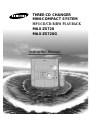 1
1
-
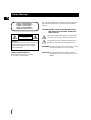 2
2
-
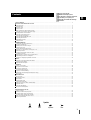 3
3
-
 4
4
-
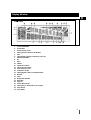 5
5
-
 6
6
-
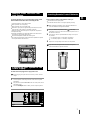 7
7
-
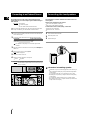 8
8
-
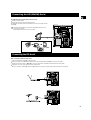 9
9
-
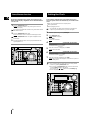 10
10
-
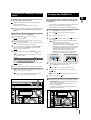 11
11
-
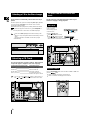 12
12
-
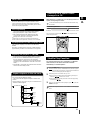 13
13
-
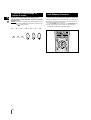 14
14
-
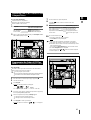 15
15
-
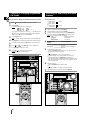 16
16
-
 17
17
-
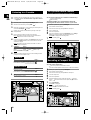 18
18
-
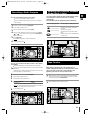 19
19
-
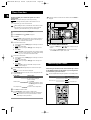 20
20
-
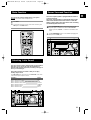 21
21
-
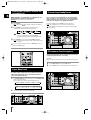 22
22
-
 23
23
-
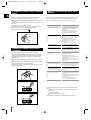 24
24
-
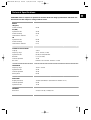 25
25
-
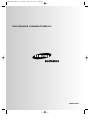 26
26
Samsung MAX-ZS720G User manual
- Category
- CD players
- Type
- User manual
Ask a question and I''ll find the answer in the document
Finding information in a document is now easier with AI
Related papers
Other documents
-
RCA RP-9300 User manual
-
Hasbro New Kids On the Block-AM/FM Radio Operating instructions
-
Sony DHC-NX5MD User manual
-
Sonic Blue EX1000 User manual
-
Philips AZ 8590 User manual
-
 HiFi Works 811-TK5M91-031 User manual
HiFi Works 811-TK5M91-031 User manual
-
 PYLE Audio PS-CL28 Operating instructions
PYLE Audio PS-CL28 Operating instructions
-
Philips AZ8352/05 User manual
-
Magnavox AZ9340/05 User manual
-
Bush 5045864 User manual