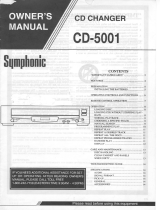2
Important Safeguards
1.
Read Instructions
– All the safety and operating instructions
should be read before the appliance is operated.
2.
Retain Instructions
– The safety and operating instructions
should be retained for future reference.
3.
Heed Warnings
– All warnings on the appliance and in the
operating instructions should be adhered to.
4.
Follow Instructions
– All operating and use instructions
should be followed.
5.
Water and Moisture
– The appliance should not be used near
water – for example, near a bathtub, washbowl, kitchen sink,
laundry tub, in a wet basement, or near a swimming pool, and
the like.
6.
Carts and Stands
– The appliance should be used only with a
cart or stand that is recom-
mended by the manufacturer.
6A.An appliance and cart combi-
nation should be moved with
care. Quick stops, excessive
force, and uneven surfaces may
cause the appliance and cart
combination to overturn.
7.
Wall or Ceiling Mounting
– The appliance should be mounted
to a wall or ceiling only as recommended by the manufacturer.
8.
Ventilation
– The appliance should be situated so that its loca-
tion or position does not interfere with its proper ventilation.
For example, the appliance should not be situated on a bed,
sofa, rug, or similar surface that may block the ventilation
openings; or if placed in a built-in installation, such as a book-
case or cabinet that may impede the flow of air through the
ventilation openings, there should be free space of at least 5 cm
(2 in.) and an opening behind the appliance.
9.
Heat
– The appliance should be situated away from heat
sources such as radiators, heat registers, stoves, or other appli-
ances (including amplifiers) that produce heat.
10.
Power Sources
–
The appliance should be connected to a
power supply only of the type described in the operating
instructions or as marked on the appliance.
11.
Polarization
– If the appliance is provided with a polarized plug
having one blade wider than the other, please read the following
information:
The polarization of the plug is a safety feature. The polarized plug
will only fit the outlet one way. If the plug does not fit fully into the
outlet, try reversing it. If there is still trouble, the user should seek
the services of a qualified electrician. Under no circumstances
should the user attempt to defeat the polarization of the plug.
12.
Power-Cord Protection
– Power-supply cords should be
routed so that they are not likely to be walked on or pinched by
items placed upon or against them, especially near plugs, con-
venience receptacles, and the point where they exit from the
appliance.
13.
Cleaning
– The appliance should be cleaned only as recom-
mended by the manufacturer.
14.
Nonuse Periods
– The power cord of the appliance should be
unplugged from the outlet when left unused for a long period
of time.
15.
Object and Liquid Entry
– Care should be taken so that
objects do not fall and liquids are not spilled into the enclosure
through openings.
16.
Damage Requiring Service
– The appliance should be ser-
viced by qualified service personnel when:
A. The power-supply cord or the plug has been damaged; or
B. Objects have fallen, or liquid has been spilled into the
appliance; or
C. The appliance has been exposed to rain; or
D. The appliance does not appear to operate normally or
exhibits a marked change in performance; or
E. The appliance has been dropped, or the enclosure damaged.
17.
Servicing
– The user should not attempt to service the appliance
beyond that described in the operating instructions. All other ser-
vicing should be referred to qualified service personnel.
WARNING:
TO REDUCE THE RISK OF FIRE OR ELECTRIC SHOCK,
DO NOT EXPOSE THIS APPLIANCE TO RAIN OR
MOISTURE.
CAUTION:
TO REDUCE THE RISK OF ELECTRIC SHOCK, DO NOT
REMOVE COVER (OR BACK). NO USER-SERVICEABLE
PARTS INSIDE. REFER SERVICING TO QUALIFIED
SERVICE PERSONNEL.
The lightning flash with arrowhead symbol, within an equilateral
triangle, is intended to alert the user to the presence of uninsulated
“dangerous voltage” within the product’s enclosure that may be of
sufficient magnitude to constitute a risk of electric shock to persons.
The exclamation point within an equilateral triangle is intended to
alert the user to the presence of important operating and maintenance
(servicing) instructions in the literature accompanying the appliance.
WARNING
RISK OF ELECTRIC SHOCK
DO NOT OPEN
RISQUE DE CHOC ELECTRIQUE
NE PAS
OUVRIR
AVIS
PORTABLE CART WARNING
S3125A