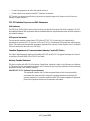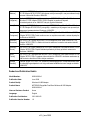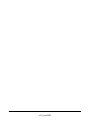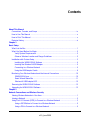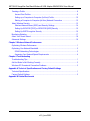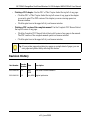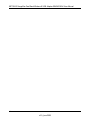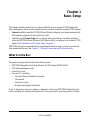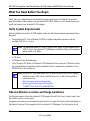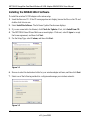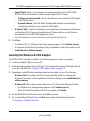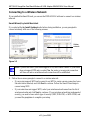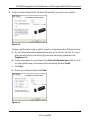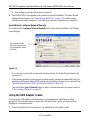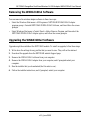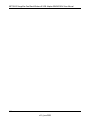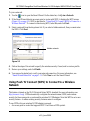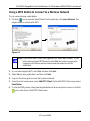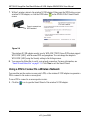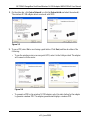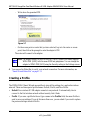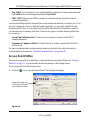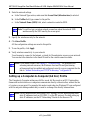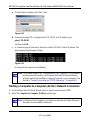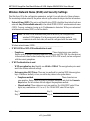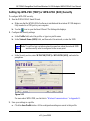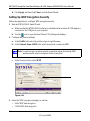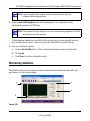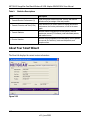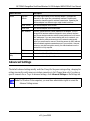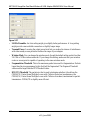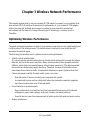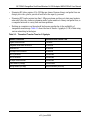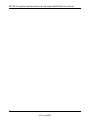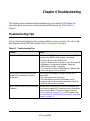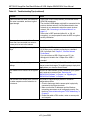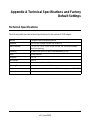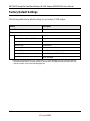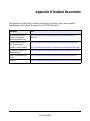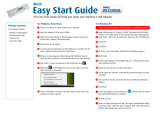Netgear WNDA3100V2WNDA4100 Owner's manual
- Category
- Routers
- Type
- Owner's manual
This manual is also suitable for

202-10426-02
June 2009
NETGEAR, Inc.
350 E. Plumeria Drive
San Jose, CA 95134 USA
NETGEAR RangeMax Dual
Band Wireless-N USB
Adapter WNDA3100v2 User
Manual

ii
v1.0, June 2009
© 2009 by NETGEAR, Inc. All rights reserved.
Technical Support
Please refer to the support information card that shipped with your product. By registering your product at
http://www.netgear.com/register, we can provide you with faster expert technical support and timely notices of product
and software upgrades.
NETGEAR, INC. Support Information
Phone: 1-888-NETGEAR, for US & Canada only. For other countries, see your Support information card.
E-mail: support@netgear.com
North American NETGEAR website: http://www.netgear.com
Trademarks
NETGEAR, the NETGEAR logo, ProSafe, and Auto Uplink are trademarks or registered trademarks of NETGEAR, Inc.
Microsoft, Windows, Windows NT and Vista are registered trademarks of Microsoft Corporation.Other brand and
product names are registered trademarks or trademarks of their respective holders.
Statement of Conditions
In the interest of improving internal design, operational function, and/or reliability, NETGEAR reserves the right to
make changes to the products described in this document without notice.
NETGEAR does not assume any liability that may occur due to the use or application of the product(s) or circuit
layout(s) described herein.
Maximum Wireless Signal Rate Derived from IEEE Standard 802.11 Specifications
Actual data throughput will vary. Network conditions and environmental factors, including volume of network traffic,
building materials and construction, and network overhead, lower actual data throughput rate.
Safety and Regulatory Notices
FCC Statement
The WNDA3100v2 has been tested and complies with the specifications for a Class B digital device, pursuant to Part 15
of the FCC Rules.
Operation is subject to the following two conditions:
(1) This device may not cause harmful interference, and
(2) This device must accept any interference received, including interference that may cause undesired operation.
These limits are designed to provide reasonable protection against harmful interference in a residential installation. This
equipment generates, uses, and can radiate radio frequency energy and, if not installed and used according to the
instructions, may cause harmful interference to radio communications. However, there is no guarantee that interference
will not occur in a particular installation. If this equipment does cause harmful interference to radio or television
reception, which is found by turning the equipment off and on, the user is encouraged to try to correct the interference by
one or more of the following measures:
• Reorient or relocate the receiving antenna
• Increase the separation between the equipment or devices

v1.0, June 2009
iii
• Connect the equipment to an outlet other than the receiver’s
• Consult a dealer or an experienced radio/TV technician for assistance
FCC Caution: Any change or modification to the product not expressly approved by Netgear could void the user’s
authority to operate the device.
FCC RF Radiation Exposure and SAR Statements
SAR Statement
The NETGEAR WNDA3100v2 has been tested for body-worn Specific Absorption Rate (SAR) compliance. The FCC
has established detailed SAR requirements and has established that these requirements have been met while installed in
host notebook computer.
RF Exposure Information
The radio module has been evaluated under FCC Bulletin OET 65C (01-01) and found to be compliant to the
requirements as set forth in CFR 47 Sections, 2.1093, and 15.247 (b) (4) addressing RF Exposure from radio frequency
devices. This model meets the applicable government requirements for exposure to radio frequency waves. The highest
SAR level measured for this device was 1.380 W/kg.
Canadian Department of Communications Industry Canada (IC) Notice
This Class B digital apparatus complies with Canadian ICES-003 and RSS-210. Cet appareil numérique de la classe B
est conforme à la norme NMB-003 et CNR-210 du Canada.
Industry Canada Statement
This device complies with RSS-210 of the Industry Canada Rules. Operation is subject to the following two conditions:
(1) This device may not cause harmful interference, and (2) this device must accept any interference received, including
interference that may cause undesired operation.
IMPORTANT NOTE: Radiation Exposure Statement
This equipment complies with IC radiation exposure limits set forth for an uncontrolled
environment. End users must follow the specific operating instructions for satisfying RF
exposure compliance. To maintain compliance with IC RF exposure compliance requirements,
please follow operation instruction as documented in this manual.

v1.0, June 2009
iv
Europe - EU Declaration of Conformity
A printed copy of the EU Declaration of Conformity certificate for this product is provided in the WNDA3100v2
product package.
Èesky
[Czech]
NETGEAR, Inc. tímto prohlašuje, že tento NETGEAR RangeMax Dual Band Wireless-N
USB Adapter WNDA3100v2
je ve shodì se základními požadavky a dalšími pøíslušnými
ustanoveními smìrnice 1999/5/ES.
Dansk
[Danish]
Undertegnede NETGEAR, Inc. erklærer herved, at følgende udstyr NETGEAR
RangeMax Dual Band Wireless-N USB Adapter WNDA3100v2
overholder de væsentlige
krav og øvrige relevante krav i direktiv 1999/5/EF.
Deutsch
[German]
Hiermit erklärt NETGEAR, Inc., dass sich das Gerät NETGEAR RangeMax Dual Band
Wireless-N USB Adapter WNDA3100v2
in Übereinstimmung mit den grundlegenden
Anforderungen und den übrigen einschlägigen Bestimmungen der Richtlinie 1999/5/EG
befindet.
Eesti
[Estonian]
Käesolevaga kinnitab
NETGEAR, Inc. seadme NETGEAR RangeMax Dual Band
Wireless-N USB Adapter WNDA3100v2
vastavust direktiivi 1999/5/EÜ põhinõuetele ja
nimetatud direktiivist tulenevatele teistele asjakohastele sätetele.
English Hereby, NETGEAR, Inc., declares that this NETGEAR RangeMax Dual Band Wireless-N
USB Adapter WNDA3100v2
is in compliance with the essential requirements and other
relevant provisions of Directive 1999/5/EC.
Español
[Spanish]
Por medio de la presente NETGEAR, Inc. declara que el NETGEAR RangeMax Dual
Band Wireless-N USB Adapter WNDA3100v2
cumple con los requisitos esenciales y
cualesquiera otras disposiciones aplicables o exigibles de la Directiva 1999/5/CE.
Ελληνική
[Greek]
ΜΕ ΤΗΝ ΠΑΡΟΥΣΑ NETGEAR, Inc. ΔΗΛΩΝΕΙ ΟΤΙ NETGEAR RangeMax Dual
Band Wireless-N USB Adapter WNDA3100v2
ΣΥΜΜΟΡΦΩΝΕΤΑΙ ΠΡΟΣ ΤΙΣ
ΟΥΣΙΩΔΕΙΣ ΑΠΑΙΤΗΣΕΙΣ ΚΑΙ ΤΙΣ ΛΟΙΠΕΣ ΣΧΕΤΙΚΕΣ ΔΙΑΤΑΞΕΙΣ ΤΗΣ ΟΔΗΓΙΑΣ 1999/5/
ΕΚ.
Français
[French]
Par la présente NETGEAR, Inc. déclare que l'appareil NETGEAR RangeMax Dual Band
Wireless-N USB Adapter WNDA3100v2
est conforme aux exigences essentielles et aux
autres dispositions pertinentes de la directive 1999/5/CE.
Italiano
[Italian]
Con la presente NETGEAR, Inc. dichiara che questo NETGEAR RangeMax Dual Band
Wireless-N USB Adapter WNDA3100v2
è conforme ai requisiti essenziali ed alle altre
disposizioni pertinenti stabilite dalla direttiva 1999/5/CE.
Latviski
[Latvian]
Ar šo NETGEAR, Inc. deklarç, ka NETGEAR RangeMax Dual Band Wireless-N USB
Adapter WNDA3100v2
atbilst Direktîvas 1999/5/EK bûtiskajâm prasîbâm un citiem ar to
saistîtajiem noteikumiem.
Lietuviø
[Lithuanian]
Šiuo NETGEAR, Inc. deklaruoja, kad šis NETGEAR RangeMax Dual Band Wireless-N
USB Adapter WNDA3100v2
atitinka esminius reikalavimus ir kitas 1999/5/EB Direktyvos
nuostatas.
Nederlands
[Dutch]
Hierbij verklaart NETGEAR, Inc. dat het toestel NETGEAR RangeMax Dual Band
Wireless-N USB Adapter WNDA3100v2
in overeenstemming is met de essentiële eisen
en de andere relevante bepalingen van richtlijn 1999/5/EG.

v1.0, June 2009
v
Product and Publication Details
Malti
[Maltese]
Hawnhekk, NETGEAR, Inc., jiddikjara li dan NETGEAR RangeMax Dual Band Wireless-
N USB Adapter WNDA3100v2
jikkonforma mal-tiijiet essenzjali u ma provvedimenti orajn
relevanti li hemm fid-Dirrettiva 1999/5/EC.
Magyar
[Hungarian]
Alulírott, NETGEAR, Inc. nyilatkozom, hogy a NETGEAR RangeMax Dual Band
Wireless-N USB Adapter WNDA3100v2
megfelel a vonatkozó alapvetõ
követelményeknek és az 1999/5/EC irányelv egyéb elõírásainak.
Polski [Polish] Niniejszym NETGEAR, Inc. oœwiadcza, ¿e NETGEAR RangeMax Dual Band Wireless-
N USB Adapter WNDA3100v2
jest zgodny z zasadniczymi wymogami oraz pozosta³ymi
stosownymi postanowieniami Dyrektywy 1999/5/EC.
Português
[Portuguese]
NETGEAR, Inc. declara que este NETGEAR RangeMax Dual Band Wireless-N USB
Adapter WNDA3100v2
está conforme com os requisitos essenciais e outras disposições
da Directiva 1999/5/CE.
Slovensko
[Slovenian]
NETGEAR, Inc. izjavlja, da je ta NETGEAR RangeMax Dual Band Wireless-N USB
Adapter WNDA3100v2
v skladu z bistvenimi zahtevami in ostalimi relevantnimi doloèili
direktive 1999/5/ES.
Slovensky
[Slovak]
NETGEAR, Inc. týmto vyhlasuje, že NETGEAR RangeMax Dual Band Wireless-N USB
Adapter WNDA3100v2
spåòa základné požiadavky a všetky príslušné ustanovenia
Smernice 1999/5/ES.
Suomi
[Finnish]
NETGEAR, Inc. vakuuttaa täten että NETGEAR RangeMax Dual Band Wireless-N USB
Adapter WNDA3100v2
tyyppinen laite on direktiivin 1999/5/EY oleellisten vaatimusten ja
sitä koskevien direktiivin muiden ehtojen mukainen.
Svenska
[Swedish]
Härmed intygar NETGEAR, Inc. att denna [utrustningstyp] står I överensstämmelse med
de väsentliga egenskapskrav och övriga relevanta bestämmelser som framgår av direktiv
1999/5/EG.
Model Number: WNDA3100v2
Publication Date: June 2009
Product Family: Wireless-N USB Adapter
Product Name: NETGEAR RangeMax Dual Band Wireless-N USB Adapter
WNDA3100v2
Home or Business Product: Home
Language: English
Publication Part Number: 202-10426-02
Publication Version Number: 1.0
Page is loading ...

vii
v1.0, June 2009
Contents
About This Manual
Conventions, Formats, and Scope ................................................................................... ix
How to Use This Manual ................................................................................................... x
How to Print This Manual .................................................................................................. x
Revision History ................................................................................................................ xi
Chapter 1
Basic Setup
What Is in the Box .............................................................................................................1
What You Need Before You Begin ..................................................................................... 2
Verify System Requirements ....................................................................................... 2
Observe Wireless Location and Range Guidelines ..................................................... 2
Installation with Custom Setup ..........................................................................................3
Installing the WNDA3100v2 Software .........................................................................4
Inserting the Wireless-N USB Adapter ........................................................................5
Connecting to a Wireless Network .............................................................................. 6
Using the USB Adapter Cradle ...................................................................................8
Monitoring Your Wireless Network and the Internet Connections ...................................10
WNDA3100v2 Icon .................................................................................................... 10
Smart Wizard Status Bar ........................................................................................... 11
Wireless-N USB Adapter LED ...................................................................................12
Removing the WNDA3100v2 Software ...........................................................................13
Upgrading the WNDA3100v2 Software ...........................................................................13
Chapter 2
Network Connections and Wireless Security
Viewing Wireless Networks in Your Area ...........................................................................1
Joining a Network ..............................................................................................................2
Using Push 'N' Connect (WPS) to Connect to a Wireless Network ...................................3
Using a WPS Button to Connect to a Wireless Network .............................................5
Using a PIN to Connect to a Wireless Network ...........................................................6

NETGEAR RangeMax Dual Band Wireless-N USB Adapter WNDA3100v2 User Manual
viii
v1.0, June 2009
Creating a Profile ...............................................................................................................8
Access Point Profiles ..................................................................................................9
Setting up a Computer-to-Computer (Ad Hoc) Profile ............................................... 10
Starting a Computer-to-Computer (Ad Hoc) Network Connection ............................12
About Wireless Security .................................................................................................. 13
Wireless Network Name (SSID) and Security Settings .............................................14
Setting Up WPA-PSK [TKIP] or WPA2-PSK [AES] Security .....................................15
Setting Up WEP Encryption Security ........................................................................ 16
Monitoring Statistics .........................................................................................................17
About Your Smart Wizard ................................................................................................18
Advanced Settings ...........................................................................................................19
Chapter 3 Wireless Network Performance
Optimizing Wireless Performance ..................................................................................... 1
Optimizing Your Network Bandwidth ................................................................................. 2
SOHO Networking Technologies .................................................................................3
Assessing Your Network Speed Requirements ...........................................................4
Chapter 4 Troubleshooting
Troubleshooting Tips ......................................................................................................... 1
Ad Hoc Mode Is Not Working Correctly .............................................................................3
Windows XP Occasional Connection Problems ................................................................3
Appendix A Technical Specifications and Factory Default Settings
Technical Specifications .....................................................................................................1
Factory Default Settings ....................................................................................................2
Appendix B Related Documents

ix
v1.0, June 2009
About This Manual
The NETGEAR
®
RangeMax™ Dual Wireless-N USB Adapter WNDA3100v2 User Manual
describes how to install the NETGEAR RangeMax Dual Band Wireless-N USB Adapter
WNDA3100v2 with custom setup, configuration, and troubleshooting. For express installation,
please see the Installation Guide. The information in this manual is intended for readers with
intermediate computer and Internet skills.
Conventions, Formats, and Scope
The conventions, formats, and scope of this manual are described in the following paragraphs:
• Typographical Conventions. This manual uses the following typographical conventions:
• Formats. This manual uses the following formats to highlight special messages:
Italic Emphasis, books, CDs, file and server names, extensions
Bold User input, IP addresses, GUI screen text
Fixed Command prompt, CLI text, code
italic URL links
Note: This format is used to highlight information of importance or special interest.
Tip: This format is used to highlight a procedure that will save time or resources.

NETGEAR RangeMax Dual Band Wireless-N USB Adapter WNDA3100v2 User Manual
x
v1.0, June 2009
• Scope. This manual is written for the RangeMax Dual Band Wireless-N USB Adapter
according to these specifications:
For more information about network, Internet, firewall, and VPN technologies, see the links to the
NETGEAR website in Appendix B, “Related Documents.
How to Use This Manual
The HTML version of this manual includes the following:
• Buttons, and , for browsing forwards or backwards through the manual one page
at a time
• A button that displays the table of contents and an button. Double-click on a
link in the table of contents or index to navigate directly to where the topic is described in the
manual.
• A button to access the full NETGEAR, Inc. online knowledge base for the product
model.
• Links to PDF versions of the full manual and individual chapters.
How to Print This Manual
To print this manual, you can choose one of the following options, according to your needs.
• Printing a page from HTML. Each page in the HTML version of the manual is dedicated to
a major topic. Select File > Print from the browser menu to print the page contents.
• Printing from PDF. Your computer must have the free Adobe Acrobat reader installed in
order to view and print PDF files. The Acrobat reader is available on the Adobe Web site at
http://www.adobe.com.
Product Version NETGEAR RangeMax Dual Band Wireless-N USB Adapter
WNDA3100v2
Manual Publication Date June 2009
Note: Product updates are available on the NETGEAR, Inc. website at
http://www.netgear.com/support.

NETGEAR RangeMax Dual Band Wireless-N USB Adapter WNDA3100v2 User Manual
xi
v1.0, June 2009
– Printing a PDF chapter. Use the PDF of This Chapter link at the top left of any page.
• Click the PDF of This Chapter link at the top left corner of any page in the chapter
you want to print. The PDF version of the chapter you were viewing opens in a
browser window.
• Click the print icon in the upper left of your browser window.
– Printing a PDF version of the complete manual. Use the Complete PDF Manual link at
the top left corner of any page.
• Click the Complete PDF Manual link at the top left corner of any page in the manual.
The PDF version of the complete manual opens in a browser window.
• Click the print icon in the upper left of your browser window.
Revision History
Tip: If your printer supports printing two pages on a single sheet of paper, you can
save paper and printer ink by selecting this feature.
Part Number
Version
Number
Date Description
202-10046-02 1.0 May
2009
New Smart Wizard installation
202-10426-01 1.0 July 2006 Original publication

NETGEAR RangeMax Dual Band Wireless-N USB Adapter WNDA3100v2 User Manual
xii
v1.0, June 2009

1-1
v1.0, June 2009
Chapter 1
Basic Setup
This chapter includes instructions for custom installation of your wireless-N USB adapter and
basic configuration. There are two methods that you can use to install the wireless-N USB adapter:
• Express Installation uses the NETGEAR Smart Wizard configures your adapter automatically.
This method is explained in the Installation Guide.
• Installation with Custom Setup lets you specify where the software is installed, and select
either the NETGEAR Smart Wizard or the Windows utility to configure your wireless-N USB
adapter. See “Installation with Custom Setup” on page 1-3.
NETGEAR strongly recommends that you implement wireless security to protect your network
from unauthorized access. See Chapter 2, “Network Connections and Wireless Security.
What Is in the Box
The product package should contain the following items:
• NETGEAR RangeMax Dual Band Wireless-N USB Adapter WNDA3100v2
• USB cable and adapter cradle
• Installation Guide
• Resource CD, including:
– The Smart Wizard Installation Assistant
– This manual
– Installation Guide
– Warranty and Support information
If any of the parts are incorrect, missing, or damaged, contact your NETGEAR dealer. Keep the
carton, including the original packing materials, in case you need to return the product for repair.

NETGEAR RangeMax Dual Band Wireless-N USB Adapter WNDA3100v2 User Manual
1-2
v1.0, June 2009
What You Need Before You Begin
Verify that your computer meets the minimum system requirements and identify the wireless
network settings of the wireless local area network (WLAN) where you will connect before you
install and connect your wireless-N USB adapter.
Verify System Requirements
Before installing the wireless-N USB adapter, make sure that these minimum requirements have
been met:
• You must have a PC with a Pentium
300 MHz or higher compatible processor with an
available USB 2.0 or 1.1 port.
•A CD drive.
• 10 Mbytes of free hard disk space.
• Vista, Windows XP Home, or Windows XP Professional. Some versions of Windows ask for
the original Windows operating system installation files to complete the installation of the
WNDA3100v2 driver software.
Observe Wireless Location and Range Guidelines
For best performance, place the wireless-N USB adapter at least 4 feet (over 1 meter) away from
the wireless router or access point.
Computers can connect over wireless networks indoors at a range that varies significantly based on
the physical location of the computer with the wireless-N USB adapter. For best results, avoid
Note: The maximum speed of a USB v2.0 port is 480 Mbps. If your computer has a
USB v1.1 port, the wireless-N USB adapter is limited to that port’s maximum
speed, which is 14 Mbps.
Note: Windows XP users must install SP2 or install the KB822603 hot fix (update),
which fixes the USB 2.0 host controller driver. Go to the following link to
install the hot fix:
http://www.microsoft.com/downloads/
details.aspx?displaylang=en&FamilyID=
733dd867-56a0-4956-b7fe-e85b688b7f86

NETGEAR RangeMax Dual Band Wireless-N USB Adapter WNDA3100v2 User Manual
1-3
v1.0, June 2009
potential sources of interference, such as the following:
• Large metal surfaces
• Microwave ovens
• 2.4 GHz cordless phones
In general, wireless devices can communicate through walls. However, if the walls are constructed
with concrete, or have metal, or metal mesh, the effective range decreases if such materials are
between the devices.
Installation with Custom Setup
With Custom setup you can specify where the files are installed. You can also choose whether or
not you want to install the Smart Wizard utility or use only the Windows utility to configure and
manage your wireless-N USB adapter.
• Custom installation using the Smart Wizard utility. The Smart Wizard provides a complete
and easy-to-use set of tools to:
– View details about wireless networks in your area.
– Manage your network connections and connect securely using Push 'N' Connect (WPS).
– Configure wireless settings for your wireless-N USB adapter.
– Save your wireless network settings in profiles.
• Custom installation using the Windows utility. You can choose not to install the Smart Wizard
and to use only the Windows Utility to install and manage your wireless network. If you
choose to do this, you will not be able to use the Smart Wizard to configure your wireless-N
USB adapter or to connect to a wireless network.
Note: If there is 2.4 GHz interference at your location, such as from a cordless phone, you
can change the setting to 5 GHz for better wireless throughput if your wireless
router or access point supports it. See “Advanced Settings” on page 2-23.
Note: For Express installation, see the Installation Guide.

NETGEAR RangeMax Dual Band Wireless-N USB Adapter WNDA3100v2 User Manual
1-4
v1.0, June 2009
Installing the WNDA3100v2 Software
To install the wireless-N USB adapter with custom setup:
1. Insert the Resource CD. If the CD main page does not display, browse the files on the CD and
double-click Autorun.exe.
2. Select Install the Software. The Software Update Check screen displays.
3. If you are connected to the Internet, click Check for Updates. If not, click Install from CD.
4. The NETGEAR Smart Wizard Welcome screen displays. Click next, select I Agree to accept
the license agreement, and then click Next.
5. For the Setup Type, select Custom, and then click Next:
6. Browse to select the destination folder for your wireless adapter software, and then click Next.
7. Select one of the following methods to configure and manage your wireless network:
Figure 1-1
Figure 1-2

NETGEAR RangeMax Dual Band Wireless-N USB Adapter WNDA3100v2 User Manual
1-5
v1.0, June 2009
• Smart Wizard. Allows you to manage your wireless networks with the NETGEAR
WNDA3100v2 software and to connect securely using Push 'N' Connect.
– Configure network manually. Specify the settings for your wireless-N USB adapter
in the Settings screen.
– by install assistant. Allow the Smart Wizard Install Assistant to automatically
configure the settings for your wireless-N USB adapter.
• Windows Utility. Connect to and manage your wireless networks using only the Windows
configuration utility. For more information about Windows utilities, see the Windows
documentation or the NETGEAR application note at:
http://documentation.netgear.com/reference/enu/winzerocfg/index.htm.
8. Click Next.
• For Windows XP, if a Windows logo testing message appears, click Continue Anyway.
• If a message that Windows Vista cannot verify the publisher of this driver displays, click
Install this driver software anyway.
Inserting the Wireless-N USB Adapter
The WNDA3100v2 software is installed. You will be prompted to connect your adapter.
1. Locate an available USB port on your PC.
2. Insert the wireless adapter into the USB port. You can attach the wireless USB adapter directly
or use the USB cable (see “Using the USB Adapter Cradle” on page 1-8).
3. Depending on which Windows operating system you are using, do one of the following:
• Windows Vista. The adapter and driver are automatically added. If a message that
Windows Vista cannot verify the publisher of this driver displays, click Install this driver
software anyway.
• Windows XP. Follow the on-screen instructions for the Found New Hardware Wizard.
– If a Windows logo testing message appears, click Continue Anyway.
– When the Found New Hardware Wizard is complete, click Finish.
4. On the NETGEAR Smart Wizard screen, click Next to proceed.
5. If you selected Smart Wizard, then click Next and continue with the following section
“Connecting to a Wireless Network.”

NETGEAR RangeMax Dual Band Wireless-N USB Adapter WNDA3100v2 User Manual
1-6
v1.0, June 2009
Connecting to a Wireless Network
If you installed the Smart Wizard, you can use the WNDA3100v2 software to connect to a wireless
network.
Smart Wizard, by Install Assistant
If you selected the by Install Assistant radio button during installation, you are prompted to
connect wirelessly with one of the following screens:
1. Follow the on-screen prompts to connect to a wireless network:
• If your router supports WPS and you want to use WPS to create a secure connection, leave
the radio button selected, and click Next to continue. Follow the Smart Wizard steps to
connect using WPS.
• If your router does not support WPS, select your wireless network name from the list of
wireless networks and click Next to continue. (If your wireless network has implemented
security, you need to know which type of security (WEP, WPA-PSK, or WPA2-PSK) and
you need the passphrase to complete your setup.
Figure 1-3
Note: If you are not sure if your router supports WPS, select No to connect. If your router
does not support WPS and you select Yes , the router or access point connection
will time out and no wireless network connection will be established.
WPS-capable networks in your area No WPS-capable networks in your area
Hidden
network

NETGEAR RangeMax Dual Band Wireless-N USB Adapter WNDA3100v2 User Manual
1-7
v1.0, June 2009
2. Create a wireless settings Profile. The Smart Wizard asks if you want to save a profile:
Creating a profile makes it easy to quickly connect to wireless networks in different locations.
a. If your wireless network has implemented security, and you did not use Push '
N' Connect,
select the radio button for the security type and enter the security passphrase in the
Passphrase field.
b. Enter a unique name for your settings in the <Enter a Profile name here> field. If you do
not enter a profile name, your settings will be saved using the name Profile.
c. Click Next.
d. Review your settings and then click Finish.
Figure 1-4
Figure 1-5

NETGEAR RangeMax Dual Band Wireless-N USB Adapter WNDA3100v2 User Manual
1-8
v1.0, June 2009
e. Your settings are saved to the profile you selected
3. The WNDA3100v2 icon appears in the system tray and on the desktop. The Smart Wizard
Settings tab also displays (see “Smart Wizard Status Bar” on page 1-11) and the adapter
initiates your wireless connection. It can take up to a minute to complete your connection.
Smart Wizard, Configure Network Manually
If you selected the Configure Network Manually radio button during installation, the Settings
screen displays:
• If you are in a location with an unsecured wireless network, the Setup Wizard automatically
connects to it.
• If the wireless networks in your area use wireless security (strongly recommended) then you
must know the Network Name (SSID) and the security settings in order to join a network. See
“Wireless Network Name (SSID) and Security Settings” on page 2-14.
• You can click the Join a Network button to select a wireless network in your area connect to
it. See “Joining a Network” on page 2-2.
Using the USB Adapter Cradle
You can use the USB cable to extend the range of your adapter and obtain better wireless
reception. Follow the instructions to attach the USB cable, plastic cradle, and loop-and hook
fasteners to a computer monitor.
1. Attach the prickly side of one fastener to the middle back of the plastic cradle.
Figure 1-6
If you saved a profile
but did not type a name
it is automatically saved
as Profile.

NETGEAR RangeMax Dual Band Wireless-N USB Adapter WNDA3100v2 User Manual
1-9
v1.0, June 2009
2. Attach the smooth side of the fastener to the back of your monitor, near the top for better
reception.
3. Insert the adapter in the plastic cradle and attach the USB cable to the adapter and the
computer.
4. Attach the cradle with the adapter to the side of the PC monitor where you placed the fastener.
Figure 1-7
Figure 1-8
Page is loading ...
Page is loading ...
Page is loading ...
Page is loading ...
Page is loading ...
Page is loading ...
Page is loading ...
Page is loading ...
Page is loading ...
Page is loading ...
Page is loading ...
Page is loading ...
Page is loading ...
Page is loading ...
Page is loading ...
Page is loading ...
Page is loading ...
Page is loading ...
Page is loading ...
Page is loading ...
Page is loading ...
Page is loading ...
Page is loading ...
Page is loading ...
Page is loading ...
Page is loading ...
Page is loading ...
Page is loading ...
Page is loading ...
Page is loading ...
Page is loading ...
Page is loading ...
Page is loading ...
Page is loading ...
Page is loading ...
Page is loading ...
Page is loading ...
Page is loading ...
Page is loading ...
-
 1
1
-
 2
2
-
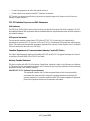 3
3
-
 4
4
-
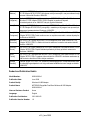 5
5
-
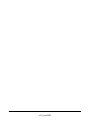 6
6
-
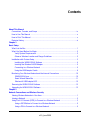 7
7
-
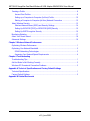 8
8
-
 9
9
-
 10
10
-
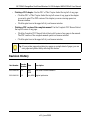 11
11
-
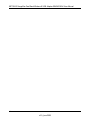 12
12
-
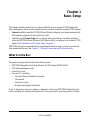 13
13
-
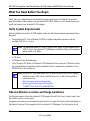 14
14
-
 15
15
-
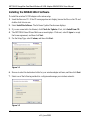 16
16
-
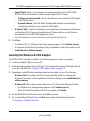 17
17
-
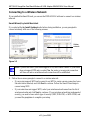 18
18
-
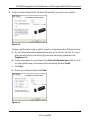 19
19
-
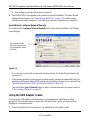 20
20
-
 21
21
-
 22
22
-
 23
23
-
 24
24
-
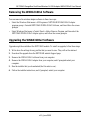 25
25
-
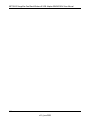 26
26
-
 27
27
-
 28
28
-
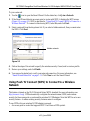 29
29
-
 30
30
-
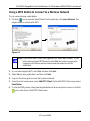 31
31
-
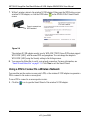 32
32
-
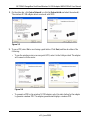 33
33
-
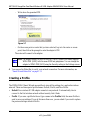 34
34
-
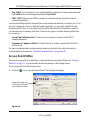 35
35
-
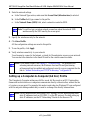 36
36
-
 37
37
-
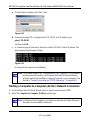 38
38
-
 39
39
-
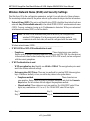 40
40
-
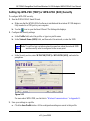 41
41
-
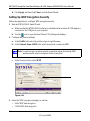 42
42
-
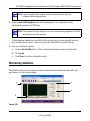 43
43
-
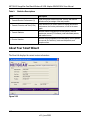 44
44
-
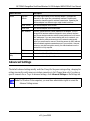 45
45
-
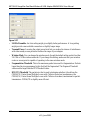 46
46
-
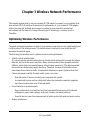 47
47
-
 48
48
-
 49
49
-
 50
50
-
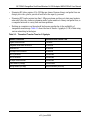 51
51
-
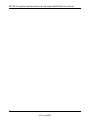 52
52
-
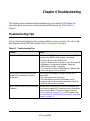 53
53
-
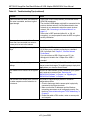 54
54
-
 55
55
-
 56
56
-
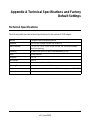 57
57
-
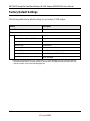 58
58
-
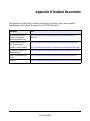 59
59
-
 60
60
Netgear WNDA3100V2WNDA4100 Owner's manual
- Category
- Routers
- Type
- Owner's manual
- This manual is also suitable for
Ask a question and I''ll find the answer in the document
Finding information in a document is now easier with AI
Related papers
-
Netgear WPNT121 User manual
-
Netgear RANGEMAX WPN824V3 User manual
-
Netgear WNR1000v2 Owner's manual
-
Netgear Powerline AV 200 Installation guide
-
Netgear 22100553 Operating instructions
-
Netgear WN121T Installation guide
-
Netgear PL1000 Quick start guide
-
Netgear PL1000 Quick start guide
-
Netgear PLP1200-100PAS User manual
-
Netgear PL1200-100PES User manual
Other documents
-
Intellinet Extended Range Wireless G USB Adapter Installation guide
-
HP C7200 User manual
-
HP Photosmart C6300 All-in-One Printer series Owner's manual
-
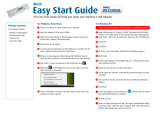 Aztech Systems WL230USB User manual
Aztech Systems WL230USB User manual
-
D-Link DWA-130 User manual
-
TP-LINK Archer T6E Product information
-
D-Link Wireless 150 USB Adapter Specification
-
Tenda W900U Product information
-
Linksys USB1000 User manual
-
Linksys USB1000 User manual