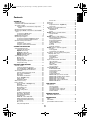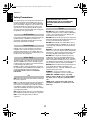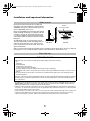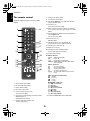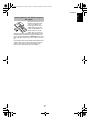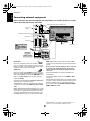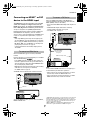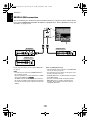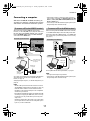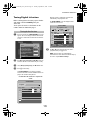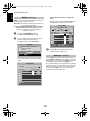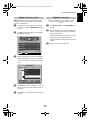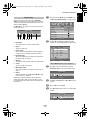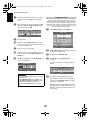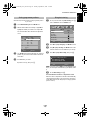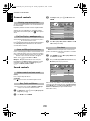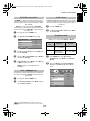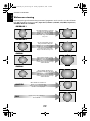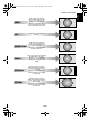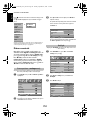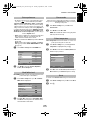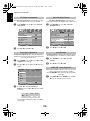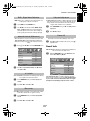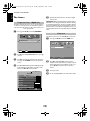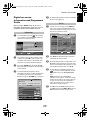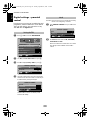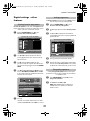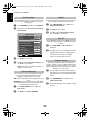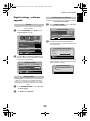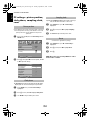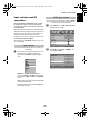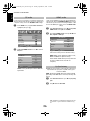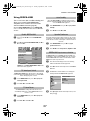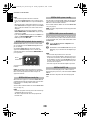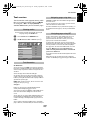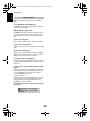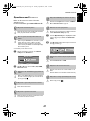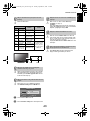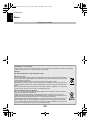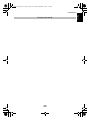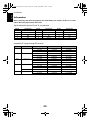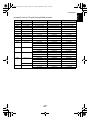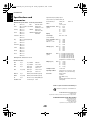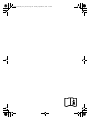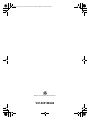Toshiba XV555/46 Owner's manual
- Category
- LCD TVs
- Type
- Owner's manual
This manual is also suitable for

XV55*
DIGITAL
Series
00GB_XV555D_Euro_kai.book Page 1 Tuesday, September 2, 2008 7:01 PM

3
English
Contents
SETTING UP
Safety Precautions ..................................................4
Installation and important information ....................5
The remote control .................................................6
Inserting batteries and effective range of the
remote ..........................................................7
Connecting external equipment ..............................8
Connecting an HDMI™ or DVI device to the HDMI
input ...................................................................9
To connect an HDMI device ..............................9
To connect a DVI device ...................................9
REGZA-LINK connection .......................................10
Connecting a computer ........................................11
To connect a PC to the RGB/PC terminal ........11
To connect a PC to the HDMI terminal ............11
Controls and input connections .............................12
Switching on ..................................................12
Using the remote control ...............................12
Using the controls and connections ................12
TUNING THE TELEVISION
Tuning Digital television .......................................13
Tuning for the first time ..................................13
Digital auto tuning .......................................14
Analogue switch-off .....................................14
Digital programme sorting ............................15
Digital manual tuning ...................................15
Tuning Analogue mode ........................................16
Quick Setup ...................................................16
Manual tune ..................................................17
Programme skip ............................................18
Sorting programme positions .........................19
Using Auto tuning ..........................................19
CONTROLS AND FEATURES
General controls ...................................................20
Selecting programme positions ......................20
The Time Display – analogue only ................20
Stereo and Bilingual transmissions .................20
Sound controls .....................................................20
Volume controls and mute sound ...................20
Bass, Treble and Balance ...............................20
Bass boost .....................................................20
SRS WOW
®
sound effects ...............................21
Dual – analogue only ...................................21
Stable sound
®
................................................21
Headphone Mode ..........................................21
Widescreen viewing ..............................................22
Picture controls .....................................................24
Picture position – analogue only ...................24
Backlight .......................................................24
Picture preferences ........................................25
Black/White Level ..........................................25
Cinema mode ................................................25
Colour temperature .......................................25
Reset .............................................................25
3D Colour management ................................26
Base colour adjustment ..................................26
Active Backlight Control .................................26
Auto Contrast ................................................26
MPEG NR – Noise Reduction ..........................26
DNR – Digital Noise Reduction .......................27
Automatic format (Widescreen) ......................27
4:3 stretch .....................................................27
Blue screen ....................................................27
Side panel adjustment ...................................27
Picture still .....................................................27
Panel lock ............................................................ 27
The timers ............................................................28
Programme timer – digital only ....................28
Sleep timer ....................................................28
Digital on-screen information and
Programme Guide .............................................29
Information ...................................................29
Guide ...........................................................29
Digital settings – parental control ........................30
Setting the PIN ..............................................30
Mode ............................................................30
Digital settings – other features ...........................31
Selecting favourite programmes .....................31
Locking programmes .....................................31
Encrypted programmes ..................................31
Audio languages ...........................................32
Optical audio output ..................................... 32
Subtitles ........................................................32
Reset TV ........................................................32
Common interface .........................................32
Digital settings – software upgrade ......................33
Version .........................................................33
Auto Upgrade ...............................................33
Searching for new software ...........................33
PC settings – picture position, clock phase,
sampling clock, reset .........................................34
Picture position ..............................................34
Clock phase ..................................................34
Sampling clock ..............................................34
Reset .............................................................34
Input selection and AV connections ......................35
Input selection ...............................................35
INPUT signal selection ...................................35
PC audio .......................................................36
HDMI1 audio ................................................36
Lip Sync Latency ............................................36
Using REGZA-LINK ...............................................37
Enable REGZA-LINK ......................................37
TV Auto Input Switch ..................................... 37
TV Auto Power ............................................... 37
Auto Standby ................................................ 37
Speaker Preference .......................................37
REGZA-LINK input source selection ................37
REGZA-LINK playback device control .............38
REGZA-LINK one touch play ..........................38
REGZA-LINK system standby ..........................38
REGZA-LINK system audio control ..................38
REGZA-LINK PC link ......................................38
TEXT SERVICES
Text services .........................................................39
Selecting modes ............................................39
Text information ............................................39
Navigating pages using Auto. ........................39
Navigating pages using LIST ..........................39
Control buttons .............................................40
PROBLEM SOLVING
Questions and Answers ......................................41
INFORMATION
Notes ...................................................................44
Information ..........................................................46
Specifications and accessories ..............................48
00GB_XV555D_Euro_kai.book Page 3 Tuesday, September 2, 2008 7:01 PM

4
English
SETTING UP
Safety Precautions
This equipment has been designed and manufactured
to meet international safety standards but, like any
electrical equipment, care must be taken to obtain the
best results and for safety to be assured. Please read
the points below for your own safety. They are of a
general nature, intended to help with all electronic
consumer products and some points may not apply to
the goods you have just purchased.
Leave more than 10cm clearance around the television
to allow adequate ventilation. This will prevent
overheating and possible damage to the television.
Dusty places should also be avoided.
Damage may occur if the television is left in direct
sunlight or near a heater. Avoid places subject to
extremely high temperatures or humidity. Place in a
location where the temperature remains between 5°C
(41°F) min. and 35°C (94°F) max.
The mains supply required for this equipment is 220-
240v AC 50/60Hz. Never connect to a DC supply or
any other power source. DO ensure that the television
is not standing on the mains lead.
DO NOT cut off the mains plug from this equipment,
this incorporates a special Radio Interference Filter, the
removal of which will impair its performance.
IF IN DOUBT PLEASE CONSULT A COMPETENT
ELECTRICIAN.
DO
read the operating instructions before you attempt
to use the equipment.
DO
ensure that all electrical connections (including the
mains plug, extension leads and inter-connections
between pieces of equipment) are properly made and
in accordance with the manufacturers’ instructions.
Switch off and withdraw the mains plug before making
or changing connections.
DO
consult your dealer if you are ever in doubt about
the installation, operation or safety of your equipment.
DO
be careful with glass panels or doors on
equipment.
DO NOT
obstruct the ventilation openings of the
equipment with items such as newspapers, tablecloths,
curtains, etc. Overheating will cause damage and
shorten the life of the equipment.
DO NOT
allow electrical equipment to be exposed to
dripping or splashing or objects filled with liquids, such
as vases, to be placed on the equipment.
DO NOT
place hot objects or naked flame sources,
such as lighted candles or nightlights on, or close to
equipment. High temperatures can melt plastic and
lead to fires.
DO NOT
use makeshift stands and NEVER fix legs with
wood screws. To ensure complete safety, always fit the
manufacturers’ approved stand, bracket or legs with
the fixings provided according to the instructions.
DO NOT
leave equipment switched on when it is
unattended, unless it is specifically stated that it is
designed for unattended operation or has a standby
mode. Switch off by withdrawing the plug, make sure
your family know how to do this. Special arrangements
may need to be made for people with disabilities.
DO NOT
continue to operate the equipment if you are
in any doubt about it working normally, or it is
damaged in any way – switch off, withdraw the mains
plug and consult your dealer.
WARNING
– excessive sound pressure from
earphones or headphones can cause hearing loss.
ABOVE ALL – NEVER let anyone, especially
children, push or hit the screen, push anything
into holes, slots or any other openings in the
case.
NEVER guess or take chances with electrical
equipment of any kind – it is better to be safe
than sorry.
Air Circulation
Heat Damage
Mains Supply
Do
DO NOT REMOVE ANY FIXED COVERS AS THIS WILL
EXPOSE DANGEROUS AND 'LIVE' PARTS.
THE MAINS PLUG IS USED AS A DISCONNECTING
DEVICE AND THEREFORE SHOULD BE READILY
OPERABLE.
Do not
00GB_XV555D_Euro_kai.book Page 4 Tuesday, September 2, 2008 7:01 PM

5
SETTING UP
English
Installation and important information
Locate the television away from direct sunlight and
strong lights, soft, indirect lighting is recommended for
comfortable viewing. Use curtains or blinds to prevent
direct sunlight falling on the screen.
Place on a sturdy platform, the mounting surface should
be flat and steady. It should be secured to the wall with
a sturdy tie using the clip on the back of the stand, or
secured to the platform using the fixing strap located
underneath the table top stand, this will prevent it from
falling over.
The LCD display panels are manufactured using an
extremely high level of precision technology, however
sometimes some parts of the screen may be missing
picture elements or have luminous spots. This is not a
sign of a malfunction.
Make sure the television is located in a position where it cannot be pushed or hit by objects, as pressure will break
or damage the screen, and that small items cannot be inserted into slots or openings in the case.
• The digital reception function of this television is only effective in the countries listed in the “COUNTRY SET UP” section of the
“DIGITAL MENU”. Depending on country/area, some of this television's functions may not be available. Reception of future
additional or modified services can not be guaranteed with this television.
• If stationary images generated by 4:3 broadcasts, text services, channel identification logos, computer displays, video games, on
screen menus, etc. are left on the television screen for any length of time they could become conspicuous, it is always advisable
to reduce both the brightness and contrast settings.
• Very long, continuous use of the 4:3 picture on a 16:9 screen may result in some retention of the image at the 4:3 outlines, this
is not a defect of the LCD TV and is not covered under the manufacturers warranty. Regular use of other size modes (eg:
Superlive) and varying the “side panel” brightness (if available on the model) will prevent permanent retention.
Where to install
Please take note
EXCLUSION CLAUSE
Toshiba shall under no circumstances be liable for loss and/or damage to the product caused by:
i) fire;
ii) earthquake;
iii) accidental damage;
iv) intentional misuse of the product;
v) use of the product in improper conditions;
vi) loss and/or damage caused to the product whilst in the possession of a third party;
vii) any damage or loss caused as a result of the owner’s failure and/or neglect to follow the instructions set out in the owner’s
manual;
viii) any loss or damage caused directly as a result of misuse or malfunction of the product when used simultaneously with
associated equipment;
Furthermore, under no circumstances shall Toshiba be liable for any consequential loss and/or damage including but not limited
to the following, loss of profit, interruption of business, the loss of recorded data whether caused during normal operation or
misuse of the product.
Sturdy tie
(as short as possible)
Side View Top View
Clip
Clip
Clip
00GB_XV555D_Euro_kai.book Page 5 Tuesday, September 2, 2008 7:01 PM

6
SETTING UP
English
The remote control
Simple at-a-glance reference of your remote
control.
1
To select device mode (T/R/D)*
2
For On/Standby mode (T/R/D)
3
Number buttons (T/R/D)
4
No function on this model
5
To select external input sources (T)
To select line input (R/D)
6
To switch between ATV (analogue television) and DTV
(digital television) (T)
To display Contents menu (R)
7
To change programme positions (T/R)
To change text pages (T)
8
To alter the TV volume (T/R/D)
9
To mute the TV sound (T/R/D)
10
To display the
digital
on-screen Programme Guide (T)
To access Top Menu (R/D)
11
To exit Menus (T)
To return to previous Menu (R/D)
12
When using menus the arrows move the cursor on the
screen up, down, left or right.
Q
to confirm your selection
(T/R/D)
13
To switch between TV, Radio and Favourite programmes
when in
digital
mode
To access Setup menu (R/D)
14
On-screen Menus (T)
DVD Menus (R/D)
15
Text and interactive service control buttons (T)
To work interactive service control on device (R)
16
Selectable picture preferences (T)
17
Widescreen viewing (T)
18
To display on-screen information (T/R/D)
To access index page in Text mode (T)
19
To call up text services (T)
20
When in TV mode:
D
Analogue time display
r
Picture still
s
Stereo/bilingual transmissions
SUBTITLE Digital Subtitles or Analogue TEXT Subtitle
pages if available
When in Text mode:
l
To access Sub pages
A
To reveal concealed text
B
To hold a wanted page
C
To enlarge text display size
D
To select a page whilst viewing a normal
picture
When using the Programme Guide:
Z
– 24 hours
z
+ 24 hours
CC
– 1 page
cc
+ 1 page
REGZA-LINK or DVD mode:
press
W
/
w
to PAUSE/STEP
press
c
to PLAY
press
CC
to REWIND
press
cc
to FAST FORWARD
press
V
to EJECT
press
v
to STOP
press
Z
to SKIP-REWIND
press
z
to SKIP-FORWARD
* T=TV mode, R=REGZA-LINK mode, D=DVD mode
2
6
7
11
12
13
18
19
20
5
1
3
4
15
8
9
10
14
17
16
00GB_XV555D_Euro_kai.book Page 6 Tuesday, September 2, 2008 7:01 PM

7
SETTING UP
English
Remove the back cover to reveal
the battery compartment and
make sure the batteries are
inserted the right way round.
Suitable battery types for this
remote are AAA, IEC R03 1.5V.
Do not combine a used, old
battery with a new one or mix
battery types. Remove dead batteries immediately to prevent
acid from leaking into the battery compartment. Dispose of
them in a designated disposal area.
Warning:
batteries must
not be exposed to excessive heat such as sunshine, fire or the
like.
The performance of the remote control will deteriorate beyond
a distance of five metres or outside an angle of 30 degrees
from the centre of the television. If the operating range
becomes reduced the batteries may need replacing.
Inserting batteries and effective range of
the remote
00GB_XV555D_Euro_kai.book Page 7 Tuesday, September 2, 2008 7:01 PM

8
SETTING UP
English
Connecting external equipment
Before connecting any external equipment, turn off all main power switches. If there is no switch
remove the mains plug from the wall socket.
Aerial cables:
- - - - - - - - - - - - - - - - - - - - - -
Connect the aerial to the socket on the rear of the television.
If you use a decoder* and/or a media recorder it is essential
that the aerial cable is connected through the decoder and/or
through the media recorder to the television.
SCART leads:
. . . . . . . . . . . . . . . . . . . . . . . . . .
Connect the video recorder
IN
/
OUT
socket to the television.
Connect the decoder
TV
socket to the television. Connect the
media recorder
SAT
socket to the decoder
MEDIA REC
. socket.
Before running
Auto tuning
put your decoder and media
recorder to
Standby
.
The phono sockets alongside the COMPONENT VIDEO INPUT
sockets will accept L and R audio signals.
The Digital Audio Output socket enables the connection of a
suitable surround sound system.
NOTE: this output is always
active.
HDMI™ (High-Definition Multimedia Interface) is for use with
a DVD, decoder or electrical equipment with digital audio and
video output. It is designed for best performance with 1080i
and 1080p high-definition video signals but will also accept
and display VGA, 480i, 480p, 576i, 576p and 720p signals.
NOTE:
Although this television is able to connect to HDMI
equipment it is possible that some equipment may not operate
correctly.
A wide variety of external equipment can be connected
to the back of the television, therefore the relevant
owners manuals for
all
additional equipment must be
referred to.
We recommend
SCART 1
for a decoder and
SCART 2
for a
media recorder.
If connecting S-VIDEO equipment, set the
INPUT
for
EXT2
.
See
page 35
.
If the television automatically switches over to monitor external
equipment, return to normal television by pressing the desired
programme position button. To recall external equipment,
press
o
to select between
DTV
,
EXT1
,
EXT2
,
EXT3
,
HDMI1
,
HDMI2
,
HDMI3
,
PC
or
ATV
.
COMPONENT VIDEO INPUT (EXT3)
HDMI™ INPUT
SOCKETS
SCART 2 (EXT2)
FIXING STRAP
SCART 1 (EXT1)
decoder*
media recorder
*a decoder could
be Digital Satellite or
any other compatible
decoder.
POWER switch
OPTICAL DIGITAL AUDIO OUTPUT (DTV MODE ONLY)
HDMI, the HDMI logo, and High-Definition Multimedia Interface are
trademarks or registered trademarks of HDMI Licensing, LLC.
00GB_XV555D_Euro_kai.book Page 8 Tuesday, September 2, 2008 7:01 PM

9
SETTING UP
English
Connecting an HDMI™ or DVI
device to the HDMI input
The HDMI input on your television receives digital
audio and uncompressed digital video from an
HDMI source device, or uncompressed digital video
from a DVI (Digital Visual Interface) source device.
This input is designed to accept HDCP (High-Bandwidth
Digital-Content Protection) program material in digital form
from EIA/CEA-861-D–compliant
[1]
consumer electronic
devices (such as a set-top box or DVD player with HDMI or DVI
output). For acceptable video signal formats, see page 47.
NOTE:
• Some early HDMI equipment may not work properly with
your latest HDMI TV, due to the adoption of a new standard.
Please unplug your HDMI cable first and then try setting the
Lip Sync
to “
Off
”. Your early HDMI source should operate
properly with your television. See page 36.
• Supported Audio format: Linear PCM, sampling rate 32/
44.1/48kHz.
Connect an HDMI cable (type A connector) to the HDMI
terminal.
For proper operation, it is recommended that you use an HDMI
cable with the HDMI Logo ( ).
• If your HDMI connection is capable of 1080p and/or your
television is capable of refresh rates greater than 60Hz, you
will need a Category 2 cable. Conventional HDMI/DVI cable
may not work properly with this mode.
• HDMI cable transfers both video and audio. Separate analog
audio cables are not required (see illustration).
• See “HDMI1 audio” on page 36.
The HDMI3 terminal is located at the side of the television.
To view the HDMI device video, press the
o
to select HDMI1,
HDMI2 or HDMI3 mode.
Connect an HDMI-to-DVI adapter cable (HDMI type A
connector) to HDMI1 terminal and audio cables to the PC/
HDMI1 (AUDIO) socket (see illustration).
• The recommended HDMI-to-DVI adapter cable length is 6.6
ft (2m).
• An HDMI-to-DVI adapter cable transfers video only.
Separate analog audio cables are required.
• See “HDMI1 audio” on page 36.
NOTE:
To ensure that the HDMI or DVI device is reset properly, it is
recommended that you follow these procedures:
• When turning on your electronic components, turn on the
television first, and then the HDMI or DVI device.
• When turning off your electronic components, turn off the
HDMI or DVI device first, and then the television.
To connect an HDMI device
HDMI
OUT
VIDEO AUDIO
LR
R
L
OUT
IN
HDMI cable
HDMI device
To connect a DVI device
DVI/HDCP
OUT
VIDEO AUDIO
LR
R
L
OUT
IN
HDMI-to- DVI adapter Cable
Audio cable for HDMI to
television connection
(not supplied)
DVI device
[1] EIA/CEA-861-D compliance covers the transmission of uncompressed
digital video with high-bandwidth digital content protection, which is
being standardized for reception of high-definition video signals. Because
this is an evolving technology, it is possible that some devices may not
operate properly with the television.
HDMI, the HDMI logo and High-Definition Multimedia Interface are
trademarks or registered trademarks of HDMI Licensing LLC.
00GB_XV555D_Euro_kai.book Page 9 Tuesday, September 2, 2008 7:01 PM

10
SETTING UP
English
REGZA-LINK connection
You can control the basic functions of connected audio/video devices using the televisions remote control
if you connect a REGZA-LINK compatible AV amplifier or playback device. For an explanation of setup and
operations, see pages 37–38.
For the setup shown above, you will need three HDMI cables
(see page 9).
NOTE:
• If several devices are connected, the REGZA-LINK feature
may not operate properly.
• For proper operation, it is recommended that you use HDMI
cables with the HDMI Logo ( )
• The HDMI3 terminal is located at the side of the television.
• This function is available with one PC and one AV amplifier.
It may not operate properly when a PC connected via an AV
amplifier.
Before controlling the device(s):
• After completing the above connections, set the REGZA-LINK
menu as you desire (see page 37).
• The connected devices must also be set. For details, see the
operation manual for each device.
• The REGZA-LINK feature uses CEC technology as regulated
by the HDMI standard.
• This feature is limited to models incorporating Toshiba’s
REGZA-LINK. However, Toshiba is not liable for those
operations. Refer to individual instruction manuals for
compatibility information.
VIDEO
AUD IO
LR
R
L
OUT
IN
HDMI
OUTHDMI
IN
HDMI
OUT
VIDEO
AUD IO
LR
R
L
OUT
IN
HDMI
OUT
VIDEO
AUD IO
LR
R
L
OUT
IN
AV amplifier
Playback device
Playback device
00GB_XV555D_Euro_kai.book Page 10 Tuesday, September 2, 2008 7:01 PM

11
SETTING UP
English
Connecting a computer
With either the RGB/PC or HDMI connection, you
can watch your computer’s display on the television
and hear the sound from the televisions speakers.
When connecting a PC to the RGB/PC terminal on the
television, use an analog RGB (15-pin) computer cable and a
PC audio cable to the PC/HDMI1 (AUDIO) socket. Select
PC
from the
PC/HDMI1 audio
options in the
AV connection
menu located in the
SET UP
menu.
To use a PC, set the monitor output resolution on the PC before
connecting it to the television. For acceptable PC signal
formats, see page 46.
To display the optimum picture, use the PC setting feature (see
page 34).
NOTE:
• The PC audio input terminals on the television are shared
with the HDMI1 analog audio input terminals (see page 36).
• Some PC models cannot be connected to this television.
• An adapter is not needed for computers with a compatible
mini D-sub15-pin terminal.
• Depending on the DVD’s title and the specifications of the PC
on which you are playing the DVD-Video, some scenes may
be skipped or you may not be able to pause during multi-
angle scenes.
• A band may appear at the edges of the screen or parts of the
picture may be obscured. This is due to scaling of the picture
by the set, it is not a malfunction.
• When PC input mode is selected some of the television’s
features will be unavailable e.g.
Manual setting
in the
SET
UP
menu,
Colour
,
Tint
,
DNR
and
Black/White Level
in the
Picture settings
menu.
• If connecting a certain PC model that signal is particular, the
PC signal may not be detected correctly.
When connecting a PC to the HDMI terminal on the television,
use an HDMI-to DVI adapter cable and analog audio cables.
If connecting a PC with an HDMI terminal, use an HDMI cable
(type A connector). Separate analog cables are not necessary
(see page 9).
For acceptable PC and video signal formats, see page 47.
NOTE:
• The edges of the images may be hidden.
• If connecting a certain PC model that signal is particular, the
PC signal may not be detected correctly.
To connect a PC to the RGB/PC terminal
the back of your television
Computer
Audio cable for PC to
television connection
(not supplied)
Conversion
adaptor if required
(not supplied)
Mini D-sub
15 pin connector
RGB PC cable
(not supplied)
To connect a PC to the HDMI terminal
the back of your television
Computer
Audio cable for
PC to television
connection
(not
supplied)
HDMI-to-DVI
adapter cable
00GB_XV555D_Euro_kai.book Page 11 Tuesday, September 2, 2008 7:01 PM

12
SETTING UP
English
Controls and input connections
A wide variety of external equipment can be connected to the input sockets on the side of the television.
Whilst all the necessary adjustments and controls for the television are made using the remote control, the
buttons on the television may be used for some functions
.
If the RED LED is unlit check that the mains plug is connected
to the power supply and press the
!
(POWER) button on the
left side of the television to switch the television on. If the
picture does not appear press
1
on the remote control, it may
take a few moments.
To put the television into Standby press
1
on the remote
control, the GREEN active standby LED will appear (
see
‘Software Upgrade’ section
) next to the RED for a few moments
then disappear. To view the television press
1
again. The
picture may take a few seconds to appear.
Press
M
on the remote control to see the menus.
In
digital
mode the menu bar at the top of the screens will
show three different topics shown in symbols. As each symbol
is selected by pressing the
C
or
c
button on the remote
control, its respective options will appear below.
In
analogue
mode the menu appears as a list of six topics. As
each symbol is selected by pressing
C
or
c
on the navigation
ring on the remote control, its respective options will appear
below.
To use the options, press
B
and
b
on the remote control to
move up and down through them and
Q
,
C
or
c
to select the
required choice. Follow the on-screen instructions. The
functions of each menu are described in detail throughout the
manual.
To alter the volume press –
2
+.
To alter the programme position press
b
p
B
.
Press
MENU
and
I
,
i
,
U
or
u
to control the sound and picture
options.
Press
MENU
twice to finish.
An S-video cable provides better picture performance than a
composite video cable. If you connect an S-video cable to
EXT3
, be sure to disconnect the standard (composite) video
cable or the picture performance will be unacceptable.
To select the external input, press
o
until the appropriate
input source is selected as described on
page 35
.
Please always refer to the owner’s manual of the equipment to
be connected for full details.
Standby
RED LED – Standby
GREEN LED – Power on
GREEN LED - Active standby
(
digital
only)
POWER switch
Input 3 (side) will take
priority over EXT3 (back) if both
connections are used at the
same time.
COMMON INTERFACE
The Common Interface is for a
Conditional Access Module
(CAM).
Contact a service provider.
Switching on
Using the remote control
Using the controls and connections
HDMI3
INPUT
INPUT 3
(EXT3)
00GB_XV555D_Euro_kai.book Page 12 Tuesday, September 2, 2008 7:01 PM

13
English
TUNING THE TELEVISION
Tuning Digital television
Before switching on the television put your decoder
and media recorder to
Standby
if they are
connected.
To set up the television use the buttons on the
remote control as detailed on page 6.
a
Press the
1
button, the
LOCAL OPTIONS
screen will
appear. This screen will appear the first time that the
television is switched on and each time the television
is reset.
b
Press
b
to highlight
Country
and
C
or
c
to select. The
television will now tune the stations for your country.
c
Using
b
highlight
Language
, then
C
or
c
to select.
d
Press
Q
to start tuning.
The
AUTO TUNING
screen will appear and the
television will start to search for available stations. The
progress bar will move along the line.
You must allow the television to complete the
search.
When the search is complete the television will
automatically select programme one.
The
AUTO TUNING
screen will display the total
number of services found.
e
Use
b
or
B
to move through the list to select a
programme then press
Q
to view.
NOTE:
The time will be set automatically by
transmission but can be advanced or decreased by up
to 3 hours using
Local Time Settings
.
Tuning for the first time
LOCAL OPTIONS
Country UK
Language ENGLISH
Primary Subtitle Language ENGLISH
Secondary Subtitle Language ENGLISH
Audio Output PCM
Local Time Setting 0
Continue
Primary Audio Language ENGLISH
Secondary Audio Language ENGLISH
EXIT
70 34
87 21
Cancel
AUTO TUNING
Progress
Prog. Name Type UHF Quality
CBBC Channel GOOD
Community POOR
134
2 34
3 31
4 31
5 48
6 31
Change Watch
Page Up Page Down Sort
AUTO TUNING
94 programmes found
Press OK to watch programme
Prog. Name Type UHF Quality
BBC ONE GOOD
GOOD
GOOD
GOOD
BBC TWO
ITV1
Channel 4 POOR
POOR
Five
ITV2
58 TV 27 Radio 9 Text
00GB_XV555D_Euro_kai.book Page 13 Tuesday, September 2, 2008 7:01 PM

14
TUNING THE TELEVISION
English
NOTE:
As new services are broadcast it will be necessary to re-
tune the television in order to view them.
Auto tuning
will completely re-tune the television and can be
used to up date the channel list.
It is recommended that Auto tuning is run periodically to
ensure that all new services are added
. All current
programmes and settings, i.e. favourites and locked
programmes, will be lost.
a
Press
M
, the
SETUP MENU
will appear.
Use
b
to highlight
Auto tuning
. Press
Q
.
b
A screen will appear warning that previous digital
programmes and settings will be deleted.
Press
Q
to continue with the
Auto tuning
.
The television will start to search for all available
stations.
You must allow the television to complete the
search.
When the search is complete the
Auto tuning
screen
will display the total number of services found.
c
Use
b
or
B
to move through the list to select a
programme then press
Q
to view.
This is a
digital
television which is integrated to allow the use
of both
digital
and
analogue
services. However, during the
lifetime of this set it is very likely that
analogue
services will
be switched off to allow for more new
digital
services.
This ‘switch-off’ will happen in a number of phases, which will
be advertised in your area well in advance. It is recommended
that at each phase the television is re-tuned to ensure that
existing and new
digital
services can be viewed without
disruption (
see the
'Auto tuning'
section
).
Digital
auto tuning
!
MENU
WARNING
All previous digital programmes and
settings will be deleted.
Continue?
YES
Select Cancel
EXIT
70 34
87
21
Cancel
AUTO TUNING
Progress
Prog. Name Type UHF Quality
CBBC Channel GOOD
Community POOR
Analogue
switch-off
1
2
3
4
5
6
MENU
34
34
31
48
31
31
AUTO TUNING
94 programmes found
58 TV 27 Radio 9 Text
Press OK to watch programme
BBC ONE GOOD
GOOD
GOOD
GOOD
BBC TWO
ITV1
Channel 4
Five
ITV2
Change Watch
Back
Page Up Page Down Sort
POOR
POOR
Prog. Name Type UHF Quality
00GB_XV555D_Euro_kai.book Page 14 Tuesday, September 2, 2008 7:01 PM

15
TUNING THE TELEVISION
English
NOTE:
When the television is switched off the mode being
viewed at the time will automatically be selected when the
television is switched back on.
a
The station order may be changed to suit personal
preference. Press
M
, the
SETUP MENU
will appear
on screen.
b
Use
b
to move down through the list and highlight
Programmes
. Press
Q
.
c
With the list of stations now showing use
b
or
B
to
highlight the station you want to
move
and press
c
.
The selected station will be moved to the right of the
screen.
d
Use
b
or
B
to move through the list to your
preferred
position. As you do so the other stations will move to
make room.
e
Press
C
to store your move. Repeat as necessary, then
press
P
.
This feature is available for service engineers or can be
used for direct channel entry if the multiplex channel
is known.
a
Select
Manual tuning
from the
SETUP MENU
and
press
Q
.
b
Enter the multiplex number using the number buttons
and then press
Q
. The television will automatically
search for that multiplex.
When the multiplex is found any channels not currently
on the programme list will be added and the
programme information at the top of the screen will be
updated.
c
Repeat as necessary. Press
P
to finish.
Digital
programme sorting
OK
OK
OK
OK
OK
MENU EXIT
SETUP MENU
TV Setup
Local Options
Auto tuning
Manual tuning
Programmes
Back Watch TV
MENU EXIT
1
2
3
4
5
6
Sort Store Back Watch TV
Page Up Page Down
PROGRAMMES
Prog. Name
BBC ONE
BBC TWO
ITV1
Channel 4
Five
ITV2
Digital
manual tuning
00GB_XV555D_Euro_kai.book Page 15 Tuesday, September 2, 2008 7:01 PM

16
TUNING THE TELEVISION
English
Tuning Analogue mode
The
Quick Setup
feature will tune all
analogue
channels
currently available in the area. To put the television into
ATV
mode press the
ATV/DTV
button.
a
Select
ATV
mode. The
Quick Setup
screen will
appear.
b
Using
C
or
c
select your
language
, then press
Q
.
c
Then press
C
or
c
to select your
country
.
d
To start
Auto tuning
press
Q
.
e
The search will begin for all available stations.
The slide bar will move along the line as the search
progresses.
You must allow the television to complete the
search.
When the search is complete the television will
automatically select programme position 1 and the
Manual tuning
screen will appear.
f
Use
b
or
B
to move through the list to select a
programme then press
P
to view.
The station order may be changed using the
Manual
tuning
screen (
see the
analogue
‘Sorting programme
positions’ section
).
Quick Setup
Quick Setup
Select your language.
Language English
EXIT
Watch TV
OK
Next
Auto tuning
Searching
Channel : C22 Station : BBC1
EXIT
Stop
1 C22 BBC1
2 C28 BBC2
3C25ITV
4 C32 CH4
5C68
6C69
OK
MENU EXIT
Manual tuning
Prog. Channel Station
Select Sort
Back Watch TV
00GB_XV555D_Euro_kai.book Page 16 Tuesday, September 2, 2008 7:01 PM

17
TUNING THE TELEVISION
English
The television can be tuned-in manually using
Manual
tuning
. For example: if the television cannot be connected to
a media recorder/decoder with a SCART lead or to tune-in a
station on another
System
.
Use
C
and
c
to move across the screen and select any of these
Manual Tune options.
1
Programme:
The number to be pressed on the remote control.
2
System:
Specific to certain areas.
3
Colour system:
Factory set to Auto, should only be changed if problems
are experienced, i.e. NTSC input from external source.
4
Programme skip:
8
means nothing has been stored or the facility to skip
the channel is ON. See page 18.
5
Channel:
The channel number on which a station is being broadcast.
6
Search:
Search up and down for a signal.
7
Manual fine tuning:
Only used if interference/weak signal is experienced. See
page 41.
8
Station:
Station identification. Use the
B
or
b
and
C
or
c
buttons
to enter up to seven characters.
To allocate a programme position on the television for a
decoder and media recorder: turn the decoder on, insert a
pre-recorded film in the media recorder and press PLAY, then
manually tune.
a
Press
M
and using
C
or
c
select the
SET UP
menu,
with
b
highlight
Manual tuning
, press
Q
to select.
b
Use
B
or
b
to highlight the programme position
required
e.g.
we suggest
Prog. 0
for a media recorder.
c
Press
Q
to select. If the programme is skipped,
Programme skip
must be removed before storing.
d
Press
c
to select
System
and use
B
or
b
to change if
required.
e
Then press
c
to select
Search
.
f
Press
B
or
b
to begin the search. The search symbol
will flash.
Manual tune
Manual tuning
System
0 I A C 60 0
OK
Store
MENU
Back
EXIT
Watch TV
123 4 5 6 7 8
V C R
Different
Channel
numbers may be displayed.
1/2
OK
OK
AV
OK
OK
MENU EXIT
SET UP
Language English
Country UK
Auto tuning
Manual tuning
connection
Picture position
Back Watch TV
Manual tuning
Prog. Channel Station
0 C60
1 C22 BBC1
2 C28 BBC2
3 C25 ITV
4 C32 CH4
5 C69
OK
Select Sort
MENU
Back
EXIT
Watch TV
Manual tuning
System
0 I A C 60 0
OK
Store
MENU
Back
EXIT
Watch TV
Manual tuning
Search: Up
0 I A C 60 0
OK
Store
MENU
Back
EXIT
Watch TV
00GB_XV555D_Euro_kai.book Page 17 Tuesday, September 2, 2008 7:01 PM

18
TUNING THE TELEVISION
English
g
Each signal will show on the television, if it is not your
media recorder, press
B
or
b
again to restart the
search.
h
When your media recorder signal is found, press
c
to
move along to
Station
. With
B
,
b
,
C
and
c
put in the
required characters,
e.g.
VCR
.
i
Press
Q
to store.
j
Repeat for each
programme position
you want to
tune or, press
M
to return to the list of channels and
select the next number to tune.
k
Press
P
when you have finished.
l
To name external equipment,
e.g.
DVD on EXT2, press
o
to select
o
2, then select
Manual setting
from the
SET UP
menu.
m
Press
c
to select
Label
then using
B
,
b
,
C
and
c
put
in the required characters.
To prevent certain programmes from being viewed, the
programme position can be skipped. The remote control must
be removed as the channels will still be available using the
number buttons. Programmes can then be watched as normal
using the controls on the television, but the television will not
show the skipped programme position.
a
Select
Manual tuning
from the
SET UP
menu.
b
Use
B
or
b
to highlight the programme position to be
skipped and press
Q
to select.
c
Press
c
to select
Programme skip
.
d
Use
B
or
b
to turn
Programme skip
on.
Press
Q
.
8
on the screen indicates a skipped programme
position.
e
Press
M
and repeat from
Step 2
or press
P
.
Each programme position has to be
individually
selected. To turn
Programme skip
off, repeat the
procedure for each position.
Skipped programme positions
cannot
be selected by
P
U
and
P
u
or by the controls on the television, but
can
still be accessed by the number buttons on the
remote control.
PLEASE NOTE
This television has direct channel entry if the channel
numbers are known.
Select the
Manual tuning
screen in
Step 3
. Enter
the
Programme number
, the
System
, then
C
for
standard (terrestrial) channels or
S
for cable
channels and the
Channel
number. Press
Q
to
store.
0 I A C 60 0 V C R
OK
MENU EXIT
Manual tuning
Station
Store
Back Watch TV
EXT2 A D V D
OK
MENU EXIT
Manual setting
Label
Store
Back Watch TV
Programme skip
1 C22 BBC1
2 C28 BBC2
3C25ITV
4 C32 CH4
5C68
6C69
OK
MENU EXIT
Manual tuning
Prog. Channel Station
Select Sort
Back Watch TV
1 I A C 22 0 B B C 1
OK
MENU EXIT
Manual tuning
Programme skip : On
Store
Back Watch TV
00GB_XV555D_Euro_kai.book Page 18 Tuesday, September 2, 2008 7:01 PM

19
TUNING THE TELEVISION
English
Channels may be moved and stored on the programme position
of your choice.
a
Select
Manual tuning
from the
SET UP
menu.
b
With the list of stations now showing use
B
or
b
to
highlight the station you want to
move
and press
c
.
The selected station will be moved to the right of the
screen.
c
Use
B
or
b
to move through the list to your
preferred
position. As you do so the other stations will move to
make room.
d
Press
C
to store your move.
Repeat as necessary, then press
P
.
a
To set up the television using
Auto tuning
, press
M
and use
C
or
c
to select the
SET UP
menu.
b
Press
b
to highlight
Language
and
C
or
c
to select.
c
Using
b
highlight
Country
, then
C
or
c
to select. The
television will now tune the stations for your country.
d
Press
b
to highlight
Auto tuning
, then press
Q
.
NOTE:
If you have selected “
Others
” for the
Country
field in
Step 3, select the optimum broadcasting system (B/G, I, D/K or
L).
e
To start
Auto tuning
press
Q
.
You must allow the television to complete the search.
When the search is complete the television will automatically
select programme position 1. This may not be a clear picture,
so the station order can be changed
(see ‘Sorting programme
positions’ section).
Sorting programme positions
Manual tuning
Prog. Channel Station
1 C22 BBC1
2 C28 BBC2
3 C25 ITV
4 C32 CH4
5C68
6C69
Store
MENU
Back
EXIT
Watch TV
Using Auto tuning
1/2
OK
OK
OK
OK
MENU EXIT
SET UP
Language English
Country UK
Auto tuning
Manual tuning
AV connection
Picture position
Back Watch TV
MENU EXIT
!
Auto tuning
Previous settings will be lost !
Press EXIT for no change.
Press OK to start Auto tune.
Back Watch TV
00GB_XV555D_Euro_kai.book Page 19 Tuesday, September 2, 2008 7:01 PM

20
English
CONTROLS AND FEATURES
General controls
To select a programme position use the numbered buttons on
the remote control.
Programme positions can also be selected using
P
U
and
P
u
.
To display on-screen information
i.e.
programme position,
input mode or stereo/mono signal, press . Press again to
cancel.
The time display facility allows the current (text service) time to
be seen on the television screen.
Press
D
whilst watching a normal television broadcast to
see a time display from the broadcaster. It will remain on
screen for about 5 seconds.
If stereo or dual language broadcasts are transmitted the word
Stereo or Dual will appear on the screen each time programme
positions are changed, disappearing after a few seconds. If the
broadcast is not in stereo the word Mono will appear.
Stereo…
Press
s
to select
Stereo
or
Mono
.
Bilingual…
Bilingual transmissions are rare. If they are
transmitted the word
Dual
will display. Choose the required
programme number and if the word
Dual
appears press
s
to select
Dual 1
,
Dual 2
or
Mono
.
Sound controls
Volume
Press
Y
or
y
to adjust the volume.
Sound Mute
Press once to turn the sound off and again to cancel.
The sound controls are accessible in
digital
and
analogue
modes, as are most of the televisions features.
a
In
digital
mode, press
M
and using
b
highlight
TV
Setup
then press
Q
.
b
Use
C
or
c
to select
SOUND
.
c
In
analogue
mode, press
M
and
C
or
c
to select
SOUND
.
d
Press
b
to highlight
Bass
,
Treble
or
Balance
and
C
or
c
to change the setting.
Bass boost
enhances the depth of the sound on the TV
speakers. The difference will only be noticeable on sound with
a strong bass.
a
In the
SOUND
menu press
b
to highlight
Bass boost
.
Use
C
or
c
to select
On
.
b
Then press
b
to highlight
Bass boost level
and using
C
or
c
adjust to suit your preference.
When an active Super Woofer is connected to the Woofer Out
connection on the back of the television, select
AV connection
in the
SET UP
menu, press
b
to highlight
Woofer
and using
C
or
c
select
External
. (See 'Input Selection and AV
Connections'
section
).
Selecting programme positions
The Time Display –
analogue
only
Stereo and Bilingual transmissions
Volume controls and mute sound
Bass, Treble and Balance
Bass boost
0
0
0
MENU EXIT
1/2
SOUND
Dual Dual 1
Headphone Level
Headphone Mode1
Bass
Treble
Balance
Back Watch TV
2/2
MENU EXIT
SOUND
Back Watch TV
WOW
Stable sound Off
Bass boost
Bass boost level
On
70
OK
00GB_XV555D_Euro_kai.book Page 20 Tuesday, September 2, 2008 7:01 PM

21
CONTROLS AND FEATURES
English
SRS WOW
®
is a suite of audio effects which use the stereo
signals being broadcast to produce enhanced sound from the
television’s speakers. If mono sound is broadcast only TruBass
will be available.
SRS 3D
®
gives a rich sound experience,
SRS
FOCUS
®
concentrates the sound and gives the effect of it coming from
the centre of the television,
SRS
TruBass
®
enhances the lower
bass frequencies.
a
Press
M
and select the
SOUND
menu.
b
Use
B
or
b
to highlight
WOW
then press
Q
.
c
Press
b
to highlight
SRS 3D
and using
C
or
c
select
between
On
or
Off
.
d
Then press
b
to highlight
FOCUS
and press
C
or
c
to
select between
On
or
Off
.
e
Highlight
TruBass
and use
C
or
c
to select
Off
,
Low
or
High
to suit your preference.
NOTE:
This feature is not available through
headphones.
If a programme or film is being broadcast with a soundtrack in
more than one language, the
DUAL
feature allows selection
between them.
a
Press
M
and select the
SOUND
menu.
b
Use
b
to highlight
Dual
then press
C
or
c
to choose
between
Dual 1
or
Dual 2
.
The
Stable sound
feature limits high volume levels on the TV
speakers, preventing the extreme changes in volume that can
occur when channels are changed or a programme switches to
a commercial.
a
Select the
SOUND
menu.
b
Use
b
to highlight
Stable sound
then press
C
or
c
to select
On
or
Off
.
This setting is used to set the sound output while connecting the
headphone. You can select either
Mode1
or
Mode2
.
a
In the
SOUND
menu, press
b
to highlight
Headphone
then press
C
or
c
to select
Mode1
or
Mode2
.
b
If you select
Mode2
, then highlight
Headphone
Level
and using
C
or
c
to adjust the headphone
sound.
SRS WOW
®
sound effects
Dual –
analogue
only
MENU EXIT
WOW
SRS 3D
FOCUS Off
TruBass Off
Back Watch TV
On
WOW, SRS and
l
symbol are trademarks of SRS Labs, Inc.
WOW technology is incorporated under license from SRS Labs, Inc.
Stable sound
®
Headphone Mode
Headphone
mode
Headphone Speakers
Mode1 Sound comes out
(
2
– + is available.)
No sound
Mode2 Sound comes out
(Headphone level
menu is available.)
Sound comes out
(
2
– + is available.)
0
0
0
MENU EXIT
1/2
SOUND
Dual Dual 1
Headphone Level 30
Headphone Mode2
Bass
Treble
Balance
Back Watch TV
00GB_XV555D_Euro_kai.book Page 21 Tuesday, September 2, 2008 7:01 PM
Page is loading ...
Page is loading ...
Page is loading ...
Page is loading ...
Page is loading ...
Page is loading ...
Page is loading ...
Page is loading ...
Page is loading ...
Page is loading ...
Page is loading ...
Page is loading ...
Page is loading ...
Page is loading ...
Page is loading ...
Page is loading ...
Page is loading ...
Page is loading ...
Page is loading ...
Page is loading ...
Page is loading ...
Page is loading ...
Page is loading ...
Page is loading ...
Page is loading ...
Page is loading ...
Page is loading ...
Page is loading ...
Page is loading ...
-
 1
1
-
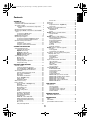 2
2
-
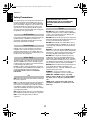 3
3
-
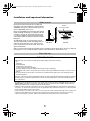 4
4
-
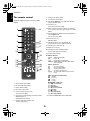 5
5
-
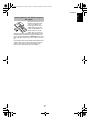 6
6
-
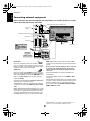 7
7
-
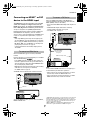 8
8
-
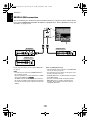 9
9
-
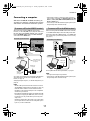 10
10
-
 11
11
-
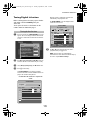 12
12
-
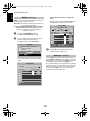 13
13
-
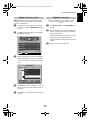 14
14
-
 15
15
-
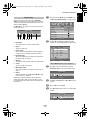 16
16
-
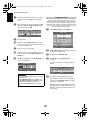 17
17
-
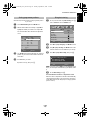 18
18
-
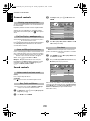 19
19
-
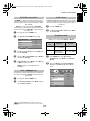 20
20
-
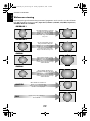 21
21
-
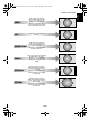 22
22
-
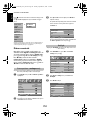 23
23
-
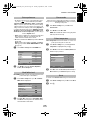 24
24
-
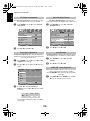 25
25
-
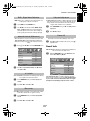 26
26
-
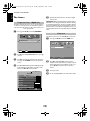 27
27
-
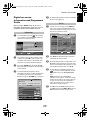 28
28
-
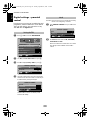 29
29
-
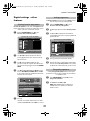 30
30
-
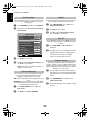 31
31
-
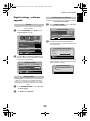 32
32
-
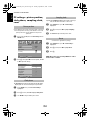 33
33
-
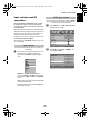 34
34
-
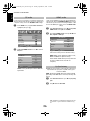 35
35
-
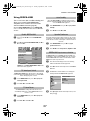 36
36
-
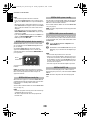 37
37
-
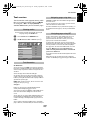 38
38
-
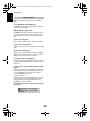 39
39
-
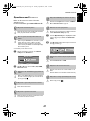 40
40
-
 41
41
-
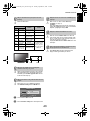 42
42
-
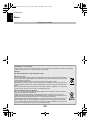 43
43
-
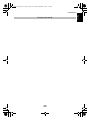 44
44
-
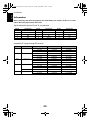 45
45
-
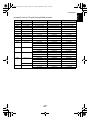 46
46
-
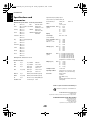 47
47
-
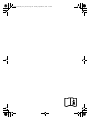 48
48
-
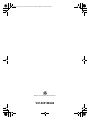 49
49
Toshiba XV555/46 Owner's manual
- Category
- LCD TVs
- Type
- Owner's manual
- This manual is also suitable for
Ask a question and I''ll find the answer in the document
Finding information in a document is now easier with AI
Related papers
-
Toshiba 46WM48 Owner's manual
-
Toshiba 32WLT66 User manual
-
Toshiba XV565/37 Owner's manual
-
Toshiba 26/32WL36 Owner's manual
-
Toshiba 27WL56 Series, 32WL56 Series, 37WL56 Series User manual
-
Toshiba 46ZV555D Owner's manual
-
Toshiba 32AV554 User manual
-
Toshiba 32WLT68+BRACKET User manual
-
Toshiba 37AV565 Owner's manual
-
Toshiba 32WL66PS User manual