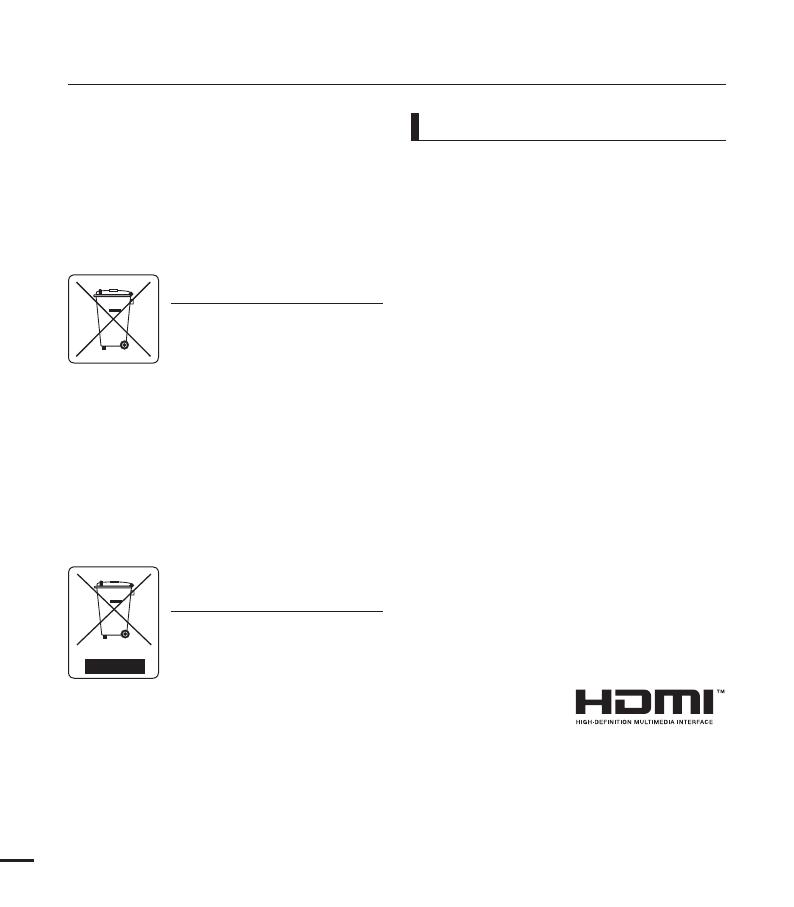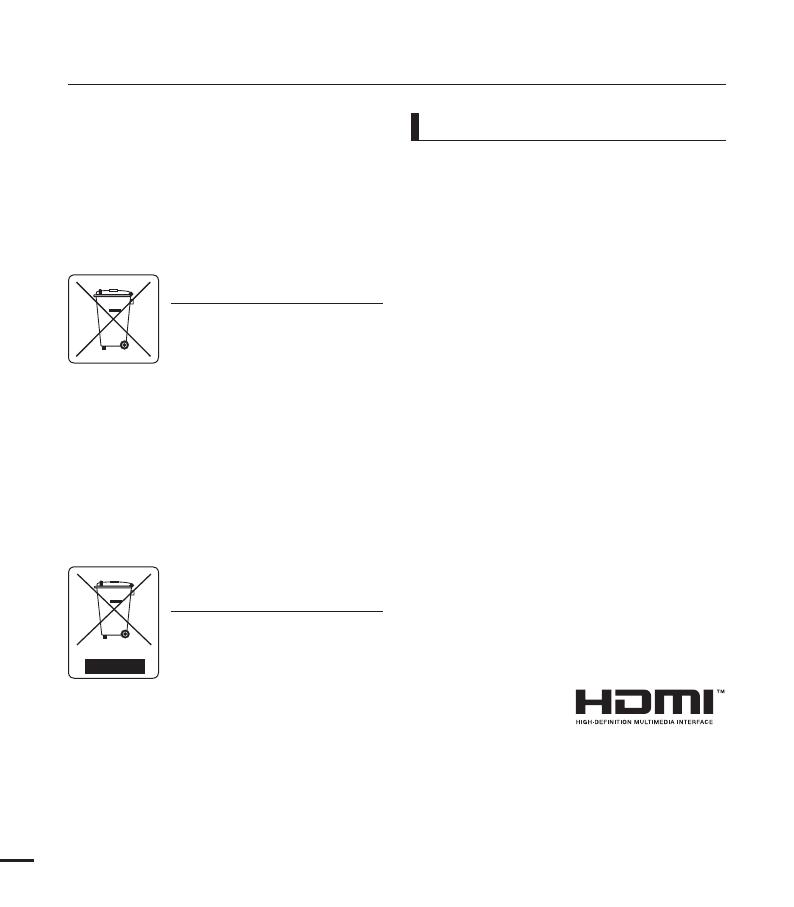
• Checktheimageresolutionbefore
developingphotos.
• Makesuretocheckallfunctionsofthe
camcorderbeforerecordingtoprevent
recordingfailure.
• ForOpenSourcelicencesinformation,refer
tothe“Opensource-T10.pdf”intheprovided
CD-ROM
• Allthetradenamesandregistered
trademarksmentionedinthismanualor
otherdocumentationprovidedwithyour
Samsungproductaretrademarksor
registeredtrademarksoftheirrespective
holders.Furthermore,“™”and“
®
”arenot
mentionedineachcaseinthismanual.
• TheSDlogoisatrademark.TheSDHC
logoisatrademark.
• Microsoft
®
,Windows
®
,WindowsVista
®
,
Windows
®
7,andDirectX
®
areeither
registeredtrademarksortrademarksof
theMicrosoftCorporationintheUnited
Statesand/orothercountries.
• Intel
®
,Core™,Core2Duo
®
,and
Pentium
®
aretheregisteredtrademarksor
trademarksoftheIntelCorporationinthe
UnitedStatesandothercountries.
• AMDandAthlon™areeitherregistered
trademarksortrademarksofAMDinthe
UnitedStatesandothercountries.
• Macintosh,MacOSareeitherregistered
trademarksortrademarksofAppleInc.in
theUnitedStatesand/orothercountries.
• YouTubeisatrademarkofGoogleInc.
• FlickrisatrademarkofYahoo.
• FacebookisatrademarkofFacebookInc.
• HDMI,theHDMI
logoandHigh-
DefinitionMultimedia
Interfacearetrademarksorregistered
trademarksofHDMILicensingLLC.
• Adobe,theAdobelogo,andAdobe
Acrobatareeitherregisteredtrademarks
ortrademarksofAdobeSystems
IncorporatedintheUnitedStatesand/or
othercountries.
Notes regarding trademarks
before reading this user manual
Correct disposal of batteries in this
product
(ApplicableintheEuropeanUnion
andotherEuropeancountrieswith
separatebatteryreturnsystems)
Thismarkingonthebattery,manual
orpackagingindicatesthatthe
batteriesinthisproductshouldnotbedisposedofwith
otherhouseholdwasteattheendoftheirworkinglife.
Wheremarked,thechemicalsymbolsHg,CdorPb
indicatethatthebatterycontainsmercury,cadmium
orleadabovethereferencelevelsinECDirective
2006/66.Ifbatteriesarenotproperlydisposedof,these
substancescancauseharmtohumanhealthorthe
environment.
Toprotectnaturalresourcesandtopromotematerial
reuse,pleaseseparatebatteriesfromothertypesof
wasteandrecyclethemthroughyourlocal,freebattery
returnsystem.
Correct Disposal of This Product
(Waste Electrical & Electronic
Equipment)
(ApplicableintheEuropeanUnion
andotherEuropeancountrieswith
separatecollectionsystems)
Thismarkingshownontheproduct
oritsliterature,indicatesthatit
shouldnotbedisposedwithotherhouseholdwastes
attheendofitsworkinglife.Topreventpossibleharm
totheenvironmentorhumanhealthfromuncontrolled
wastedisposal,pleaseseparatethisfromothertypes
ofwastesandrecycleitresponsiblytopromotethe
sustainablereuseofmaterialresources.Household
usersshouldcontacteithertheretailerwherethey
purchasedthisproduct,ortheirlocalgovernment
office,fordetailsofwhereandhowtheycantakethis
itemforenvironmentallysaferecycling.Businessusers
shouldcontacttheirsupplierandcheckthetermsand
conditionsofthepurchasecontract.Thisproductshould
notbemixedwithothercommercialwastesfordisposal.
iv