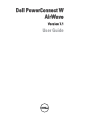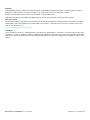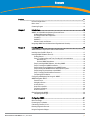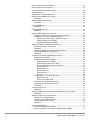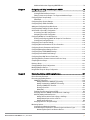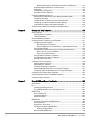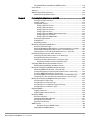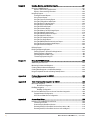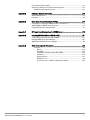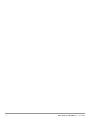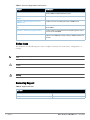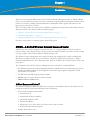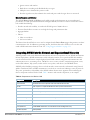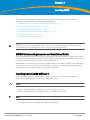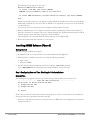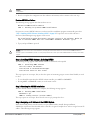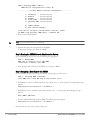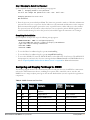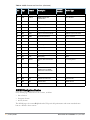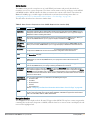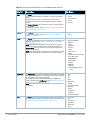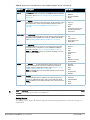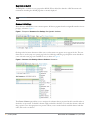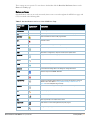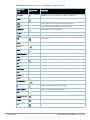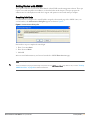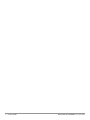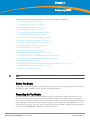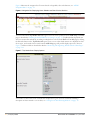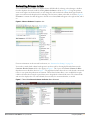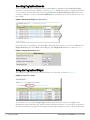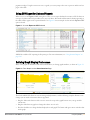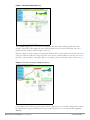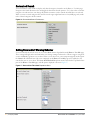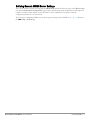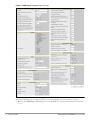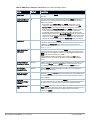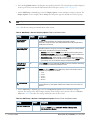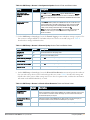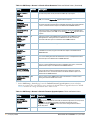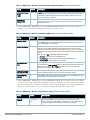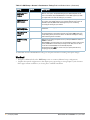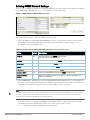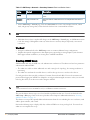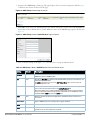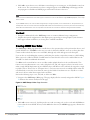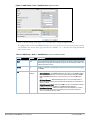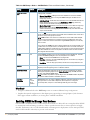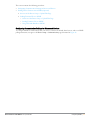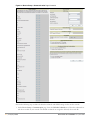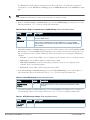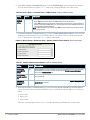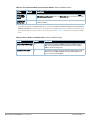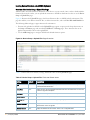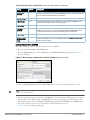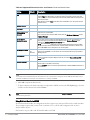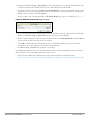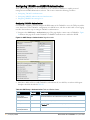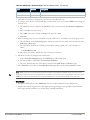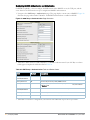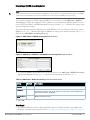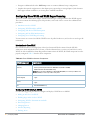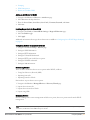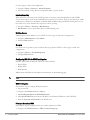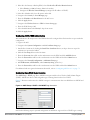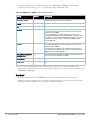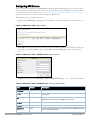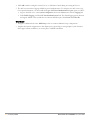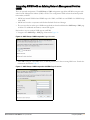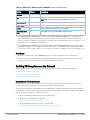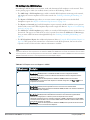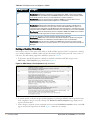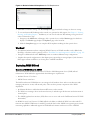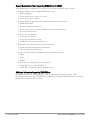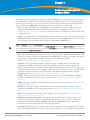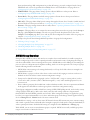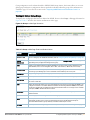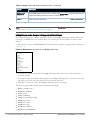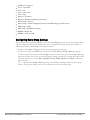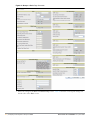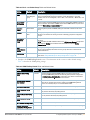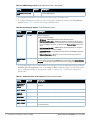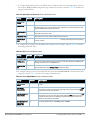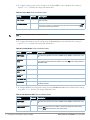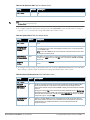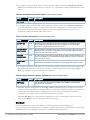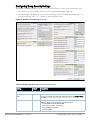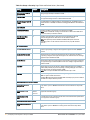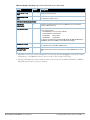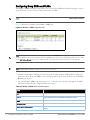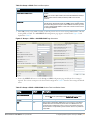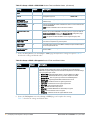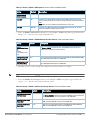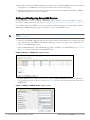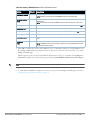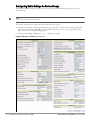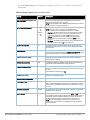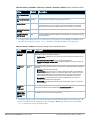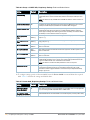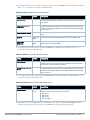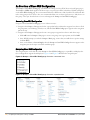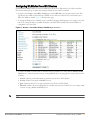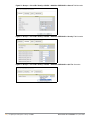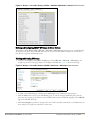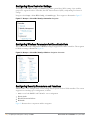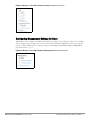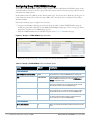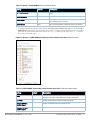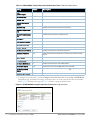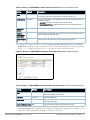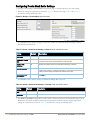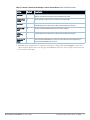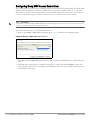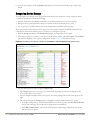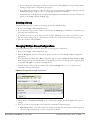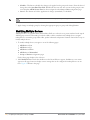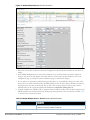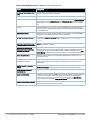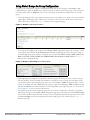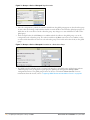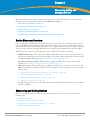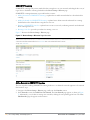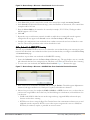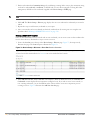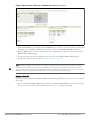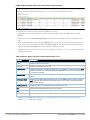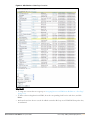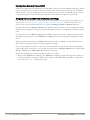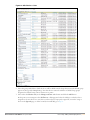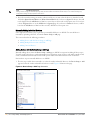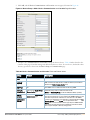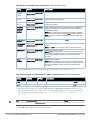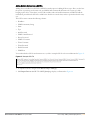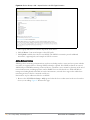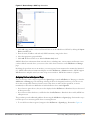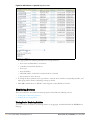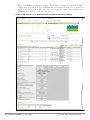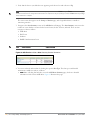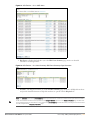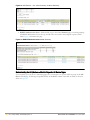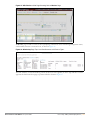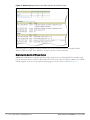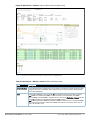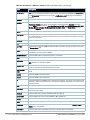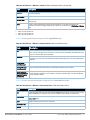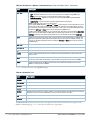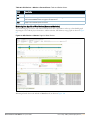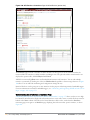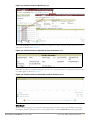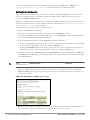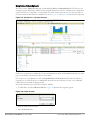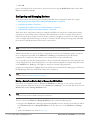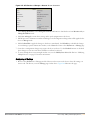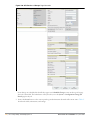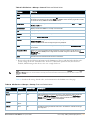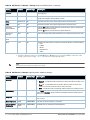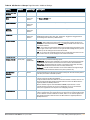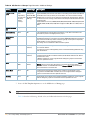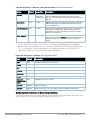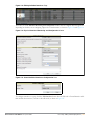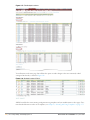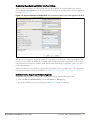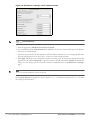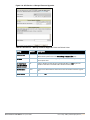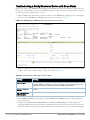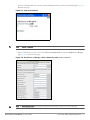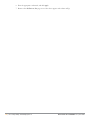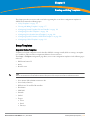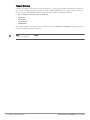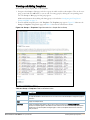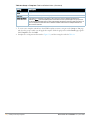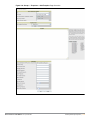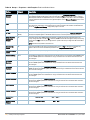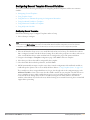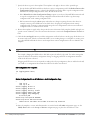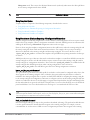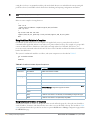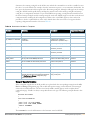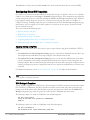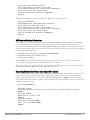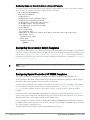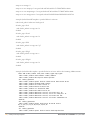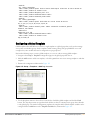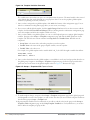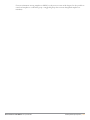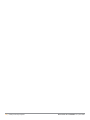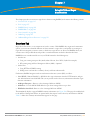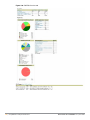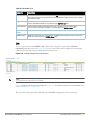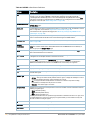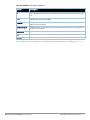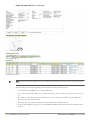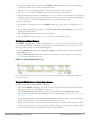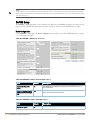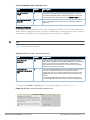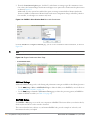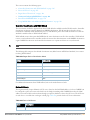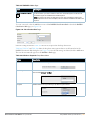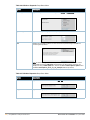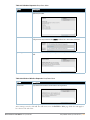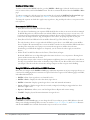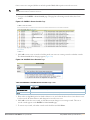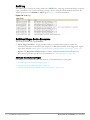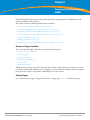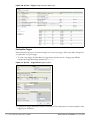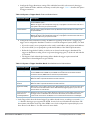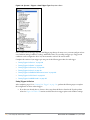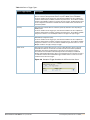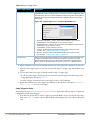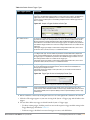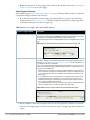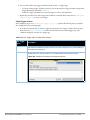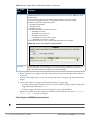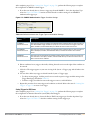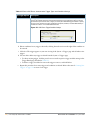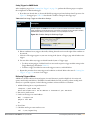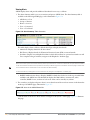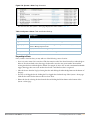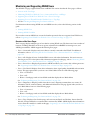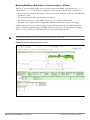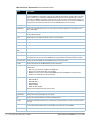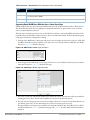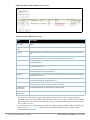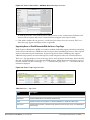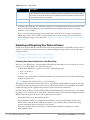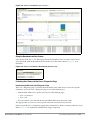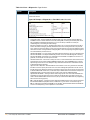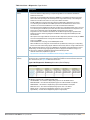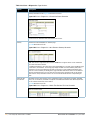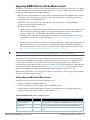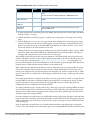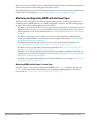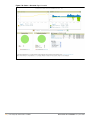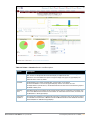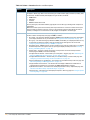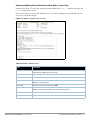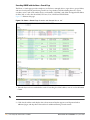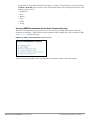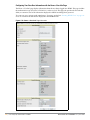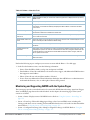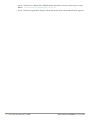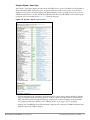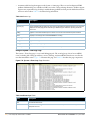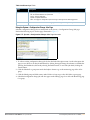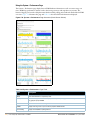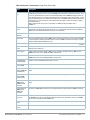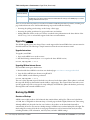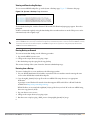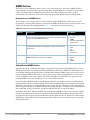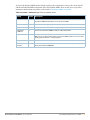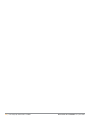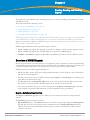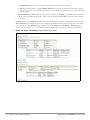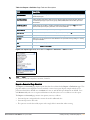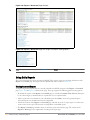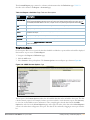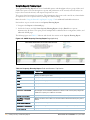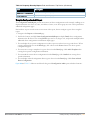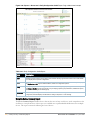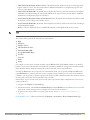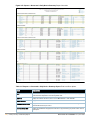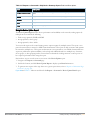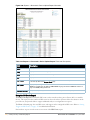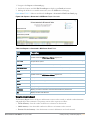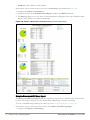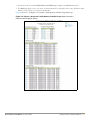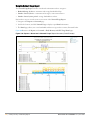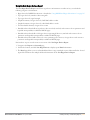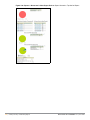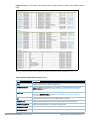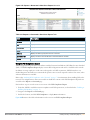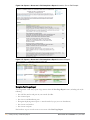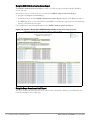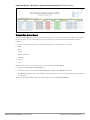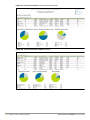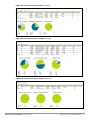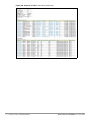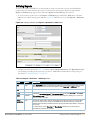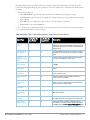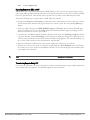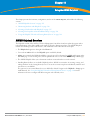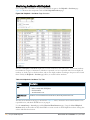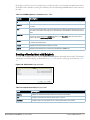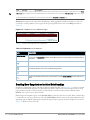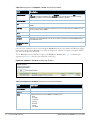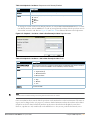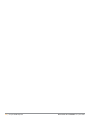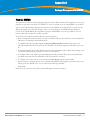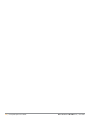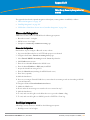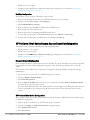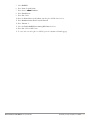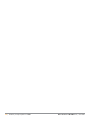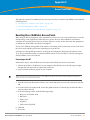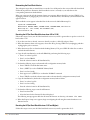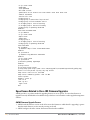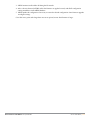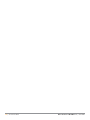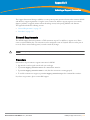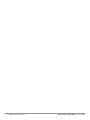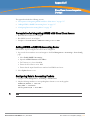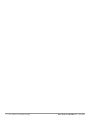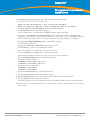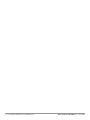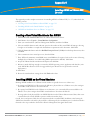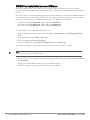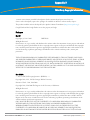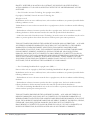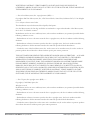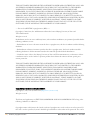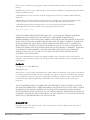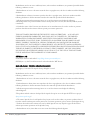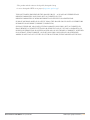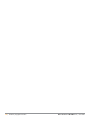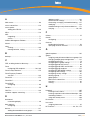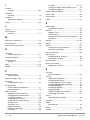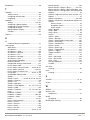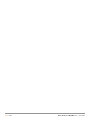Dell PowerConnect W
AirWave
Version 7.1
User Guide

Dell PowerConnect W AirWave 7.1 | User Guide 0510823-02 | December 2010
Copyright
© 2010 Aruba Networks, Inc. AirWave®, Aruba Networks®, Aruba Mobi
lity Management System®, and other registered marks are
trademarks of Aruba Networks, Inc. Dell™, the DELL™ logo, and PowerConnect™ are trademarks of Dell Inc.
All rights reserved. Specifications in this manual are subject to change without notice.
Originated in the USA. Any other trademarks appearing in this manual are the property of their respective companies.
Open Source Code
Certain Aruba products include Open Source software code developed by third parties, including software code subject to the GNU
General Public License (GPL), GNU Lesser General Public License (LGPL), or other Open Source Licenses. The Open Source code
used can be found at this site:
http://www.arubanetworks.com/open_source
Legal Notice
The use of Aruba Networks, Inc. switching platforms and software, b
y all individuals or corporations, to terminate other vendors' VPN
client devices constitutes complete acceptance of liability by that individual or corporation for this action and indemnifies, in full, Aruba
Networks, Inc. from any and all legal actions that might be taken against it with respect to infringement of copyright on behalf of those
vendors.

Dell PowerConnect W AirWave 7.1 | User Guide | 3
Contents
Preface.....................................................................................................................................................................11
Document Organization................................................................................................................... 11
Notice Icons ...................................................................................................................................... 12
Contacting Support .........................................................................................................................12
Chapter 1 Introduction ........................................................................................................................13
AWMS—A Unified Wireless Network Command Center.......................................................... 13
AirWave Management Platform™ ........................................................................................13
Dell PowerConnect W Configuration ....................................................................................14
VisualRF™.................................................................................................................................. 14
RAPIDS™ ................................................................................................................................... 14
Master Console and Failover.................................................................................................. 15
Integrating AWMS into the Network and Organizational Hierarchy....................................... 15
Chapter 2 Installing AWMS................................................................................................................17
AWMS Hardware Requirements and Installation Media.......................................................... 17
Installing Linux CentOS 5 (Phase 1)...............................................................................................17
Installing AWMS Software (Phase 2) ...........................................................................................18
Getting Started.......................................................................................................................... 18
Step 1: Configuring Date and Time, Checking for Prior Installations .............................. 18
Date and Time...................................................................................................................18
Previous AWMS Installations ........................................................................................ 19
Step 2: Installing AWMS Software, Including AWMS.......................................................19
Step 3: Checking the AWMS Installation ............................................................................. 19
Step 4: Assigning an IP Address to the AWMS System .................................................... 19
Step 5: Naming the AWMS Network Administration System........................................... 20
Step 6: Assigning a Host Name to the AWMS .................................................................... 20
Step 7: Changing the Default Root Password...................................................................... 21
Completing the Installation .....................................................................................................21
Configuring and Mapping Port Usage for AWMS....................................................................... 21
AWMS Navigation Basics .............................................................................................................. 22
Status Section........................................................................................................................... 23
Navigation Section................................................................................................................... 23
Activity Section......................................................................................................................... 25
Help Links in the GUI................................................................................................................ 26
Common List Settings .............................................................................................................. 26
Buttons and Icons .................................................................................................................... 27
Getting Started with AWMS ........................................................................................................... 29
Completing Initial Login ........................................................................................................... 29
Chapter 3 Configuring AWMS............................................................................................................31
Before You Begin.............................................................................................................................. 31
Formatting the Top Header ............................................................................................................. 31
Customizing Columns in Lists ......................................................................................................... 33
Resetting Pagination Records........................................................................................................ 34
Using the Pagination Widget.......................................................................................................... 34
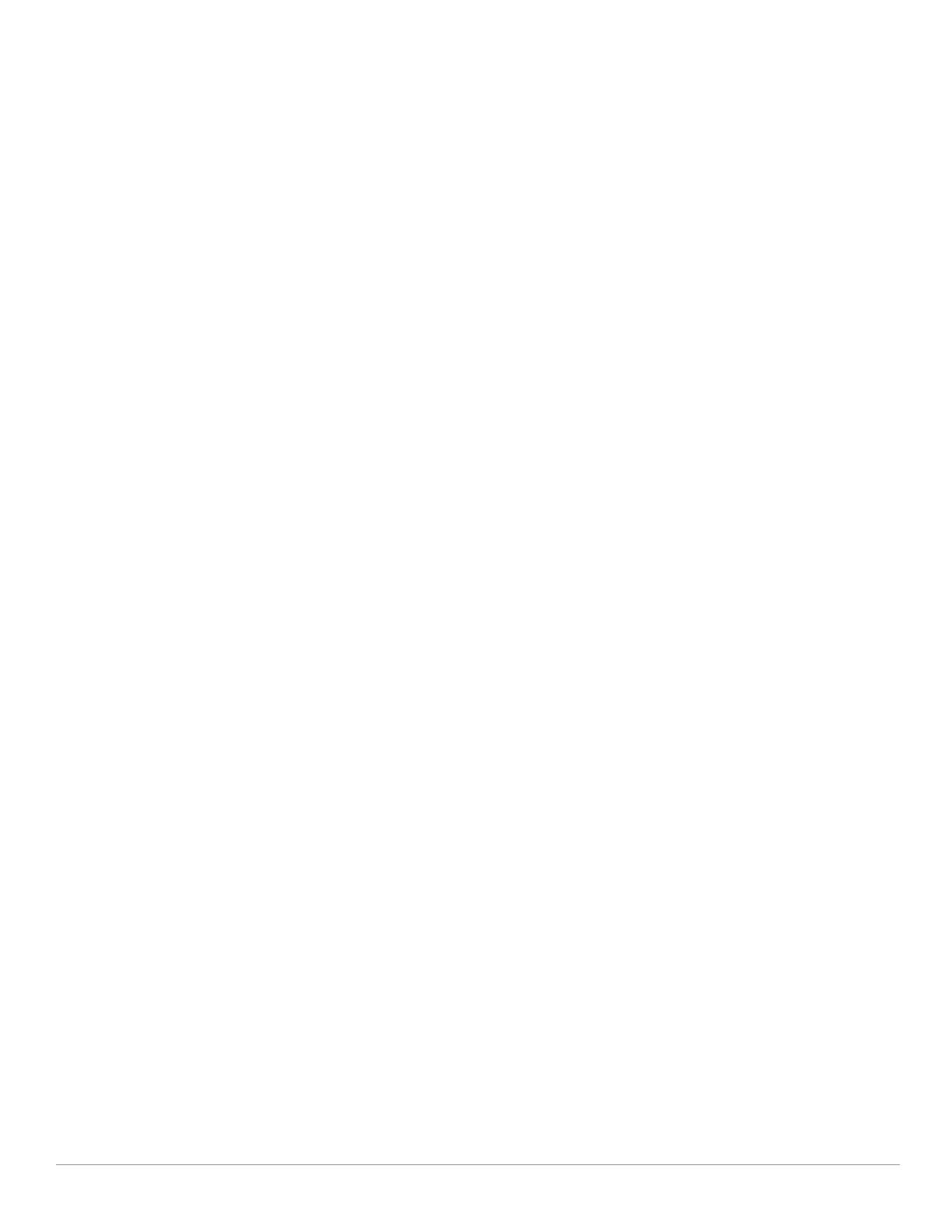
4 | Dell PowerConnect W AirWave 7.1 | User Guide
Using CSV Export for Lists and Reports........................................................................................ 35
Defining Graph Display Preferences............................................................................................. 35
Customizing the Overview Subtab Display................................................................................... 36
Customized Search .......................................................................................................................... 38
Setting Severe Alert Warning Behavior ....................................................................................... 38
Defining General AWMS Server Settings .................................................................................... 39
What Next?................................................................................................................................ 46
Defining AWMS Network Settings................................................................................................ 47
What Next?................................................................................................................................ 48
Creating AWMS Users .................................................................................................................... 48
What Next?................................................................................................................................ 50
Creating AWMS User Roles ........................................................................................................... 50
What Next?................................................................................................................................ 52
Enabling AWMS to Manage Your Devices ..................................................................................52
Configuring Communication Settings for Discovered Devices ........................................ 53
Loading Device Firmware onto AWMS (Optional).............................................................. 58
Overview of the Device Setup > Upload Files Page ................................................... 58
Loading Firmware Files to AWMS................................................................................. 59
Using Web Auth Bundles in AWMS.............................................................................. 60
Configuring TACACS+ and RADIUS Authentication ................................................................... 62
Configuring TACACS+ Authentication .................................................................................. 62
What Next?................................................................................................................................ 63
Configuring RADIUS Authentication and Authorization .................................................... 64
Integrating a RADIUS Accounting Server............................................................................ 65
What Next?................................................................................................................................ 65
Configuring Cisco WLSE and WLSE Rogue Scanning................................................................ 66
Introduction to Cisco WLSE.................................................................................................... 66
Configuring WLSE Initially in AWMS .................................................................................... 66
Adding an ACS Server for WLSE ................................................................................... 67
Enabling Rogue Alerts for Cisco WLSE ........................................................................67
Configuring WLSE to Communicate with APs ............................................................. 67
Discovering Devices........................................................................................................ 67
Managing Devices ........................................................................................................... 67
Inventory Reporting .........................................................................................................68
Defining Access ...............................................................................................................68
Grouping ............................................................................................................................ 68
Configuring IOS APs for WDS Participation ........................................................................ 68
WDS Participation............................................................................................................ 68
Primary or Secondary WDS ...........................................................................................68
Configuring ACS for WDS Authentication............................................................................ 69
Configuring Cisco WLSE Rogue Scanning ........................................................................... 69
What Next?................................................................................................................................ 70
Configuring ACS Servers................................................................................................................. 71
What Next?................................................................................................................................ 72
Integrating AWMS with an Existing Network Management Solution (NMS) ........................ 73
What Next?................................................................................................................................ 74
Auditing PCI Compliance on the Network.................................................................................... 74
Introduction to PCI Requirements ......................................................................................... 74
PCI Auditing in the AWMS Interface .................................................................................... 75
Enabling or Disabling PCI Auditing........................................................................................ 76
What Next?................................................................................................................................ 77
Deploying WMS Offload.................................................................................................................. 77
Overview of WMS Offload in AWMS ....................................................................................77
General Configuration Tasks Supporting WMS Offload in AWMS.................................. 78

Dell PowerConnect W AirWave 7.1 | User Guide | 5
Additional Information Supporting WMS Offload ............................................................... 78
Chapter 4 Configuring and Using Device Groups in AWMS.........................................................79
AWMS Group Overview .................................................................................................................. 80
Viewing All Defined Device Groups ...................................................................................... 81
Editing Columns on the Groups > List Page and Additional Pages..................................82
Configuring Basic Group Settings ................................................................................................. 83
What Next?................................................................................................................................ 90
Configuring Group Security Settings.............................................................................................91
Configuring Group SSIDs and VLANs ........................................................................................... 94
Adding and Configuring Group AAA Servers............................................................................... 98
Configuring Radio Settings for Device Groups.......................................................................... 100
An Overview of Cisco WLC Configuration.................................................................................. 106
Accessing Cisco WLC Configuration .................................................................................. 106
Navigating Cisco WLC Configuration.................................................................................. 106
Configuring WLANs for Cisco WLC Devices.............................................................................. 107
Defining and Configuring LWAPP AP Groups for Cisco Devices ................................... 109
Viewing and Creating AP Groups ........................................................................................ 109
Configuring Cisco Controller Settings......................................................................................... 110
Configuring Wireless Parameters for Cisco Controllers.......................................................... 110
Configuring Security Parameters and Functions ...................................................................... 110
Configuring Management Settings for Cisco ............................................................................ 111
Configuring Group PTMP/WiMAX Settings ...............................................................................112
Configuring Proxim Mesh Radio Settings................................................................................... 116
Configuring Group MAC Access Control Lists........................................................................... 118
Specifying Minimum Firmware Versions for APs in a Group.................................................. 119
Comparing Device Groups ............................................................................................................ 120
Deleting a Group............................................................................................................................. 121
Changing Multiple Group Configurations ................................................................................... 121
Modifying Multiple Devices..........................................................................................................122
Using Global Groups for Group Configuration ........................................................................... 125
Chapter 5 Discovering, Adding, and Managing Devices.............................................................127
Device Discovery Overview.......................................................................................................... 127
Discovering and Adding Devices................................................................................................. 127
SNMP/HTTP Scanning .......................................................................................................... 128
Adding Networks for SNMP/HTTP Scanning............................................................ 128
Adding Credentials for SNMP/HTTP Scanning......................................................... 129
Defining a SNMP/HTTP Scan Set................................................................................ 130
Running a Scan Set........................................................................................................ 131
What Next?...................................................................................................................... 133
Enabling Cisco Discovery Protocol (CDP) ..........................................................................134
Assigning Devices to AWMS from APs/Devices > New Page ....................................... 134
Manually Adding Individual Devices .................................................................................. 136
Adding Devices with the Device Setup > Add Page ................................................ 136
Adding Multiple Devices from a CSV File................................................................... 139
Adding Universal Devices............................................................................................. 140
Assigning Devices to the Ignored Page ............................................................................. 141
Monitoring Devices........................................................................................................................ 142
Viewing Device Monitoring Statistics ................................................................................ 142
Understanding the APs/Devices > Monitor Pages for All Device Types......................146
Monitoring Data Specific to Wireless Devices......................................................... 148

6 | Dell PowerConnect W AirWave 7.1 | User Guide
Monitoring Data Specific to Wired Devices (Routers and Switches)................... 153
Understanding the APs/Devices > Interfaces Page......................................................... 154
What Next?.............................................................................................................................. 155
Auditing Device Configuration ............................................................................................. 156
Using Device Folders (Optional) .......................................................................................... 157
Configuring and Managing Devices............................................................................................ 158
Moving a Device from Monitor Only to Manage Read/Write Mode.............................. 158
Configuring AP Settings ........................................................................................................ 159
Configuring Device Interfaces for Cisco Catalyst Switches........................................... 165
Configuring Cisco Router and Switch Interface Settings................................................ 169
Individual Device Support and Firmware Upgrades ........................................................ 169
Troubleshooting a Newly Discovered Device with Down Status ..........................................172
Chapter 6 Creating and Using Templates ......................................................................................175
Group Templates ............................................................................................................................ 175
Supported Device Templates ............................................................................................... 175
Template Variables ................................................................................................................ 176
Viewing and Adding Templates ...................................................................................................177
Configuring General Template Files and Variables ..................................................................181
Configuring General Templates ...........................................................................................181
IOS Configuration File Template: ................................................................................. 182
Device Configuration File on APs/Devices > Audit Configuration Page ............... 182
Using Template Syntax.......................................................................................................... 183
Using Directives to Eliminate Reporting of Configuration Mismatches........................ 183
Ignore_and_do_not_push Command ......................................................................... 183
Push_and_exclude Command .....................................................................................183
Using Conditional Variables in Templates ......................................................................... 184
Using Substitution Variables in Templates ........................................................................ 184
Using AP-Specific Variables ................................................................................................ 185
Configuring Cisco IOS Templates ................................................................................................ 186
Applying Startup-config Files ...............................................................................................186
WDS Settings in Templates ..................................................................................................186
SCP Required Settings in Templates .................................................................................. 187
Supporting Multiple Radio Types via a Single IOS Template ......................................... 187
Configuring Single and Dual-Radio APs via a Single IOS Template..............................188
Configuring Cisco Catalyst Switch Templates........................................................................... 188
Configuring Symbol Controller / HP WESM Templates............................................................ 188
Configuring a Global Template..................................................................................................... 191
Chapter 7 Using RAPIDS and Rogue Classification .....................................................................195
Overview Tab .................................................................................................................................. 195
List.....................................................................................................................................................197
Viewing Ignored Rogue Devices ......................................................................................... 201
Using RAPIDS Workflow to Process Rogue Devices....................................................... 201
RAPIDS Setup .................................................................................................................................202
Basic Configuration................................................................................................................ 202
Containment Options..............................................................................................................203
Additional Settings.................................................................................................................204
RAPIDS Rules.................................................................................................................................. 204
Controller Classification with WMS Offload......................................................................205
Device OUI Score ................................................................................................................... 205
Rogue Device Threat Level................................................................................................... 206
Viewing and Configuring RAPIDS Rules............................................................................. 206
Deleting or Editing a Rules............................................................................................ 210
Recommended RAPIDS Rules.............................................................................................. 210

Dell PowerConnect W AirWave 7.1 | User Guide | 7
Using RAPIDS Rules with Additional AWMS Functions.................................................. 210
Score Override................................................................................................................................ 210
Audit Log ..........................................................................................................................................212
Additional Rogue Device Resources........................................................................................... 212
Additional Security-Related Topics .................................................................................... 212
Chapter 8 Performing Daily Administration in AWMS.................................................................213
Overview of Triggers and Alerts ..........................................................................................213
Viewing Triggers..................................................................................................................... 213
Creating New Triggers .......................................................................................................... 214
Setting Triggers for Devices......................................................................................... 216
Setting Triggers for Radios........................................................................................... 218
Setting Triggers for Discovery ..................................................................................... 220
Setting Triggers for Users............................................................................................. 221
Setting Triggers for RADIUS Authentication Issues ................................................222
Setting Triggers for IDS Events.................................................................................... 223
Setting Triggers for AWMS Health .............................................................................225
Delivering Triggered Alerts................................................................................................... 225
Viewing Alerts......................................................................................................................... 226
Responding to Alerts.............................................................................................................. 227
Monitoring and Supporting WLAN Users................................................................................... 228
Overview of the Users Pages ...............................................................................................228
Monitoring WLAN Users With the Users > Connected and Users > All Pages........... 229
Supporting Guest WLAN Users With the Users > Guest Users Page ........................... 231
Supporting Users on Thin AP Networks With the Users > Tags Page.......................... 233
Evaluating and Diagnosing User Status and Issues................................................................. 234
Evaluating User Status with the Users > User Detail Page............................................. 234
Using the Deauthenticate User Feature ............................................................................. 235
Evaluating User Status with the Users > Diagnostics Page ........................................... 235
Introduction and Overview of the Diagnostics Page ............................................... 235
Supporting AWMS Stations with the Master Console............................................................. 239
Adding a Managed AMP with the Master Console.......................................................... 239
Monitoring and Supporting AWMS with the Home Pages...................................................... 241
Monitoring AWMS with the Home > Overview Page....................................................... 241
Viewing and Updating License Information with the Home > License Page ............... 245
Searching AWMS with the Home > Search Page............................................................246
Accessing AWMS Documentation with the Home > Documentation Page ................ 247
Configuring Your Own User Information with the Home > User Info Page .................. 248
Monitoring and Supporting AWMS with the System Pages................................................... 249
Using the System > Status Page.......................................................................................... 251
Using the System > Event Logs Page.................................................................................. 252
Using the System > Configuration Change Jobs Page .................................................... 253
Using the System > Performance Page.............................................................................. 254
Upgrading AWMS .......................................................................................................................... 256
Upgrade Instructions .............................................................................................................256
Upgrading Without Internet Access ................................................................................... 256
Backing Up AWMS ........................................................................................................................ 256
Overview of Backups............................................................................................................. 256
Viewing and Downloading Backups ...................................................................................257
Running Backup on Demand ................................................................................................ 257
Restoring from a Backup....................................................................................................... 257
AWMS Failover............................................................................................................................... 258
Navigation Section of AWMS Failover....................................................................... 258
Adding Watched AWMS Stations ....................................................................................... 258

8 | Dell PowerConnect W AirWave 7.1 | User Guide
Chapter 9 Creating, Running, and Emailing Reports ....................................................................261
Overview of AWMS Reports......................................................................................................... 261
Reports > Definitions Page Overview ................................................................................. 261
Reports > Generated Page Overview ................................................................................. 263
Using Daily Reports........................................................................................................................ 264
Viewing Generated Reports ................................................................................................. 264
Using Custom Reports ........................................................................................................... 265
Using the Capacity Planning Report ................................................................................... 266
Using the Configuration Audit Report ................................................................................. 267
Using the Device Summary Report ..................................................................................... 268
Using the Device Uptime Report.......................................................................................... 271
Using the IDS Events Report ................................................................................................ 272
Using the Inventory Report ...................................................................................................273
Using the Memory and CPU Usage Report ........................................................................274
Using the Network Usage Report........................................................................................276
Using the New Rogue Devices Report ............................................................................... 277
Using the New Users Report ................................................................................................280
Using the PCI Compliance Report ....................................................................................... 281
Using the Port Usage Report................................................................................................282
Using the RADIUS Authentication Issues Report ............................................................. 284
Using the Rogue Containment Audit Report ...................................................................... 284
Using the User Session Report ............................................................................................ 285
Defining Reports ............................................................................................................................. 289
Emailing and Exporting Reports ................................................................................................... 292
Emailing Reports in General Email Applications ............................................................... 292
Emailing Reports to Smarthost............................................................................................. 292
Exporting Reports to XML or CSV ........................................................................................293
Transferring Reports Using FTP........................................................................................... 293
Chapter 10 Using the AWMS Helpdesk............................................................................................295
AWMS Helpdesk Overview .......................................................................................................... 295
Monitoring Incidents with Helpdesk ........................................................................................... 296
Creating a New Incident with Helpdesk..................................................................................... 297
Creating New Snapshots or Incident Relationships................................................................. 298
Using the Helpdesk Tab with an Existing Remedy Server....................................................... 299
Appendix A Package Management for AWMS................................................................................303
Yum for AWMS ............................................................................................................................... 303
Appendix B Third-Party Security Integration for AWMS ...............................................................305
Bluesocket Integration .................................................................................................................. 305
Bluesocket Configuration ............................................................................................. 305
ReefEdge Integration ..................................................................................................................... 305
ReefEdge Configuration ................................................................................................306
HP ProCurve 700wl Series Secure Access Controllers Integration ...................................... 306
Example Network Configuration .......................................................................................... 306
HP ProCurve 700wl Series Configuration...........................................................................306
Appendix C Access Point Notes.........................................................................................................309
Resetting Cisco (VxWorks) Access Points................................................................................. 309
Connecting to the AP .............................................................................................................309
Determining the Boot-Block Version .................................................................................. 310
Resetting the AP (for Boot-Block Versions from 1.02 to 11.06)....................................... 310
Resetting the AP (for Boot-Block Versions 11.07 and Higher)........................................ 310

Dell PowerConnect W AirWave 7.1 | User Guide | 9
Cisco IOS Dual Radio Template ................................................................................................... 311
Speed Issues Related to Cisco IOS Firmware Upgrades......................................................... 312
AWMS Firmware Upgrade Process.................................................................................... 312
Appendix D Initiating a Support Connection.....................................................................................315
Network Requirements.................................................................................................................. 315
Procedure ........................................................................................................................................ 315
Appendix E Cisco Clean Access Integration (Perfigo) ...................................................................317
Prerequisites for Integrating AWMS with Cisco Clean Access............................................. 317
Adding AWMS as RADIUS Accounting Server......................................................................... 317
Configuring Data in Accounting Packets ...................................................................................317
Appendix F HP Insight Install Instructions for AWMS Servers ....................................................319
Appendix G Installing AWMS on VMware ESX (3i v. 3.5) ...............................................................321
Creating a New Virtual Machine to Run AWMS....................................................................... 321
Installing AWMS on the Virtual Machine................................................................................... 321
AWMS Post-Installation Issues on VMware............................................................................. 322
Appendix H Third-Party Copyright Information ................................................................................323
Packages ................................................................................................................................. 323
Net::IP:.............................................................................................................................. 323
Net-SNMP: ...................................................................................................................... 323
Crypt::DES perl module (used by Net::SNMP):.......................................................... 326
Perl-Net-IP: .....................................................................................................................327
Berkeley DB 1.85: ...........................................................................................................327
SWFObject v. 1.5:............................................................................................................ 328
mod_auth_tacacs - TACACS+ authentication module: ........................................... 328

10 | Dell PowerConnect W AirWave 7.1 | User Guide

Dell PowerConnect W AirWave 7.1 | User Guide Preface | 11
Preface
This preface provides an overview of this guide, a list of all documentation available for AWMS 7.1, including
contact information for Dell, and includes the following sections:
“Document Organization” on page11
“Notice Icons” on page12
“Contacting Support” on page12
Document Organization
This user guide includes instructions and examples of the graphical user interface (GUI) for installation,
configuration, and daily operation of Dell PowerConnect W AirWave Wireless Management Suite. This includes
wide deployment of wireless access points (APs), device administration, rogue detection and classification,
wireless controller devices, security, reports, and additional features of AWMS.
Table 1 Document Organization and Purposes
Chapter Description
Chapter 1, “Introduction” Introduces and presents the AirWave Wireless Management Suite,
AWMS components, and general network functions.
Chapter 2, “Installing AWMS” Describes system and network requirements, Linux OS in
stallation, and
AWMS installation.
Chapter 3, “Configuring AWMS” Describes the primary and required configurations for startup and launch
of AWMS, with frequently used optional configurations.
Chapter 4, “Configuring and Using Device Groups in
AWMS”
Describes configuration and deployment for group device profiles.
Chapter 5, “Discovering, Adding, a
nd Managing
Devices”
Describes how to discover and manage devices on the network.
Chapter 6, “Creating and Using Templates” Describes and illustrates the use of templates in group and global device
co
nfiguration.
Chapter 7, “Using RAPIDS and Rogue Classification” Describes the RAPIDS module of AWMS, and enhanced rogue
classification supported in AWMS.
Chapter 8, “Performing Daily Administration in
AWMS”
Describes common daily operations and tools
in AWMS, to include
general user administration, the use of triggers and alerts, network
monitoring, and backups.
Chapter 9, “Creating, Running, and Emailing Reports” Describes AWMS reports, scheduling and generatio
n options, and
distribution of reports from AWMS.
Chapter 10, “Using the AWMS Helpdesk” Describes how to use the AWMS Help
desk GUI and related functions.
Appendix A, “Package Management for AWMS” Describes the Yum packaging management system, and provides
ad
visories on alternative methods that may cause issues with AWMS.
Appendix B, “Third-Party Security Integration for
AWMS”
Describes additional and optional security configurations in A
WMS.
Appendix C, “Access Point Notes” Provides guidelines and suggestions for
Access Point devices in AWMS.

12 | Preface Dell PowerConnect W AirWave 7.1 | User Guide
Notice Icons
This document uses the following notice icons to emphasize advisories for certain actions, configurations, or
concepts:
Contacting Support
Appendix D, “Initiating a Support Connection” Provides instructions about how to create and use a support connection
between AWMS and AirWave Wireless Support.
Appendix E, “Cisco Clean Access Integration
(Perfigo)”
Provides instructions for integrating Cisco Clean Access within AWMS.
Appendix F, “HP Insight Install Instructions for
AWMS Servers”
Provides instructions for installing HP Insig
ht on AWMS servers.
Appendix G, “Installing AWMS on
VMware ESX (3i v.
3.5)”
Provides instructions for an alternative installation option on VMware
ESX for AWMS.
Appendix H, “Third-Party Co
pyright Information” Presents multiple copyright statements from multiple equipment vendors
that interoperate with AWMS.
Index Provides extensive citation of and links to document topics, with
emphasis on the AWMS GUI and tasks relating to AWMS installation and
operation.
Table 1 Document Organization and Purposes
Chapter Description
Note: Indicates helpful suggestions, pertinent information, and important things to remember.
Caution: Indicates a risk of damage to your hardware or loss of data
Warning: Indicates a risk of personal injury or death.
Table 2 Support Web Sites
Web Site
Main Site www.dell.com
Support Site support.dell.com

Dell PowerConnect W AirWave 7.1 | User Guide Introduction | 13
Chapter 1
Introduction
Thank you for choosing the Dell PowerConnect W AirWave Wireless Management Suite, or AWMS. AWMS
makes it easy and efficient to manage your wireless network by combining industry-leading functionality with an
intuitive user interface, enabling network administrators and helpdesk staff to support and control even the
largest wireless networks in the world.
This User Guide provides instructions for the installation, configuration,
and operation of the AirWave Wireless
Management Suite. This chapter includes the following topics:
“AWMS—A Unified Wireless Network Command Center” on page13
“AWMS Navigation Basics” on page22
“Integrating AWMS into the Network and Organizational Hierarchy” on page15
If you have any questions or comments,
please contact Dell support.
AWMS—A Unified Wireless Network Command Center
AWMS is the only network management software that offers you a single intelligent console from which to
monitor, analyze, and configure wireless networks in automatic fashion. Whether your wireless network is simple
or a large, complex, multi-vendor installation, AWMS manages it all.
The AirWave Wireless Management Suite supports hardware from leading wireless v
endors, including Dell,
Alcatel-Lucent, Aruba Networks, Avaya, Cisco (Aironet and WLC), Colubris Networks, Enterasys, Juniper
Networks, LANCOM Systems, Meru, Nomadix, Nortel, ProCurve by HP, Proxim, Symbol, Trapeze, Tropos, and
many others.
The components of the AirWave Wireless Management Suit
e are listed here, and detailed below:
The Dell PowerConnect W AirWave Management Platform (AMP) wireless network management software,
including the Dell PowerConnect W Configuration feature that supports global configuration of Dell
PowerConnect W controllers.
VisualRF location and RF mapping software module
RAPIDS rogue access point detection software module
Master Console and Failover tabs.
AirWave Management Platform™
The AirWave Management Platform (AMP) is the centerpiece of the Dell PowerConnect W AirWave wireless
management solution, offering the following functions and benefits:
Core network management functionality:
Network discovery
Configuration of APs & controllers
Automated compliance audits
Firmware distribution
Monitoring of every device and user connected to the wireless network
Real-time and historical trend reports
Granular administrative access

14 | Introduction Dell PowerConnect W AirWave 7.1 | User Guide
Role-based (for example, Administrator contrasted with Help Desk)
Network segment (for example, "Retail Store" network contrasted with "Corporate HQ" network)
Flexible device support
Thin, thick, mesh and WiMAX network architecture
Multi-vendor support
Current and legacy hardware support
Dell PowerConnect W Configuration
AWMS supports global configuration of ArubaOS (AOS). AOS is the operating system, software suite, and
application engine that operates Dell PowerConnect W mobility and centralizes control over the entire mobile
environment. The AOS Wizards, the AOS command-line interface (CLI), and the AOS WebUI have been the
primary means by which to configure and deploy AOS. For a complete description of AOS, refer to the ArubaOS
User Guide.
AWMS consolidates ArubaOS configuration and pushes globa
l Dell PowerConnect W configurations from
within AWMS.
Two pages in AWMS support Dell PowerConn
ect W Configuration:
Device Setup > Dell PowerConnect W Configuration
Groups > Dell PowerConnect W Config
AWMS also introduces new settings and functionality on ad
ditional pages in support of Dell PowerConnect W
Configuration. For additional information that includes a comprehensive inventory of all pages and settings that
support Dell PowerConnect W Configuration, refer to the Dell PowerConnect W AirWave Wireless Management
Suite Configuration Guide.
VisualRF™
VisualRF is a powerful tool for monitoring and managing Radio Frequency (RF) dynamics within your wireless
network, to include the following functions and benefits:
Accurate location information for all wireless users and devices
Up-to-date heat maps and channel maps for RF diagnostics
Adjusts for building materials.
Supports multiple antenna types.
Floor plan, building, and campus views
Visual display of errors and alerts
Easy import of existing floor plans and building maps
RAPIDS™
RAPIDS is a powerful and easy-to-use tool for monitoring and managing security on your wireless network, to
include the following features and benefits:
Automatic detection of unauthorized wireless devices
Rogue device classification that supports multiple methods of rogue detection
Wireless detection:
Uses authorized wireless APs to report other devices within range.
Calculates and displays rogue location on VisualRF map.
Wired network detection:
Discovers Rogue APs located beyond the range of authorized APs/sensors.

Dell PowerConnect W AirWave 7.1 | User Guide Introduction | 15
Queries routers and switches.
Ranks devices according to the likelihood they are rogues.
Multiple tests to eliminate false positive results.
Provides rogue discovery that identifies the switch and port to which a rogue device is connected.
Master Console and Failover
The AWMS Master Console and Failover tools enable network-wide information in easy-to-understand
presentation, to entail operational information and high-availability for failover scenarios. The benefits of these
tools include the following:
Provides network-wide visibility, even when the WLAN grows to 50,000+ devices.
Executive Portal allows executives to view high-level usage and performance data.
Aggregated Alerts
Failover
Many-to-one failover
One-to-one failover
The Master Console and Failover servers can be configured with a Devic
e Down trigger that generates an alert if
communication is lost. In addition to generating an alert, the Master Console or Failover server can also send
email or NMS notifications about the event. See “Using Triggers and Alerts” on page232.
Integrating AWMS into the Network and Organizational Hierarchy
AWMS generally resides in the NOC and communicates with various components of your WLAN infrastructure.
In basic deployments, AWMS communicates solely with indoor wireless access points and WLAN controllers
over the wired network. In more complex deployments AWMS seamlessly integrates and communicates with
authentication servers, accounting servers, TACACS+ servers, routers, switches, network management servers,
wireless IDS solutions, help systems, indoor wireless access points, mesh devices, and WiMAX devices.
AWMS has the flexibility to manage devices on local net
works, remote networks, and networks using Network
Address Translation (NAT). AWMS communicates over-the-air or over-the-wire utilizing a variety of protocols.
The power, performance, and usa
bility of the AWMS solution become more apparent when considering the
diverse components within a Wireless LAN. Table 3 itemizes such network components, as an example.
Table 3 Components of a Wireless LAN
Component Description
Autonomous AP Standalone device which performs radio and authentication functions
Thin AP Radio-only device coupled with WLAN controller to perform authentication
WLAN controller Used in conjunction with thin APs to coordinate authentication and roaming
NMS Network Management Systems and Event Correlatio
n (OpenView, Tivoli, and so forth)
RADIUS Authentication RADIUS Authentication servers (Funk
, FreeRADIUS, ACS, or IAS)
RADIUS Accounting AWMS itself serves as a RADIUS accounting client
Wireless Gateways Provide HTML redirect and/or wireless VPNs
TACACS+ Used to authenticated AWMS administrative user
s
Routers/Switches Provide AWMS with data for user information and AP and Rogue discovery
Help Desk Systems Remedy EPICOR

16 | Introduction Dell PowerConnect W AirWave 7.1 | User Guide
The flexibility of AWMS enables it to integrate seamlessly into your business hierarchy as well as your network
topology. AWMS facilitates various administrative roles to match each individual user's role and responsibility.
Further flexibility and administrative power in
clude the following benefits:
A Help Desk user may be given read-only access to monitoring data without being permitted to make
configuration changes.
A U.S.-based network engineer may be given read-write access to manage device configurations in North
America, but not to control devices in the rest of the world.
A security auditor may be given read-write access to configure security policies across the entire WLAN.
NOC personnel may be give read-only access to monitoring all devices from the Master Console.
Rogue APs Unauthorized APs not registered in the AWMS database of managed APs
Table 3 Components of a Wireless LAN
Component Description

Dell PowerConnect W AirWave 7.1 | User Guide Installing AWMS | 17
Chapter 2
Installing AWMS
This chapter contains information and procedures for installing and launching the AirWave Wireless
Management Suite (AWMS), and includes the following topics:
“AWMS Hardware Requirements and Installation Media” on page17
“Installing Linux CentOS 5 (Phase 1)” on page17
“Installing AWMS Software (Phase 2)” on page18
“Configuring and Mapping Port Usage for AWMS” on page21
“AWMS Navigation Basics” on page22
“Getting Started with AWMS” on page29
AWMS Hardware Requirements and Installation Media
The AWMS installation CD includes all software (including the Linux OS) required to complete the installation
of the AirWave Wireless Management Suite. AWMS supports any hardware that is Red Hat Enterprise Linux 5
certified. By default, all installs are based on a 64-bit operating system.
AWMS hardware requirements vary by version. As additio
nal features are added to AWMS, increased hardware
resources become necessary. For the most recent hardware requirements, download the Dell PowerConnect W
Airwave Hardware Sizing Guide from http://support.dell.com/manuals.
Installing Linux CentOS 5 (Phase 1)
Perform the following steps to install the Linux CentOS 5 operating system. The Linux installation is a
prerequisite to installing AWMS on the network management system.
1. Insert the AWMS installation CD-ROM into the dr
ive and boot the server.
2. If this is a new installation of
the AWMS software, type install and press Enter.
To configure the partitions manually, type expe
rt and press Enter.
Note: AWMS does not support downgrading to older versions. Significant data could be lost or compromised in such a
downgrade. In unusual circumstances requiring that you return to an earlier version of AWMS, we recommend you perform a
fresh installation of the earlier AWMS version, and then restore data from a pre-upgrade backup.
Caution: This procedure erases the hard drive(s) on the server
Note: When you press Enter, all existing data on the hard drive is erased.

18 | Installing AWMS Dell PowerConnect W AirWave 7.1 | User Guide
The following message appears on the screen.
Welcome to AWMS Installer Phase I
- To install a new AMP, type install <ENTER>.
WARNING: This will ERASE all data on your hard drive.
- To install AWMS and manually configure hard drive settings, type expert <ENTER>.
boot:
AWMS is intended to operate as a soft appliance. Other applications should not run on the same installation.
Additionally, local shell users can access data on AWMS, so it is important to restrict access to the shell only
to authorized users.
You can create sudo users in place of root for companies that don't allow root logins.
1. Allow the installation process to continue in automatic fash
ion. Installing the CentOS software (Phase I)
takes 10 to 20 minutes to complete. This process formats the hard drive and launches Anaconda to install all
necessary packages. Anaconda gauges the progress of the installation.
Upon completion, the system automatically reboots
and ejects the installation CD.
2. Remove the CD from the drive and store in a safe location.
Installing AWMS Software (Phase 2)
Getting Started
After the reboot, the GRUB screen appears.
1. Press En
ter or wait six seconds, and the system automatically loads the smp kernel.
2. When the kernel is loaded, log into the server using the following credentials:
login = root
password = admin
3. Start the AWMS software installation script
by executing the ./amp-install command.
Type
./amp-install at the command prompt and press Enter to execute the script.
Step 1: Configuring Date and Time, Checking for Prior Installations
Date and Time
The following message appears, and this step ensures the proper date and time are set on the server.
------------------------ Date and Time Configuration ------------------
Current Time: Fri Nov 21 09:18:12 PST 2008
1) Change Date and Time
2) Change Time Zone
0) Finish
Ensure that you enter the accurate date and time during this process. Errors will arise later in the installation if
the specified date varies significantly from the actual date.
1. Select 1 to set the dat
e and select 2 to set the time zone. Press Enter after each configuration to return to the
message menu above.

Dell PowerConnect W AirWave 7.1 | User Guide Installing AWMS | 19
2. Press 1 to complete the configuration of date and time information, and to continue to the next step.
Previous AWMS Installations
The following message appears after date and time are set.
Welcome to AWMS Installer Phase 2
STEP 1: Checking for previous AWMS installations
If a previous version of AWMS software is not discovered, the installation program automatically proceeds to
“Step 2: Installing AWMS Software, Including AWMS” on page 19. If a previous version of the software is
discovered, the following message appears on the screen.
The installation program discovered a previous version of the software. Would you
like to reinstall AWMS? This will erase AWMS's database. Reinstall (y/n)?
1. Type y and press Enter to proceed.
Step 2: Installing AWMS Software, Including AWMS
The following message appears while AWMS software is transferred and compiled.
STEP 2: Installing AWMS software
This will take a few minutes.
Press Alt-F9 to see detailed messages.
Press Alt-F1 return to this screen.
This step requires no user input, but you have the option of monitoring progress in more detail should you wish
to do so:
To view detailed output from the AWMS software installer, press Alt-F9 or Ctrl-Alt-F9.
Pressing Alt-F1 or Ctrl-Alt-F1 returns you to the main console.
Step 3: Checking the AWMS Installation
After the AWMS software installation is complete, the following message appears:
STEP 3: Checking AWMS installation
Database is up.
AWMS is running version: (version number)
This step requires no user input. Proceed to the next step as prompted to do so.
Step 4: Assigning an IP Address to the AWMS System
While the AWMS primary network interface accepts a DHCP address initially during installation,
AWMS does not function when launched
unless a static IP is assigned. Complete these tasks to assign the static IP
address. The following message appears:
Caution: Changing these settings after the installation can cause a loss of graphical data, and you should avoid delayed
configuration.
Caution: This action erases the current database, including all historical information. To ensure that the AWMS database is
backed up prior to reinstallation, answer `n` at the prompt above and contact your Value Added Reseller or directly contact Dell
support.

20 | Installing AWMS Dell PowerConnect W AirWave 7.1 | User Guide
STEP 4: Assigning AWMS's address
AWMS must be configured with a static IP.
--------------- Primary Network Interface Configuration -------------
1) IP Address : xxx.xxx.xxx.xxx
2) Netmask : xxx.xxx.xxx.xxx
3) Gateway : xxx.xxx.xxx.xxx
4) Primary DNS : xxx.xxx.xxx.xxx
5) Secondary DNS: xxx.xxx.xxx.xxx
9) Commit Changes
0) Exit (discard changes)
If you want to configure a second network interface, please
use AWMS's web interface, AWMS Setup --> Network Tab
1. Enter the network information.
2. Commit the changes by typing 9 and
pressing Enter.
To discard the changes, type 0 and
press Enter.
Step 5: Naming the AWMS Network Administration System
Upon completion of the previous step, the following message appears.
STEP 5: Naming AWMS
AWMS name is currently set to: New AWMS
Please enter a name for your AWMS:
1. At the prompt, enter a name for your AWMS server and press Enter.
Step 6: Assigning a Host Name to the AWMS
Upon completion of the previous step, the following message appears on the screen.
STEP 6: Assigning AWMS's hostname
Does AWMS have a valid DNS name on your network (y/n)?
1. If AWMS does not have a valid host name on the network, enter `n` at the prompt. The following message
appears:
Generating SSL certificate for < IP Address >
2. If AWMS does have a valid host name on the network, enter `y` at the prompt. The following message
appears:
Enter AWMS's DNS name:
3. Type the AWMS DNS name and press Enter. The following message appears:
Generating SSL certificate for < IP Address >
Proceed to the next step as the system prompts you.
Note: The Secondary DNS setting is an optional field.
Page is loading ...
Page is loading ...
Page is loading ...
Page is loading ...
Page is loading ...
Page is loading ...
Page is loading ...
Page is loading ...
Page is loading ...
Page is loading ...
Page is loading ...
Page is loading ...
Page is loading ...
Page is loading ...
Page is loading ...
Page is loading ...
Page is loading ...
Page is loading ...
Page is loading ...
Page is loading ...
Page is loading ...
Page is loading ...
Page is loading ...
Page is loading ...
Page is loading ...
Page is loading ...
Page is loading ...
Page is loading ...
Page is loading ...
Page is loading ...
Page is loading ...
Page is loading ...
Page is loading ...
Page is loading ...
Page is loading ...
Page is loading ...
Page is loading ...
Page is loading ...
Page is loading ...
Page is loading ...
Page is loading ...
Page is loading ...
Page is loading ...
Page is loading ...
Page is loading ...
Page is loading ...
Page is loading ...
Page is loading ...
Page is loading ...
Page is loading ...
Page is loading ...
Page is loading ...
Page is loading ...
Page is loading ...
Page is loading ...
Page is loading ...
Page is loading ...
Page is loading ...
Page is loading ...
Page is loading ...
Page is loading ...
Page is loading ...
Page is loading ...
Page is loading ...
Page is loading ...
Page is loading ...
Page is loading ...
Page is loading ...
Page is loading ...
Page is loading ...
Page is loading ...
Page is loading ...
Page is loading ...
Page is loading ...
Page is loading ...
Page is loading ...
Page is loading ...
Page is loading ...
Page is loading ...
Page is loading ...
Page is loading ...
Page is loading ...
Page is loading ...
Page is loading ...
Page is loading ...
Page is loading ...
Page is loading ...
Page is loading ...
Page is loading ...
Page is loading ...
Page is loading ...
Page is loading ...
Page is loading ...
Page is loading ...
Page is loading ...
Page is loading ...
Page is loading ...
Page is loading ...
Page is loading ...
Page is loading ...
Page is loading ...
Page is loading ...
Page is loading ...
Page is loading ...
Page is loading ...
Page is loading ...
Page is loading ...
Page is loading ...
Page is loading ...
Page is loading ...
Page is loading ...
Page is loading ...
Page is loading ...
Page is loading ...
Page is loading ...
Page is loading ...
Page is loading ...
Page is loading ...
Page is loading ...
Page is loading ...
Page is loading ...
Page is loading ...
Page is loading ...
Page is loading ...
Page is loading ...
Page is loading ...
Page is loading ...
Page is loading ...
Page is loading ...
Page is loading ...
Page is loading ...
Page is loading ...
Page is loading ...
Page is loading ...
Page is loading ...
Page is loading ...
Page is loading ...
Page is loading ...
Page is loading ...
Page is loading ...
Page is loading ...
Page is loading ...
Page is loading ...
Page is loading ...
Page is loading ...
Page is loading ...
Page is loading ...
Page is loading ...
Page is loading ...
Page is loading ...
Page is loading ...
Page is loading ...
Page is loading ...
Page is loading ...
Page is loading ...
Page is loading ...
Page is loading ...
Page is loading ...
Page is loading ...
Page is loading ...
Page is loading ...
Page is loading ...
Page is loading ...
Page is loading ...
Page is loading ...
Page is loading ...
Page is loading ...
Page is loading ...
Page is loading ...
Page is loading ...
Page is loading ...
Page is loading ...
Page is loading ...
Page is loading ...
Page is loading ...
Page is loading ...
Page is loading ...
Page is loading ...
Page is loading ...
Page is loading ...
Page is loading ...
Page is loading ...
Page is loading ...
Page is loading ...
Page is loading ...
Page is loading ...
Page is loading ...
Page is loading ...
Page is loading ...
Page is loading ...
Page is loading ...
Page is loading ...
Page is loading ...
Page is loading ...
Page is loading ...
Page is loading ...
Page is loading ...
Page is loading ...
Page is loading ...
Page is loading ...
Page is loading ...
Page is loading ...
Page is loading ...
Page is loading ...
Page is loading ...
Page is loading ...
Page is loading ...
Page is loading ...
Page is loading ...
Page is loading ...
Page is loading ...
Page is loading ...
Page is loading ...
Page is loading ...
Page is loading ...
Page is loading ...
Page is loading ...
Page is loading ...
Page is loading ...
Page is loading ...
Page is loading ...
Page is loading ...
Page is loading ...
Page is loading ...
Page is loading ...
Page is loading ...
Page is loading ...
Page is loading ...
Page is loading ...
Page is loading ...
Page is loading ...
Page is loading ...
Page is loading ...
Page is loading ...
Page is loading ...
Page is loading ...
Page is loading ...
Page is loading ...
Page is loading ...
Page is loading ...
Page is loading ...
Page is loading ...
Page is loading ...
Page is loading ...
Page is loading ...
Page is loading ...
Page is loading ...
Page is loading ...
Page is loading ...
Page is loading ...
Page is loading ...
Page is loading ...
Page is loading ...
Page is loading ...
Page is loading ...
Page is loading ...
Page is loading ...
Page is loading ...
Page is loading ...
Page is loading ...
Page is loading ...
Page is loading ...
Page is loading ...
Page is loading ...
Page is loading ...
Page is loading ...
Page is loading ...
Page is loading ...
Page is loading ...
Page is loading ...
Page is loading ...
Page is loading ...
Page is loading ...
Page is loading ...
Page is loading ...
Page is loading ...
Page is loading ...
Page is loading ...
Page is loading ...
Page is loading ...
Page is loading ...
Page is loading ...
Page is loading ...
Page is loading ...
Page is loading ...
Page is loading ...
Page is loading ...
Page is loading ...
Page is loading ...
Page is loading ...
Page is loading ...
Page is loading ...
Page is loading ...
Page is loading ...
Page is loading ...
Page is loading ...
Page is loading ...
Page is loading ...
Page is loading ...
Page is loading ...
Page is loading ...
Page is loading ...
Page is loading ...
Page is loading ...
Page is loading ...
Page is loading ...
Page is loading ...
Page is loading ...
Page is loading ...
Page is loading ...
Page is loading ...
Page is loading ...
Page is loading ...
Page is loading ...
-
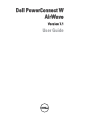 1
1
-
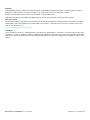 2
2
-
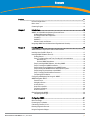 3
3
-
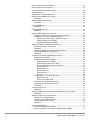 4
4
-
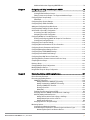 5
5
-
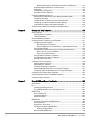 6
6
-
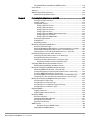 7
7
-
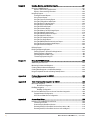 8
8
-
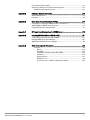 9
9
-
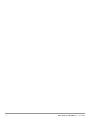 10
10
-
 11
11
-
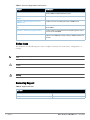 12
12
-
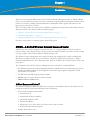 13
13
-
 14
14
-
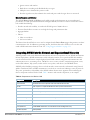 15
15
-
 16
16
-
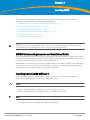 17
17
-
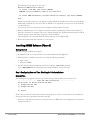 18
18
-
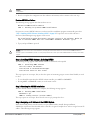 19
19
-
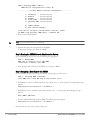 20
20
-
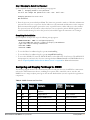 21
21
-
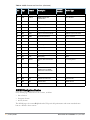 22
22
-
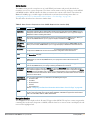 23
23
-
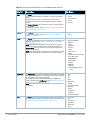 24
24
-
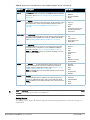 25
25
-
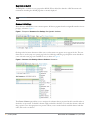 26
26
-
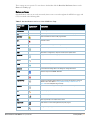 27
27
-
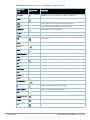 28
28
-
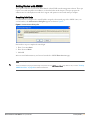 29
29
-
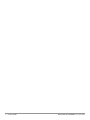 30
30
-
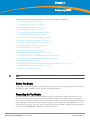 31
31
-
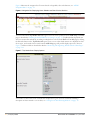 32
32
-
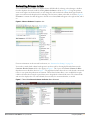 33
33
-
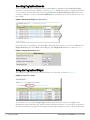 34
34
-
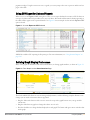 35
35
-
 36
36
-
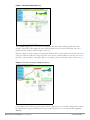 37
37
-
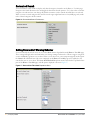 38
38
-
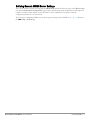 39
39
-
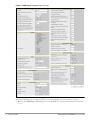 40
40
-
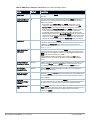 41
41
-
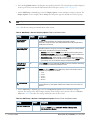 42
42
-
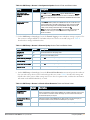 43
43
-
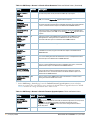 44
44
-
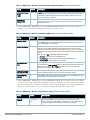 45
45
-
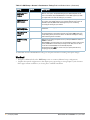 46
46
-
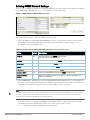 47
47
-
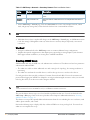 48
48
-
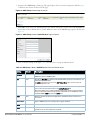 49
49
-
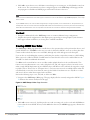 50
50
-
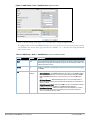 51
51
-
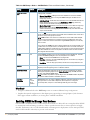 52
52
-
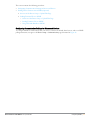 53
53
-
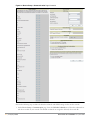 54
54
-
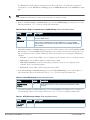 55
55
-
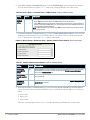 56
56
-
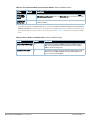 57
57
-
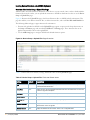 58
58
-
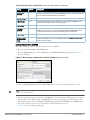 59
59
-
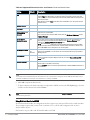 60
60
-
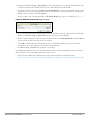 61
61
-
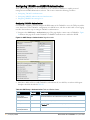 62
62
-
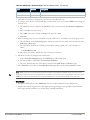 63
63
-
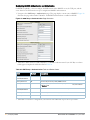 64
64
-
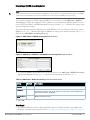 65
65
-
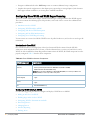 66
66
-
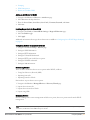 67
67
-
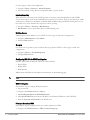 68
68
-
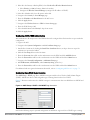 69
69
-
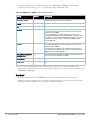 70
70
-
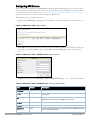 71
71
-
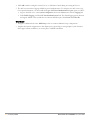 72
72
-
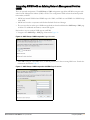 73
73
-
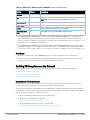 74
74
-
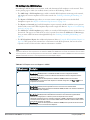 75
75
-
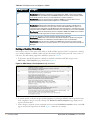 76
76
-
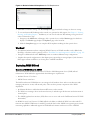 77
77
-
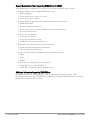 78
78
-
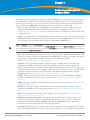 79
79
-
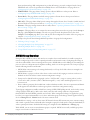 80
80
-
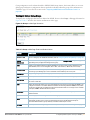 81
81
-
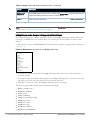 82
82
-
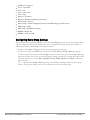 83
83
-
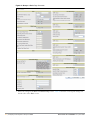 84
84
-
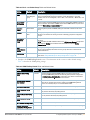 85
85
-
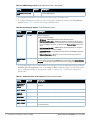 86
86
-
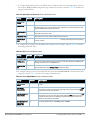 87
87
-
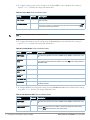 88
88
-
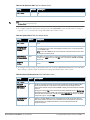 89
89
-
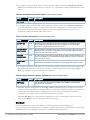 90
90
-
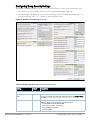 91
91
-
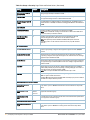 92
92
-
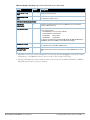 93
93
-
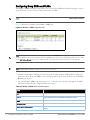 94
94
-
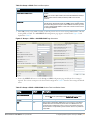 95
95
-
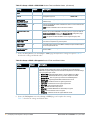 96
96
-
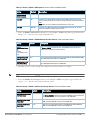 97
97
-
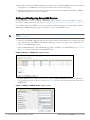 98
98
-
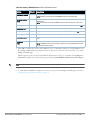 99
99
-
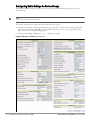 100
100
-
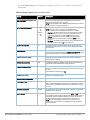 101
101
-
 102
102
-
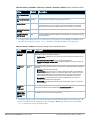 103
103
-
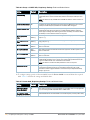 104
104
-
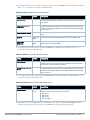 105
105
-
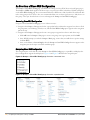 106
106
-
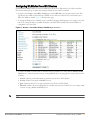 107
107
-
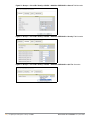 108
108
-
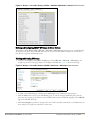 109
109
-
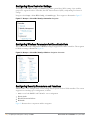 110
110
-
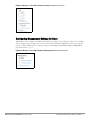 111
111
-
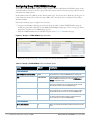 112
112
-
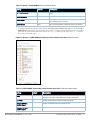 113
113
-
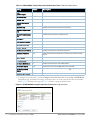 114
114
-
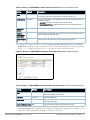 115
115
-
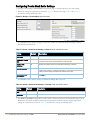 116
116
-
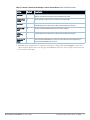 117
117
-
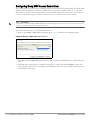 118
118
-
 119
119
-
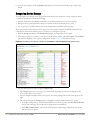 120
120
-
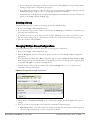 121
121
-
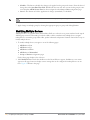 122
122
-
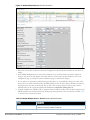 123
123
-
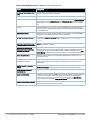 124
124
-
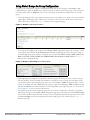 125
125
-
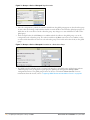 126
126
-
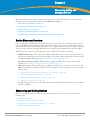 127
127
-
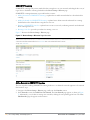 128
128
-
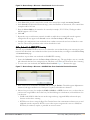 129
129
-
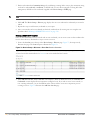 130
130
-
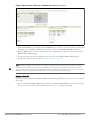 131
131
-
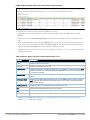 132
132
-
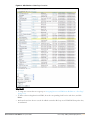 133
133
-
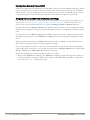 134
134
-
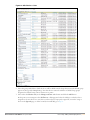 135
135
-
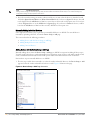 136
136
-
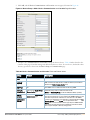 137
137
-
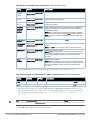 138
138
-
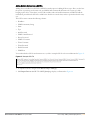 139
139
-
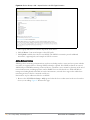 140
140
-
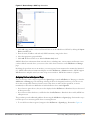 141
141
-
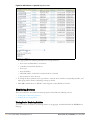 142
142
-
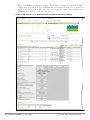 143
143
-
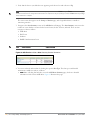 144
144
-
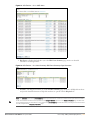 145
145
-
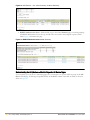 146
146
-
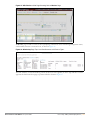 147
147
-
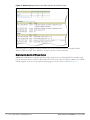 148
148
-
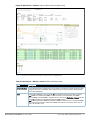 149
149
-
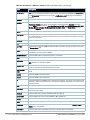 150
150
-
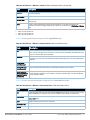 151
151
-
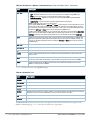 152
152
-
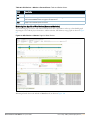 153
153
-
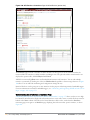 154
154
-
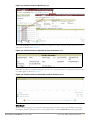 155
155
-
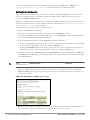 156
156
-
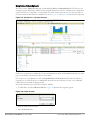 157
157
-
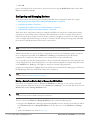 158
158
-
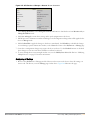 159
159
-
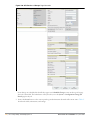 160
160
-
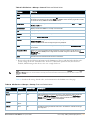 161
161
-
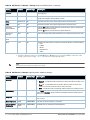 162
162
-
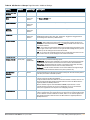 163
163
-
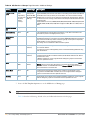 164
164
-
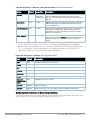 165
165
-
 166
166
-
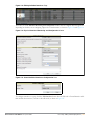 167
167
-
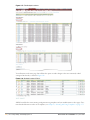 168
168
-
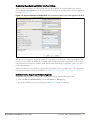 169
169
-
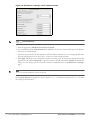 170
170
-
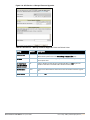 171
171
-
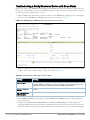 172
172
-
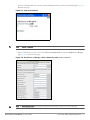 173
173
-
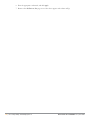 174
174
-
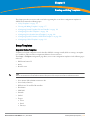 175
175
-
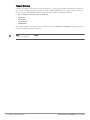 176
176
-
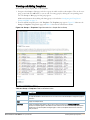 177
177
-
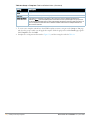 178
178
-
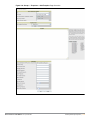 179
179
-
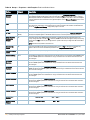 180
180
-
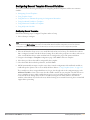 181
181
-
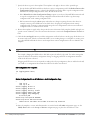 182
182
-
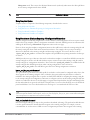 183
183
-
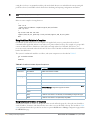 184
184
-
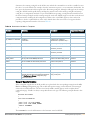 185
185
-
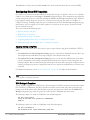 186
186
-
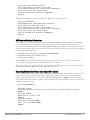 187
187
-
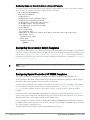 188
188
-
 189
189
-
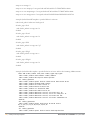 190
190
-
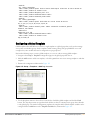 191
191
-
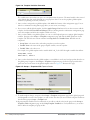 192
192
-
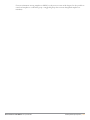 193
193
-
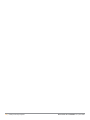 194
194
-
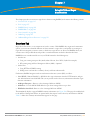 195
195
-
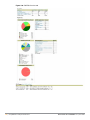 196
196
-
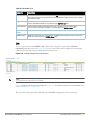 197
197
-
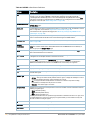 198
198
-
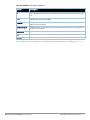 199
199
-
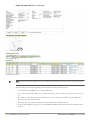 200
200
-
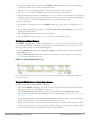 201
201
-
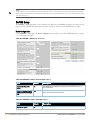 202
202
-
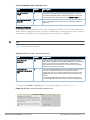 203
203
-
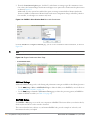 204
204
-
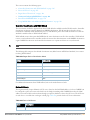 205
205
-
 206
206
-
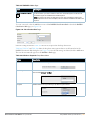 207
207
-
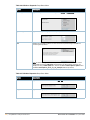 208
208
-
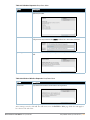 209
209
-
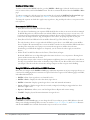 210
210
-
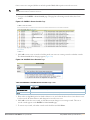 211
211
-
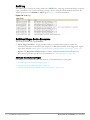 212
212
-
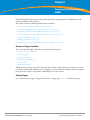 213
213
-
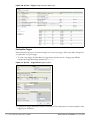 214
214
-
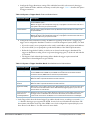 215
215
-
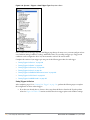 216
216
-
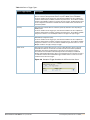 217
217
-
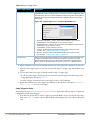 218
218
-
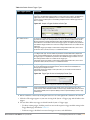 219
219
-
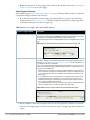 220
220
-
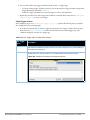 221
221
-
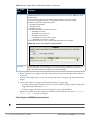 222
222
-
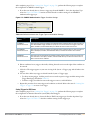 223
223
-
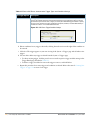 224
224
-
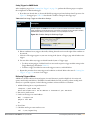 225
225
-
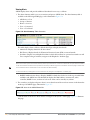 226
226
-
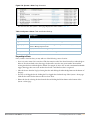 227
227
-
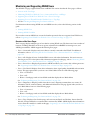 228
228
-
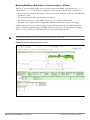 229
229
-
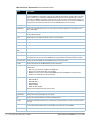 230
230
-
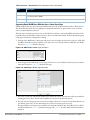 231
231
-
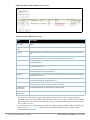 232
232
-
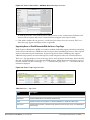 233
233
-
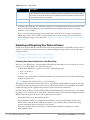 234
234
-
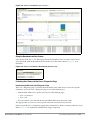 235
235
-
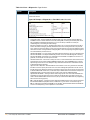 236
236
-
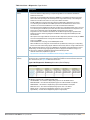 237
237
-
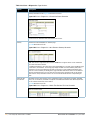 238
238
-
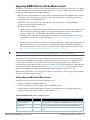 239
239
-
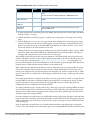 240
240
-
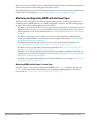 241
241
-
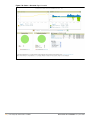 242
242
-
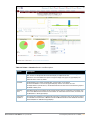 243
243
-
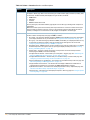 244
244
-
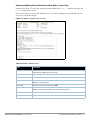 245
245
-
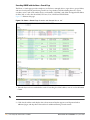 246
246
-
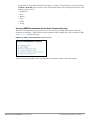 247
247
-
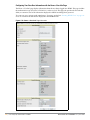 248
248
-
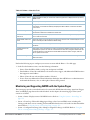 249
249
-
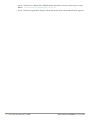 250
250
-
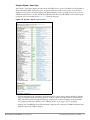 251
251
-
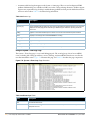 252
252
-
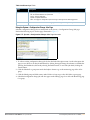 253
253
-
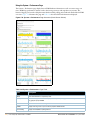 254
254
-
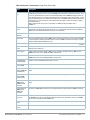 255
255
-
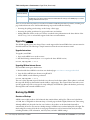 256
256
-
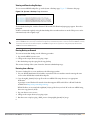 257
257
-
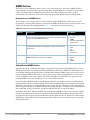 258
258
-
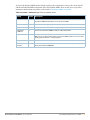 259
259
-
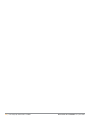 260
260
-
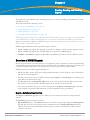 261
261
-
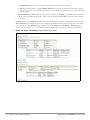 262
262
-
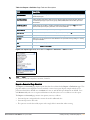 263
263
-
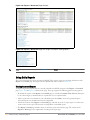 264
264
-
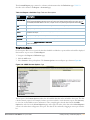 265
265
-
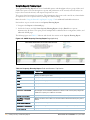 266
266
-
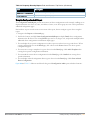 267
267
-
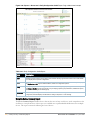 268
268
-
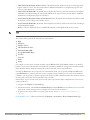 269
269
-
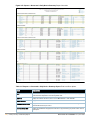 270
270
-
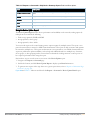 271
271
-
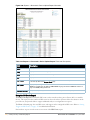 272
272
-
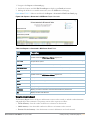 273
273
-
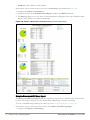 274
274
-
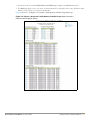 275
275
-
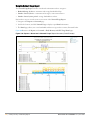 276
276
-
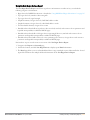 277
277
-
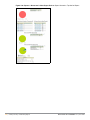 278
278
-
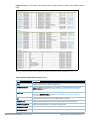 279
279
-
 280
280
-
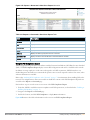 281
281
-
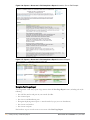 282
282
-
 283
283
-
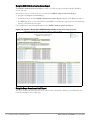 284
284
-
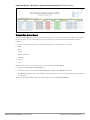 285
285
-
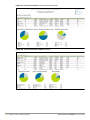 286
286
-
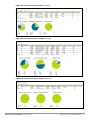 287
287
-
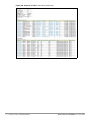 288
288
-
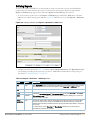 289
289
-
 290
290
-
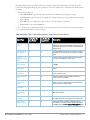 291
291
-
 292
292
-
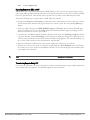 293
293
-
 294
294
-
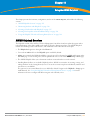 295
295
-
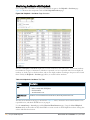 296
296
-
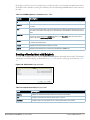 297
297
-
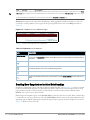 298
298
-
 299
299
-
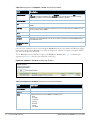 300
300
-
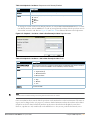 301
301
-
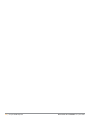 302
302
-
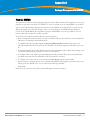 303
303
-
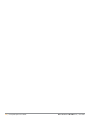 304
304
-
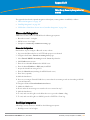 305
305
-
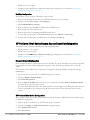 306
306
-
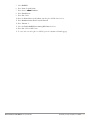 307
307
-
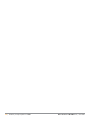 308
308
-
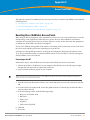 309
309
-
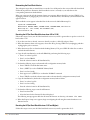 310
310
-
 311
311
-
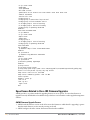 312
312
-
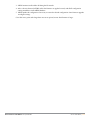 313
313
-
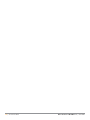 314
314
-
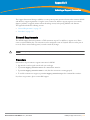 315
315
-
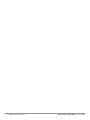 316
316
-
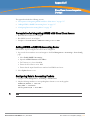 317
317
-
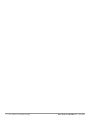 318
318
-
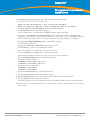 319
319
-
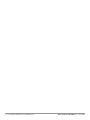 320
320
-
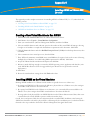 321
321
-
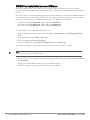 322
322
-
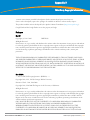 323
323
-
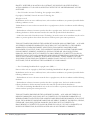 324
324
-
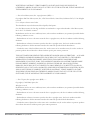 325
325
-
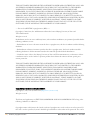 326
326
-
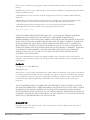 327
327
-
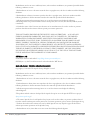 328
328
-
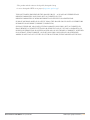 329
329
-
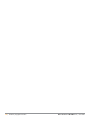 330
330
-
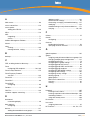 331
331
-
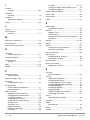 332
332
-
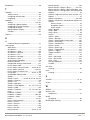 333
333
-
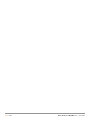 334
334
Ask a question and I''ll find the answer in the document
Finding information in a document is now easier with AI
Related papers
-
Dell PowerConnect W-Airwave 7.2 User manual
-
Dell PowerConnect W-Airwave User manual
-
Dell PowerConnect W-AirWave 7.6 Quick start guide
-
Dell PowerConnect W-AirWave 7.4 User manual
-
Dell PowerConnect W-Airwave 7.5 User manual
-
Dell PowerConnect W-Airwave User manual
-
Dell W-Airwave User manual
-
Dell W-Airwave Quick start guide
-
Dell W-Airwave User guide
-
Dell W-Airwave Quick start guide
Other documents
-
Aruba AWMS-HW-PRO Getting Started
-
Aruba AWMS-HW-PRO User guide
-
Aruba AirWave 8.2 - Switch Installation guide
-
Aruba AWMS-HW-PRO User guide
-
Cisco AIR-AP1141N-A-K9 - 802.11G/N Fixed Auto Ap; Int A User manual
-
Aruba AWMS-HW-PRO User guide
-
Cisco AIR-AP1141N-A-K9 - 802.11G/N Fixed Auto Ap; Int A User manual
-
Cisco Systems 0L-11350-01 User manual
-
Aruba AWMS-HW-PRO Configuration Guide
-
Aruba AWMS-HW-PRO Installation guide