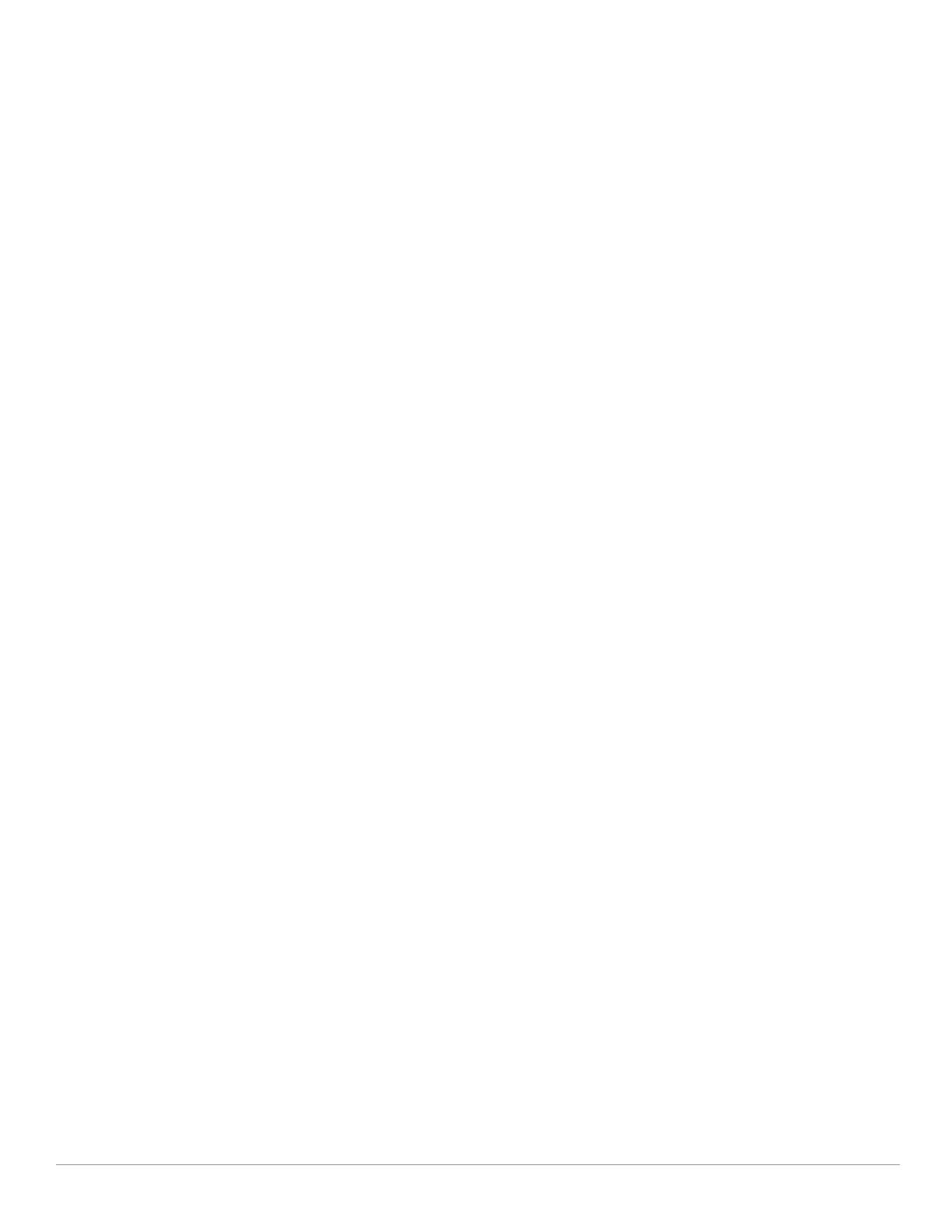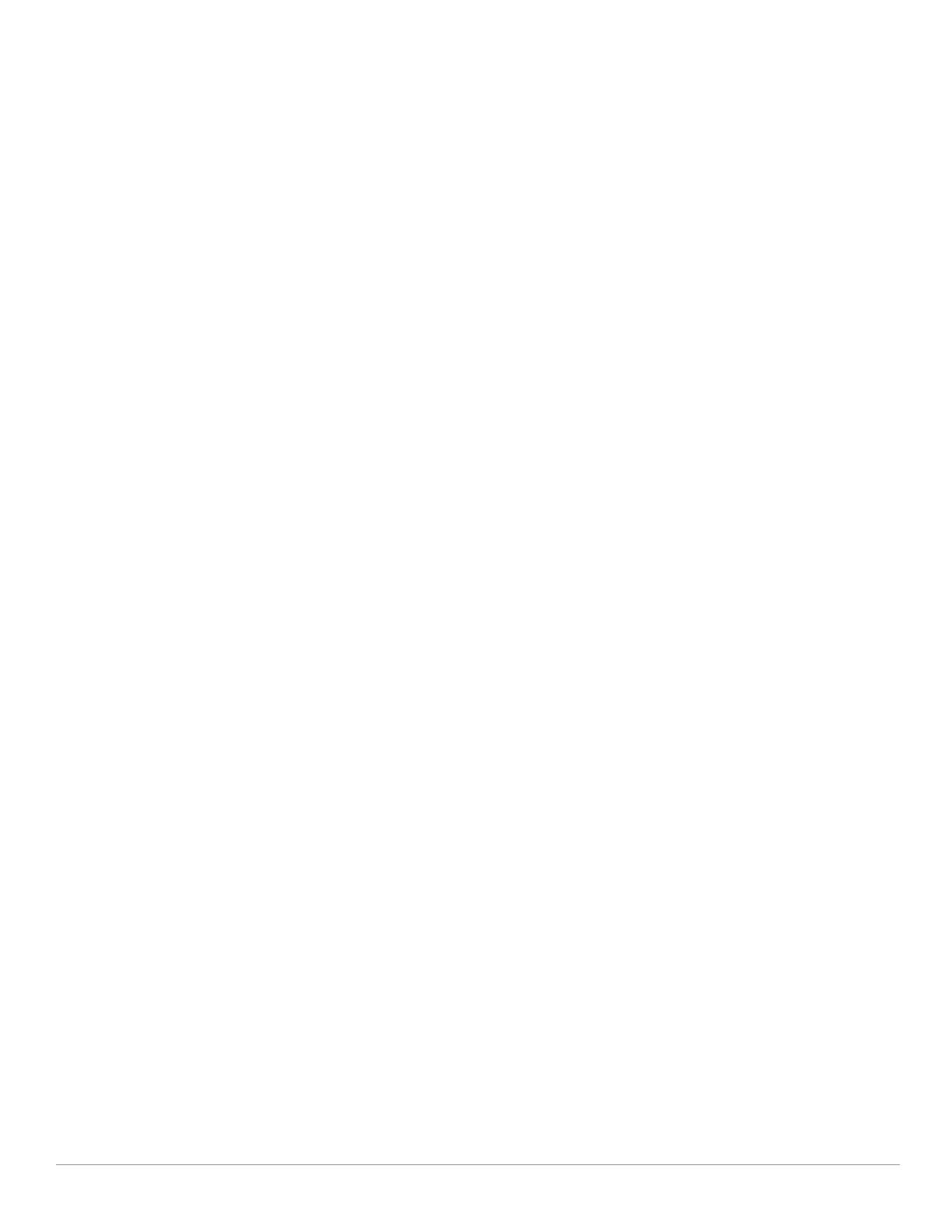
4 | Dell PowerConnect W AirWave 7.1 | User Guide
Using CSV Export for Lists and Reports........................................................................................ 35
Defining Graph Display Preferences............................................................................................. 35
Customizing the Overview Subtab Display................................................................................... 36
Customized Search .......................................................................................................................... 38
Setting Severe Alert Warning Behavior ....................................................................................... 38
Defining General AWMS Server Settings .................................................................................... 39
What Next?................................................................................................................................ 46
Defining AWMS Network Settings................................................................................................ 47
What Next?................................................................................................................................ 48
Creating AWMS Users .................................................................................................................... 48
What Next?................................................................................................................................ 50
Creating AWMS User Roles ........................................................................................................... 50
What Next?................................................................................................................................ 52
Enabling AWMS to Manage Your Devices ..................................................................................52
Configuring Communication Settings for Discovered Devices ........................................ 53
Loading Device Firmware onto AWMS (Optional).............................................................. 58
Overview of the Device Setup > Upload Files Page ................................................... 58
Loading Firmware Files to AWMS................................................................................. 59
Using Web Auth Bundles in AWMS.............................................................................. 60
Configuring TACACS+ and RADIUS Authentication ................................................................... 62
Configuring TACACS+ Authentication .................................................................................. 62
What Next?................................................................................................................................ 63
Configuring RADIUS Authentication and Authorization .................................................... 64
Integrating a RADIUS Accounting Server............................................................................ 65
What Next?................................................................................................................................ 65
Configuring Cisco WLSE and WLSE Rogue Scanning................................................................ 66
Introduction to Cisco WLSE.................................................................................................... 66
Configuring WLSE Initially in AWMS .................................................................................... 66
Adding an ACS Server for WLSE ................................................................................... 67
Enabling Rogue Alerts for Cisco WLSE ........................................................................67
Configuring WLSE to Communicate with APs ............................................................. 67
Discovering Devices........................................................................................................ 67
Managing Devices ........................................................................................................... 67
Inventory Reporting .........................................................................................................68
Defining Access ...............................................................................................................68
Grouping ............................................................................................................................ 68
Configuring IOS APs for WDS Participation ........................................................................ 68
WDS Participation............................................................................................................ 68
Primary or Secondary WDS ...........................................................................................68
Configuring ACS for WDS Authentication............................................................................ 69
Configuring Cisco WLSE Rogue Scanning ........................................................................... 69
What Next?................................................................................................................................ 70
Configuring ACS Servers................................................................................................................. 71
What Next?................................................................................................................................ 72
Integrating AWMS with an Existing Network Management Solution (NMS) ........................ 73
What Next?................................................................................................................................ 74
Auditing PCI Compliance on the Network.................................................................................... 74
Introduction to PCI Requirements ......................................................................................... 74
PCI Auditing in the AWMS Interface .................................................................................... 75
Enabling or Disabling PCI Auditing........................................................................................ 76
What Next?................................................................................................................................ 77
Deploying WMS Offload.................................................................................................................. 77
Overview of WMS Offload in AWMS ....................................................................................77
General Configuration Tasks Supporting WMS Offload in AWMS.................................. 78